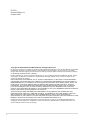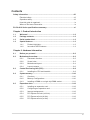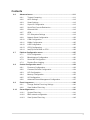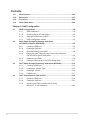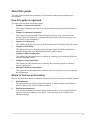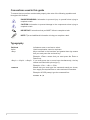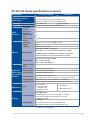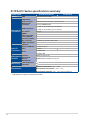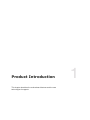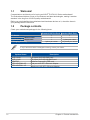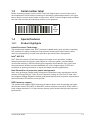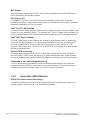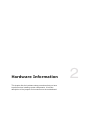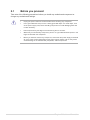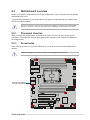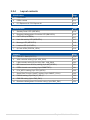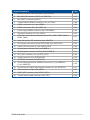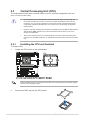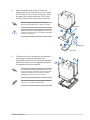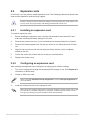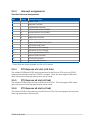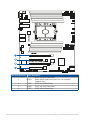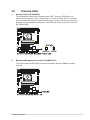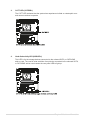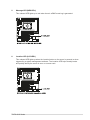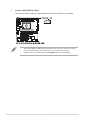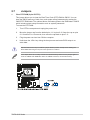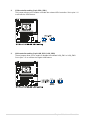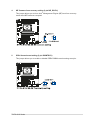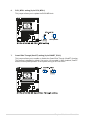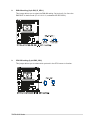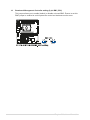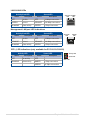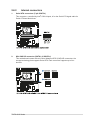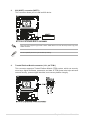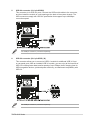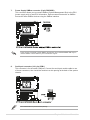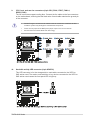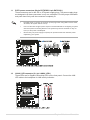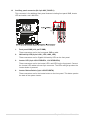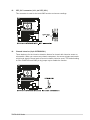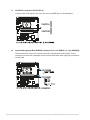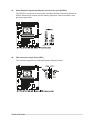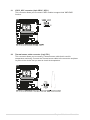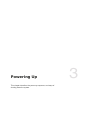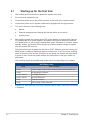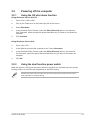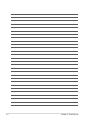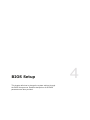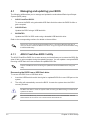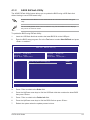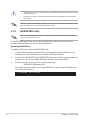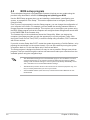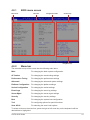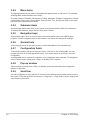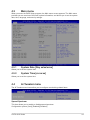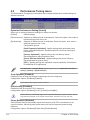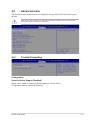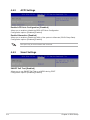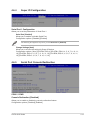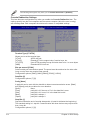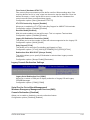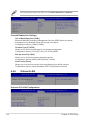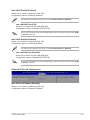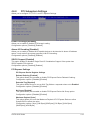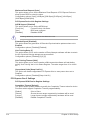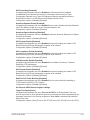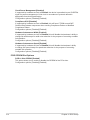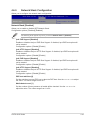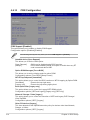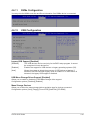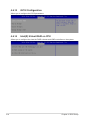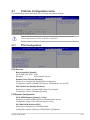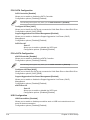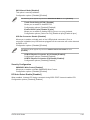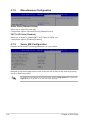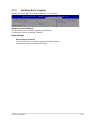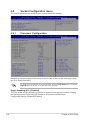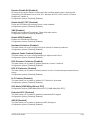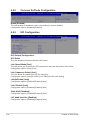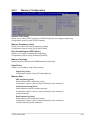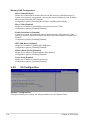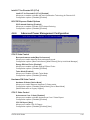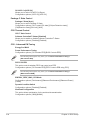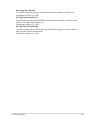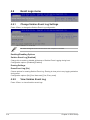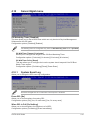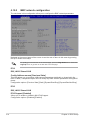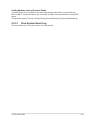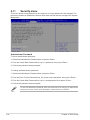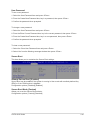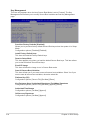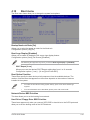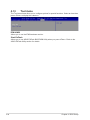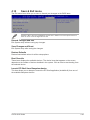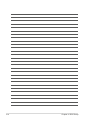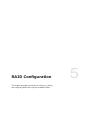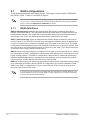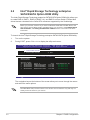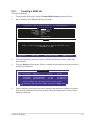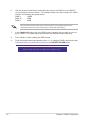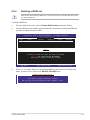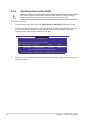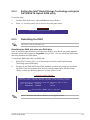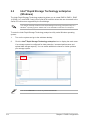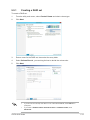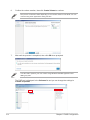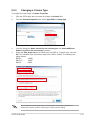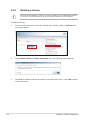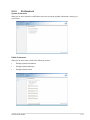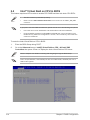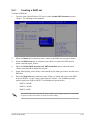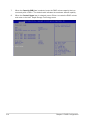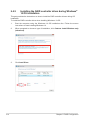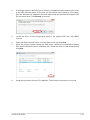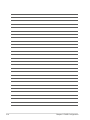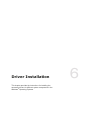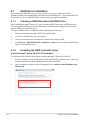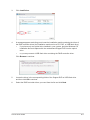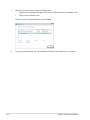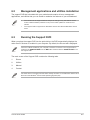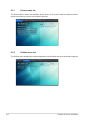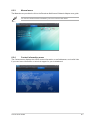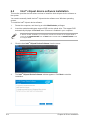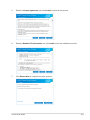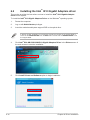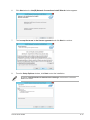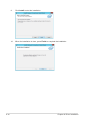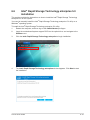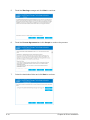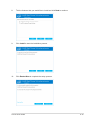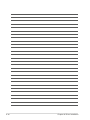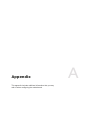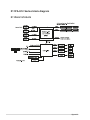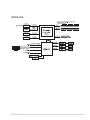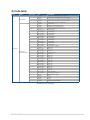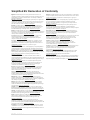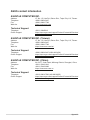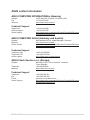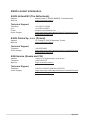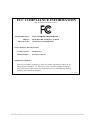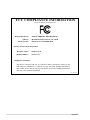Asus Z11PA-U12/10G-2S User manual
- Category
- Server/workstation motherboards
- Type
- User manual
This manual is also suitable for

Z11PA-U12 Series
User Guide

ii
E17479
Revised Edition V6
October 2020
Copyright © 2020 ASUSTeK COMPUTER INC. All Rights Reserved.
No part of this manual, including the products and software described in it, may be reproduced, transmitted,
transcribed, stored in a retrieval system, or translated into any language in any form or by any means,
except documentation kept by the purchaser for backup purposes, without the express written permission
of ASUSTeK COMPUTER INC. (“ASUS”).
Product warranty or service will not be extended if: (1) the product is repaired, modied or altered, unless
such repair, modication of alteration is authorized in writing by ASUS; or (2) the serial number of the
product is defaced or missing.
ASUS PROVIDES THIS MANUAL “AS IS” WITHOUT WARRANTY OF ANY KIND, EITHER EXPRESS
OR IMPLIED, INCLUDING BUT NOT LIMITED TO THE IMPLIED WARRANTIES OR CONDITIONS OF
MERCHANTABILITY OR FITNESS FOR A PARTICULAR PURPOSE. IN NO EVENT SHALL ASUS, ITS
DIRECTORS, OFFICERS, EMPLOYEES OR AGENTS BE LIABLE FOR ANY INDIRECT, SPECIAL,
INCIDENTAL, OR CONSEQUENTIAL DAMAGES (INCLUDING DAMAGES FOR LOSS OF PROFITS,
LOSS OF BUSINESS, LOSS OF USE OR DATA, INTERRUPTION OF BUSINESS AND THE LIKE),
EVEN IF ASUS HAS BEEN ADVISED OF THE POSSIBILITY OF SUCH DAMAGES ARISING FROM ANY
DEFECT OR ERROR IN THIS MANUAL OR PRODUCT.
SPECIFICATIONS AND INFORMATION CONTAINED IN THIS MANUAL ARE FURNISHED FOR
INFORMATIONAL USE ONLY, AND ARE SUBJECT TO CHANGE AT ANY TIME WITHOUT NOTICE,
AND SHOULD NOT BE CONSTRUED AS A COMMITMENT BY ASUS. ASUS ASSUMES NO
RESPONSIBILITY OR LIABILITY FOR ANY ERRORS OR INACCURACIES THAT MAY APPEAR IN THIS
MANUAL, INCLUDING THE PRODUCTS AND SOFTWARE DESCRIBED IN IT.
Products and corporate names appearing in this manual may or may not be registered trademarks or
copyrights of their respective companies, and are used only for identication or explanation and to the
owners’ benet, without intent to infringe.

iii
Contents
Safety information .................................................................................................... viii
Electrical safety ............................................................................................. viii
Operation safety ............................................................................................ viii
How this guide is organized ............................................................................ix
Where to nd more information .......................................................................ix
Z11PA-U12 Series specifications summary............................................................. xi
Chapter 1: Product Introduction
1.1 Welcome! ....................................................................................................1-2
1.2 Package contents ......................................................................................1-2
1.3 Serial number label .................................................................................... 1-3
1.4 Special features..........................................................................................1-3
1.4.1 Product highlights........................................................................1-3
1.4.2 Innovative ASUS features ........................................................... 1-4
Chapter 2: Hardware Information
2.1 Before you proceed ...................................................................................2-2
2.2 Motherboard overview ...............................................................................2-3
2.2.1 Placement direction.....................................................................2-3
2.2.2 Screw holes.................................................................................2-3
2.2.3 Motherboard layout ..................................................................... 2-4
2.2.4 Layout contents ........................................................................... 2-6
2.3 Central Processing Unit (CPU) .................................................................2-8
2.3.1 Installing the CPU and heatsink .................................................. 2-8
2.4 System memory .......................................................................................2-10
2.4.1 Overview ................................................................................... 2-10
2.4.2 Memory Congurations ............................................................. 2-10
2.4.3 Installing a DIMM on a single clip DIMM socket........................ 2-11
2.5 Expansion slots ........................................................................................2-12
2.5.1 Installing an expansion card......................................................2-12
2.5.2 Conguring an expansion card ................................................. 2-12
2.5.3 Interrupt assignments................................................................2-13
2.5.4 PCI Express x16 slot (x16 link) ................................................. 2-13
2.5.5 PCI Express x8 slot (x8 link) ..................................................... 2-13
2.5.6 PCI Express x8 slot (x4 link) ..................................................... 2-13

iv
Contents
2.6 Onboard LEDs .......................................................................................... 2-15
2.7 Jumpers ....................................................................................................2-19
2.8 Connectors ...............................................................................................2-25
2.8.1 Rear panel connectors .............................................................. 2-25
2.8.2 Internal connectors....................................................................2-27
Chapter 3: Powering Up
3.1 Starting up for the first time ......................................................................3-2
3.2 Powering off the computer ........................................................................3-3
3.2.1 Using the OS shut down function ................................................ 3-3
3.2.2 Using the dual function power switch .......................................... 3-3
Chapter 4: BIOS Setup
4.1 Managing and updating your BIOS ..........................................................4-2
4.1.1 ASUS CrashFree BIOS 3 utility................................................... 4-2
4.1.2 ASUS EzFlash Utility................................................................... 4-3
4.1.3 BUPDATER utility ....................................................................... 4-4
4.2 BIOS setup program ..................................................................................4-6
4.2.1 BIOS menu screen ...................................................................... 4-7
4.2.2 Menu bar ..................................................................................... 4-7
4.2.3 Menu items..................................................................................4-8
4.2.4 Submenu items ........................................................................... 4-8
4.2.5 Navigation keys ........................................................................... 4-8
4.2.6 General help................................................................................4-8
4.2.7 Conguration elds ..................................................................... 4-8
4.2.8 Pop-up window............................................................................4-8
4.2.9 Scroll bar ..................................................................................... 4-8
4.3 Main menu ..................................................................................................4-9
4.3.1 System Date [Day xx/xx/xxxx] ..................................................... 4-9
4.3.2 System Time [xx:xx:xx] ............................................................... 4-9
4.4 Ai Tweaker menu ........................................................................................4-9
4.5 Performance Tuning menu ......................................................................4-10

v
Contents
4.6 Advanced menu .......................................................................................4-11
4.6.1 Trusted Computing....................................................................4-11
4.6.2 ACPI Settings ............................................................................ 4-12
4.6.3 Smart Settings...........................................................................4-12
4.6.4 Super IO Conguration ............................................................. 4-13
4.6.5 Serial Port Console Redirection ................................................ 4-13
4.6.6 Onboard LAN ............................................................................ 4-16
4.6.7 APM .......................................................................................... 4-18
4.6.8 PCI Subsystem Settings ........................................................... 4-19
4.6.9 Network Stack Conguration..................................................... 4-23
4.6.10 CSM Conguration .................................................................... 4-24
4.6.11 NVMe Conguration .................................................................. 4-25
4.6.12 USB Conguration .................................................................... 4-25
4.6.13 iSCSI Conguration .................................................................. 4-26
4.6.14 Intel(R) Virtual RAID on CPU .................................................... 4-26
4.7 Platform Configuration menu .................................................................4-27
4.7.1 PCH Conguration .................................................................... 4-27
4.7.2 Miscellaneous Conguration ..................................................... 4-30
4.7.3 Server ME Conguration ........................................................... 4-30
4.7.4 Runtime Error Logging .............................................................. 4-31
4.8 Socket Configuration menu ....................................................................4-32
4.8.1 Processor Conguration............................................................ 4-32
4.8.2 Common RefCode Conguration .............................................. 4-34
4.8.3 UPI Conguration ...................................................................... 4-34
4.8.4 Memory Conguration ............................................................... 4-35
4.8.5 IIO Conguration ....................................................................... 4-36
4.8.6 Advanced Power Management Conguration........................... 4-37
4.9 Event Logs menu .....................................................................................4-40
4.9.1 Change Smbios Event Log Settings ......................................... 4-40
4.9.2 View Smbios Event Log ............................................................ 4-40
4.10 Server Mgmt menu ...................................................................................4-41
4.10.1 System Event Log ..................................................................... 4-41
4.10.2 BMC network conguration ....................................................... 4-42
4.10.3 View System Event Log ............................................................ 4-43

vi
Contents
4.11 Security menu ..........................................................................................4-44
4.12 Boot menu ................................................................................................4-47
4.13 Tool menu ................................................................................................. 4-48
4.14 Save & Exit menu ..................................................................................... 4-49
Chapter 5: RAID Configuration
5.1 RAID configurations ..................................................................................5-2
5.1.1 RAID denitions .......................................................................... 5-2
5.1.2 Installing Serial ATA hard disks .................................................. 5-3
5.1.3 Setting the RAID item in BIOS .................................................... 5-3
5.1.4 RAID conguration utilities .......................................................... 5-3
5.2 Intel® Rapid Storage Technology enterprise
SATA/SSATA Option ROM Utility .............................................................5-4
5.2.1 Creating a RAID set .................................................................... 5-5
5.2.2 Deleting a RAID set.....................................................................5-7
5.2.3 Resetting disks to Non-RAID ...................................................... 5-8
5.2.4 Exiting the Intel® Rapid Storage Technology enterprise
SATA/SSATA Option ROM utility ................................................ 5-9
5.2.5 Rebuilding the RAID....................................................................5-9
5.2.6 Setting the Boot array in the BIOS Setup Utility ........................ 5-11
5.3 Intel® Rapid Storage Technology enterprise (Windows) ......................5-12
5.3.1 Creating a RAID set .................................................................. 5-13
5.3.2 Changing a Volume Type..........................................................5-15
5.3.3 Deleting a volume ..................................................................... 5-16
5.3.4 Preferences ............................................................................... 5-17
5.4 Intel® Virtual Raid on CPU in BIOS ......................................................... 5-18
5.4.1 Creating a RAID set .................................................................. 5-19
5.4.2 Deleting a RAID set...................................................................5-21
5.4.3 Installing the RAID controller driver during
Windows® 10 OS installation ..................................................... 5-22

vii
Chapter 6: Driver Installation
6.1 RAID driver installation .............................................................................6-2
6.1.1 Creating a USB ash drive with RAID drive ................................ 6-2
6.1.2 Installing the RAID controller driver............................................. 6-2
6.2 Management applications and utilities installation ................................6-5
6.3 Running the Support DVD .........................................................................6-5
6.4 Intel® chipset device software installation ..............................................6-8
6.5 Installing the Intel® I210 Gigabit Adapters driver ..................................6-10
6.6 Intel® Rapid Storage Technology enterprise 5.0 installation ............... 6-13
Appendix
Z11PA-U12 Series block diagram .......................................................................... A-2
Z11PA-U12/10G-2S .....................................................................................A-2
Z11PA-U12 ..................................................................................................A-3
Notices .................................................................................................................... A-4
Federal Communications Commission Statement .......................................A-4
Q-Code table ............................................................................................................ A-9
Simplified EU Declaration of Conformity ............................................................ A-11
ASUS contact information .................................................................................... A-12
Contents

viii
Safety information
Electrical safety
• To prevent electrical shock hazard, disconnect the power cable from the electrical outlet
before relocating the system.
• When adding or removing devices to or from the system, ensure that the power cables
for the devices are unplugged before the signal cables are connected. If possible,
disconnect all power cables from the existing system before you add a device.
• Before connecting or removing signal cables from the motherboard, ensure that all power
cables are unplugged.
• Seek professional assistance before using an adapter or extension cord. These devices
could interrupt the grounding circuit.
• Make sure that your power supply is set to the correct voltage in your area. If you are
not sure about the voltage of the electrical outlet you are using, contact your local power
company.
• If the power supply is broken, do not try to x it by yourself. Contact a qualied service
technician or your retailer.
Operation safety
• Before installing the motherboard and adding devices on it, carefully read all the manuals
that came with the package.
• Before using the product, make sure all cables are correctly connected and the power
cables are not damaged. If you detect any damage, contact your dealer immediately.
• To avoid short circuits, keep paper clips, screws, and staples away from connectors,
slots, sockets and circuitry.
• Avoid dust, humidity, and temperature extremes. Do not place the product in any area
where it may become wet.
• Place the product on a stable surface.
• If you encounter technical problems with the product, contact a qualied service
technician or your retailer.

ix
About this guide
This user guide contains the information you need when installing and conguring the
motherboard.
How this guide is organized
This user guide contains the following parts:
• Chapter 1: Product Introduction
This chapter describes the features of the motherboard and the new technologies it
supports.
• Chapter 2: Hardware Information
This chapter lists the hardware setup procedures that you have to perform when
installing system components. It includes description of the switches, jumpers, and
connectors on the motherboard.
• Chapter 3: Powering Up
This chapter describes the power up sequence and ways of shutting down the system.
• Chapter 4: BIOS Setup
This chapter tells how to change system settings through the BIOS Setup menus.
Detailed descriptions of the BIOS parameters are also provided.
• Chapter 5: RAID Configuration
This chapter provides instructions for setting up, creating, and conguring RAID sets
using the available utilities.
• Chapter 6: Driver Installation
This chapter provides instructions for installing the necessary drivers for different
system components.
• Appendix: Reference Information
This appendix includes additional information that you may refer to when conguring
the motherboard.
Where to find more information
Refer to the following sources for additional information and for product and software updates.
1. ASUS websites
The ASUS website provides updated information on ASUS hardware and software
products. Refer to the ASUS contact information.
2. Optional documentation
Your product package may include optional documentation, such as warranty yers,
that may have been added by your dealer. These documents are not part of the
standard package.

x
Conventions used in this guide
To ensure that you perform certain tasks properly, take note of the following symbols used
throughout this manual.
DANGER/WARNING: Information to prevent injury to yourself when trying to
complete a task.
CAUTION: Information to prevent damage to the components when trying to
complete a task.
IMPORTANT: Instructions that you MUST follow to complete a task.
NOTE: Tips and additional information to help you complete a task.
Typography
Bold text Indicates a menu or an item to select.
Italics Used to emphasize a word or a phrase.
<Key> Keys enclosed in the less-than and greater-than sign means
that you must press the enclosed key.
Example: <Enter> means that you must press the Enter or
Return key.
<Key1> + <Key2> + <Key3> If you must press two or more keys simultaneously, the key
names are linked with a plus sign (+).
Example: <Ctrl> + <Alt> + <Del>
Command Means that you must type the command exactly as shown,
then supply the required item or value enclosed in brackets.
Example: At DOS prompt, type the command line:
format A:/S

xi
Z11PA-U12 Series specifications summary
(continued on the next page)
Model Name Z11PA-U12/10G-2S Z11PA-U12
Processor Support /
System Bus
1 x Socket P0 (LGA 3647)
1st Gen Intel® Xeon® processor Scalable Family
2nd Gen Intel® Xeon® processor Scalable Family
Core Logic Intel® C622 PCH Intel® C621 PCH
Form Factor ATX, 12" x 9.6" (EEB Mounting Hole Locations)
ASUS
Features
Fan Speed
Control
Rack Ready
(Rack and
Pedestal dual
use)
ASUS Control
Center
Memory
Total Slots 12 (6-channel per CPU, 12 DIMM per CPU)
Voltage 1.2 V
Capacity Maximum up to 1536GB
Memory Type
DDR4 2933 (1 DIMM per Channel)
DDR4 2666 / 2400 / 2133 RDIMM / LRDIMM / 3DS DIMM
* 2933MHz will drop to 2666MHz when using 2DPC configurations.
** Refer to www.asus.com for the latest memory AVL update
Memory Size
4GB, 8GB, 16GB, 32GB (RDIMM)
32GB, 64GB (LRDIMM)
64GB, 128GB (LRDIMM 3DS)
Expansion
Slots (follow
SSI Location
number)
Total PCI / PCI-E
Slots 4
Slot Location 1 1 x PCI-E x8 (x4 Gen3 Link)
Slot Location 2 1 x PCI-E x16 (x16 Gen3 Link)
Slot Location 3 1 x PCI-E x8 (x8 Gen3 Link)
Slot Location 4 1 x PCI-E x16 (x16 Gen3 Link)
(Auto switch to x8 Gen3 Link if slot 3 is occupied) (support riser)
Additional Slot 1 M.2(NGFF) support (PCIe x2 Gen3 Link or SATA x1))
Additional Slot 2 Oculink connectors support (PCIe x4 Gen3 on each slot)
Networking LAN
2 x Intel I210AT
2 x 10G SFP+ LAN
(10G SKU only)
1 x Management Port
2 x Intel I210AT
1 x Management Port
Storage
SATA Controller
Intel® C620 series
13 x SATA 6Gb/s ports (3 x mini SAS HD + 1 x SATA)
1 x M.2 (PCIe x2 Gen3 Link or SATA x1) connector ;
NGFF Type 2280
SAS Upgrade
Optional kits:
ASUS PIKE II 3008 8-port SAS 12G RAID card
ASUS PIKE II 3108 8-port SAS 12G HW RAID card

xii
* Specifications are subject to change without notice.
Z11PA-U12 Series specifications summary
Model Name Z11PA-U12/10G-2S Z11PA-U12
Graphic VGA Aspeed AST2500 64MB
Onboard I/O
Connectors
TPM Header 1
PSU Connector 24-pin SSI power connector + 8-pin SSI 12V
Management
connector Onboard ASMB9-iKVM
USB Connectors 1 x USB 3.0 pin header (up to 2 devices)
1 x USB 2.0 pin header (up to 2 devices)
Fan Header 6 x 4-pin
SMBus 1
Chassis Intruder 1
Front LAN LED 2
Serial Port Header 1
M.2 Connector 1 x NGFF Type 2242, 2260, 2280
VROC Key Header 1
Rear I/O
Connectors
VGA Port 1
External USB Port 2 x USB 3.0 ports
SFP+ 2 x SFP+ —
RJ-45 2 x GbE LAN
1 x Mgmt LAN
Management
Solution
Software ASUS Control Center
Out of Band
Remote
Management
ASMB9-iKVM for KVM-over-Internet
Monitoring CPU Temperature
FAN RPM
Environment
Operation temperature: 10°C ~ 35°C
Non operation temperature: -40°C ~ 70°C
Non operation humidity: 20% ~ 90% (Non condensing)

1
Product Introduction
This chapter describes the motherboard features and the new
technologies it supports.
Chapter 1: Product Introduction

1-2 Chapter 1: Product Introduction
1.1 Welcome!
Congratulations and thank you for buying an ASUS® Z11PA-U12 Series motherboard!
The motherboard delivers a host of new features and latest technologies, making it another
standout in the long line of ASUS quality motherboards!
Before you start installing the motherboard and hardware devices on it, check the items in
your package with the list below.
1.2 Package contents
Check your motherboard package for the following items.
If any of the above items is damaged or missing, contact your retailer.
Standard Gift Box Pack Standard Bulk Pack
I/O Shield 1 1
SATA 6G cable 1 -
Application CD Support DVD 1 1 piece per carton
Packaging Quantity 1 piece per carton 10 pieces per carton
Optional items Description
PIKE II 3008 LSI 8-port SAS 12G RAID card
PIKE II 3108 LSI 8-port SAS 12G HW RAID card
PEM-FDR Mellanox ConnectX-3 FDR card
PEB-10G/57840-2S Dual port 10G SFP+ Ethernet Adapter
PEB-10G/57811-1S Single port 10G SFP+ Ethernet Adapter

Z11PA-U12 Series 1-3
1.4 Special features
1.4.1 Product highlights
Latest Processor Technology
The motherboard supports Intel Xeon® processor scalable family which provides compelling
IPC increases for legacy performance improvements, oating point improvement, easier
multi-core programming, and with next-generation processor power management.
Intel® AVX 512
Intel® AVX 512 extends 512-bit vector support for integer vector operations, doubles
xed point arithmetic throughput, adds support for new vector gather, permutes/blend,
vector shifts resulting in xed and oating-point algorithm improvements. Also, Intel's new
microarchitecture doubles the cache bandwidth at L1/L2 to support higher FLOPS and
contributes to greater performance in signal and image processing applications.
Next Generation of processor power management
Intel® Xeon processor scalable family enhances the processor power management with the
features of Energy Efcient Turbo, Uncore Frequency Scaling, and Per-Core P-state. Also,
the Integrated Voltage Regulator enables generational performance and power improvements
that the standard VR solutions cannot provide.
DDR4 memory support
The motherboard supports DDR4 memory that features faster clock frequencies and higher
data transfer rates of 2133 MT/s to 2666 MT/s (million transfers per second). DDR4 offers a
lower voltage standard of 1.2V that reduces memory power demand and provides improved
performance.
1.3 Serial number label
Before requesting support from the ASUS Technical Support team, you must take note of
the motherboard's serial number containing 12 characters xxS2xxxxxxxx shown in the gure
below. With the correct serial number of the product, ASUS Technical Support team members
can then offer a quicker and satisfying solution to your problems.
xxS2xxxxxxxx
Z11PA-U12 Series Made
in
China
合格

1-4 Chapter 1: Product Introduction
M.2 Support
This motherboard features the M.2 slot, which shares bandwidth with the SATA 6Gb/s port
and is dedicated to the operating system.
PCI Express 3.0
PCI Express 3.0 (PCIe 3.0) is the PCI Express bus standard that provides an optimal
graphics performance, unprecedented data speed, and seamless transition with its complete
backward compatibility to PCIe 2.0 devices.
Intel® I210AT LAN Solution
The motherboard comes with two Gigabit LAN controllers and ports which provide a total
solution for your networking needs. The onboard Intel® I210AT Gigabit LAN controllers use
the PCI Express interface and could achieve network throughput close to Gigabit bandwidth.
Intel® C620 Series Chipset
The Intel® C620 series chipset supports with enterprise class features which is targeted for
Cloud and Storage applications. It is optimized and validated to work with the latest Xeon®
processor scalable family, compared with the last generation, it also reduces the TDP,
supports USB 3.0 with up to 14 ports for SATA and SSATA thus bringing more features and
benets to the target users.
Serial ATA III technology
The motherboard supports the Serial ATA III technology through the Serial ATA interface
and Intel® C621 / C622 chipset, delivering up to 6 Gb/s data transfer rates. It also provides
enhanced scalability, faster data retrieval, and double the bandwidth of current bus systems.
Temperature, fan, and voltage monitoring
The CPU temperature is monitored to prevent overheating and damage. The system fan
rotations per minute (RPM) is monitored for timely failure detection. The chip monitors the
voltage levels to ensure a stable supply of current for critical components.
1.4.2 Innovative ASUS features
ASUS Fan Speed control technology
The ASUS Fan Speed control technology smartly adjusts the fan speeds according to the
system loading to ensure a quiet, cool, and efcient operation.

2
Hardware Information
This chapter lists the hardware setup procedures that you have
to perform when installing system components. It includes
description of the jumpers and connectors on the motherboard.
Chapter 2: Hardware Information

2-2 Chapter 2: Hardware Information
2.1 Before you proceed
Take note of the following precautions before you install any motherboard component or
change any motherboard settings.
• Unplug the power cord from the wall socket before touching any component.
• Use a grounded wrist strap or touch a safely grounded object or a metal object, such
as the power supply case, before handling components to avoid damaging them due
to static electricity.
• Hold components by the edges to avoid touching the ICs on them.
• Whenever you uninstall any component, place it on a grounded antistatic pad or in the
bag that came with the component.
• Before you install or remove any component, ensure that the power supply is switched
off or the power cord is detached from the power supply. Failure to do so may cause
severe damage to the motherboard, peripherals, and/or components.

2-3
Z11PA-U12 Series
2.2 Motherboard overview
Before you install the motherboard, study the conguration of your chassis to ensure that the
motherboard ts into it.
To optimize the features of your motherboard, we highly recommend that you install it in an
ATX 2.2 compliant chassis.
2.2.1 Placement direction
When installing the motherboard, ensure that you place it into the chassis in the correct
orientation. The edge with external ports goes to the rear part of the chassis as indicated in
the image below.
2.2.2 Screw holes
Place nine (9) screws into the holes indicated by circles to secure the motherboard to the
chassis.
DO NOT overtighten the screws! Doing so can damage the motherboard.
Ensure to unplug the chassis power cord before installing or removing the motherboard.
Failure to do so can cause you physical injury and damage motherboard components!
Place this side towards
the rear of the chassis

2-4 Chapter 2: Hardware Information
2.2.3 Motherboard layout
Z11PA-U12/10G-2S
Page is loading ...
Page is loading ...
Page is loading ...
Page is loading ...
Page is loading ...
Page is loading ...
Page is loading ...
Page is loading ...
Page is loading ...
Page is loading ...
Page is loading ...
Page is loading ...
Page is loading ...
Page is loading ...
Page is loading ...
Page is loading ...
Page is loading ...
Page is loading ...
Page is loading ...
Page is loading ...
Page is loading ...
Page is loading ...
Page is loading ...
Page is loading ...
Page is loading ...
Page is loading ...
Page is loading ...
Page is loading ...
Page is loading ...
Page is loading ...
Page is loading ...
Page is loading ...
Page is loading ...
Page is loading ...
Page is loading ...
Page is loading ...
Page is loading ...
Page is loading ...
Page is loading ...
Page is loading ...
Page is loading ...
Page is loading ...
Page is loading ...
Page is loading ...
Page is loading ...
Page is loading ...
Page is loading ...
Page is loading ...
Page is loading ...
Page is loading ...
Page is loading ...
Page is loading ...
Page is loading ...
Page is loading ...
Page is loading ...
Page is loading ...
Page is loading ...
Page is loading ...
Page is loading ...
Page is loading ...
Page is loading ...
Page is loading ...
Page is loading ...
Page is loading ...
Page is loading ...
Page is loading ...
Page is loading ...
Page is loading ...
Page is loading ...
Page is loading ...
Page is loading ...
Page is loading ...
Page is loading ...
Page is loading ...
Page is loading ...
Page is loading ...
Page is loading ...
Page is loading ...
Page is loading ...
Page is loading ...
Page is loading ...
Page is loading ...
Page is loading ...
Page is loading ...
Page is loading ...
Page is loading ...
Page is loading ...
Page is loading ...
Page is loading ...
Page is loading ...
Page is loading ...
Page is loading ...
Page is loading ...
Page is loading ...
Page is loading ...
Page is loading ...
Page is loading ...
Page is loading ...
Page is loading ...
Page is loading ...
Page is loading ...
Page is loading ...
Page is loading ...
Page is loading ...
Page is loading ...
Page is loading ...
Page is loading ...
Page is loading ...
Page is loading ...
Page is loading ...
Page is loading ...
Page is loading ...
Page is loading ...
Page is loading ...
Page is loading ...
Page is loading ...
Page is loading ...
Page is loading ...
Page is loading ...
Page is loading ...
Page is loading ...
Page is loading ...
Page is loading ...
Page is loading ...
Page is loading ...
Page is loading ...
Page is loading ...
Page is loading ...
Page is loading ...
Page is loading ...
Page is loading ...
Page is loading ...
Page is loading ...
Page is loading ...
Page is loading ...
Page is loading ...
Page is loading ...
Page is loading ...
Page is loading ...
Page is loading ...
Page is loading ...
Page is loading ...
Page is loading ...
Page is loading ...
-
 1
1
-
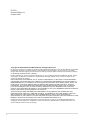 2
2
-
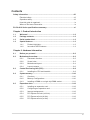 3
3
-
 4
4
-
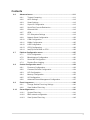 5
5
-
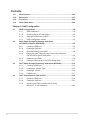 6
6
-
 7
7
-
 8
8
-
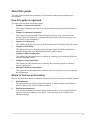 9
9
-
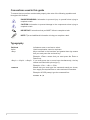 10
10
-
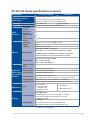 11
11
-
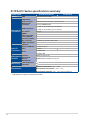 12
12
-
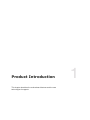 13
13
-
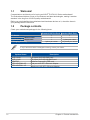 14
14
-
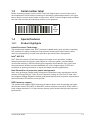 15
15
-
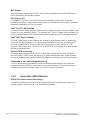 16
16
-
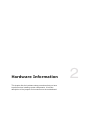 17
17
-
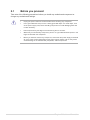 18
18
-
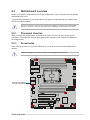 19
19
-
 20
20
-
 21
21
-
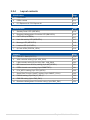 22
22
-
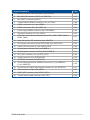 23
23
-
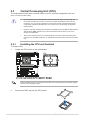 24
24
-
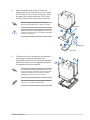 25
25
-
 26
26
-
 27
27
-
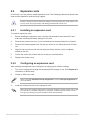 28
28
-
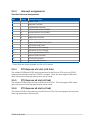 29
29
-
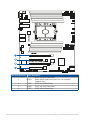 30
30
-
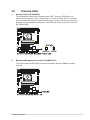 31
31
-
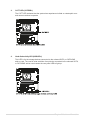 32
32
-
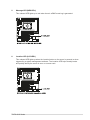 33
33
-
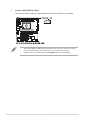 34
34
-
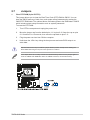 35
35
-
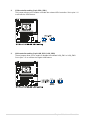 36
36
-
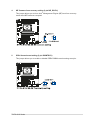 37
37
-
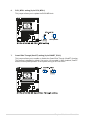 38
38
-
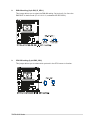 39
39
-
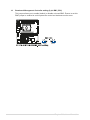 40
40
-
 41
41
-
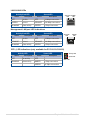 42
42
-
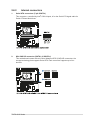 43
43
-
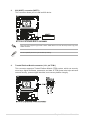 44
44
-
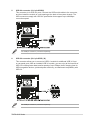 45
45
-
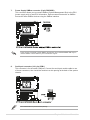 46
46
-
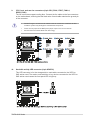 47
47
-
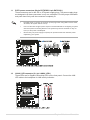 48
48
-
 49
49
-
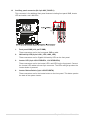 50
50
-
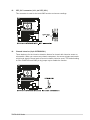 51
51
-
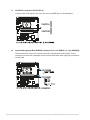 52
52
-
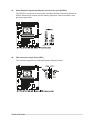 53
53
-
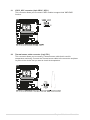 54
54
-
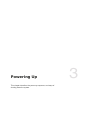 55
55
-
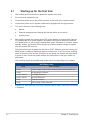 56
56
-
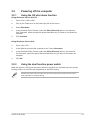 57
57
-
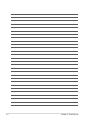 58
58
-
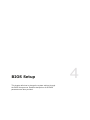 59
59
-
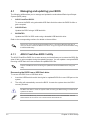 60
60
-
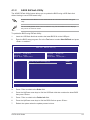 61
61
-
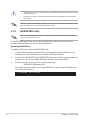 62
62
-
 63
63
-
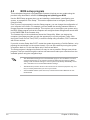 64
64
-
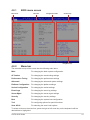 65
65
-
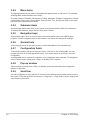 66
66
-
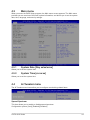 67
67
-
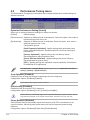 68
68
-
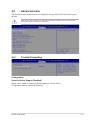 69
69
-
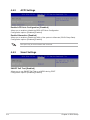 70
70
-
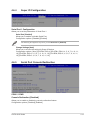 71
71
-
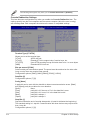 72
72
-
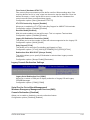 73
73
-
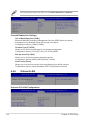 74
74
-
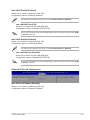 75
75
-
 76
76
-
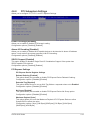 77
77
-
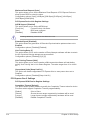 78
78
-
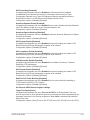 79
79
-
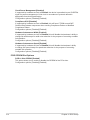 80
80
-
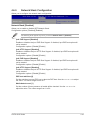 81
81
-
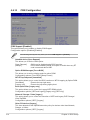 82
82
-
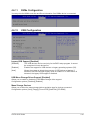 83
83
-
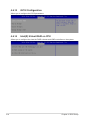 84
84
-
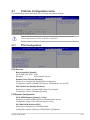 85
85
-
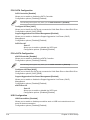 86
86
-
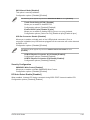 87
87
-
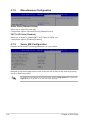 88
88
-
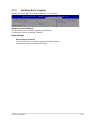 89
89
-
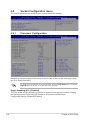 90
90
-
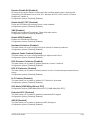 91
91
-
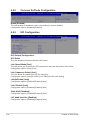 92
92
-
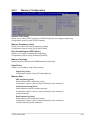 93
93
-
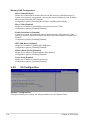 94
94
-
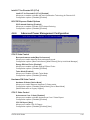 95
95
-
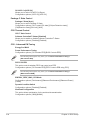 96
96
-
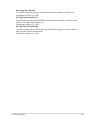 97
97
-
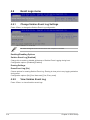 98
98
-
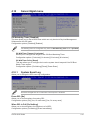 99
99
-
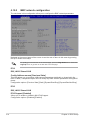 100
100
-
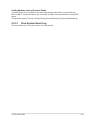 101
101
-
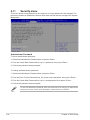 102
102
-
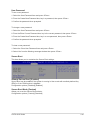 103
103
-
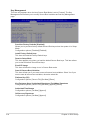 104
104
-
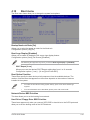 105
105
-
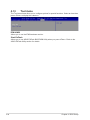 106
106
-
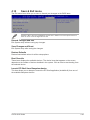 107
107
-
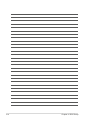 108
108
-
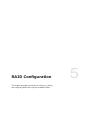 109
109
-
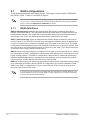 110
110
-
 111
111
-
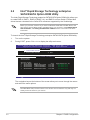 112
112
-
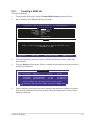 113
113
-
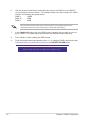 114
114
-
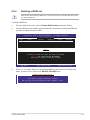 115
115
-
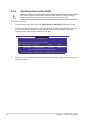 116
116
-
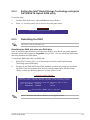 117
117
-
 118
118
-
 119
119
-
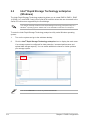 120
120
-
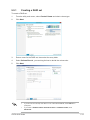 121
121
-
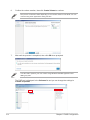 122
122
-
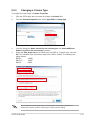 123
123
-
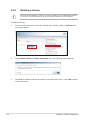 124
124
-
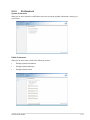 125
125
-
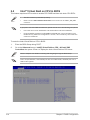 126
126
-
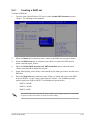 127
127
-
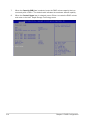 128
128
-
 129
129
-
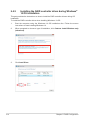 130
130
-
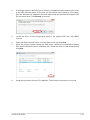 131
131
-
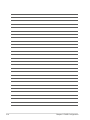 132
132
-
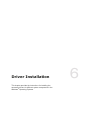 133
133
-
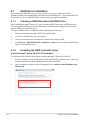 134
134
-
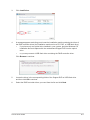 135
135
-
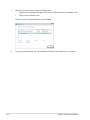 136
136
-
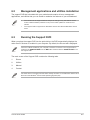 137
137
-
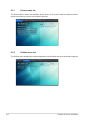 138
138
-
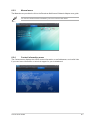 139
139
-
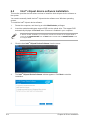 140
140
-
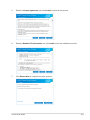 141
141
-
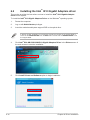 142
142
-
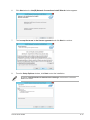 143
143
-
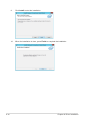 144
144
-
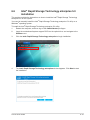 145
145
-
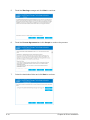 146
146
-
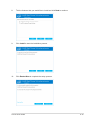 147
147
-
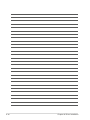 148
148
-
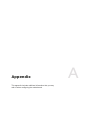 149
149
-
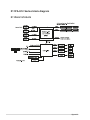 150
150
-
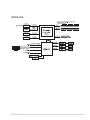 151
151
-
 152
152
-
 153
153
-
 154
154
-
 155
155
-
 156
156
-
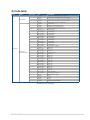 157
157
-
 158
158
-
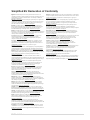 159
159
-
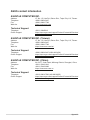 160
160
-
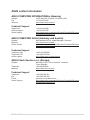 161
161
-
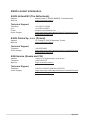 162
162
-
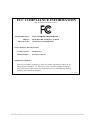 163
163
-
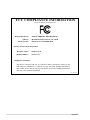 164
164
Asus Z11PA-U12/10G-2S User manual
- Category
- Server/workstation motherboards
- Type
- User manual
- This manual is also suitable for
Ask a question and I''ll find the answer in the document
Finding information in a document is now easier with AI
Related papers
-
Asus ROG STRIX Z790-A GAMING WIFI D4 Configuration Guide
-
Asus ESC8000 G4/10G User manual
-
Asus ESC4000A-E10 User manual
-
Asus ESC4000A-E11 User manual
-
Asus RS700-E9 series User manual
-
Asus Z10PE-D16 Specification
-
Asus P11C-I User manual
-
Asus RS520-E9-RS12UV2 User manual
-
Asus RS700-E8-RS4 e9961b User manual
-
Asus RS720Q-E8-RS12 e9847 User manual