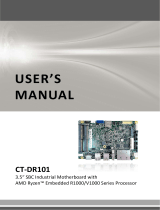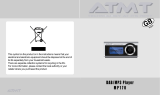Page is loading ...

www.perstel.com
PMANWHF00040(REV 1.0)
Owner's Manual

To prevent injury and/or damage, take the following precautions:
1 Make sure you keep the antenna away from the mains or high voltage electricity source.
2 Make sure you keep the Power switch at OFF position when replacing batteries.
3 Make sure the batteries are NOT reversed.
4 If the unit becomes very hot, turn off the power immediately and consult your adapt™‚ dealer.
5 Do not drop the unit on the ground or subject to strong shock.
6 Do not attempt to dismantle the unit.
7 Keep the unit away from water or damp environments.
8 Keep away from direct sunlight or excessive heat or humidity.
9 Remove the batteries when you do not use the product for a long time.
10 Do not clean the unit with chemicals such as benzene and alcohol.
SAFETY PRECAUTIONS WHAT IS DAB ?
The DAB system is a new digital format, which can provide crystal-clear, near CD-quality audio
and good reception even when moving in cars or trains.
A DAB broadcast consists of a high speed data stream on a radio channel called an Ensemble.
An Ensemble is made up of several service components, which can be individual radio stations
or data services. Each service, or station can carry other useful information in addition to the
audio signal, such as the name of the station, news headlines or programme information. This
is displayed on your DR101 when the station is selected.
A key feature of DAB radio is that stations can be added when additional channels are required
for a particular time and events. For example, an extra secondary station or secondary service
could be added for the commentary on a sports event. At the end of the event, the listener is
automatically returned to the primary service or station.

CONTENTSCONTENTS
45
1. PREPARATION
1 What is in the Box? 7
2 Controls Diagram 8
3 Keys and Buttons 9
4 LCD Display 10
5 Preparation to Use 11
2. GETTING STARTED
1 Power ON/OFF 13
2 Antenna Setting 13
3 Volume Control 14
3. DAB OPERATION
1 Ensemble Tuning 15
2 Service Component Selection 19
3 Display Other Service Information 19
4. DR101 SETTING
1 DR101 Other Modes and Settings 21
2 Adjustment of Display 23
3 Button Hold 24
5. FM OPERATION
1 Switching to FM Radio Mode 26
2 Frequency Tuning 26
6. BATTERY AND MAINS OPERATION
1 Battery Operation 29
2 Mains Operation 29
APPENDICES
Appendix 1 Menu Tree - DAB Block 30
Appendix 2 Menu Tree - FM Radio Block 31
Appendix 3 Ensemble Information Example 32
Appendix 4 Regional Frequency Table 33
1 BAND-III(Europe) 33

1.PREPARATIONCONTENTS
67
1 What is in the Box?
DR101 DAB Digital Radio Receiver
Stereo Earphone
Owner's Manual
2 AA Alkaline Batteries
Carrying Case
Adaptor
2 L-BAND (Europe) 34
3 L-BAND (Canada) 34
Appendix 5 Troubleshooting 35
Appendix 6 Specifications 37
Appendix 7 Information on Digital Radio Services in the United Kingdom 38
WARRANTY
1
About Warranty Service 48
2
Product Information 49
3
Warranty Exclusion 49
4
Warranty Statement 49

9
1.PREPARATION
8
1.PREPARATION
2 Controls Diagram
Power Switch
Antenna
DC Jack
LCD Display
Menu button
Volume
button
Backward
button
Confirm button
Battery Cover
Forward button
Earphone Jack
Keys & Buttons N a m e F u n c t i o n a l i t y
Power ON/ O F F Slide to turn on / off
C o n f i r m Push to select channel in [MENU] mode
Push to select highlighted line DAB mode.
F o r w a r d Push to search next CHANNEL or MENU item
Push and hold for auto forward search
B a c k w a r d Push to search previous CHANNEL or MENU item
Push and hold for auto backward search
Volume up Push to increase volume
Push and hold for continuous control
Volume down Push to decrease volume
Push and hold for continuous control
M e n u Press to enter the [MENU]
Press to exit the [MENU]
3 Keys and Buttons

1.PREPARATION
11
1.PREPARATION
10
Fully Tuned Volume Adjusting Fully Tuned
4 LCD Display
DAB Mode FM Radio Mode
5 Preparation to Use
Battery insertion/replacement
Make sure the power switch is on "OFF" position before battery insertion or replacement.
Push the arrow marking on the battery cover stripe and slide the battery cover to the right to open the battery cover.
Insert two (2) AA sized alkaline batteries into the compartment following the polarity indication.
(Pull the ribbon to release old batteries for replacement.)
Place the battery cover on the original position and slide it to the left until it clicks.

For safety purpose, remove batteries from the unit when not used for a long time.
Plug-in Earphone
Before use, plug in the Earphone gently into the Earphone jack on top of the unit. Make sure you use the earphone
supplied or one designed for stereo portable voice systems to avoid possible damages.
2.GETTING STARTED1.PREPARATION
12 13
1 Power ON/OFF
Slide Power Switch to "ON" position. The display will turn on in few seconds.
DR101 saves last station and settings when powered off. When DR101 is powered on again, it automatically recalls
and resumes operation at the last saved status.
To turn the unit off, slide the Power Switch to the "OFF" position.
2 Antenna Setting
Depending on the model and the country of use, the DR101 is designed to work either at Band-III or L-Band, or both.
In order to maximize receiving performance you may need to adjust antenna length.
For optimum reception in Band III the antenna should be fully extended.
In strong signal areas it is possible to reduce the antenna length without loss of quality.
When reception is weak you may need to redirect antenna position for better reception.
Refer to Regional Frequency Table at Appendix 4.

3.DAB OPERATION2.GETTING STARTED
14 15
3 Volume Control
Adjust volume level to a desired position by pressing Volume (+ / -) button. DR101 has 21 steps of volume control.
When volume control button is pressed and held volume level will gradually be raised or lowered.
This volume control feature is common to DAB and FM Radio Mode.
1 Ensemble Tuning
When DR101 is turned on in DAB Radio mode, it begins tuning to the last received channel.
However when the incoming signal is weak or no signal is available, you will need to retune the receiver.
The display will be as above <Turned on - Tuning Mode>
Tuning an Ensemble: At Preset Tune mode ( appears as Tuning Icon)
Press ( ) or ( ) repeatedly until the desired channel is displayed.
When tuned to the desired channel, it may take 1 - 2 seconds for the receiver to capture the signal and
the display will change to <Tuned> as shown above.
When tuned, the name of the Service Component or individual station is shown on the first line of the display,
and this line is highlighted.
<Turned on - Tuning Mode> <Tuned>

3.DAB OPERATION3.DAB OPERATION
16 17
The name of the Ensemble is shown on the second line of the display.
The third line of the display shows additional information called DLS. This will appear after 1 to 3 seconds and
may show programme information, news headlines or other information depending on the station.
It is possible to display other information on this line; (page 19).
Channel number and Volume level are replaced by the Ensemble name until next volume adjustment is made.
Tuning an Ensemble: At Manual Tune mode ( appears as Tuning Icon)
Press ( ) or ( ) repeatedly until the desired channel is displayed.
When tuned to the desired channel, it may take 1 - 2 seconds for the receiver to capture the signal and
the display will change to <Tuned> as shown on previous page.
When tuned, the name of the Service Component or individual station is shown on the first line of the display,
and this line is highlighted.
The name of the Ensemble is shown on the second line of the display.
The third line of the display shows additional information called DLS. This will appear after 1 to 3 seconds and
may show programme information, news headlines or other information depending on the station.
It is possible to display other information on this line; (page 19).
Channel number and Volume level are replaced by the Ensemble name until next volume adjustment is made.
Changing the Ensemble ( or appears as Tuning Icon)
Press the Confirm ( ) button to highlight the second line of the display where the Ensemble name is displayed.
Press ( ) or ( ) repeatedly until the desired channel is displayed.
<Preset Tune> <Tuned>
<Manual Tune> <Tuned>

3.DAB OPERATION3.DAB OPERATION
18 19
Automatic Tuning ( appears as Tuning Icon)
Press the Confirm ( ) button to highlight the second line of the display.
Press and hold ( ) or ( ) till appears as Tuning icon.
When signal is captured, the Ensemble name is displayed at second line while Primary Service Component name
is on first line and other Service Information is on bottom line.
Tuning mode is then returned to normal mode displaying or as Tuning Icon.
When signal is not captured until the end of channel loop, the unit automatically moves to the first channel for tuning.
2 Service Components Selection
When the unit is tuned, the highlighted line is the first line of the display where the Service
Component name is displayed.
Press ( ) or ( ) button for other service components.
Some Service components have "secondary service components" which may form an additional channel.
These will be listed automatically after the primary component.
3 Displaying Other Service Information
When Ensemble and Service Component settings are done, you may wish to see other services
provided by broadcasters.
Press the Confirm ( ) button to highlight the third line of the display.
<Service Compnent ALPHA 1> <Another Service Component>
<Automatic Tuning Mode> <Tuned - Back to Normal Mode>

4.DR101 SETTING3.DAB OPERATION
20 21
Press ( ) or ( ) to see other available Service Information.
The following Service Information is available to be displayed.
Note that some of the information may not be available, depending on the station tuned.
Dynamic Label
Program type
Data Rate Label
Current Time (If transmitted by the service)
DAB Mode information
NOTE: There are reserved preset channels with DR101 by region. DR101 works on preset channels at Preset Tune mode.
Set DR101 at Manual Tune mode if you wish other channels then preset channels.
1 DR101 Other Modes And Settings: MENU Button ( )
DR101 has a FM Radio features in addition to the DAB receiver.
The mode of operation and other settings are controlled with the MENU button.
To change the DR101 mode ;
Press the MENU ( ) button. The Menu will be displayed.
<DAB Mode> <FM Radio Mode>
The menu options are available in DAB mode
1. FM Radio
2. Button Hold
3. Backlight
4. Contrast
5. Preset Tune
6. Manual Tune

4.DR101 SETTING4.DR101 SETTING
22 23
2 Adjustment of Display
It is possible to adjust the Backlight and Contrast level.
Backlight Setting
Press the MENU ( ) button. The Menu is displayed.
Press ( ) or ( ) so that the Backlight selection is highlighted, and then press Confirm ( ) .
Choose desired Backlight duration level by pressing ( ) or ( ) , and press Confirm ( ) .
To cancel and go back to the original setting, press the MENU ( ) button at anytime.
Contrast Setting
Press the MENU ( ) button. The Menu is displayed.
Press ( ) or ( ) so that the Contrast selection is highlighted, and then press Confirm ( ) .
Adjust Contrast level by pressing ( ) or ( ) , and press Confirm ( ) .
To cancel and go back to the original setting, press the MENU ( ) button at anytime.
These menu options are available in FM Radio mode
1. DAB
2. Button Hold
3. Backlight
4. Contrast
Choose the desired Menu option by pressing ( ) or ( ) so that the desired selection is highlighted,
and then press Confirm ( ) .
<DAB Mode FM Radio Mode>
<FM Radio Mode DAB Mode>

4.DR101 SETTING4.DR101 SETTING
24 25
The HOLD icon appears when Button Hold is activated. No key operation is accepted.
To deactivate Button Hold, press the Confirm button ( ) for more than 2 seconds.
HOLD icon disappears and key operation works normally.
<Backlight Setting>
<Contrast Setting>
3 Button Hold
When DR101 is fully tuned and settings are personalised, you can lock the keys to prevent accidental button presses.
Press the MENU ( ) button. The Menu is displayed.
Press ( ) or ( ) button so that the Button Hold selection is highlighted, and then press
Confirm ( ) to activate Button Hold.
<Button Hold Activated>

5.FM OPERATION
26 27
5.FM OPERATION
1 Switching to FM Radio Mode
Press the MENU ( ) . The Menu is displayed.
Choose the FM Radio option by pressing ( ) or ( ) so that the FM Radio selection is highlighted,
and then press Confirm ( ) .
The FM icon appears when the mode switching is done.
<DAB Mode> <Mode Switched FM Radio>
2 Frequency Tuning
Manual Tuning
To change the current frequency, press ( ) or ( ) until the desired frequency is displayed.
When tuned in to a radio signal, the antenna signal bars and STEREO or MONO icons appear.
The tuning icon appears as (Normal mode + Manual Tuning mode).
Automatic Tuning
When ( ) or ( ) is pressed and held the unit automatically searches next available frequencies.
Tuning icon appears as (Automatic Tuning mode - Refer to above drawing).
The unit stops and stays tuned when next available channel is captured, and the Tuning icon switches back to .
Press ( ) or ( ) to stop Auto Tuning during Auto Tuning. Tuning stops and the unit returns to normal mode.
When the end of channels is reached, the unit continues tuning from the first channel.
<Manual Tuning> <Automatic Tuning> <Tuned>

6.BATRERY AND MAINS OPERATION
29
5.FM OPERATION
28
Switching back to DAB Mode
Press the MENU ( ) button. The Menu is displayed.
Choose the DAB option by pressing ( ) or ( ) so that the DAB selection is highlighted,
and then press Confirm ( ) .
The DAB icon appears when Mode Switching is done.
NOTE:When switching to DAB or FM Radio modes, there is a time delay of a few seconds
<FM Radio Mode> <Mode Switched to DAB>
1 Battery Operation
DR101 is a battery operated radio, and the battery display icon displays the state of the battery.
When battery icon blinks you must replace the batteries immediately.
For battery replacement, refer to PREPARATION Guide at page 11.
It is important to use high quality alkaline batteries for optimum performance.
NOTE : When the batteries are exhausted the display will show "Low Battery" and the DAB,
FM Radio functions will not operate.
2 Mains Operation
The DR101 is supplied with a mains power adaptor.
To connect, plug the adaptor into the socket on the side of the unit.
The internal batteries are disconnected when the power adaptor is plugged in.

APPENDICES
31
APPENDICES
30
Appendix 1 Menu Tree - DAB Block
DAB
FM Radio Button Hold Backlight Contrast Preset Tune Manual Tune
Always OFF
Always ON
5 Sec.ON
Level 0...
...Level 20
Appendix 2 Menu Tree - FM Radio Block
FM Radio
DAB Button Hold Backlight Contrast
Always OFF
Always ON
5 Sec.ON
Level 0...
...Level 20

33
APPENDICES APPENDICES
32
PERSTEL DAB
ALPHA 1
Pop Music News
Service Components
Song title
Singer name
Song introduction
Text information
Other Service Info. Dynamic Label
Time Label
Data Rate Label
Other Label
ALPHA 2 ALPHA 3
Sports ALPHA 1
Data SVC Service Label
Program type
Displayed Information Information Label
Ensemble Label
Service Level
Ensemble
Regular Audio Service
Player Introduction
Team Results
Appendix 3 Ensemble Information Example Appendix 4 Regional Frequency Table
1. BAND-III (Europe)
Frequency Label Frequency Label Frequency Label
174.928MHz 5A 199.360MHz 8C 220.352MHz 11C
176.640MHz 5B 201.072MHz 8D 222.064MHz 11D
178.352MHz 5C 202.928MHz 9A 223.936MHz 12A
180.064MHz 5D 204.640MHz 9B 224.096MHz 12N
181.936MHz 6A 206.352MHz 9C 225.648MHz 12B
183.648MHz 6B 208.064MHz 9D 227.360MHz 12C
185.360MHz 6C 209.936MHz 10A 229.072MHz 12D
187.072MHz 6D 210.096MHz 10N 230.784MHz 13A
188.928MHz 7A 211.648MHz 10B 232.496MHz 13B
190.640MHz 7B 213.360MHz 10C 234.208MHz 13C
192.352MHz 7C 215.072MHz 10D 235.776MHz 13D
194.064MHz 7D 216.928MHz 11A 237.488MHz 13E
195.936MHz 8A 217.088MHz 11N 239.200MHz 13F
197.648MHz 8B 218.640MHz 11B

APPENDICES
34 35
APPENDICES
2. L-BAND (Europe)
3. L-BAND (Canada)
Frequency Label Frequency Label Frequency Label
1452.960MHz LA 1466.656MHz LI 1480.352MHz LQ
1454.672MHz LB 1468.368MHz LJ 1482.064MHz LR
1456.384MHz LC 1470.080MHz LK 1483.776MHz LS
1458.096MHz LD 1471.792MHz LL 1485.448MHz LT
1459.808MHz LE 1473.504MHz LM 1487.200MHz LU
1461.520MHz LF 1475.216MHz LN 1488.912MHz LV
1463.232MHz LG 1476.928MHz LO 1490.624MHz LW
1464.944MHz LH 1478.640MHz LP
Frequency Label Frequency Label Frequency Label
1452.816MHz LA 1466.768MHz LI 1480.720MHz LQ
1454.560MHz LB 1468.512MHz LJ 1482.464MHz LR
1456.304MHz LC 1470.256MHz LK 1484.280MHz LS
1458.048MHz LD 1472.000MHz LL 1485.952MHz LT
1459.792MHz LE 1473.744MHz LM 1487.696MHz LU
1461.536MHz LF 1475.488MHz LN 1489.440MHz LV
1463.280MHz LG 1477.232MHz LO 1491.184MHz LW
1465.024MHz LH 1478.976MHz LP
Appendix 5 Troubleshooting
P r o b l e m s T r o u b l e s h o o t i n g
The unit does not turn on. Replace batteries. Battery might be exhausted.
Check battery polarity.
A DAB signal cannot be Check if you are out of available DAB service area.
received. Adjust antenna length or redirect antenna.
Try other channels.
The audio signal is The received signal strength is too weak. Try extending or re-
intermittent or mutes positioning the antenna. It may be required to try another location.
Keep away from PC's or other possible interference sources
The DAB signals received Check audio format icon. If audio format shows
but no sound heard. "DATA", no audio service is provided.
Check data rate. (No sound is heard when data rate is over 256Kbps.)
Earphone is not properly plugged, or malfunctioning.
Replace earphone or plug-in properly.
Volume is turned fully down

APPENDICES
37
APPENDICES
36
P r o b l e m s T r o u b l e s h o o t i n g
Buttons do not work. Check if "HOLD" appears on Tuning Icon. Release Button Hold mode
by pressing the Confirm button ( ) for more than 2 seconds.
LCD dim Adjust the contrast of the LCD display.
Backlight does not turn on Check the backlight setting and adjust.
Replace battery. (DR101 automatically turns off backlight when battery
level is extremely low.)
Appendix 6 Specifications
C l a s s i f i c a t i o n s S p e c i f i c a t i o n s O p t i o n s
Frequency Range Band-III : 174
MHz~240MHz V
L-BAND : 1452MHz~1492MHz L (Not applicable)
FM : 87.50MHz~108MHz F
Power source +3.0V +/-20%
Battery 2AA size alkaline cells
Adaptor 3V / 500mA
Audio Output Power 5mW @ 16Ω
Audio Frequency Range 20Hz-20KHz˚
Dimension (W H D) 60 84 24
Operating Temperature -5˚C ~ +35˚C
Ambient temperature -40˚C ~ +80˚C
Information in this document is subject to change without notice.

39
APPENDICES
38
APPENDICES
Appendix 7 Information on Digitl Radio Services in the United Kingdom
This information is believed to be correct at October 2002. The situation in digital radio is evolving
rapidly, and you are advised to check the operators or DRDB website for up to date information.
Details of regional service area licences and map can be found at:
http://www.radioauthority.org.uk
More Information, news and links can be found at:
http://www.digitalradionow.com
UK National Services:
BBC
Block 12B: 225.648 MHz
Operator: BBC
Ensemble Label: BBC National DAB
http://www.bbc.co.uk/digitalradio
Digital One
England: Block 11D: 222.064MHz
Scotland: Block 12A: 223.936MHz
Ensemble Label: Digital1 Network
http://www.ukdigitalradio.com
Regional Services
Aberdeen
Block 11C: 220.352 MHz, Operator: Switchdigital Scotland
Ayr
Block 11B: 218.640 MHz, Operator: Score Digital Ltd
http://www.scoredigital.co.uk/
Bath & West Wilts
Block 12D: 229.072 MHz, Operator: Now Digital Ltd
http://www.now-digital.com/
/