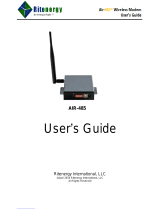Page is loading ...

All contents in this manual are copyrighted by JAVAD GNSS.
All rights reserved. The information contained herein may not be used, accessed, copied,
stored, displayed, sold, modified, published, or distributed, or otherwise reproduced without express
written consent from JAVAD GNSS.
HPT435BT
UHF Modem
User manual
Version 2.2
Last Revised April 17, 2017


www.javad.com 3
Table of Contents
Terms and Conditions 5
Regulatory Information 6
FCC Class A Compliance 6
Canadian Emissions Labeling Requirements 6
Industry Canada 6
WEEE Directive 7
Screen Captures 7
Technical Assistance 7
Getting Acquainted 8
LEDs 8
Data and Power Ports 8
External Antenna Connector and Bluetooth Antenna 9
Mounting Brackets 9
Cables 9
External Antenna 9
Powering HPT435BT 10
Power supply requirements 10
Antenna Installation 10
Fan for radio 11
Installing ModemVU 11
Connecting HPT435BT and Computer 12
Connecting through serial port 12
Connecting through USB port 12
Connecting HPT435BT and TRIUMPH-1 12
Connecting through Bluetooth® 12
Connecting HPT435BT and TRIUMPH-1 13
Configuring HPT435BT 13
Simplex Protocol 14
Half-Duplex Protocol 15
Checking Firmware Version 15
Loading New Firmware 16
Bluetooth Configuration 16
Command Line Interface Convention 17
Software Switching to Command Mode 18
Hardware Switching to Command Mode 18
Switching to Data Mode 18
Networking Commands 19
LINK 19
Serial Interfacing Commands 20
DPORT 20
IMPORT 20
Special Commands 21
BOOT 21
HELP 21
SAVE 21
SLEEP 21
Diagnostics and Identification Commands 21
INFO 21
STATE 22
General Radio Specifications 23
Environmental Specifications 23
Transmitter Specifications 23
Receiver Specifications 24
Compliance 24
Connector Specifications 24
Power Connector 24
DB15 Connector 25

4 www.javad.com
External Antenna RF Connector 25
UHF RADIO USAGE 26
SAFETY WARNINGS 26
General Warnings 26
Storage Precautions 26
WARRANTY TERMS 27

www.javad.com 5
Preface
Thank you for purchasing this product. The materials available in this
Manual (the “Manual”) have been prepared by JAVAD GNSS, Inc.
(“JAVAD GNSS”) for owners of JAVAD GNSS products. It is designed
to assist owners with the use of HPT435BT and its use is subject to these
terms and conditions (the “Terms and Conditions”).
Note: Please read these Terms and Conditions carefully.
Terms and Conditions
USE – JAVAD GNSS modems are designed to be used by a professional.
The user is expected to have a good knowledge and understanding of the
user and safety instructions before operating, inspecting or adjusting.
COPYRIGHT – All information contained in this Manual is the intellec-
tual property of, and copyrighted material of JAVAD GNSS. All rights are
reserved. You may not use, access, copy, store, display, create derivative
works of, sell, modify, publish, distribute, or allow any third party ac-
cess to, any graphics, content, information or data in this Manual without
JAVAD GNSS’ express written consent and may only use such information
for the care and operation of your HPT435BT. The information and data
in this Manual are a valuable asset of JAVAD GNSS and are developed by
the expenditure of considerable work, time and money, and are the result
of original selection, coordination and arrangement by JAVAD GNSS.
TRADEMARKS – HPT435BT™, TRIUMPH™, ModemVU™, JAVAD
GNSS® are trademarks or registered trademarks of JAVAD GNSS.
Windows® is a registered trademark of Microsoft Corporation; Bluetooth®
word mark is owned by the Bluetooth SIG, Inc. Product and company
names mentioned
herein may be trademarks of their respective owners.
DISCLAIMER OF WARRANTY – EXCEPT FOR ANY WARRANTIES
IN THIS MANUAL OR A WARRANTY CARD ACCOMPANYING
THE PRODUCT, THIS MANUAL AND THE HPT435BT MODEM
ARE PROVIDED “AS-IS.” THERE ARE NO OTHER WARRANTIES.
JAVAD GNSS DISCLAIMS ANY IMPLIED WARRANTY OF
MERCHANTABILITY OR FITNESS FOR ANY PARTICULAR USE
OR PURPOSE. JAVAD GNSS AND ITS DISTRIBUTORS SHALL
NOT BE LIABLE FOR TECHNICAL OR EDITORIAL ERRORS
OR OMISSIONS CONTAINED HEREIN; NOR FOR INCIDENTAL
OR CONSEQUENTIAL DAMAGES RESULTING FROM THE
FURNISHING, PERFORMANCE OR USE OF THIS MATERIAL
OR THE HPT435BT MODEM. SUCH DISCLAIMED DAMAGES
INCLUDE BUT ARE NOT LIMITED TO LOSS OF TIME, LOSS
OR DESTRUCTION OF DATA, LOSS OF PROFIT, SAVINGS OR
REVENUE, OR LOSS OF THE PRODUCT’S USE. IN ADDITION,
JAVAD GNSS IS NOT RESPONSIBLE OR LIABLE FOR DAMAGES
OR COSTS INCURRED IN CONNECTION WITH OBTAINING
SUBSTITUTE PRODUCTS OR SOFTWARE, CLAIMS BY OTHERS,
INCONVENIENCE, OR ANY OTHER COSTS. IN ANY EVENT,
JAVAD GNSS SHALL HAVE NO LIABILITY FOR DAMAGES OR
OTHERWISE TO YOU OR ANY OTHER PERSON OR ENTITY IN
EXCESS OF THE PURCHASE PRICE FOR HPT435BT.
LICENSE AGREEMENT – Use of any computer programs or software
supplied by JAVAD GNSS or downloaded from a JAVAD GNSS website
(the “Software”) in connection with HPT435BT constitutes acceptance of
these Terms and Conditions in this Manual and an agreement to abide by
these Terms and Conditions. The user is granted a personal, non-exclusive,
non-transferable license to use such Software under the terms stated herein
and in any case only with a single HPT435BT or single computer. You
may not assign or transfer the Software or this license without the express
written consent of JAVAD GNSS. This license is effective until terminat-
ed. You may terminate the license at any time by destroying the Software
and Manual. JAVAD GNSS may terminate the license if you fail to comply
with any of the Terms or Conditions. You agree to destroy the Software
and manual upon termination of your use of HPT435BT. All ownership,
copyright and other intellectual property rights in and to the Software be-

6 www.javad.com
long to JAVAD GNSS. If these license terms are not acceptable, return any
unused software and manual.
CONFIDENTIALITY – This Manual, its contents and the Software (col-
lectively, the “Condential Information”) are the condential and propri-
etary information of JAVAD GNSS. You agree to treat JAVAD GNSS’
Condential Information with a degree of care no less stringent that the
degree of care you would use in safeguarding your own most valuable
trade secrets. Nothing in this paragraph shall restrict you from disclosing
Condential Information to your employees as may be necessary or appro-
priate to operate or care for HPT435BT. Such employees must also keep
the Condentiality Information condential. In the event you become le-
gally compelled to disclose any of the Condential Information, you shall
give JAVAD GNSS immediate notice so that it may seek a protective order
or other appropriate remedy.
WEBSITE; OTHER STATEMENTS – No statement contained at the
JAVAD GNSS website (or any other website) or in any other advertise-
ments or JAVAD GNSS literature or made by an employee or independent
contractor of JAVAD GNSS modies these Terms and Conditions (includ-
ing the Software license, warranty and limitation of liability).
SAFETY – Improper use of HPT435BT can lead to injury to persons
or property and/or malfunction of the product. The HPT435BT modem
should only be repaired by authorized JAVAD GNSS warranty service
centers. Users should review and heed the safety warnings in Appendix C.
MISCELLANEOUS – The above Terms and Conditions may be amend-
ed, modied, superseded, or canceled, at any time by JAVAD GNSS. The
above Terms and Conditions will be governed by, and construed in ac-
cordance with, the laws of the State of California, without reference to
conict of laws.
Regulatory Information
FCC Class A Compliance
This equipment has been tested and found to comply with the limits for a
Class A digital device, pursuant to part 15 of the FCC Rules. These limits
are designed to provide reasonable protection against harmful interference
when the equipment is operated in a commercial environment. This equip-
ment generates, uses, and can radiate radio frequency energy and, if
not installed and used in accordance with the instruction manual, may
cause harmful interference to radio communications. Operation of
this equipment in a residential area is likely to cause harmful interfer-
ence in which case the user will be required to correct the interference at
his own expense.
CAUTION: Any changes or modications to the equipment not expressly approved
by the party responsible for compliance could void your authority to operate such equip-
ment.
Canadian Emissions Labeling Requirements
This Class A digital apparatus meets all requirements of the Canadian
Interference-Causing Equipment Regulations.
Cet appareil numérique de la classe A respecte toutes les exigences du
Réglement sur le matériel brouilleur du Canada.
Industry Canada
The term “IC:” before the equipment certication number only signies
that the Industry Canada technical specications were met.

www.javad.com 7
WEEE Directive
The following information is for EU-member states only: The use of the
symbol indicates that this product may not be treated as household waste.
By ensuring this product is disposed of correctly, you will help prevent
potential negative consequences for the environment and human health,
which could otherwise be caused by inappropriate waste handling of this
product. For more detailed information about the take-back and recycling
of this product, please contact your supplier where you purchased the
product or consult.
Manual Conventions
This manual uses the following conventions:
Example Description
FileExit Click the File menu and click Exit
Link Space This format represents titles of dialog windows/boxes,
names of menu options, identies program interface
objects, such as checkboxes, edit boxes, radio buttons, etc.
Temp
This format is used to enter various string information (e.g.,
le and directory names) as well as operator commands.
Screen Captures
This manual includes sample screen captures. Your actual screen can look
slightly different from the sample screen due to the modem you have con-
nected, operating system used and settings you have specied. This is nor-
mal and not a cause for concern.
Technical Assistance
If you have a problem and cannot nd the information you need in the
product documentation, contact your local dealer. Alternatively, request
technical support using the JAVAD GNSS World Wide Web site at: www.
javad.com.

8 www.javad.com
Introduction
External extra rugged digital high power UHF radio transceiver program-
mable in frequency ranges from 406 to 470 MHz. It has GMSK, DBPSK,
DQPSK, 4FSK, D8PSK, and D16QAM modulations with advanced for-
ward error correction and data scrambling. The output power is program-
mable from 320 mW to 35 W.
Figure 1. HPT435BT
The HPT435BT radio transceiver provides a high-speed Point-to-Point and
Point-to-Multipoint wireless data transfer at up to 38.4 kbps. HPT435BT
supports user selectable modulation techniques (GMSK, 4FSK, DBPSK,
DQPSK, D8PSK, or D16QAM), which allows the user to achieve the
highest data speed for a given range (up to 48 miles / 77 km). It also in-
cludes a selectable error correction, which improves the functioning of the
radio modem under interference.
The sophisticated features of HPT435BT include data scrambling, fre-
quency hopping, user selectable transmit output power level, low power
consumption sleep modes, autoscanning and plug-and-play installation for
remote terminals.
The built-in software tools provide the wireless link testing, unit’s status
and error statistics monitoring as well as unit’s settings change over the air.
The rmware of the HPT435BT radio transceiver resides in a ash memo-
ry. The updating of the radio modem programs is entirely software-based.
The ash memory is re-programmable through an RS232 interface, USB,
Bluetooth, or over the air. The unit’s user settings can be changed through
the built-in Command Line interface (CLI), FieldCAD, Tracy Software or
through ModemVU.
Getting Acquainted
The HPT435BT is a rugged and very powerful external radio transceiver
152 mm wide 84 mm deep 72 mm high, weighs 900 g.
LEDs
External LED’s (see Figure 2) are used for Link and Line status indication:
Position LED Name Color Description
1 PWR Green Active if Power connected to modem
2 RX Green Active if modem receives Data
3 TX Green Active if modem transmits Data
4 BT Blue
Off - means Bluetooth module is off;
Solid blue - means Bluetooth module is on;
Blinks if modem receives or transmits Data over Bluetooth
Data and Power Ports
The HPT435BT data and power port are placed on the front of the unit.

www.javad.com 9
Figure 2. HPT435BT front side
Through the data port the HPT435BT modem can be connected to RS-232
serial port with Data-Ser Cable, DB9/DB15 (6ft/1.8m), or this port can be
congured as RS422/485 and connected to the RS-422 or RS-485 ports.
With Data-Ser Cable, ODU-7/DB15 (6ft/1.8m) the modem can be con-
nected to the JAVAD GNSS receiver.
Through the power port the HPT435BT modem can be powered. See
“Powering HPT435BT” on page 17 for detailed information.
External Antenna Connector and Bluetooth Antenna
The external antenna connects to the TNC external antenna connector on
the back panel of HPT435BT.
Figure 3. External antenna connector and Bluetooth Antenna
Mounting Brackets
The mounting bracket (p/n 10-587102-01) connects the modem to a stan-
dard pole/adapter.
Figure 4. Mounting Bracket
There is special bracket (p/n 99-587303-10) to connect a JAVAD GNSS
radio to the geodetic pole.
Figure 5. Bracket for radio
Note: How to use it see http://www.javad.com/downloads/javadgnss/how-to/hardware/
Mounting_Bracket_for_Radio.pdf
Cables
The HPT435BT package includes standard communication and power
ca-
bles for conguring the modem and providing a power source to the modem.
Data-Ser Cable, DB9/DB15 (6ft/1.8m)
p/n 14-578110-01
Power Cable, PL-700/Battery Clips (8.2 ft./2.5m)
p/n 14-578111-01
External Antenna
Antenna type depends on the site requirements, and may be directional or
omni-directional.
Warning: Do not use HPT435BT without antenna our attenuator to avoid serious
damage of your device.
LEDs
Data port
Power port
Antenna
Bluetooth
External
Antenna
Connector

10 www.javad.com
Configuration
Powering HPT435BT
To power HPT435BT use the Battery kit 2 (p/n 99-587100-10).
Figure 6. Battery Kit 2
Warning: Powering HPT435BT please observe polarity!
Power supply requirements
A single external power supply is necessary to operate HPT435BT. The
external power supply needs to be Listed for US and Certied for EU
countries, it needs also to be a Limited Power Source and rated for Outdoor
Use and have an output rated for +9 ... +16V, 10A. This may not be the
same range as other JAVAD GNSS products with which you are familiar.
CAUTION: To avoid the introduction of hazards when operating and installing, before
connecting of the equip- ment to the supply, make sure that the supply meets local and na-
tional safety ordinances and matches the equipment’s voltage and current requirements.
CAUTION: Never attempt any maintenance or cleaning of the supply while plugged
in. Always remove supply from AC power before attempting service or cleaning.
Warning: If the voltage supplied is below the minimum specication, the modem
will suspend operation. If the voltage supplied is above the maximum specication, the
modem may be permanently damaged, voiding your warranty.
Warning: Make sure cords are located so that will not be stepped on, tripped over, or
otherwise subjected to damage or stress. Do not operate equipment with a damaged cord
or plug – replace immediately.
Warning: To reduce the risk of damage to the equipment, pull by the plug body rather
than the output cord when disconnecting the equipment. Do not operate the supply if it
has received a sharp blow, been dropped, or otherwise damaged. Do not disassemble the
supply.
Warning: Warning: Before connecting the external power source and the modem,
make sure that the power source matches the modem’s voltage and current requirements.
Antenna Installation
Warning: To avoid the equipment serious damage, do not switch the modem to trans-
mit mode if RF antenna is not connected!
Select the type of antenna that best ts your application and the one that
offers the highest dB gain. In addition, setup your system in the highest
possible location to minimize obstacles between the transmitting and re-
ceiving systems. Always place the antenna on the highest point available.
At a minimum, set the antenna to at least ten feet above the terrain using
an antenna mast.
Some antennas intended to be attached to the pole mount adapter (p/n
14-578117-01) are designed to be operated with a ground plane and some
without it. Antennas operating without ground plane marked in our cata-
logue as NGP, e.g. UHF NGP Antenna 1/2, 2.4 dB gain, NMO:
• UHF NGP Antenna 406-430 MHz, 1/2, 2.4 dBd gain, NMO
• UHF NGP Antenna 430-450 MHz, 1/2, 2.4 dBd gain, NMO
• UHF NGP Antenna 450-470 MHz, 1/2, 2.4 dBd gain, NMO
Theses antennas are NO GROUND PLANE antennas with gain 2.4 dB
and NMO specied connector type with should match with your antenna
adapter (pole mount or magnet mount). Antennas designed to be operated
with ground plane
• UHF Antenna 406-430 MHz, 5/8, 5 dBd gain, NMO
• UHF Antenna 430-450 MHz, 5/8, 5 dBd gain, NMO
• UHF Antenna 450-455 MHz, 5/8, 5 dBd gain, NMO

www.javad.com 11
• UHF Antenna 455-460 MHz, 5/8, 5 dBd gain, NMO
• UHF Antenna 460-465 MHz, 5/8, 5 dBd gain, NMO
• UHF Antenna 465-470 MHz, 5/8, 5 dBd gain, NMO
provide better gain, but to achieve the best performance of your antenna,
add a UHF Antenna Ground Plane Disk (p/n 10-587400-01) to the bottom
of the antenna for a ground plane. UHF antenna Ground Plane disk im-
proves VSWR and as result increase RF power delivered from transmitter
to antenna and system distance range.
To install antenna with ground plane disc (see pictures below):
• Unscrew the cone-shaped cable part;
• Place the ground plane disc between cable parts and screw all parts
together;
• Attach cable with ground plane to the UHF antenna;
• Place the antenna on the pole.
Use coaxial cable and connectors that are impedance-matched with the
radio equipment, and make sure to use the shortest length of cable to move
the signal between the radio and the antenna:
• UHF Ant Cable TNC/Pole Mount, 12ft
• UHF Ant Cable TNC/Magn Mount, 12f [Substract $55]
• UHF Ant Cable TNC/Mini-Magn Mount, 12ft [Substract $55]
Fan for radio
The most efcient way to increase duty cycle of the HPT435BT transceiv-
er is using the Fan kit (p/n 02-587101-31) shown on the picture below:
Figure 7. Fan for radio
Note: How to install the Fan see http://www.javad.com/downloads/javadgnss/how-to/
hardware/Fan_For_Radio_install_and_use.pdf
Installing ModemVU
ModemVUTM is a Windows® application is a conguration program for
the radio modem. ModemVU is available from the JAVAD GNSS website.
Note: Refer to the ModemVU Software Manual for full details on installing and using
ModemVU Software.
ModemVU is JAVAD GNSS’s conguration utility for external modems
and modems embedded in JAVAD GNSS modems. ModemVU provides
the following functions:
• Connecting a computer to an UHF modem via a serial port.
• Displaying information about the radio modem installed in the mo-
dem.
• Programming the radio modem’s settings.
• Loading the new modem rmware.
To congure the HPT435BT modem, have the following ready:
• Computer running Windows®;
• ModemVU Software installed on the computer;
• A serial cable.
• If downloading the program from the website, extract the program
les into a folder on your hard drive.
• Navigate to the location of the ModemVU program and double-click
the Setup.exe icon.
• Follow the on-screen installation instructions. Click Next to continue,
Back to get back to previous step, or Cancel to quit the installation.
• Keep the default installation location or select a new location.
• Click Finish to complete the installation.
• If desired, create a shortcut on the computer’s desktop for quick ac-
cess to ModemVU. To uninstall ModemVU use the Start menu on your
computer:
• Navigate to the location of the ModemVU program and double-click
the Setup.exe icon.
• Follow the on-screen installation instructions.

12 www.javad.com
Connecting HPT435BT and Computer
Once you have established a connection between the modem and the com-
puter, you will be able to:
• Congure the modem and its components
• Send commands to the modem
Use ModemVU to load new rmware to the modem.
Connecting through serial port
To congure, or maintain HPT435BT, you need to connect the modem and
a computer using RS-232, RS-422/4851 ports with Data-Ser Cable, DB9/
DB15 (6ft/1.8m) p/n 14-578110-01 and start ModemVU.
Figure 8. Data-Ser Cable, DB9/DB15
Connecting through USB port
Make sure the computer has special USB driver installed (available from
www.javad.com) before continuing. To congure, or maintain HPT435BT
using USB port, you need to connect the modem and a computer using
special cable (not included in the standard kit) Access Data-Ser Cable,
USB/DB15 (1,8m) (p/n 14-578123-01).
Figure 9. Cable p/n 14-578123-01
• Download the zip-archive with USB driver from www.javad.com;
• Extract the archive to the new empty folder;
• Connect the USB port of the computer to the USB port of the modem
at the switched off power supply by using of a cable.
• Turn on your computer.
• Power HPT435BT.
• Widows will detect USB driver automatically. Otherwise it will ask to
specify driver location. Select the folder with extracted le.
Note: To have additional information how to congure serial port as RS-422 or RS-485,
please contact JAVAD GNSS customer support using QUESTIONS System at www.ja-
vad.com
Connecting HPT435BT and TRIUMPH-1
Connecting through Bluetooth®
The HPT435BT modem contains Bluetooth® wireless technology that al-
lows synchronization between the modem and any other external device
that supports Bluetooth® wireless technology; for example, an IPAQ, or
a computer with USB-to-Bluetooth® adapter or PCMCA-to-Bluetooth®
adapter installed, etc.
HPT435BT and external device connection procedure varies slightly de-
pending on the type of external device used. In general, the connection
procedure is as follows:
Note: Refer to your Bluetooth®-enabled external device documentation for more de-
tailed connection information.
• Turn on a Bluetooth®-enabled external device and your receiver. The
default external device mode is Master; the modem’s Bluetooth® mod-
ule mode is Slave.
• Instruct the external device (Master) to search for the modem (Slave).
• Once the Master device detects the modem, use the procedure de-
scribed in the external device’s documentation to connect it with the
modem.

www.javad.com 13
Connecting HPT435BT and TRIUMPH-1
Connect the external HPT435BT UHF radio to receiver’s port B with ca-
ble Accessory Data-Ser cable, ODU-7/D15 (1.8 m) p/n 14-578108-01.
Once you have established a connection between the modem and the
TRIUMPH-1, you will be able to:
• Congure the modem and its components through receiver;
• Send commands to the modem trough receiver;
• Use ModemVU to load new rmware to the modem
• Transmit/receive GNSS data.
Configuring HPT435BT
• Connect the computer and HPT435BT, as described in “Connecting
HPT435BT and Computer”.
• Turn on the modem.
• Start ModemVU.
• Select the HPT435/HPT435BT (Figure 5) in the Options window, and
click OK:
Figure 10. Options window
• Select the COM port the HPT435BT modem is connected to. Click
Connect.

14 www.javad.com
Figure 11. Connect to ModemVU
Simplex Protocol
When the HPT435BT modem is loaded with special rmware which sup-
ports Simplex protocol, the ModemVU general window will be like below:
Figure 12. Radio Link tab. Simplex protocol
Note: Simplex protocol is a communications protocol that is purely one-way, and where
acknowledgments are not part of any application protocol.
• On the Radio Link tab, set the following parameters (Table 1) and
click Apply.
Table 1. Modem Parameters for the Radio Link Tab
Parameter Base Modem Repeater Rover Modem
Protocol
Simplex Transmitter or
Simplex Transmitter to Repeater Simplex Repeater Simplex Receiver
For Base, Repeater, and Rover modems the protocol type must be the same.
Mode receiver/
Echo to serial port -
ON- enables echoing
to serial port;
OFF - disables echo-
ing to serial port
Auto - allows receiving data
from base and repeater in
auto mode1.
Only from Repeater - allows
receive data only from
repeater2.
Only from transmitter to
Repeater - allows receive
data from base transmitter3.
Frequency Set the frequency in band 406-470 MHz with 6.25 kHz channel spacing. For both Base and
Rover modems the frequency must be the same.
Output power Select the transmission power for
the radio modem. n/a
1.
Parameter Base Modem Repeater Rover Modem
Modulation type
Specifies a modulation scheme that will be used by your modem. DQPSK is recom-
mended.
For both Base and Rover modems the modulation type must be the same.
Link Rate The link rate is selected automatically
Link Space For both Base and Rover modems the link space must be the same.
Forward Error Correction Enable Enable
Scrambling Enable Enable
In Auto mode rover receives the data from both base transmitter
and repeater. The sophisticated algorithm of data receiving
allows the modem to eliminate any data doubling.
2.
In this mode the incoming data from base transmitter will be ignored.
3.
In this mode the incoming data from repeater will be ignored.
When nished, click FileDisconnect.

www.javad.com 15
Half-Duplex Protocol
When the HPT435BT modem is loaded with special rmware which sup-
ports Half-duplex protocol, the ModemVU general window will be like
below:
Figure 13. Radio Link tab. Half-duplex protocol
Note: Half-duplex (HDX) operation means such operation in which communication be-
tween two terminals occurs in either direction, but in only one direction at a time.
On the Radio Link tab, set the following parameters and click Apply:
Parameter Mode
Protocol Half-duplex Base or Half-duplex Remote
For Base, Repeater, and Removed modems the protocol type must be the same.
Frequency Set the frequency in band 406-470 MHz with 6.25 kHz channel spacing. For both
Base and Rover modems the frequency must be the same.
Output power Select the transmission power for the radio modem.
Modulation type
Specifies a modulation scheme that will be used by your modem. DQPSK is recom-
mended.
For both Base and Rover modems the modulation type must be the same.
Link Rate The link rate is selected automatically
Link Space For both Base and Remote modems the link space must be the same.
Forward Error Correction Enable
Scrambling Enable
Checking Firmware Version
Use ModemVU to check the rmware version of your HPT435BT.
• Connect your modem and computer. See “Connecting HPT435BT
and Computer” for this procedure.
• Start ModemVU. Select the HPT435BT and than the COM port and
click Ok (see “Conguring HPT435BT”).
• Click on Identication tab.
Figure 14. Identification tab
This tab lists important information about the hardware accessories and
software properties.
Click FileDisconnect, then FileExit to quit ModemVU.

16 www.javad.com
Loading New Firmware
The modem uses ModemVU to load rmware onto the modem. For more
information, refer to the
ModemVU Software Manual, available on the JAVAD GNSS website.
• Download the new rmware package to your computer.
• Connect your modem and computer, as described in “Connecting
HPT435BT and Computer”.
• Start ModemVU. Select the HPT435BT and than the COM port and
click Ok (see “Conguring HPT435BT” )
• Click Download Firmware button.
Figure 15. Serial Interface & Tools tab
• Open the required rmware folder. Select the .xmd le and click OK.
• Wait until the new rmware version process will be complete.
• Click FileDisconnect, then FileExit to quit ModemVU.
Bluetooth Configuration1
Bluetooth module of HPT435BT can be congured in the BT tab.
Figure 16. BT tab
Use the BT drop down list to switch on/off the module. The PIN code can
be inserted in the PIN code eld.
Click Apply to save settings and apply congurations.
1.
Now is supported for Simplex mode only

www.javad.com 17
Command Line Interface
The built-in user-friendly Command Line Interface (CLI) allows user to
perform a full conguration of the unit and read the statistics and alarm
status. It is the most powerful tool to congure the unit. It makes changes
to all possible settings that system will not be able to determine automat-
ically.
The CLI commands allow user to congure and recongure the unit’s set-
tings. The user conguration parameters that could be changed through
the CLI are:
• Data Port Settings
• Baud Rate
• Data Bits (8, 7)
• Parity (Odd, Even, None)
• Flow control (None or RTS/CTS)
• Alarm Settings
• Radio Operation Modes
• Sleep modes
• On/Off
• Activate by internal real-time clock
• Activate through RTS/CTS lines
• Activate by external sense lines
• Activate by any combination of the parameters mentioned before
Note: The unit’s conguration that is set or modied through the CLI will be lost after
unit’s reboot, unless the saving operation is used to store a new setting in the unit’s con-
guration le.
The CLI commands also provide ling operations, which include:
• Downloading Unit’s Conguration les
• Software Images
• Uploading Unit’s Conguration les
• Saving into the conguration les the conguration parameters mod-
ied through the CLI.
Command Line Interface Convention
The following convention is implemented in HPT435BT Command Line
Interface (CLI):
• The Carriage Return/Line Feed (CR/LF, 0x0D/0x0A) is a command
delimiter.
• The Carriage Return/Line Feed (CR/LF, 0x0D/0x0A) is a reply de-
limiter followed by the “CLI>” prompt if Echo option is On.
• The Carriage Return/Line Feed (CR/LF, 0x0D/0x0A) is a reply de-
limiter if Echo option is Off (default option).
• The 2-digit number followed by “@” in the unit’s reply indicates the
error code (refer to Table 3 for description), if Echo Off is selected,
otherwise the error message is displayed.
• A successfully performed command is replied by @00 code, if Echo
Off is selected, otherwise the set value is replied.
• A command with the certain [Parameter Name] and blank [Parameter
List] displays the current settings for a given parameter.
• To set the mode ordered by CLI commands as permanent User Set-
ting (the setting automatically selected for the boot-up unit) the SAVE
command must be asserted.
• A command followed by “/F” option displays the Parameters in the
predened frame format. The display frame format is unique for each
command supporting “/F” option.
Table 1. Command Line Interface Error Codes
Error Code Short Description
0x01 Command Syntax Error. A command followed by “/?” displays a command usage.
0x02 The parameter has a format error. A command with the certain [Parameter Name] followed
by “/?” displays the format and range of the variable.
0x03 The parameter is out of allowed range. A command with the certain [Parameter Name]
followed by “/?” displays the format and range of the variable.

18 www.javad.com
0x04 The command is not valid for specific radio model. To display the list of available commands,
the HELP command must be used.
0x05 Unspecified Error
Software Switching to Command Mode
On power-up the radio modem is in data-mode. To switch to command
mode the special byte-sequences with special meanings are used:
• Escape-Sequence: “+++” with 20 ms guard time before and after the
command characters
• Escape-Acknowledge: “@00<CR><LF>”
20 ms toggling on CTS control line needed to acknowledge switching
from Data to Command mode and vice versa.
Happy Flow
• In data-mode the unit starts looking for the Escape-sequence if there
is no data from DTE (Data Terminal Equipment) for more than 20 ms
(Start Guard Time).
• If the unit detects the Escape-Sequence:
• The transmitter continues sending over the air the data received from
DTE before Escape- Sequence and buffers the data from DTE;
• The Receiver immediately stops forwarding to DTE the data received
over the air and buffers it instead.
• The radio unit waits for 20 ms and then sends Escape-Acknowledge
to DTE if there is no data from DTE during 20 ms of Stop Guard Time.
• The unit goes to command mode and discards Escape-Sequence from
input buffer. The modem is immediately ready to receive commands.
At the same time it continues buffering the data received over the air
since step 2.
Escape-Sequence in Data
During its waiting in step 3, the unit receives data from DTE:
• The unit sends buffered Escape-Sequence from DTE to the air;
• The unit sends all buffered data received from the air since step 2 to
DTE and stays in data-mode (i.e. transmits data received from DTE
over the air – including the just received, unexpected, data and forwards
data received over the air to DTE.)
Hardware Switching to Command Mode
As alternative to Software Switching, the switching through the MP/DP
(Data Terminal Ready, DTR) control line can be used. To set Command
Mode, the DTE must assert DTR signal active and then passive. By fall-
ing edge of DTR signal the unit goes to command mode and then sends
Escape- Acknowledge to DTE (“@00<CR><LF>”).
20 ms toggling on CTS control line needed to acknowledge switching
from Data to Command mode and vice versa.
Note: The powered up radio modem by default goes to Data Mode regardless of DTR
control line polarity.
Switching to Data Mode
• DTE sends the CLI command “DATAMODE<CR><LF>” to the unit.
• Unit answers with Escape-Acknowledge („@00<CR><LF>“) and
immediately goes to datamode, so that the DTE can start sending data
as soon as the Escape-Acknowledge has been received.
• If no valid CLI commands received from DTE within 1 minute, the
unit will automatically switch back to data-mode.

www.javad.com 19
Networking Commands
LINK
The LINK command is responsible for conguring radio’s operation mode.
It has parameters listed below.
Note: In parentheses is shown rmware version, which supports this parameter. If the
rmware version is not specied, it means that this parameter is supported in both ver-
sions.
LINK [Parameter Name] [Parameters List] [/?]
Parameter Name Parameter List
PROT
1 - Simplex Transceiver
2 - Simplex Transceiver
7 - Trimtalk 450S transceiver
8 - Trimtalk 450S transceiver
9 - Transparent w/EOT Repeater
10 - Repeater (ArWest Proprietary protocol
11 - Transparent - Trmb Repeater
12 - Transparent w/EOT timeout Transceiver
13 - Transparent w/EOT timeout Transceiver
14 - STL Transceiver
15 - STL Transceiver
19 - Transparent w/EOT character Transceiver
20 - Transparent w/EOT character Transceiver
23 - TT450S(HW) Transceiver
24 - TT450S(HW) Transceiver
25 - Trimmark3 Transceiver
26 - Trimmark3 Transceiver
27 - Trimmark ||/||e Transceiver
28 - Trimmark ||/||e Transceiver
MOD
1- DBPSK
2 - DQPSK, a default settings
3 - D8PSK
4 - D16QAM
5 - GMSK
6 - 4FSK
SPACE
0 - 25 kHz (12.5 kHz for Trimmark3 protocol) = 9600 symbols/s
1 - 12.5 kHz = 4800 symbols/s
2 - 6.25 kHz = 2400 symbols/s
3 - 20 kHz = 7500 symbols/s
4 - 25 kHz = 19200 symbols/s (available for Trimmark3 protocol only)
PWRB / PWRW (25 - 46) / (320 - 35000) - RF output Power in dBm / mW
FHOP (only for
firmware ver. 1.8)
(0 - 32) - Frequency Hoping Pattern number
LINK FHOP command can be processed only if the Channel Map (up to 32 channels)
SCRAM 0 - No Scrambling (a default setting)
(1 - 255) - Seed for Pseudo-Random Sequence Generator
FEC 0 - Disable Forward Error Correction (FEC), a default setting
1 - Enable Reed-Solomon encoding
RTR
Base Unit
0 - No Retransmission in the wireless cluster
1- There is Repeater Remote Unit
Rover Unit
0 - Auto Detect (Base or Repeater)
1 - Receive from Repeater
2 - Receive from Base
CLKCORR 1 - Enable 4FSK clock correction
0 - Disable 4FSK clock correction
SNST
0 - active AGC signal finding algorithm
1 - HIGH sensitivity level, -70...-117 dBm
2 - MIDDLE sensitivity level, -40...-90 dBm
3 - LOW sensitivity level -10...-60 dBm
4 - Keep last successfully received packet state
SYNRT
0 - default value = 4 sec.
1 - do not reset the LNA and ADC gain
N - Set Demodulator reset in sec.
CSIGN
sets/gets string type value representing the call sign of transceiver. The length of
entered call sign can be less or equal to 10 characters. A-Z letters and 0-9 digits are
accepted.
CMPT
sets/gets the compatibility with:
0 - Satel 3AS
1 - Satel Easy
2 - ADL
RXTX
sets/gets the Transceiver mode:
0 - Transceiver
1 - Receive Only
2 - Transmit Only
SNRM
sets/gets the SNRM packet send option:
0 - Off (default)
1 – On
Note: The frequency dened by CHAN parameter is not valid if Frequency Hoping mode
is selected. In the Frequency Hoping mode, the Frequency Pattern generator must gen-
erate the random numbers smaller than the number of frequencies listed in the unit’s

20 www.javad.com
frequency list.
Serial Interfacing Commands
DPORT
The DPORT is an object that responsible for data port interface congura-
tions like Bit Rate, Flow Control, etc.
DPORT [Parameter Name] [Parameters List] [/?]
Parameter Name Parameter List
RATE
0 – Maintenance Port baud rate, a default setting 1 – 1200 baud
2 – 2400 baud
3 – 4800 baud
4 – 9600 baud
5 – 14400 baud
6 – 19200 baud
7 – 38400 baud
8 – 57600 baud
9 – 115200 baud, a default setting
BITS Set number of bits in one byte (8 or 7) 8 is a default setting
PARITY 0 – None, a default setting 1 – Odd
2 – Even
FLOW 0 – None, a default setting 1 – Not used
2 – HW (RTS/CTS)
RS 0 - RS232, a default setting 1 - RS485
2 - RS422; use save, boot commands to activate modification
DATATX
0 - UART, a default setting
1 - USB
2 - BT
DATARX
0 - UART, a default setting
1 - USB
2 - BT
STOPBIT
0 - 1 stop bit, a default setting
1 - 2 stop bits for non-5-bit word length or
1 1/2 stop bits for 5-bit word length
DTR 0 - Disable DTR line interrupt
1 - Enabled DTR line interrupt
BUF 0 - Buffering is disabled
1 - Buffering is enabled
The response of command without Parameter Name indicates all values:
RATE =9
BITS =8
PARITY =NONE
FLOW =HARDWARE
STOPBIT =0
DTR =0
RS =RS232
DATATX =UART
DATARX =UART
BUF =0
IMPORT
The MPORT is an object that responsible for maintenance serial port inter-
face congurations such as data rate and number of bits in a byte.
MPORT [Parameter Name] [Parameters List] [/?]
Parameter Name Parameter List
RATE
0 – Auto
1 – 1200 baud
2 – 2400 baud
3 – 4800 baud
4 – 9600 baud
5 – 14400 baud
6 – 19200 baud
7 – 38400 baud
8 – 57600 baud
9 – 115200 baud, a default setting
Note: JAVAD GNSS radio modem’s does not support data ow and parity on the main-
tenance serial port.The radio modem with none-dedicated maintenance serial port must
keep CTS line always active in MPORT mode (DP/MP is low).
/