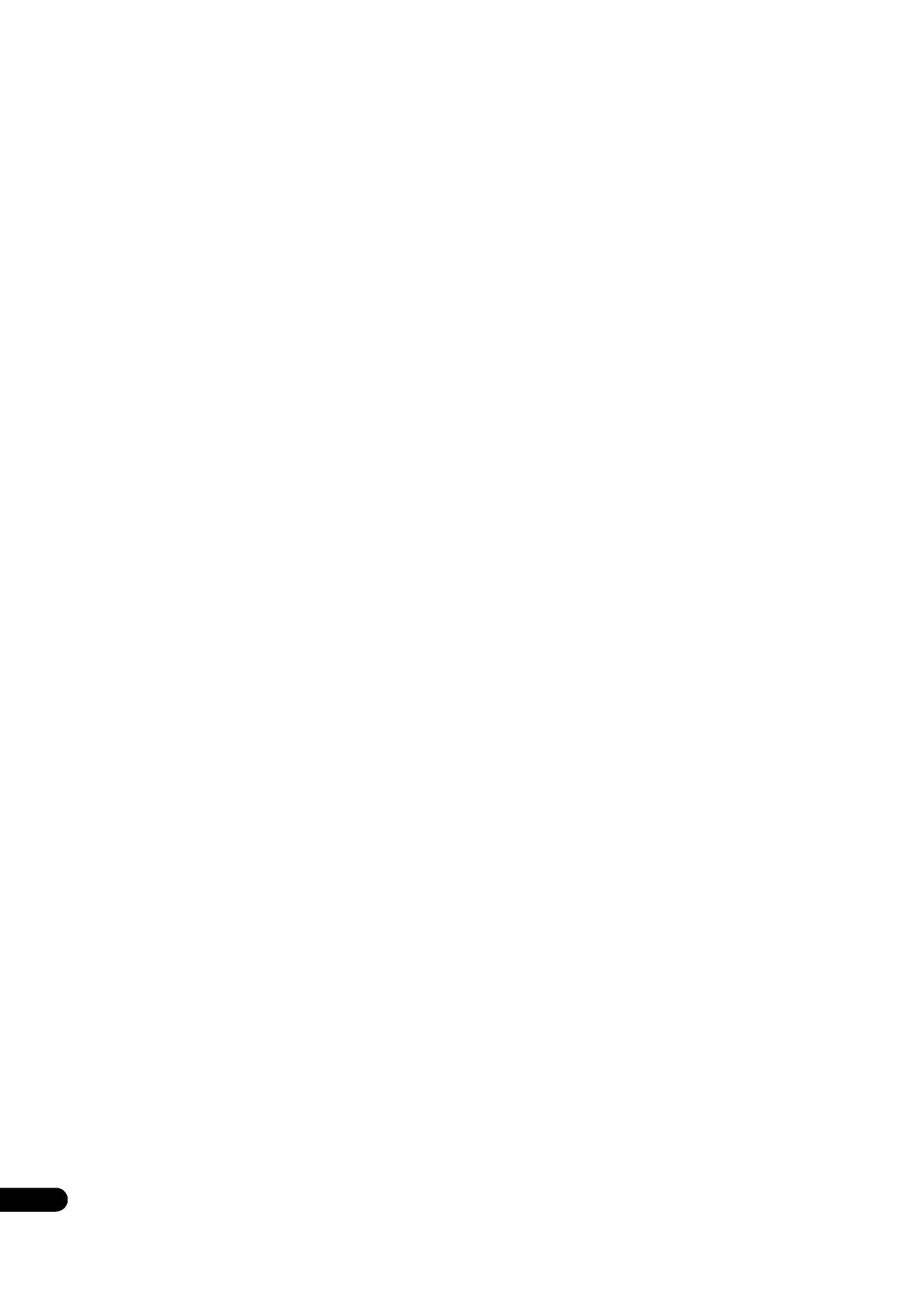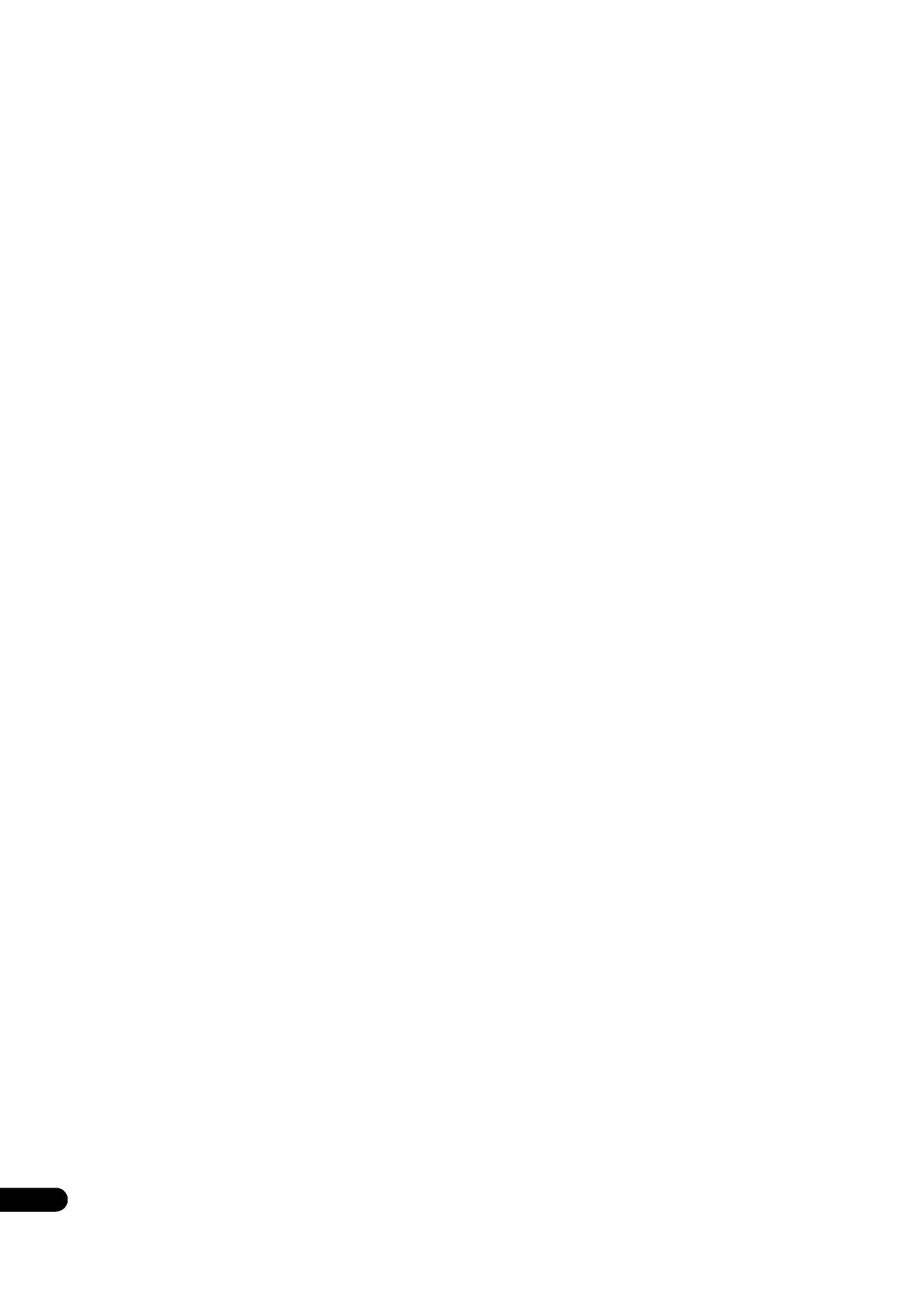
4
En
Contents
01 Before you start
What’s in the box . . . . . . . . . . . . . . . . . . . . . . . . . . . . . . . 5
Putting the batteries in the remote control. . . . . . . 5
Software Update. . . . . . . . . . . . . . . . . . . . . . . . . . . . . . . . 6
Types of discs/files that can be played. . . . . . . . . . . . 7
Playable discs . . . . . . . . . . . . . . . . . . . . . . . . . . . . . . . . . 7
Playable files . . . . . . . . . . . . . . . . . . . . . . . . . . . . . . . . . .10
Part Names and Functions . . . . . . . . . . . . . . . . . . . . . . . 13
Remote Control . . . . . . . . . . . . . . . . . . . . . . . . . . . . . . . 13
Front Panel . . . . . . . . . . . . . . . . . . . . . . . . . . . . . . . . . . . 14
Rear Panel . . . . . . . . . . . . . . . . . . . . . . . . . . . . . . . . . . . . 15
02 Connecting up
Connecting using an HDMI cable . . . . . . . . . . . . . . . . . 16
About HDMI. . . . . . . . . . . . . . . . . . . . . . . . . . . . . . . . . . . 16
About Control Function with HDMI . . . . . . . . . . . . . . 17
Connecting a TV. . . . . . . . . . . . . . . . . . . . . . . . . . . . . . . 18
Connecting an AV receiver or amplifier . . . . . . . . . . 19
Connecting audio cables. . . . . . . . . . . . . . . . . . . . . . . . 20
Connecting an AV receiver or amplifier using an
coaxial digital audio cable . . . . . . . . . . . . . . . . . . . . . 20
Connecting an AV receiver or amplifier using an
optical digital audio cable . . . . . . . . . . . . . . . . . . . . . 20
Connecting the Pre-main amplifier using a
balanced cable . . . . . . . . . . . . . . . . . . . . . . . . . . . . . . . 20
Input device is connected with the ZERO SIGNAL
terminal. . . . . . . . . . . . . . . . . . . . . . . . . . . . . . . . . . . . . . . . 21
Connecting components to the USB port . . . . . . . . . 21
About USB devices . . . . . . . . . . . . . . . . . . . . . . . . . . . . 21
Connecting the USB device. . . . . . . . . . . . . . . . . . . . . 21
Connecting to the network through
LAN interface. . . . . . . . . . . . . . . . . . . . . . . . . . . . . . . . . . 22
Connecting with a LAN cable (wired LAN) . . . . . . 22
Connecting the power cord . . . . . . . . . . . . . . . . . . . . . 22
03 Getting Started
Making settings using the Setup Navigator
menu . . . . . . . . . . . . . . . . . . . . . . . . . . . . . . . . . . . . . . . . . 23
Operating the TV with the player’s
remote control. . . . . . . . . . . . . . . . . . . . . . . . . . . . . . . . . 24
TV Preset code list. . . . . . . . . . . . . . . . . . . . . . . . . . . . 24
Switching the output video resolution . . . . . . . . . . . 25
04 Playback
Playing discs or files. . . . . . . . . . . . . . . . . . . . . . . . . . . . 26
Forward and reverse scanning . . . . . . . . . . . . . . . . . 26
Playing specific chapters, tracks or files. . . . . . . . . 26
Skipping content . . . . . . . . . . . . . . . . . . . . . . . . . . . . . 27
To return to a position a short while ago . . . . . . . . 27
To advance to a position slightly ahead. . . . . . . . . 27
Playing in slow motion . . . . . . . . . . . . . . . . . . . . . . . . 27
Step forward/Step reverse . . . . . . . . . . . . . . . . . . . . 27
Playing a specific section within a title or track
repeatedly (A-B Repeat) . . . . . . . . . . . . . . . . . . . . . . 27
Playing repeatedly (Repeat Play) . . . . . . . . . . . . . . 27
Playing in the desired order
(Programmed Play) . . . . . . . . . . . . . . . . . . . . . . . . . . . 28
Making bookmarks. . . . . . . . . . . . . . . . . . . . . . . . . . . . 28
Zoom. . . . . . . . . . . . . . . . . . . . . . . . . . . . . . . . . . . . . . . . 28
Playing photos as slideshows . . . . . . . . . . . . . . . . . . 28
Switching the camera angles . . . . . . . . . . . . . . . . . . 28
Switching the subtitles . . . . . . . . . . . . . . . . . . . . . . . . 29
Using the DIRECT/TRANSPORT function . . . . . . . 29
Moving subtitles . . . . . . . . . . . . . . . . . . . . . . . . . . . . . . 29
Switching the audio. . . . . . . . . . . . . . . . . . . . . . . . . . . 29
Switching the CD/SACD playback area . . . . . . . . . 29
Displaying the disc information . . . . . . . . . . . . . . . . 30
Enjoying BONUSVIEW or BD-LIVE . . . . . . . . . . . . . 30
Playback functions. . . . . . . . . . . . . . . . . . . . . . . . . . . . . 31
Using the FUNCTION menu . . . . . . . . . . . . . . . . . . . . . 32
Playing from a specific time (Time Search). . . . . . 33
Playing a specific title, chapter, track or file
(Search) . . . . . . . . . . . . . . . . . . . . . . . . . . . . . . . . . . . . . 33
Playing specified range of discs, titles or chapter
(track/file) in random order . . . . . . . . . . . . . . . . . . . 33
Continuing playback from a specified position
(Continued Viewing Playback) . . . . . . . . . . . . . . . . . . 33
05 Playback from Source function
About Source function . . . . . . . . . . . . . . . . . . . . . . . . . 34
About network playback . . . . . . . . . . . . . . . . . . . . . . 34
Playback file on the network . . . . . . . . . . . . . . . . . . . . 35
Disc/USB playback . . . . . . . . . . . . . . . . . . . . . . . . . . . . 35
Playing back image files. . . . . . . . . . . . . . . . . . . . . . . 36
Playing in the desired order (Playlist) . . . . . . . . . . . . 36
Adding tracks/files . . . . . . . . . . . . . . . . . . . . . . . . . . . 36
Playing the Playlist . . . . . . . . . . . . . . . . . . . . . . . . . . . 36
Deleting tracks/files from the Playlist. . . . . . . . . . . 36
06 Setting the Audio/Video options
Changing the Audio options . . . . . . . . . . . . . . . . . . . . .37
Operating the Audio Parameter screen . . . . . . . . . .37
Changing the Video options . . . . . . . . . . . . . . . . . . . . 38
Operating the Video Parameter screen . . . . . . . . . 38
07 Advanced settings
Changing the settings . . . . . . . . . . . . . . . . . . . . . . . . . . 39
Operating the Initial Setup screen . . . . . . . . . . . . . . 39
Software updating. . . . . . . . . . . . . . . . . . . . . . . . . . . . 46
Restoring all the settings to the factory default
settings. . . . . . . . . . . . . . . . . . . . . . . . . . . . . . . . . . . . . . 46
Setting the backlight mode. . . . . . . . . . . . . . . . . . . . 47
About how digital audio formats are output . . . . . . 48
08 Additional information
Cautions on use . . . . . . . . . . . . . . . . . . . . . . . . . . . . . . . 49
Moving the player . . . . . . . . . . . . . . . . . . . . . . . . . . . . 49
Place of installation . . . . . . . . . . . . . . . . . . . . . . . . . . . 49
Turn the power off when not using the player . . . 49
Condensation . . . . . . . . . . . . . . . . . . . . . . . . . . . . . . . . 49
Cleaning the player . . . . . . . . . . . . . . . . . . . . . . . . . . . 49
Caution for when the unit is installed in a rack
with a glass door . . . . . . . . . . . . . . . . . . . . . . . . . . . . . 49
Cleaning the pickup lens . . . . . . . . . . . . . . . . . . . . . . 50
Handling discs . . . . . . . . . . . . . . . . . . . . . . . . . . . . . . . 50
Troubleshooting . . . . . . . . . . . . . . . . . . . . . . . . . . . . . . . . 51
Playback. . . . . . . . . . . . . . . . . . . . . . . . . . . . . . . . . . . . . . 51
Control function . . . . . . . . . . . . . . . . . . . . . . . . . . . . . . 54
Network . . . . . . . . . . . . . . . . . . . . . . . . . . . . . . . . . . . . . 55
Others. . . . . . . . . . . . . . . . . . . . . . . . . . . . . . . . . . . . . . . .57
Glossary . . . . . . . . . . . . . . . . . . . . . . . . . . . . . . . . . . . . . . 58
License and trademark . . . . . . . . . . . . . . . . . . . . . . . . . 60
Specifications . . . . . . . . . . . . . . . . . . . . . . . . . . . . . . . . . . 61