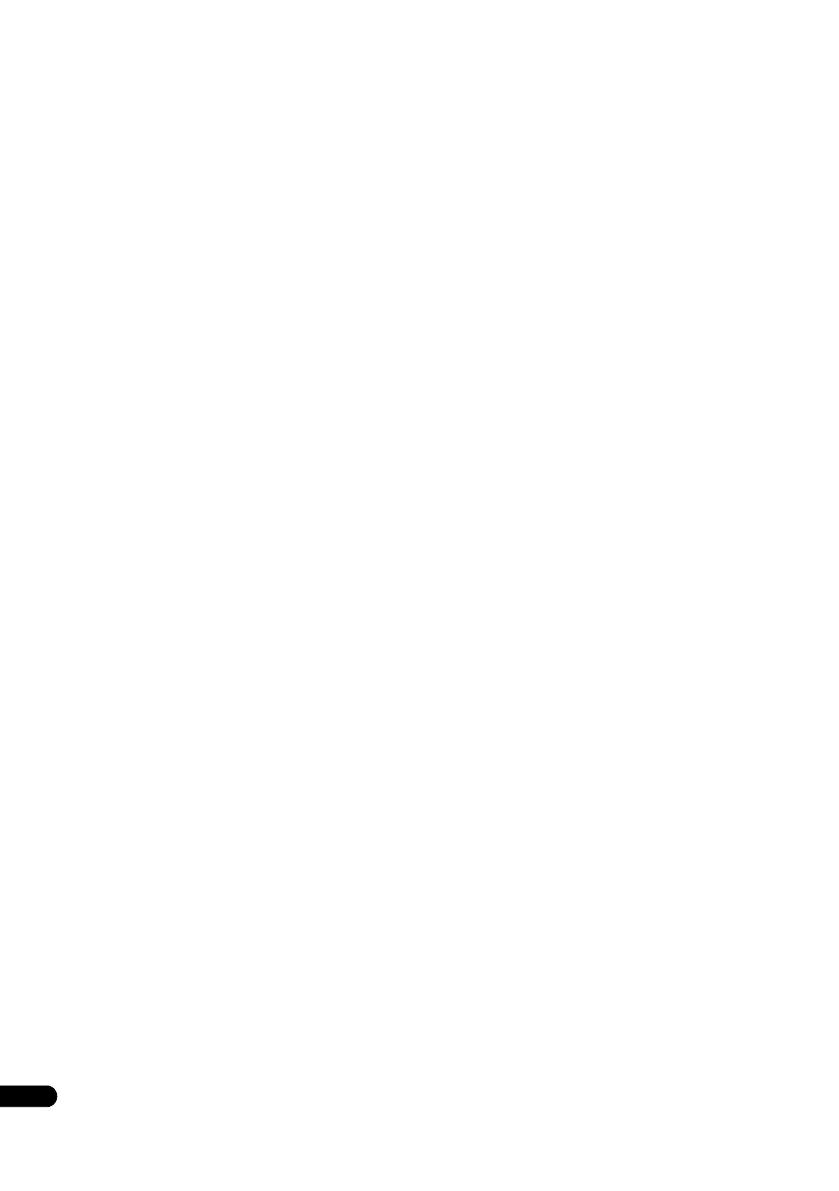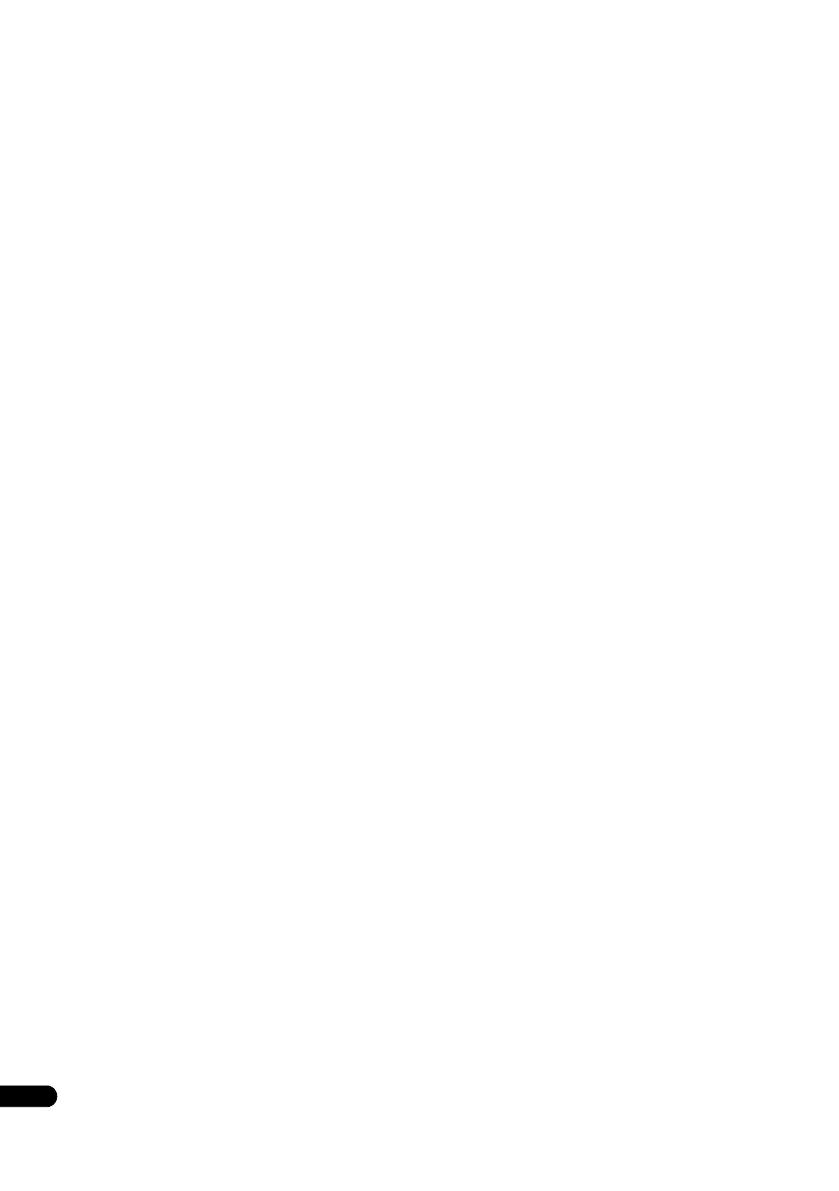
4
En
Contents
01 Before you start
What’s in the box . . . . . . . . . . . . . . . . . . . . . . . . . . . . . . . . . . . 5
Putting the batteries in the remote control . . . . . . . . . . . . . 5
Software Update . . . . . . . . . . . . . . . . . . . . . . . . . . . . . . . . . . . . 6
About operation of this player from a mobile device
(iPod, iPhone, iPad etc.). . . . . . . . . . . . . . . . . . . . . . . . . . . . . . 6
Types of discs/files that can be played . . . . . . . . . . . . . . . . . . 7
Playable discs . . . . . . . . . . . . . . . . . . . . . . . . . . . . . . . . . . . . 7
Playable files . . . . . . . . . . . . . . . . . . . . . . . . . . . . . . . . . . . . 10
Part Names and Functions . . . . . . . . . . . . . . . . . . . . . . . . . . 13
Remote Control . . . . . . . . . . . . . . . . . . . . . . . . . . . . . . . . . . 13
Front Panel . . . . . . . . . . . . . . . . . . . . . . . . . . . . . . . . . . . . . . 14
Rear Panel . . . . . . . . . . . . . . . . . . . . . . . . . . . . . . . . . . . . . . 14
02 Connecting up
Connecting using an HDMI cable. . . . . . . . . . . . . . . . . . . . . 15
About HDMI . . . . . . . . . . . . . . . . . . . . . . . . . . . . . . . . . . . . . 15
About Control Function with HDMI . . . . . . . . . . . . . . . . . . 16
Connecting a TV. . . . . . . . . . . . . . . . . . . . . . . . . . . . . . . . . . 17
Connecting an AV receiver or amplifier. . . . . . . . . . . . . . . 17
Connecting audio cables . . . . . . . . . . . . . . . . . . . . . . . . . . . . 18
Connecting an AV receiver or amplifier using an optical
digital audio cable . . . . . . . . . . . . . . . . . . . . . . . . . . . . . . . . 18
Connecting components to the USB port . . . . . . . . . . . . . . 18
About USB devices . . . . . . . . . . . . . . . . . . . . . . . . . . . . . . . 18
Connecting the USB device . . . . . . . . . . . . . . . . . . . . . . . . 18
Connecting to the network through LAN interface . . . . . . . 19
Connecting with a LAN cable (wired LAN) . . . . . . . . . . . . 19
Connecting to a wireless LAN . . . . . . . . . . . . . . . . . . . . . . 19
Connecting the power cord . . . . . . . . . . . . . . . . . . . . . . . . . . 19
03 Getting Started
Making settings using the Setup Navigator menu . . . . . . . 20
Switching the output video resolution . . . . . . . . . . . . . . . . . 21
04 Playback
Playing discs or files. . . . . . . . . . . . . . . . . . . . . . . . . . . . . . . . 22
Quick view (Quick view with audio) . . . . . . . . . . . . . . . . . . 22
Slow-view play (Slow play with audio) . . . . . . . . . . . . . . . . 22
Forward and reverse scanning . . . . . . . . . . . . . . . . . . . . . . 23
Playing specific chapters, tracks or files . . . . . . . . . . . . . . 23
Skipping content . . . . . . . . . . . . . . . . . . . . . . . . . . . . . . . . . 23
To return to a position a short while ago . . . . . . . . . . . . . . 23
To advance to a position slightly ahead. . . . . . . . . . . . . . . 23
Slow playback. . . . . . . . . . . . . . . . . . . . . . . . . . . . . . . . . . . . 23
Reverse slow playback. . . . . . . . . . . . . . . . . . . . . . . . . . . . . 23
Step forward and step reverse . . . . . . . . . . . . . . . . . . . . . . 23
Playing a specific section within a title or
track repeatedly (A-B Repeat). . . . . . . . . . . . . . . . . . . . . . . 24
Playing repeatedly
(Repeat Play) . . . . . . . . . . . . . . . . . . . . . . . . . . . . . . . . . . . . 24
Playing in the desired order (Programmed Play) . . . . . . . 24
Making bookmarks . . . . . . . . . . . . . . . . . . . . . . . . . . . . . . . 24
Zoom . . . . . . . . . . . . . . . . . . . . . . . . . . . . . . . . . . . . . . . . . . . 25
Playing photos as slideshows. . . . . . . . . . . . . . . . . . . . . . . 25
Switching the camera angles. . . . . . . . . . . . . . . . . . . . . . . 25
Switching the subtitles . . . . . . . . . . . . . . . . . . . . . . . . . . . . 25
Moving subtitles. . . . . . . . . . . . . . . . . . . . . . . . . . . . . . . . . . 26
Switching the audio. . . . . . . . . . . . . . . . . . . . . . . . . . . . . . . 26
Switching the CD/SACD playback area. . . . . . . . . . . . . . . 26
Displaying the disc information . . . . . . . . . . . . . . . . . . . . . 26
Enjoying BONUSVIEW or
BD-LIVE. . . . . . . . . . . . . . . . . . . . . . . . . . . . . . . . . . . . . . . . . 26
Playback functions . . . . . . . . . . . . . . . . . . . . . . . . . . . . . . . 27
Using the FUNCTION menu . . . . . . . . . . . . . . . . . . . . . . . . . 28
Playing from a specific time (Time Search). . . . . . . . . . . . 29
Playing a specific title, chapter, track or file (Search) . . . 29
Playing specified range of discs, titles or
chapter (track/file) in random order. . . . . . . . . . . . . . . . . . 29
Continuing playback from a specified position
(Continued Viewing Playback) . . . . . . . . . . . . . . . . . . . . . . . 29
Changing the Video options . . . . . . . . . . . . . . . . . . . . . . . . 30
05 Playback from Source function
About Source function. . . . . . . . . . . . . . . . . . . . . . . . . . . . . . 31
About network playback . . . . . . . . . . . . . . . . . . . . . . . . . . . 31
Playback file on the network . . . . . . . . . . . . . . . . . . . . . . . . . 32
Disc/USB playback . . . . . . . . . . . . . . . . . . . . . . . . . . . . . . . . 32
Playing back image files . . . . . . . . . . . . . . . . . . . . . . . . . . . 33
Playing in the desired order (Playlist). . . . . . . . . . . . . . . . . . 33
Adding tracks/files . . . . . . . . . . . . . . . . . . . . . . . . . . . . . . . 33
Playing the Playlist . . . . . . . . . . . . . . . . . . . . . . . . . . . . . . . 33
Deleting tracks/files from the Playlist . . . . . . . . . . . . . . . . 33
06 Connecting by Miracast
TM
/Wi-Fi Direct
TM
About Miracast
TM
/Wi-Fi Direct
TM
. . . . . . . . . . . . . . . . . . . . . 34
About Wi-Fi . . . . . . . . . . . . . . . . . . . . . . . . . . . . . . . . . . . . . 34
Use the unit’s Miracast/Wi-Fi Direct functions . . . . . . . . 34
Display the Miracast/Wi-Fi Direct mode screen. . . . . . . . 34
Connecting by Miracast . . . . . . . . . . . . . . . . . . . . . . . . . . . 35
Connect to device not compatible with
Miracast/Wi-Fi Direct . . . . . . . . . . . . . . . . . . . . . . . . . . . . . 35
Connecting by WPS . . . . . . . . . . . . . . . . . . . . . . . . . . . . . . 35
Change SSID and password. . . . . . . . . . . . . . . . . . . . . . . . 35
Canceling the Miracast/Wi-Fi Direct connection . . . . . . 36
Playing a mobile device’s photos, music or video files. . . . 36
07 Playing the web contents
Available web contents . . . . . . . . . . . . . . . . . . . . . . . . . . . . . 37
Enjoying YouTube. . . . . . . . . . . . . . . . . . . . . . . . . . . . . . . . . . 37
08 Advanced settings
Changing the settings . . . . . . . . . . . . . . . . . . . . . . . . . . . . . . 38
Operating the Initial Setup screen. . . . . . . . . . . . . . . . . . . 38
WPS setup (Wi-Fi Protected Setup) . . . . . . . . . . . . . . . . . . . 43
WPS connection setting . . . . . . . . . . . . . . . . . . . . . . . . . . . 43
Wireless network connection . . . . . . . . . . . . . . . . . . . . . . . . 44
Wireless network setup. . . . . . . . . . . . . . . . . . . . . . . . . . . . 44
Software updating . . . . . . . . . . . . . . . . . . . . . . . . . . . . . . . . 45
Restoring all the settings to the factory
default settings . . . . . . . . . . . . . . . . . . . . . . . . . . . . . . . . . . 46
About how digital audio formats are output . . . . . . . . . . . . 47
09 Additional information
Cautions on use . . . . . . . . . . . . . . . . . . . . . . . . . . . . . . . . . . . 48
Moving the player . . . . . . . . . . . . . . . . . . . . . . . . . . . . . . . . 48
Place of installation. . . . . . . . . . . . . . . . . . . . . . . . . . . . . . . 48
Turn the power off when not using the player . . . . . . . . . 48
Condensation. . . . . . . . . . . . . . . . . . . . . . . . . . . . . . . . . . . . 48
Cleaning the player . . . . . . . . . . . . . . . . . . . . . . . . . . . . . . . 48
Caution for when the unit is installed in a rack with
a glass door . . . . . . . . . . . . . . . . . . . . . . . . . . . . . . . . . . . . . 48
Cleaning the pickup lens . . . . . . . . . . . . . . . . . . . . . . . . . . 49
Handling discs. . . . . . . . . . . . . . . . . . . . . . . . . . . . . . . . . . . 49
Troubleshooting . . . . . . . . . . . . . . . . . . . . . . . . . . . . . . . . . . . 50
Playback . . . . . . . . . . . . . . . . . . . . . . . . . . . . . . . . . . . . . . . . 50
Control function. . . . . . . . . . . . . . . . . . . . . . . . . . . . . . . . . . 53
Network . . . . . . . . . . . . . . . . . . . . . . . . . . . . . . . . . . . . . . . . 53
Wireless LAN . . . . . . . . . . . . . . . . . . . . . . . . . . . . . . . . . . . . 56
Others. . . . . . . . . . . . . . . . . . . . . . . . . . . . . . . . . . . . . . . . . . 57
Glossary. . . . . . . . . . . . . . . . . . . . . . . . . . . . . . . . . . . . . . . . . . 59
Specifications . . . . . . . . . . . . . . . . . . . . . . . . . . . . . . . . . . . . . 61
BDP-180_72-BDP180-GBRB1_En.book Page 4 Friday, April 17, 2015 3:15 PM