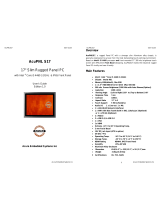Page is loading ...

AcuConnect™ Quick Reference Manual
AcuConnect™
Rugged 3G Mobile Broadband Router
Disclaimer
Acura Embedded Systems Inc. takes every care in the
preparation of this document, but no guarantee is given as to
the correctness of its contents. Our products are under
continual improvement and we reserve the right to make
changes without notice. The manufacturer makes no
representations or warranties with respect to the contents
hereof and specifically disclaim any implied warranties of
merchantability or fitness for any particular purpose. The
manufacturer reserves the right to revise this publication and
to make changes from time to time in the content hereof
without obligation of the manufacturer to notify any person of
such revision or changes
.
In general, the manufacturer will not be liable for loss of data
or other direct, indirect, special, incidental or consequential
damages arising from the use or inability to use the product
or documentation, even if advised of the possibility of such
damages.

AcuConnect™ Quick Reference Manual
Preface
Copyright
The material in this document is the intellectual property of Acura
Embedded Systems Inc. This publication, including all photographs,
illustrations and software, is protected under international copyright
laws, with all rights reserved. Neither this manual, nor any of the
material contained herein, may be reproduced without written
consent of Acura Embedded Systems Inc.
Trademark Recognition
Microsoft, MS-DOS and Windows are registered trademarks of
Microsoft Corp.
IBM PC is a registered trademark of International Business
Machines Corporation.
Intel, MMX, Pentium, Pentium-II, Pentium-III, Pentium-4, Celeron,
Core™ Duo are registered trademarks of Intel Corporation.
AWARD is a registered trademark of AWARD International Inc.
Other product names used in this manual are the properties of their
respective owners and are acknowledged
Table of Content
1. Package Contents........................................................................... 1
2. System Requirements.................................................................... 1
3. WiFi Requirement........................................................................... 1
4. Features.......................................................................................... 2
5. AcuConnect™ Overview................................................................ 3
5.1 Real View..................................................................................... 3
5.2 Front View................................................................................... 4
5.3 Side View.................................................................................... 4
5.4 View with Protection Cover....................................................... 5
5.5 Mount Plates............................................................................... 5
6. Quick Setup..................................................................................... 6
6.1 Setup 3G...................................................................................... 6
6.2 Reboot Setting............................................................................ 7

AcuConnect™ Quick Reference Manual
1. Package Contents
Important: Check the contents of this box first.
Contents list
• AcuConnect 3G Wireless Broadband Router
• Wi-Fi Antenna
• Mount Plates with M3/6mm screws
• RJ45 Ethernet Cable
• Power Cable
• Quick Reference Manual
• Manual CD
2. System Requirements
• Compatible 16bit/32bit PCMCIA or USB 3G modem card with
activated service
• Computer with Windows 2000, XP, Vista, Macintosh, or Linux-
based operating systems with an installed Ethernet adapter.
• Internet Explorer 6.0 or Netscape Navigator™ Version 7.0 or
above (for accessing web-based configuration settings)
3. Wi-Fi Requirement
• IEEE 802.11b/g adapter
Page 1
4. Features
• Quick and easy setup
• Automatic connection failover to 3G connection if Ethernet WAN
connection fails.
• Fully compatible with the 802.11g IEEE standard to provide a
wireless data transfer rate of up to 54Mbps.
• Backwards compatible with the 802.11b standard to provide a
wireless data rate of up to 11Mbps.
• Operates in the 2.4GHz frequency range.
• Advanced Firewall features
• Supports NAT with VPN pass-through, as well as the following
security features:
MAC Filtering
IP Filtering
Port Scheduling
• Web-based configuration pages for easy setup and
management.
• Equipped with 2 10/100 Ethernet ports for LAN and WAN
access, a Type II PCMCIA card (16bit and 32bit) slot, and a
USB port for 3G network connections. Express Cards with a
universal caddy are also compatible.
• External Antenna Connection
• 8-26V wide range DC input power
Page 2

AcuConnect™ Quick Reference Manual
5. AcuConnect™ Overview
5.1 Rear View
Note:
Page 3
5.2 Front View
5.3 Side View
Page 4
Wi-Fi Antenna Connection:
Connect to Wi-Fi Antenna
USB Port:
Allows connection
with 3G USB modem
Cellular Antenna
Connection:
Allows connection
with external antenna
WAN/LAN:
Automatically senses
WAN and LAN type
when connecting to
Ethernet
Reset Button:
Resets to
factory
default settings
Power:
8-26V wide range
DC input
Power Cable connector:
Pin 1: +8-26V input (Yellow)
Pin 2: Ground (Black)
3G LED: Lights up green when power is on
LAN LED: Lights up green when a local Ethernet cable is
connected and blinks indicate activity
WAN LED: Lights up green when WAN is connected
Wi-Fi LED: Lights up green when a connection to the
WLAN is available
PCMCIA SLOT
Cellular Antenna Connection:
Use cellular antenna adapter connect to PCMCIA
modem
AcuConnect
Device
8-26V DC input
AcuConnect
Device
4A fuse

AcuConnect™ Quick Reference Manual
5.4 View with Protection Cover
Dimension of AcuConnect™
With cover:
20.5cm x 11.9cm x 3.4cm (L x W x H)
Without cover:
15.7cm x 11.9cm x 3.4cm (L x W x H)
5.5 Mount Plates
Page 5
6. Quick Setup
6.1 Setup 3G
[BASIC SETTING][Primary Setup] Select 3G click [Save]button
Page 6
Protection Cover:
This cover protects PCM/CIA modem
Mount Plates:
Easy to mount and also designed for DIN Rail adapter.
Screws: M3/6mm
Dimension: 4.5cm x 7.1cm

AcuConnect™ Quick Reference Manual
6.2 Reboot Setting
Step 1. Add new schedule rule
[ADVANCED SETTING][Scheduling]Click [Add New Rule] button to
setup schedule rule.
After setting up Name of Rule and time click [Save] button to save these
changes.
Page 7
Step 2. Enable Schedule
Check the [Enable] option for Schedule then click [Save] button.
Step 3.Enable Reboot Device in schedule
[Toolbox] [Miscellaneous] check [Enable] for Reboot Device in
scheduleSelect schedule rule [Reboot time] click [Save] button to save
settings.
Page 8

AcuConnect™ Quick Reference Manual
Toll Free 1.866.502.9666
www.acuraembedded.com
/