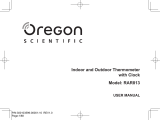Confidential
For use by Sharp authorized dealers
and distributors only.
Not for general distribution.
PN-HB851/HB751/HB651/HM851/HM751/HM651 Installation Guidelines <Rev1.0> April. 2019
Please don’t set up vent, when installing the monitor on to
the pole and the wall. The dust causes the above
phenomenon by intrusion of dust to inside of the product.
About dust
-Fundamentally, LCD monitor is designed for indoor usage.
-When it is being used outdoor, or at dusty places, such as
railway station or close to the traffic, the solutions against dust
must be considered.
The effect of dust
-If the anti-dust solutions are not being considered ->
The dust will enter into the LCD panel through the gaps and will
cause the distorted image (see example below), and will break
down in the end.
The dust enters into the LCD panel
and causes the distorted image.
Countermeasure against dust
-Create a completely sealed enclosure.
-The completely sealed enclosure shut off dust so it is
advantageous for installation in locations with excessive
amounts of dust, outdoor, and that may occur in salt.
-You will need to be a combination of countermeasure against
thermal, such as the heat exchanger and the air conditioner.
Precautions for using anti-dust display
-When using the anti-dust display(enclosure), please remove
the dust with filter.
Precautions for using the filter
(1)it is possible to prolong the filter life by
using two filter and exchanging the fine
screen pre-filter.
(2)it may raise the internal temperature for a monitor when using the
filter, because of raising the air resistance.
Please reduce the air resistance by increasing the area of filter, etc.
(3)when making the enclosure, it needs the caution whether the fan
air-breathe or exhaust the air.
Intake air fan:
The pressure in the enclosure is higher than out of enclosure.
Therefore, dust does not break in the housing. It is limited the size of
intake vent. And it is difficult to suck in much air(when using in dusty
area).
Exhaust air fan:
The pressure in the housing is lower than out of enclosure.
Therefore, dust breaks in the housing. It has much size of intake
vent. And it is easy to control the temperature(when using in less
dusty area and severe temperature requirements).
※to keep the performance, please clean the filter regularly
Intake air fan Exhaust air fan
8
2.3 Precautions for dust