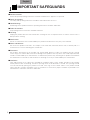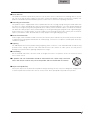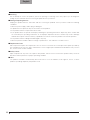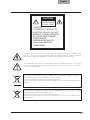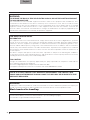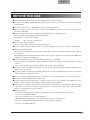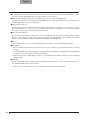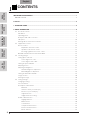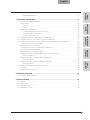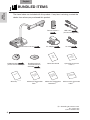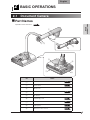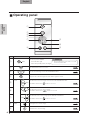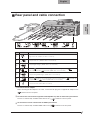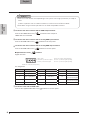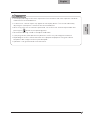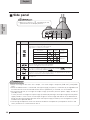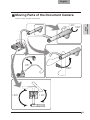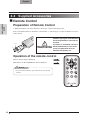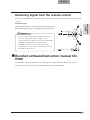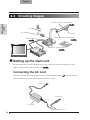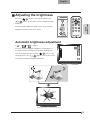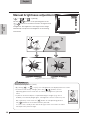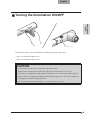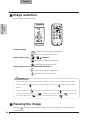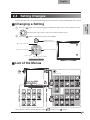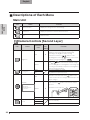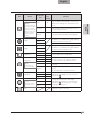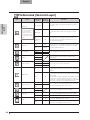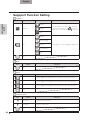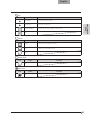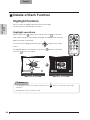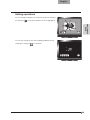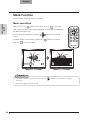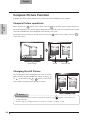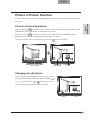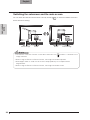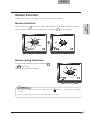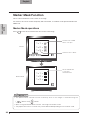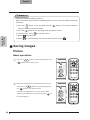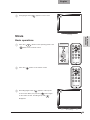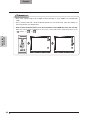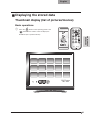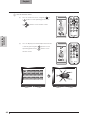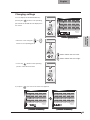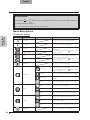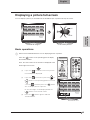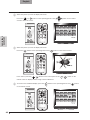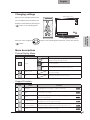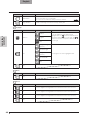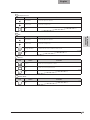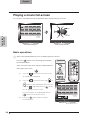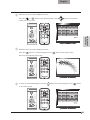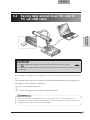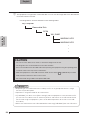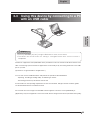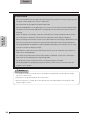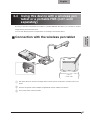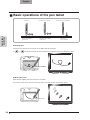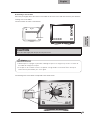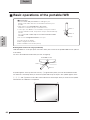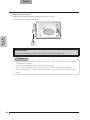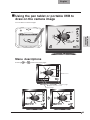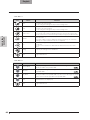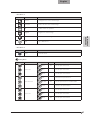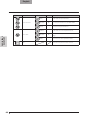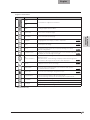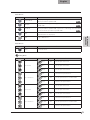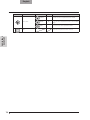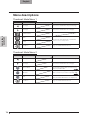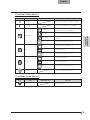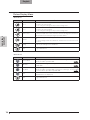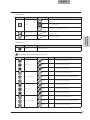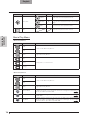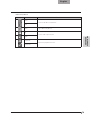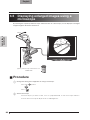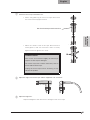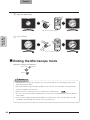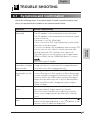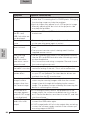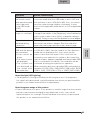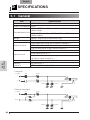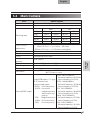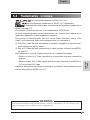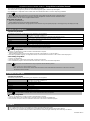i
English
IMPORTANT SAFEGUARDS
Read Instructions
All the safety and operating instructions should be read before the appliance is operated.
Retain Instructions
The safety and operating instructions should be retained for future reference.
Heed Warnings
All warnings on the product and in the operating instructions should be adhered to.
Follow Instructions
All operating and use instructions should be followed.
Cleaning
Unplug this product from the wall outlet before cleaning. Do not use liquid cleaners or aerosol cleaners. Use a
damp cloth for cleaning.
Attachments
Do not use attachments not recommended by the product manufacturer as they may cause hazards.
Water and Moisture
Do not use this product near water - for example, near a bath tub, wash bowl, kitchen sink, or laundry tub, in a
wet basement, or near a swimming pool, and the like.
Placement
Do not place this product on an unstable cart, stand, tripod, bracket, or table. The product may fall, causing
serious injury to a child or adult, and serious damage to the product. Use only with a cart, stand, tripod, bracket,
or table recommended by the manufacturer, or sold with the product. Any mounting of the product should follow
the manufacturer’s instructions, and should use a mounting accessory recommended by the manufacturer.
Ventilation
Slots and openings in the cabinet are provided for ventilation and to ensure reliable operation of the product
and to protect it from overheating, and these openings must not be blocked or covered. The openings should
never be blocked by placing the product on a bed, sofa, rug, or other similar surface. This product should
not be placed in a built-in installation such as a bookcase or rack unless proper ventilation is provided or the
manufacturer’s instructions have been adhered to.

ii
English
Power Sources
This product should be operated only from the type of power source indicated on the marking label. If you are
not sure of the type of power supply to your home consult your appliance dealer or local power company. For
products intended to operate from battery power, or other sources, refer to the operating instructions.
Grounding or Polarization
This product may be equipped with either a polarized 2-wire AC line plug (a plug having one blade wider than
the other) or a 3-wire grounding type plug, a plug having a third (grounding) pin. The 2-wire polarized plug will
outlet, try reversing the plug. If the plug still fails to fit, contact your electrician to replace your obsolete outlet. Do
not defeat the safety purpose of the polarized plug. The 3-wire grounding type plug will fit into a grounding type
power outlet. This is a safety feature. If you are unable to insert the plug into the outlet, contact your electrician to
replace your obsolete outlet. Do not defeat the safety purpose of the grounding type plug.
Power-Cord Protection
Power-supply cords should be routed so that they are not likely to be walked on or pinched by items placed upon
or against them, paying particular attention to cords at plugs, convenience receptacles, and the point where they
exit from the product.
Lightning
For added protection for this product during a lightning storm, or when it is left unattended and unused for long
periods of time, unplug it from the wall outlet and disconnect the antenna or cable system. This will prevent
damage to the product due to lightning and power-line surges.
Overloading
Do not overload wall outlets, extension cords, or integral convenience receptacles as this can result in a risk of
fire or electric shock.
A product and cart combination should be moved with care. Quick stops, excessive
force, and uneven surfaces may cause the product and cart combination to overturn.
Object and Liquid Entry
Never push objects of any kind into this product through openings as they may touch dangerous voltage points
or short-out parts that could result in a fire or electric shock. Never spill liquid of any kind on the product.

iii
English
Servicing
Do not attempt to service this product yourself as opening or removing covers may expose you to dangerous
voltage or other hazards. Refer all servicing to qualified service personnel.
Damage Requiring Service
Unplug this product from the wall outlet and refer servicing to qualified service personnel under the following
conditions:
• When the power-supply cord or plug is damaged.
• If liquid has been spilled, or objects have fallen into the product.
• If the product has been exposed to rain or water.
• If the product does not operate normally by following the operating instructions. Adjust only those controls that
are covered by the operating instructions as an improper adjustment of other controls may result in damage
and will often require extensive work by a qualified technician to restore the product to its normal operation.
• If the product has been dropped or damaged in any way.
• When the product exhibits a distinct change in performance - this indicates a need for service.
Replacement Parts
When replacement parts are required, be sure the service technician has used replacement parts specified by
the manufacturer or have the same characteristics as the original part. Unauthorized substitutions may result in
fire, electric shock or other hazards.
Safety Check
Upon completion of any service or repairs to this product, ask the service technician to perform safety checks to
determine that the product is in proper operating condition.
Heat
The product should be situated away from heat sources such as radiators, heat registers, stoves, or other
products (including amplifiers) that produce heat.

iv
English
SA 1965
The lightning flash with arrowhead symbol, within an equilateral triangle, is intended to alert
the user to the presence of uninsulated “dangerous voltage” within the product’s enclosure
that may be of sufficient magnitude to constitute a risk of electric shock to persons.
SA 1966
The exclamation point within an equilateral triangle is intended to alert the user to the
presence of important operating and maintenance (servicing) instructions in the literature
accompanying the product.
This symbol [crossed-out wheeled bin WEEE Annex IV] indicates separate collection of
waste electrical and electronic equipment in the EU countries.
Please do not throw the equipment into the domestic refuse.
Please use the return and collection systems available in your country for the disposal of this
product.
This symbol [crossed-out wheeled bin Directive 2006/66/EC Annex II] indicates separate
collection of waste batteries in the EU countries.
Please do not throw the batteries into the domestic refuse.
Please use the return and collection systems available in your country for the disposal of the
waste batteries.
CAUTION
RISK OF
ELECTRIC SHOCK
DO NOT OPEN
CAUTION:
TO REDUCE THE RISK OF
ELECTRIC SHOCK, DO NOT
REMOVE COVER (OR BACK).
NO USER-SERVICEABLE
PARTS INSIDE.
REFER SERVICING TO
QUALIFIED SERVICE
PERSONNEL.

v
English
WARNING:
TO REDUCE THE RISK OF FIRE OR ELECTRIC SHOCK, DO NOT EXPOSE THIS PRODUCT
TO RAIN OR MOISTURE.
The connection of a non-shielded equipment interface cable to this equipment will invalidate the FCC
Certification or Declaration of this device and may cause interference levels which exceed the limits
established by the FCC for this equipment. It is the responsibility of the user to obtain and use a shielded
equipment interface cable with this device. If this equipment has more than one interface connector, do
not leave cables connected to unused interfaces. Changes or modifications not expressly approved by the
manufacturer could void the user’s authority to operate the equipment.
FOR UNITED STATES USERS:
INFORMATION
This equipment has been tested and found to comply with the limits for a Class A digital device, pursuant
to part 15 of the FCC Rules. These limits are designed to provide reasonable protection against harmful
interference when the equipment is operated in a commercial environment. This equipment generates, uses,
and can radiate radio frequency energy and, if not installed and used in accordance with the instruction
manual, may cause harmful interference to radio communications. Operation of this equipment in a residential
area is likely to cause harmful interference in which case the user will be required to correct the interference at
his own expense.
This device complies with part 15 of the FCC Rules. Operation is subject to the following two conditions:
(1) This device may not cause harmful interference, and (2) this device must accept any interference received,
including interference that may cause undesired operation.
FCC CAUTION
Changes or modifications not expressly approved by the party responsible for compliance could void the
user’s authority to operate the equipment.
This Class A digital apparatus complies with Canadian ICES-003.
Cet appareil numérique de la classe A est conforme à la norme NMB-003 du Canada.
THIS IS A CLASS A PRODUCT. IN A DOMESTIC ENVIRONMENT THIS PRODUCT MAY
CAUSE RADIO INTERFERENCE IN WHICH CASE THE USER MAY BE REQUIRED TO TAKE
ADEQUATE MEASURES.
WARNING:
Handling the cord on this product or cords associated with accessories sold with this product, will expose you
to lead, a chemical known to the State of California to cause birth defects or other reproductive harm.
Wash hands after handling.
CR Coin Lithium Battery contains Perchlorate Material – special handling may apply.
See www.dtsc.ca.gov/hazardouswaste/perchlorate

vi
English
BEFORE YOU USE
When using this device, be sure to use the supplied power cord and AC adapter.
The power cord and AC adapter that come with this product are for this product only. Do not use them with
another product.
Be sure to use the power cord applicable to your local power specifications.
When storing the product, do not leave it under direct sunlight or by heaters. It may become discolored,
deformed, or damaged.
Do not place this product in any humid, dusty, salt bearing wind, or vibrating locations.
Only use it under the following environmental conditions:
Temperature: 0 C - 40 C (32 F - 104 F)
Humidity: 30% - 85% (No condensation)
Use a soft, dry cloth for cleaning.
Do not use any volatile solvent such as thinner or benzene.
Do not point the camera lens directly at the sun. It may be damaged and you may not be able to take pictures.
Luminescent and Black Spots
There may be some pixels that do not properly operate due to the use of CMOS Area Image Sensors made-up
of many pixels.
Though luminescent or black spots may be found on the screen, it is a phenomenon peculiar to the CMOS Area
Image Sensors and is not a malfunction.
Follow the guidelines below to prevent the unit from dropping or overturning.
• Use the product on a stable base, desk, or table. Do not place the product on an unstable base or slanted
surface.
• Place or wire the unit to prevent the AC adapter cord or video cable from pulling.
Carry the product by holding the lower part of the main unit in both hands. Never hold the product by the
column or the camera head.
Pay careful attention when using (including setting-up and storing) or transferring the product to prevent the
camera head from receiving any shocks.
Do not look directly into the LED light. If you look directly into it at point-blank range, your eyes may be injured.
Some type of SD card/USB flash drive can be used.
Transfer the data from the SD card onto a device such as a PC to save a backup copy. Malfunction of the
product or repairs to it may cause the data saved in the SD card to be deleted.
If this product is used for longer than the warranty period, its performance and quality may deteriorate due
to the lifetime of its parts. To purchase replacement parts, consult the dealer from whom you purchased this
product or our branch/office near your location.
Battery precautions:
• If this product is not going to be used for an extended time, remove the batteries from the remote.
• Do not use rechargeable batteries.
• Do not try to recharge or short-circuit the batteries.
• When disposing of used batteries, follow the instructions of your local government.
• Insert from one side and pay particular attention to the polarity (+/- directions).
• Be sure to use CR2025 batteries.

vii
English
If any liquid from a battery leaks onto your skin or clothes, flush the area with clean water immediately. If it gets
into your eye, flush immediately with clean water and then contact a doctor.
Do not keep the batteries in the reach of children because there may be a choking hazard.
If a battery is swallowed, consult a physician immediately as this could result in asphyxiation or the battery may
become lodged in the stomach or esophagus.
About using microphones
Connecting microphones other than electret condenser microphones (microphones for PCs and so on) could
cause a malfunction to occur. If you are concerned about this product’s operating noise when using the built-in
microphone, we recommend using an external microphone.
About the audio input port
Do not connect any audio line-output devices such as a CD/MP3 player to the audio input port when the Audio
Selector is set to “Mic-in.” Audio input is a dual purpose port (microphone/line-in) which supplies power when
“Mic-in” is selected, adding external output devices (CD/MP3) may damage them.
Menu
Some functions may not be set or operated depending on the mode or the menu settings being used.
Record/Play
• Before recording an important scene, make sure to do a test recording to confirm that the camera is working
properly.
• The maximum file size of the continuous recording is 2GB. (The maximum recording length varies depending
on other factors such as resolution and recording quality.)
• Movie files that are recorded with this camera or converted by the proprietary software can only be played
with this camera.
Copyright
Do not commercially use or transfer movies or audio files recorded with the camera without the permission of
the copyright holder except for personal use.
Do not use the camera in locations where recording movies or audio files are prohibited.


2
English
BUNDLED
ITEMS
BASIC
OPERATIONS
ADVANCED
OPERATIONS
TROUBLE
SHOOTING
SPECIFICA-
TIONS
CONTENTS
IMPORTANT SAFEGUARDS .............................................................................................................. i
BEFORE YOU USE ...........................................................................................................................................vi
Contents ............................................................................................................................................ 2
1. BUNDLED ITEMS .......................................................................................................................... 4
2. BASIC OPERATIONS .................................................................................................................... 5
2-1 Document Camera ................................................................................................................................... 5
Part Names .............................................................................................................................................. 5
Operating panel ....................................................................................................................................... 6
Rear panel and cable connection ........................................................................................................... 7
Side panel .............................................................................................................................................. 10
Moving Parts of the Document Camera ................................................................................................. 11
2-2 Supplied Accessories ............................................................................................................................ 12
Remote Control ...................................................................................................................................... 12
Preparation of Remote Control ...................................................................................................... 12
Operation of the remote control .................................................................................................... 12
Receiving signal from the remote control ..................................................................................... 13
Bundled software/Instruction manual CD-ROM ..................................................................................... 13
2-3 Shooting Images .................................................................................................................................... 14
Setting up the main unit ......................................................................................................................... 14
Connecting the AC cord ............................................................................................................... 14
Connecting the video cable .......................................................................................................... 15
Turning the power ON/OFF .................................................................................................................... 15
Adjusting the size .................................................................................................................................. 16
Adjusting the brightness ........................................................................................................................ 17
Automatic brightness adjustment ................................................................................................. 17
Manual brightness adjustment ...................................................................................................... 18
Turning the illumination ON/OFF ............................................................................................................ 19
Image selection ..................................................................................................................................... 20
Pausing the image ................................................................................................................................. 20
2-4 Setting Changes .................................................................................................................................... 21
Changing a Setting ................................................................................................................................ 21
List of the Menus .................................................................................................................................... 21
Descriptions of Each Menu .................................................................................................................... 22
Main Unit ....................................................................................................................................... 22
Camera Controls [Second Layer] ................................................................................................. 22
Preferences [Second Layer] ......................................................................................................... 24
Support Function........................................................................................................................... 25
Suppport Function Setting ............................................................................................................ 26
Details of Each Function ........................................................................................................................ 28
Highlight Function ......................................................................................................................... 28
Mask Function ............................................................................................................................... 30
Scroll Function .............................................................................................................................. 31
Compare Picture Function ............................................................................................................ 32
Picture in Picture Function ............................................................................................................ 33
Mosaic Function ............................................................................................................................ 35

3
English
BUNDLED
ITEMS
ADVANCED
OPERATIONS
BASIC
OPERATIONS
TROUBLE
SHOOTING
SPECIFICA-
TIONS
Marker Mask Function ................................................................................................................... 36
3. ADVANCED OPERATIONS ......................................................................................................... 37
3-1 Using an SD card/USB flash drive ......................................................................................................... 37
Saving images ....................................................................................................................................... 38
Picture ........................................................................................................................................... 38
Movie ............................................................................................................................................. 39
Displaying the stored data ..................................................................................................................... 41
Thumbnail display (list of pictures/movies) ................................................................................... 41
Displaying a picture full-screen .................................................................................................... 45
Playing a movie full-screen ........................................................................................................... 50
3-2 Saving data stored on an SD card to PC via USB cable ....................................................................... 53
3-3 Using this device by connecting to a PC with an USB cable ................................................................ 55
3-4 Using this device with a wireless pen tablet or a portable IWB (both sold separately) ........................ 57
Connection with the wireless pen tablet ................................................................................................ 57
Basic operations of the pen tablet ......................................................................................................... 58
Selecting how to use the pen tablet from the tablet menu ................................................................... 60
Connection with the portable IWB ......................................................................................................... 61
Basic operations of the portable IWB .................................................................................................... 62
Using the pen tablet or portable IWB to draw on the camera image .................................................... 65
Menu descriptions ....................................................................................................................... 65
Using the pen tablet or portable IWB as a whiteboard ......................................................................... 70
Menu descriptions ........................................................................................................................ 70
Using the pen tablet or portable IWB and an SD card .......................................................................... 73
Menu descriptions ........................................................................................................................ 74
3-5 Displaying enlarged images using a microscope ................................................................................. 80
Procedure .............................................................................................................................................. 80
Exiting the Microscope mode ................................................................................................................ 82
4. TROUBLE SHOOTING ................................................................................................................. 83
4-1 Symptoms and Confirmation ................................................................................................................. 83
5. SPECIFICATIONS ........................................................................................................................ 86
5-1 General .................................................................................................................................................. 86
5-2 Main Camera ......................................................................................................................................... 87
5-3 Illumination Device ................................................................................................................................. 88
5-4 Trademarks · License ............................................................................................................................. 89

4
English
BUNDLED
ITEMS
BUNDLED ITEMS
1
The items below are included with this product. If any item is missing, contact the
dealer from whom you purchased this product.
CR2025 battery
P.12
(for the remote control)※1
Bundled software/
Instruction Manual
CD-ROM
P.13
Remote control ※1
P.12
USB cable
P.8
(for Connecting to PC)
Quick
Start
Guide
Quick Start Guide
3S Service
Registration
Form
3S Service Registration
Form ※2
Operation
Assistance
Label
Operation Assistance
Label ※2
3S Service
Registration
Statement
3S Service Registration
Statement ※2
Warranty
Warranty ※2, ※3
3S Assurance
Guarantee Label
3S Assurance Guarantee
Label ※2
※1 According to overseas area
※2 Japan only
※3 N. America only
AC cord
P.14
AC adapter
P.7
Document camera
P.5

6
English
BASIC
OPERATIONS
Operating panel
Mark Function
①
To turn the power ON/OFF.
Power ON: Blue light
Power OFF (standby status): Red light
②To show/hide the menu on screen.
P.21
③To save the still image on the SD card/USB flash drive.
P.38
④To pause the camera image. Press this button again to restart.
⑤
Image
select To switch the screen to images stored on the SD card/USB flash drive.
The LED is lit when the [ ] button is selected.
P.20
⑥To switch the screen to camera image.
The LED is lit when the [ ] button is selected.
P.20
⑦
To switch the screen to the image input to RGB IN and HDMI IN.
The LED is lit when the [ ] button is selected.
P.20
⑧Brightness
Adjust To brighten the camera image.
P.17
⑨To darken the camera image.
P.17
• Press and hold for more than 2 seconds
to turn the power OFF.
Note

7
English
BASIC
OPERATIONS
Rear panel and cable connection
Mark Function
①
DC IN 12V
Plug-in for the AC adapter. (A cable is included.)
②
AUDIO OUT
To output audio line . (AUDIO cable is not included.)
③To output digital images. (HDMI cable is not included.)
④When the [ ] button is selected in Image Select, the image input to [ ] terminal
can be output from the [ ] terminal. (HDMI cable is not included.)
⑤To output analog RGB images. (RGB cable is not included.)
⑥When the [ ] button is selected in Image Select, the image input to [ ] terminal can
be output from the [ ] terminal. (RGB cable is not included.)
⑦
USB
To connect to a PC. (USB cable is included.)
To connect the AC adapter.
Before inserting the AC adapter in an outlet, connect the DC plug of the supplied AC adapter to the
[
DC IN 12V
] terminal on the rear panel.
To connect the unit to a device (speaker with amplifire etc) with an audio line input terminal.
Connect a commercially available audio cable to the [ AUDIO OUT ] terminal on the rear panel.
To connect the unit to a device with an HDMI input terminal.
Connect a commercially available HDMI cable to the [ ] terminal on the rear panel.

8
English
BASIC
OPERATIONS
• Please use the monitor corresponding to the input of the image (resolution) or 720p or
more.
It doesn’t operate with the cable that doesn’t conform to the HDMI standard.
• Elmo does not guarantee operation for all HDMI-compatible monitors.
Note
To connect the unit to a device with an HDMI output terminal.
Connect the HDMI cable to the [ ] terminal on the rear panel.
HDMI cable is not included.
To connect the unit to a device with an analog RGB input terminal.
Connect the RGB cable to the [ ] terminal on the rear panel.
To connect the unit to a device with an analog RGB output terminal.
Connect the RGB cable to the [ ] terminal on the rear panel.
■ Specifications of the [ ] terminal
Signal allocation
10
9876
54321
15 14 13
DSUB 15P shrink terminal (Female)
12 11
Video signal
Horizontal synchronized signal
Vertical synchronized signal
Analog0.7V (p-p) 75 terminated
TTL level(Positive/negative polarity)
TTL level(Positive/negative polarity)
Pin assignment
Pin No. Name Pin No. Name Pin No. Name
1 Video signal (Red) 6 GND (Red) 11 GND
2 Video signal (Green) 7 GND (Green) 12 N.C
3 Video signal (Blue) 8 GND (Blue) 13 Horizontal
synchronized signal
4 N.C 9 N.C 14 Vertical
synchronized signal
5 GND 10 GND 15 N.C
To connect a PC with the USB cable.
Connect the supplied USB cable to the [
USB
] terminal on the rear panel.

9
English
BASIC
OPERATIONS
• If the displayed image is off-center, adjustment of the horizontal and vertical position should be
made from the connected device.
• In some cases, vertical stripes may appear on the display device. This can be reduced by
adjusting the “clock phase” function of the connected device.
• When using a PC with an external output mode, set the PC to the external output mode after
pressing the [ ] button on the operating panel.
• We recommend using a USB 2.0 compliant USB cable.
• If you plug into the USB cable with the power on, the PC may not recognize the device.
• Depending on the PC’s USB environment or the peripheral equipment using the USB 2.0
compliant cable, image transfer may be disrupted.
• Operation is not guaranteed for all environments.
Note

10
English
BASIC
OPERATIONS
Side panel
Mark Function
①
To switch the output image type.
Left switch : To switch the output terminal.
Right switch : To switch the resolution.
Resolution Left
switch
Right
switch
Output
image
1080 P(1920 ×1080)HDMI OUT
720P(1280 ×720)
SXGA(1280 ×1024)
RGB OUTWXGA(1280 ×800)
XGA(1024 ×768)
②To insert an SD card (commercially available).
Push the card again to remove the SD card.
③To connect a wireless pen Tablet (commercially available)
P.57
or a USB
flash drive (commercially available)
P.37
.
④Plug-in for an mic and line input. (A mic cable is not supplied with this product.)
(The mic is only for the electret capactor mic.)
⑤Security slot.
• When the image of the main unit is output , the same image is output to [RGB OUT] and [HDMI
OUT].
• When the HDMI monitor is connected, the output image (resolution) is automatically changed based
on information form the connected monitor. Even if [RGB OUT] is selected, it is not reflected.
• We recommend that you change the output image (resolution) with the power supply turned off
(standby status).
In case you wish to change the output image (resolution) by looking at the output image with the power
supply turned on, make sure to set the output image to camera image and hide all menus beforehand.
We do not guarantee proper operation when the output image (resolution) was changed in any other
condition than specified above.
• Connecting microphones other than electret condenser microphones (microphones for PCs and
so on) could cause a malfunction to occur.
Note
• Move the switch in according to the
specification of the display device.
Note

11
English
BASIC
OPERATIONS
Moving Parts of the Document Camera
This unit can be moved as shown below.

12
English
BASIC
OPERATIONS
2-2 Supplied Accessories
Remote Control
Preparation of Remote Control
While pressing the claw in the direction of the arrow, pull out the battery case.
Place a new button battery on the battery case with the "+" side facing up. Insert the battery case to the
remote control.
claw
①
②
③WARNING
Children may ingest small batteries;
always keep batteries safe and out
of reach.
If a battery is swallowed, consult a
doctor immediately as this could
result in asphyxiation or be an
obstacle to digestion, etc.
Operation of the remote control
When a camera image is displayed
P.14
When data in an SD card/USB flash drive is displayed
P.37
• Use the button battery type CR2025 for the remote
control.
Note
Page is loading ...
Page is loading ...
Page is loading ...
Page is loading ...
Page is loading ...
Page is loading ...
Page is loading ...
Page is loading ...
Page is loading ...
Page is loading ...
Page is loading ...
Page is loading ...
Page is loading ...
Page is loading ...
Page is loading ...
Page is loading ...
Page is loading ...
Page is loading ...
Page is loading ...
Page is loading ...
Page is loading ...
Page is loading ...
Page is loading ...
Page is loading ...
Page is loading ...
Page is loading ...
Page is loading ...
Page is loading ...
Page is loading ...
Page is loading ...
Page is loading ...
Page is loading ...
Page is loading ...
Page is loading ...
Page is loading ...
Page is loading ...
Page is loading ...
Page is loading ...
Page is loading ...
Page is loading ...
Page is loading ...
Page is loading ...
Page is loading ...
Page is loading ...
Page is loading ...
Page is loading ...
Page is loading ...
Page is loading ...
Page is loading ...
Page is loading ...
Page is loading ...
Page is loading ...
Page is loading ...
Page is loading ...
Page is loading ...
Page is loading ...
Page is loading ...
Page is loading ...
Page is loading ...
Page is loading ...
Page is loading ...
Page is loading ...
Page is loading ...
Page is loading ...
Page is loading ...
Page is loading ...
Page is loading ...
Page is loading ...
Page is loading ...
Page is loading ...
Page is loading ...
Page is loading ...
Page is loading ...
Page is loading ...
Page is loading ...
Page is loading ...
Page is loading ...
Page is loading ...
-
 1
1
-
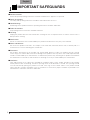 2
2
-
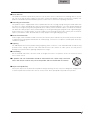 3
3
-
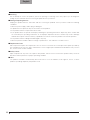 4
4
-
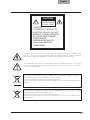 5
5
-
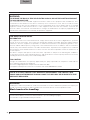 6
6
-
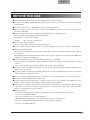 7
7
-
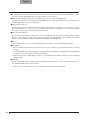 8
8
-
 9
9
-
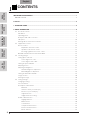 10
10
-
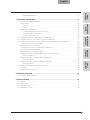 11
11
-
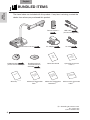 12
12
-
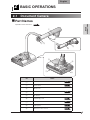 13
13
-
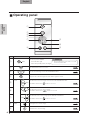 14
14
-
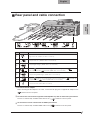 15
15
-
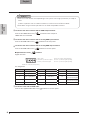 16
16
-
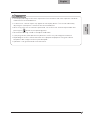 17
17
-
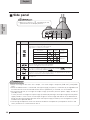 18
18
-
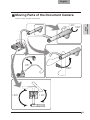 19
19
-
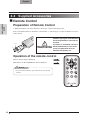 20
20
-
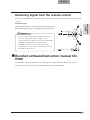 21
21
-
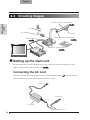 22
22
-
 23
23
-
 24
24
-
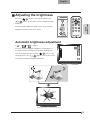 25
25
-
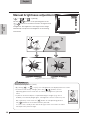 26
26
-
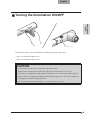 27
27
-
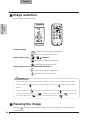 28
28
-
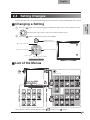 29
29
-
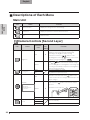 30
30
-
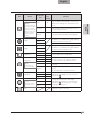 31
31
-
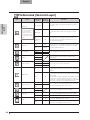 32
32
-
 33
33
-
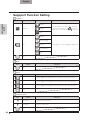 34
34
-
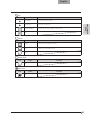 35
35
-
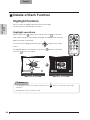 36
36
-
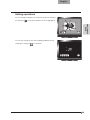 37
37
-
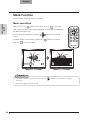 38
38
-
 39
39
-
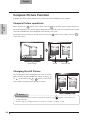 40
40
-
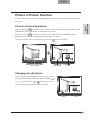 41
41
-
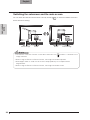 42
42
-
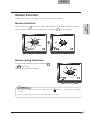 43
43
-
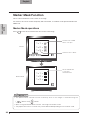 44
44
-
 45
45
-
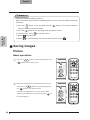 46
46
-
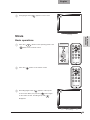 47
47
-
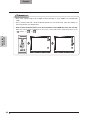 48
48
-
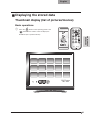 49
49
-
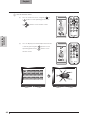 50
50
-
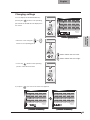 51
51
-
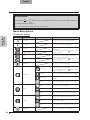 52
52
-
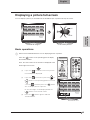 53
53
-
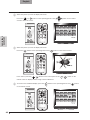 54
54
-
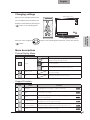 55
55
-
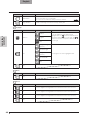 56
56
-
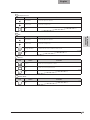 57
57
-
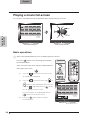 58
58
-
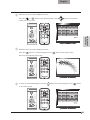 59
59
-
 60
60
-
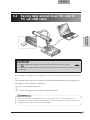 61
61
-
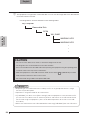 62
62
-
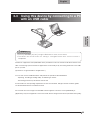 63
63
-
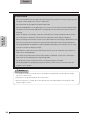 64
64
-
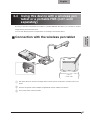 65
65
-
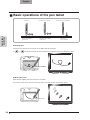 66
66
-
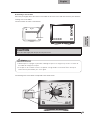 67
67
-
 68
68
-
 69
69
-
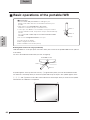 70
70
-
 71
71
-
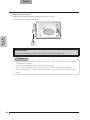 72
72
-
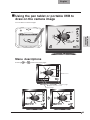 73
73
-
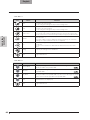 74
74
-
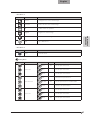 75
75
-
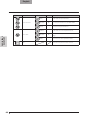 76
76
-
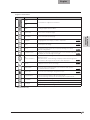 77
77
-
 78
78
-
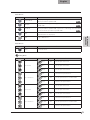 79
79
-
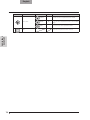 80
80
-
 81
81
-
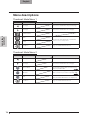 82
82
-
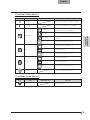 83
83
-
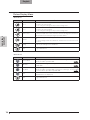 84
84
-
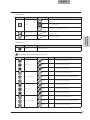 85
85
-
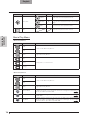 86
86
-
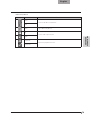 87
87
-
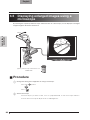 88
88
-
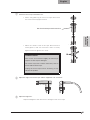 89
89
-
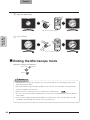 90
90
-
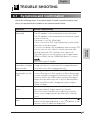 91
91
-
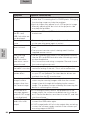 92
92
-
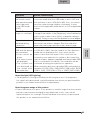 93
93
-
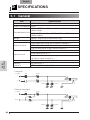 94
94
-
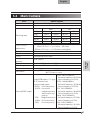 95
95
-
 96
96
-
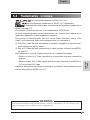 97
97
-
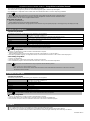 98
98
Ask a question and I''ll find the answer in the document
Finding information in a document is now easier with AI
Related papers
Other documents
-
Hitachi CP-TW2505 User manual
-
Hitachi ImagePro 8121WIA User manual
-
Hitachi CP-TW2505 User manual
-
Hitachi CP-TW2503 User manual
-
NEC UM352W-WK User manual
-
Ricoh D6500 Operating instructions
-
Ricoh D5510 Operating instructions
-
Ricoh D8600 Operating instructions
-
Ricoh D8600 Operating instructions
-
Ricoh D5500 Operating instructions