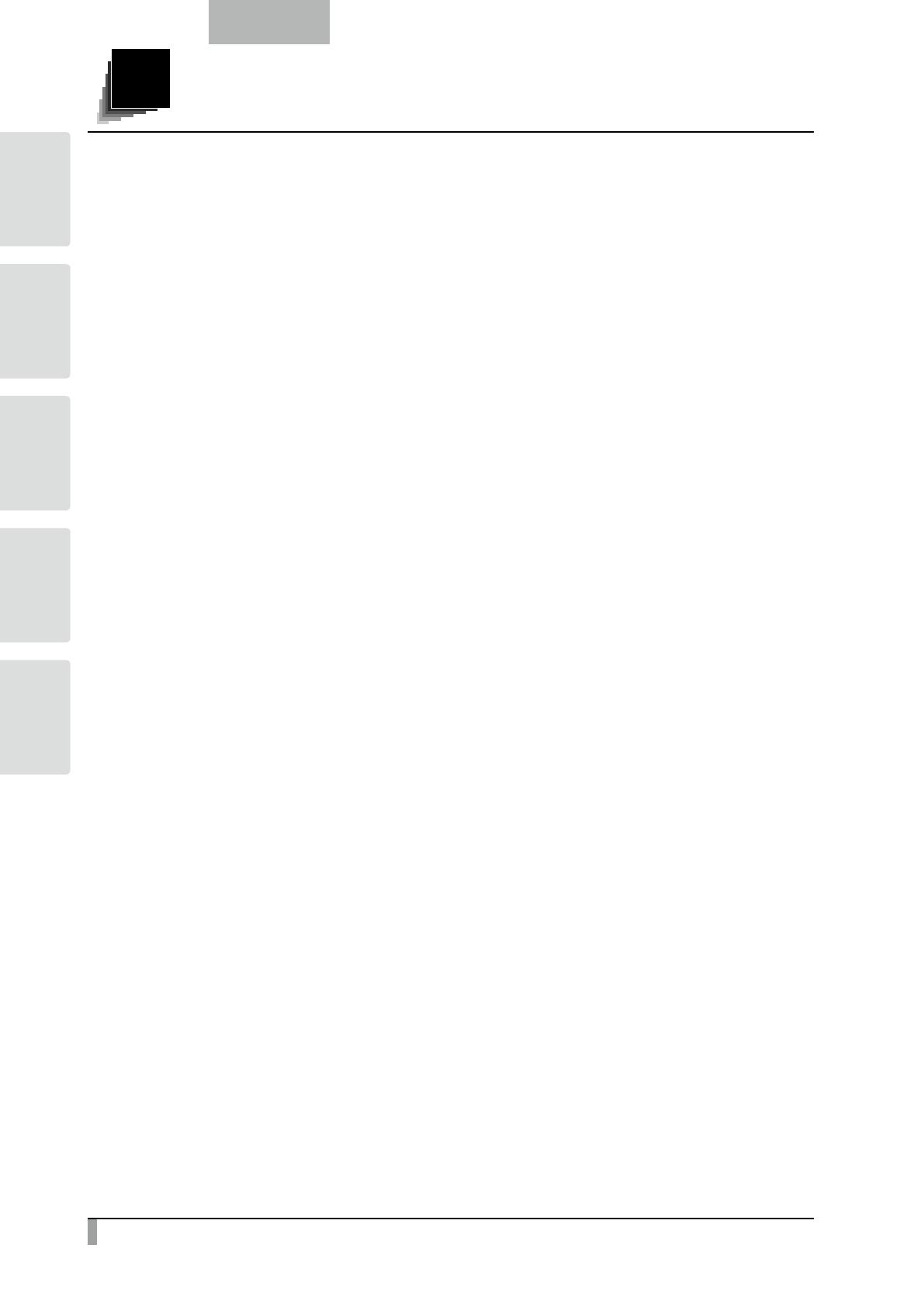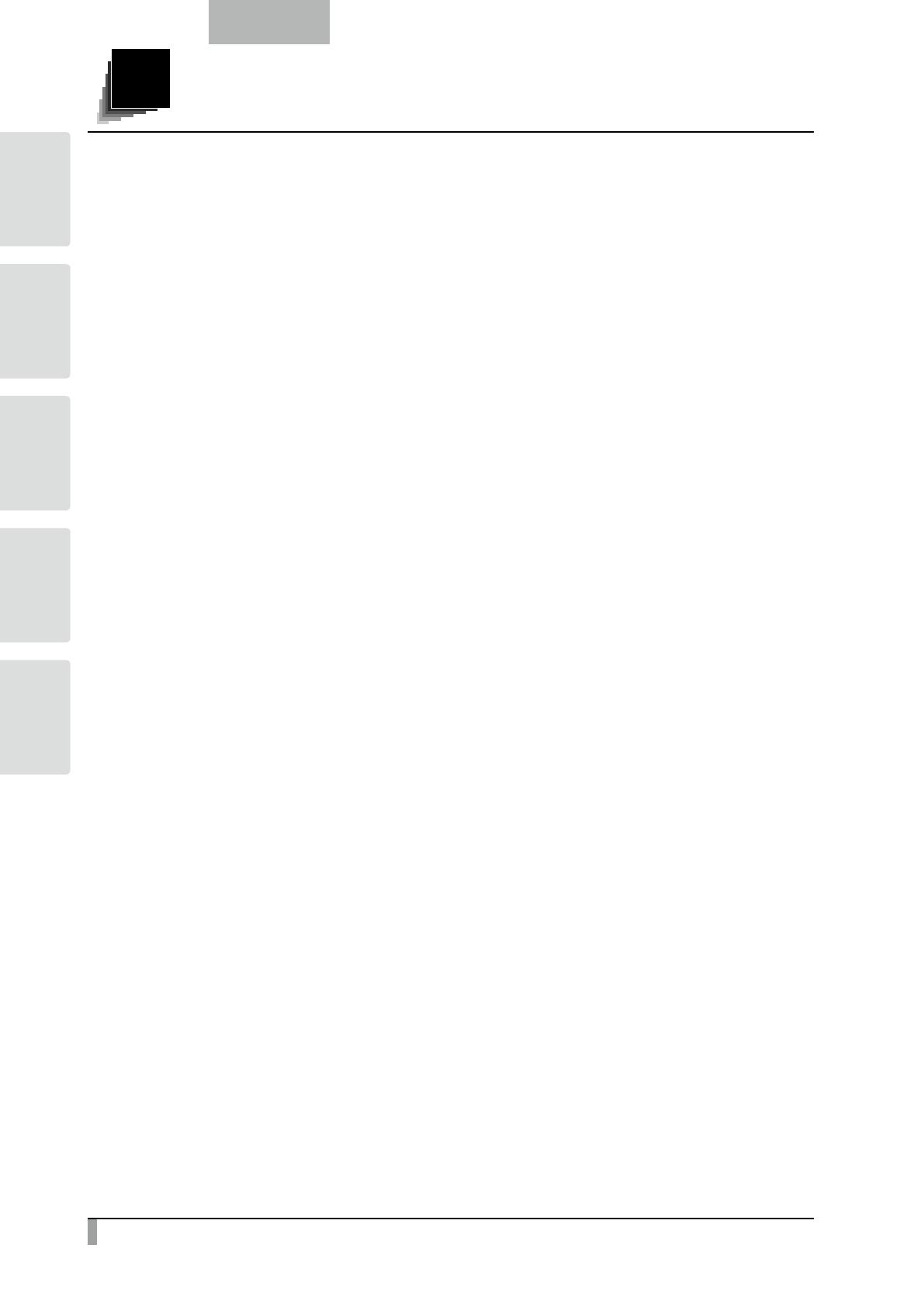
2
English
BUNDLED
ITEMS
BASIC
OPERATIONS
ADVANCED
OPERATIONS
TROUBLE
SHOOTING
SPECIFICA-
TIONS
CONTENTS
IMPORTANT SAFEGUARDS .............................................................................................................. i
BEFORE YOU USE ...........................................................................................................................................vi
Contents ............................................................................................................................................ 2
11. 1. 11. 1.2. 11. 1.2. 1.2. 11. 11. 11. BUNDLED ITEMS .......................................................................................................................... 4
11. 2. 11. 1.2. 11. 1.2. 1.2. 11. 11. 1.2. BASIC OPERATIONS .................................................................................................................... 5
2-1 Document Camera ................................................................................................................................... 5
Part Names .............................................................................................................................................. 5
Operating panel ....................................................................................................................................... 6
Rear panel and cable connection ........................................................................................................... 7
Side panel .............................................................................................................................................. 10
Moving Parts of the Document Camera ................................................................................................. 11
2-2 Supplied Accessories ............................................................................................................................ 12
Remote Control ...................................................................................................................................... 12
Preparation of Remote Control ...................................................................................................... 12
Operation of the remote control .................................................................................................... 12
Receiving signal from the remote control ..................................................................................... 12
Remote Control Strap ............................................................................................................................ 13
Slide shooting adapter ........................................................................................................................... 13
Image Mate CD-ROM ............................................................................................................................ 13
Instruction manual CD-ROM .................................................................................................................. 13
2-3 Shooting Images .................................................................................................................................... 14
Setting up the main unit ......................................................................................................................... 14
Connecting the AC cord ............................................................................................................... 14
Connecting the video cable .......................................................................................................... 15
Turning the power ON/OFF .................................................................................................................... 15
Adjusting the size .................................................................................................................................. 16
Adjusting the brightness ........................................................................................................................ 17
Automatic brightness adjustment ................................................................................................. 17
Manual brightness adjustment ...................................................................................................... 18
Turning the illumination ON/OFF ............................................................................................................ 19
Image selection ..................................................................................................................................... 20
2-4 Setting Changes .................................................................................................................................... 21
Changing a Setting ................................................................................................................................ 21
List of the Menus .................................................................................................................................... 21
Descriptions of Each Menu .................................................................................................................... 22
Main Unit ....................................................................................................................................... 22
Camera Controls [Second Layer] ................................................................................................. 22
Preferences [Second Layer] ......................................................................................................... 24
Support Function........................................................................................................................... 25
Suppport Function Setting ............................................................................................................ 26
Details of Each Function ........................................................................................................................ 28
Pause function .............................................................................................................................. 28
Highlight Function ......................................................................................................................... 28
Mask Function ............................................................................................................................... 30
Scroll Function .............................................................................................................................. 31