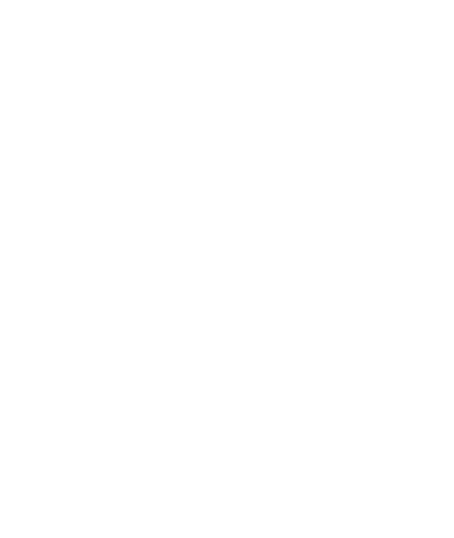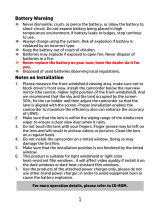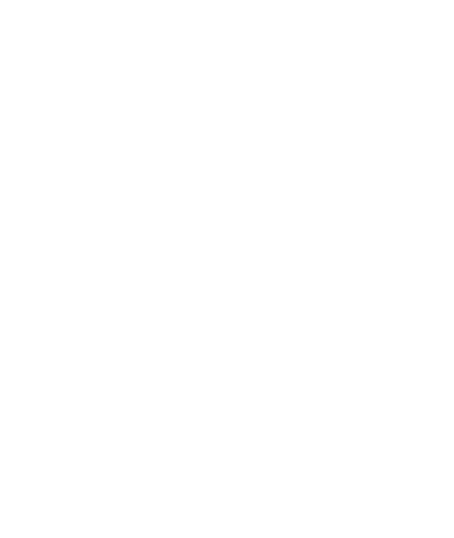
5
Caution
Due to local laws and vehicles safety considerations, do not operate the
camcorder while driving.
Set up date and time accurately before you use this camcorder.
The firmware function in the camcorder is for reference only, drivers are
advised to exercise discretion based on actual road conditions.
This product is used only for non-commercial use, within the maximum
limits permitted by applicable law. We do not take any responsibilities
for the loss of use of the product.
Wi-Fi Signals are unable to pass through the building. The max limit of
signal transmission is 5m.
Wi-Fi Operation Channel: Ch1~Ch13
The product employs wireless data communication which may interfere,
or be interfered by, a near-by camcorder.
Never use this camcorder in the vicinity of a microwave oven or at places
where there is radio interference.
Radio wave reception may be worsened in specific environments.
Please be advised that if another camcorder is also using the same
2.4GHz band as this product, the processing speed of both camcorders
may slow down.
This camcorder gets warm when in use; this is normal.
Improper use or operation of the product may result in damage of the
product or its accessories and void the warranty.
The radio frequency (RF) generated by this RF electronic camcorder may
cause adverse effects on the operation of other electronic camcorders
and result in malfunctioning. Wireless transmitters and circuitry may
also interfere with other electronic camcorders. Therefore, do observe
the following precautions:
• Aircraft: Never use a radio transmitter when you are in an airplane.
Please switch off the Wi-Fi function of the camcorder.
• Vehicle: The radio frequency transmitted by this camcorder may
affect the electronic system in a motorized vehicle. Please