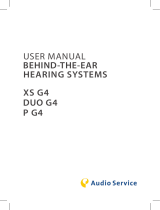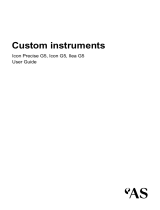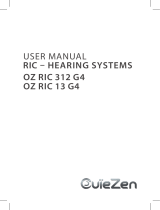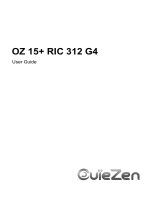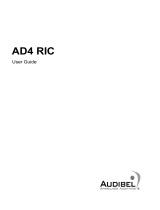Page is loading ...

USER MANUAL
IN-THE-EAR
HEARING SYSTEMS

2
CONTENT
Welcome 4
Your hearing instruments 5
Instrument type 5
Getting to know your hearing instruments 5
Components and names 6
Controls 8
Settings 10
Batteries 12
Battery size and handling tips 12
Replacing batteries 13
Daily use 14
Turning on and o 14
Inserting and removing the hearing instruments 16
Adjusting the volume 19
Changing the hearing program 20
Further adjustments (optional) 20
Special listening situations 21
On the phone 21
Varying AudioSpot 23

4
WELCOME
Thank you for choosing our hearing instruments to
accompany you through everyday life. Like anything new, it
may take you a little time to become familiar with them.
This guide, along with support from your Hearing Care
Professional, will help you understand the advantages and
greater quality of life your hearing instruments oer.
To receive the most benet from your hearing instruments, it
is recommended that you wear them every day, all day. This
will help you get adjusted to them.
CAUTION
It is important to read this user guide and the safety
manual thoroughly and completely. Follow the safety
information to avoid damage or injury.

5
YOUR HEARING INSTRUMENTS
This user guide describes optional features that your
hearing instruments may or may not have.
Ask your Hearing Care Professional to indicate the
features that are valid for your hearing instruments.
INSTRUMENT TYPE
Your hearing instruments are customized models that have
been individually manufactured based on the anatomy of
your ears. They are worn directly in the ear, either in the bowl
of the ear or deep inside the ear canal. They are not intended
for children under the age of 3 years or persons with a
developmental age of under 3 years.
GETTING TO KNOW YOUR HEARING
INSTRUMENTS
It is recommended to familiarize yourself with your new
hearing instruments. With the instruments in your hand try
using the controls and note their location on the instrument.
This will make it easier for you to feel and press the controls
while wearing the hearing instruments.
If you have problems pressing the controls of your
hearing instruments while wearing them, you can ask
your Hearing Care Professional about a remote control
option.

6
COMPONENTS AND NAMES
This user guide describes several types of hearing
instruments. Use the following pictures to identify the type of
hearing instrument that you use.
Note that the push button, rocker switch and vent are
individually positioned on your hearing system to best suit
your ear. The appearance of your hearing instruments may
therefore dier from that of those pictured.
ICON
VEGA
SINA
IDA
*
*
*
*
ILEA
*
**
**
**
**

7
Battery compartment lid with
integrated push button and
rocker switch* can be pro-
grammed by your Hearing
Care Professional as a
Program button
Program button with on/o
function
Volume control (only for Ida
and hearing instruments
with wireless function)
Tone control (Ida)
* Depending on the type
** Optional
Removal line
Wax guard
(red/blue)
First microphone
Second microphone
Push button
Volume
control wheel
Vent

8
CONTROLS
With the controls you can, for example, adjust the volume or
switch hearing programs. Your hearing instruments either
have a push button, a rocker switch or no control at all.
Your Hearing Care Professional has programmed your desired
functions to the controls.
Control Left Right
Push button
Rocker switch
No control
You can optionally use a remote control or a smart-
phone app with most hearing instruments.
Push button function L R
Press briey:
Program change
Volume up
Volume down
Tinnitus noiser signal level up
Tinnitus noiser signal level down

9
Push button function L R
Press long:
Standby/turn on
L = Left, R = Right
Rocker switch function L R
Press briey:
Program up/down
Volume up/down
Tinnitus noiser level up/down
Tone color bright/dark
Varying AudioSpot
Press long:
Standby/turn on
Program up/down
Press very long:
Standby/turn on
L = Left, R = Right

10
SETTINGS
Hearing programs
1
2
3
4
5
6
Read more in section "Changing the hearing program".

11
Features
Power-on delay enables whistle-free insertion of
hearing instruments.
Read more in section "Turning on and o".
AutoPhone automatically switches to the telephone
program when the telephone receiver approaches the
ear.
Read more in section "On the phone".
2earPhone transmits the telephone call into both ears
when the telephone receiver is held to either ear.
Read more in section "On the phone".
The tinnitus noiser feature generates a sound to
distract you from your tinnitus.
With binaural synchronization, you can adjust both
hearing instruments simultaneously.
Read more in section "Wireless functionality".

12
BATTERIES
When the battery is low the sound becomes weaker or you
will hear an alert signal. The battery type will determine how
long you have to replace the battery.
BATTERY SIZE AND HANDLING TIPS
Ask your Hearing Care Professional for recommended
batteries.
Battery size: 10 312
QAlways use the correct battery size for your hearing
instruments.
QRemove the batteries if you intend not to use the hearing
instruments for several days.
QAlways carry spare batteries.
QRemove empty batteries immediately and follow your
local recycling rules for battery disposal.

13
REPLACING BATTERIES
Removing the battery:
Open the battery
compartment.
Remove the battery by
hand.
Inserting the battery:
If the battery has a protective lm, remove it
only when you are ready to use the battery.
Insert the battery with the
"+" symbol facing upwards.
Carefully close the battery compartment. If you feel
resistance, the battery is not inserted correctly.
Do not attempt to close the battery compartment by
force. It can be damaged.

14
DAILY USE
TURNING ON AND OFF
You have the following options to turn your hearing
instruments on or o.
Via battery compartment:
Turning on: Close the battery compartment.
The default volume and hearing program are set.
Turning o: Open the battery compartment to the rst
catch.
Via push button or rocker switch:
Turning on or o: Press and hold the push button or
rocker switch for several seconds. Refer to section
"Controls" for the settings of your push button or rocker
switch.
After turning on, the previously used volume and hearing
program remain set.
Via remote control:
Follow the instructions in the remote control's user guide.
After turning on, the previously used volume and hearing
program remain set.

15
When wearing the hearing instruments, an alert tone can
indicate when an instrument is being turned on or o.
When the power-on delay is activated, the hearing
instruments turn on after a delay of several seconds. During
this time you can insert the hearing instruments into your
ears without experiencing unpleasant feedback whistling.
The "power-on delay" can be activated by your Hearing Care
Professional.

16
INSERTING AND REMOVING THE HEARING
INSTRUMENTS
Your hearing instruments have been ne-tuned for your
right and left ear. The color of the labeling or the wax guard
indicates the side for which a hearing system is tted:
Qred labeling = right ear
Qblue labeling = left ear
In addition to an insertion mark, Icon and Sina have a
colored dot on the hearing system housing. This mark
must be facing upwards when inserting the hearing
system.
Inserting a hearing instrument:
Carefully push the hearing
instrument into the
ear canal.
Twist it slightly until it sits
well.
Open and close your mouth
to avoid accumulation of air
in the ear canal.

17
Pay special attention to the removal cord indicating the
bottom.
QIt may be helpful to insert the right hearing
instrument with the right hand and the left hearing
instrument with the left hand.
QIf you are having problems inserting the hearing
instrument, carefully pull the earlobe downwards
with your other hand. This opens up the auditory
canal and the hearing instrument can be inserted
more easily.

18
Removing a hearing instrument:
NOTICE
Never pull on the battery compartment lid to remove
the hearing system. This can damage your hearing
system. This could damage your hearing instrument.
Push lightly on the back of your ear to loosen the hearing
instrument.
If your hearing instrument is equipped with a removal
cord, remove the hearing instrument by pulling the
removal cord towards the back of your head.
For all other hearing
instruments: Grip the
hearing instrument
in the ear canal with
two ngers and pull it
carefully out.
Clean and dry your hearing instruments after usage. Read
more in section "Maintenance and care".

19
ADJUSTING THE VOLUME
Your hearing instruments automatically adjust the volume to
the listening situation.
If you prefer manual volume adjustment, you can either
briey push the push button or the rocker switch or use a
remote control.
Refer to section "Controls" for the settings of your controls.
An optional signal tone can indicate the volume change.
Once the maximum or minimum volume has been reached,
you may hear an optional signal tone.

20
CHANGING THE HEARING PROGRAM
Depending on the listening situation, your hearing
instruments automatically adjust their sound.
Your hearing instruments may also have several hearing
programs which allow you to change the sound, if needed.
An optional signal tone can indicate the program change.
To switch the hearing program, briey push the push
button or the rocker switch or use a remote control.
Refer to section "Controls" for the setting of your controls.
Refer to section "Settings" for a list of your hearing
programs.
If the AutoPhone function is activated, the hearing
program switches automatically to a telephone pro-
gram when the telephone receiver is close to the ear.
Read more in section "On the phone".
FURTHER ADJUSTMENTS OPTIONAL
Using the controls on your hearing instruments, you can,
for example, also adjust the bass and treble as well as the
volume of the tinnitus noiser signal.
Refer to section "Controls" for the setting of your controls.
/