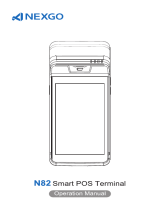Page is loading ...

Contents
1 Structure Description
2 Instructions
3 Content IC Card
4 Contactless IC Card
5 Paper Removal
6 Install/Disassemble Battery
7 Power Charge
8 Install Paper Roll
9 Install SIM/PSAM Card
10 Common Fault Process
11 Attention Of Installation And
Operation
12 Packing List
13 Announcement
14 CE
15 FCC Statement
16 CUSTOMER SUPPORT
17 Documents / Resources
18 Related Posts
Structure Description

Instructions
Power On/Off
Power on: Press “ ”, key for 2-3 seconds to power on terminal.
Power off: Press “ ” key until it shows menu “power off; restart”, select “power off” to enter menu your POS
terminal will turn off, “cancel” “ok”, press ok to confirm.
Magnetic Card
Swipe card in mag stripe card slot as demonstrated below in steady motion, and make sure the mag stripe faces
the device.
Note: Any damage to the mag stripe or incorrect swiping may lead to transaction failures.

Content IC Card
The IC Card Slot is on the right side of the main unit.
To insert a card, hold the opposite side of the IC chip with chip facing up, insert the IC card into the slot.
During the transaction process, the IC card should remain in the slot as shown in the pic below.
Note: If the contact point of the IC chip is damaged or oxidized, the transaction may fail.
Contactless IC Card
While tapping a card, hold the IC card, get close to the top of the printer cover, hold for around 1 second till you
hear a “beep” sound which means a successfully completed transaction. At this time, the card can be removed.

Paper Removal
Hold the printing paper by hand, tear it down towards the direction as shown in the pic.
While tearing the paper, please make sure the speed and power are even and swift.
Install/Disassemble Battery
1. Remove battery cover
2. Install/disassemble battery
3. Insert/remove white socket from battery plug
4. Replace battery cover.

Power Charge
Remove the battery cover, insert the rechargeable lithium battery, and replace the battery cover.
Connect the adapter, mobile power or PC and terminal using a USB line.
Plug the adapter into a power outlet. Power on the terminal.
The terminal screen will display charging progress. After the terminal is fully charged “ ” will display as shown
in the pic below.
Install Paper Roll
1. Open the paper cabinet cover in the direction shown below.
2. Open the paper-roll and insert it into paper holder in the direction shown above, leaving a small portion of
paper below the paper cutter.
3. Close the paper holder cover in the direction shown below.
Note: Make sure the paper-roll installed in the right direction or it will result in malfunction of the printer.

Install SIM/PSAM Card
1. Open the battery cover.
2. Place the SIM/PSAM/SD card in the card holder (the chip of SIM/PSAM/SD card is oriented toward the inside
of the machine).
Attention:
1. Install or remove SIM/PSAM/SD card, make sure the unit is turned off to avoid damage to the card.
2. SIM/PSAM/SD card can not contain, stickers or adhesive, which may affect the thickness of card and hinder,
the smooth insertion or removal of cards.
Common Fault Process
If the following solutions do not solve an existing error, please contact Customer Service.
Category Fault Reason Solution

ON/OFF Issue Unable to power on
terminal
1. Run out of battery;
2. Battery installation incor
rect;
3. AC power connect incorr
ect;
4. Battery failure
1. Connect with AC power supply;
2. Confirm the battery is installed prop
erly;
3. Confirm the AC power supply is plug
ged in properly;
4. Replace battery.
PIN Pad Issue No response Terminal crash Unplug power supply and battery, turn
off terminal and restart.
Communication
Fault
Display reads:
Communication Ti
meout
1. Weak wireless signal po
or;
2. SIM card connection;
3. Terminal software issue.
1. Relocate the terminal to a window o
r open area;
2. Reinsert the SIM card: 3.Restart the
terminal.
Display reads: “Ple
ase Insert SIM Car
d” after SIM card is
inserted
1.SIM card is
damaged;
2.SIM card was inserted im
properly.
1. Check if the SIM card is functioning,
if, the chip surface is oxidized or not
, wipe with a soft cloth;
2. Reinsert SIM card.
Printer Issue
Blank printouts Thermal printer paper is inc
orrectly installed;
Reinstall thermal printer paper followin
g “Install Paper Roll” guidelines above.
Printing is light/diffi
cult to read
Poor quality printer paper u
sed
Replace with good quality printer paper
.

Category Fault Reason Solution
Card Read Error
Display reads:
“Swipe Card Error,
Please Swipe Agai
n”
1. Reader is dirty;
2. Card is demagnetized;
3. Card swiped in incorrect
direction.
1. Clean the card reader by inserting a
moderately stiff piece of paper into t
he card slot and dragging the paper
horizontally and vertically several ti
mes, removing any particles or dirt i
n the reader.
2. Wipe any particles or dirt off of the
magnetic strip on the card with a sof
t cloth; if the card is demagnetized,
a replacement card may be needed
from issuing bank;
3. Please note the direction when swip
ing the card; the speed should be co
ntinuous.
Displays red battery
icon after battery is
nstalled Installed a
nd power adapter is
connected
Li-battery was in storage to
o long, causing the battery
to discharge below chargin
g voltage; it can recover aft
er reactivating.
If the battery icon displays red, please
continue charging for 15 minutes; whe
n the battery icon turns green, this indi
cates that the battery was successfully
reactivated; it should perform normally
after a complete recharge.
Attention Of Installation And Operation
Please follow the instruction strictly when install and connect the terminal.
The terminal can just use specified power adaptor, cannot replace by other, or will cause the terminal work
improperly, even damage the terminal.
Do not damage the power cable and power adaptor. It can’t be used any more if the power cable or power
adaptor is damaged.
Please check power supply socket whether complying with terminal set voltage before insert the AC socket.
Recommend to choose the fuse socket, and grounding well.
Please leave the terminal away from liquid, and forbidden splash into any liquid or electric conduction material,
otherwise it will cause a short-circuit or damage the terminal.
Please do not insert any foreign material into any ports, it will damage the terminal seriously.
Please contact the professional POS maintainer when the terminal have fault, users or other non-qualified POS
maintainer should not repair the terminal.
Charging Error i

Please use the standard print paper in case of paper jam or printer damage.
Please do not shake or knock the terminal.
Please do not use or place flammability spray, painting etc., in case of fire.
Forbid to disassemble or remake the terminal, Forbidden to use the terminal in illegal way, offenders will stand
legal responsibility
Components
Hazardous and noxious substances or elements
Pb Hg Cd Cr(VI) PBB PBDE
PCB
Components 000000
Notes:
1. 0 means the content of this hazardous and noxious substance in all the homogeneous material of the
component is below the requirement of SJ/T 11363-2006 standard.
2. X means the content of this hazardous and noxious substance at least in certain homogeneous material is
higher than the requirements of SJ/T 11363-2006 standard; but the components marked by “X” in the above
form are all due to the current industry technology develop level and cannot realize the substitution of the
hazardous and noxious substances or elements.
Environmental protection indication:
for the products which arrives or exceeds the use life, should be recycled used according to
<The Management of Electronic and Information Product >, cannot discard arbitrarily.
Packing List
No. Item Quantity
1 N82 Smart POS Terminal 1
2 N82 Operation Manual 1
3 Power Adapter 1
Announcement

Shenzhen Xinguodu Technology Co.,Ltd reserves the right to modify this manual without prior notice and
continuously improve the accuracy, adequacy and completeness of the information contained in this manual.
Shenzhen Xinguodu Technology Co.,Ltd does not accept any legal responsibility for the adverse consequences
caused by-using this product not in accordance with this manual or using accessories which are not supplied by
Shenzhen Xinguodu Technology Co.,Ltd.
This manual is copyrighted by @ Shenzhen Xinguodu
CE
Hereby, [Shenzhen Xinguodu Technology Co., Ltd.] declares that the radio equipment type [N82] is in compliance
with Directive 2014/53/EU. The full text of the EU declaration of conformity is available at the following internet
address:
https://int.xgd.com/pdf/?id=192
FCC Statement
This equipment has been tested and found to comply with the limits for a Class B digital device, pursuant to part
15 of the FCC Rules. These limits are designed to provide reasonable protection against harmful interference in a
residential installation. This equipment generates, uses and can radiate radio frequency energy and, if not
installed and used in accordance with the instructions, may cause harmful interference to radio communications.
However, there is no guarantee that interference will not occur in a particular installation. If this equipment does
cause harmful interference to radio or television reception, which can be determined by turning the equipment off
and on, the user is encouraged to try to correct the interference by one or more of the following measures:
Reorient or relocate the receiving antenna.
Increase the separation between the equipment and receiver.
Connect the equipment into an outlet on a circuit different from that to which the receiver is connected.
Consult the dealer or an experienced radio/TV technician for help.
This device complies with Part 15 of the FCC Rules. Operation is subject to the following two conditions:
this device may not cause harmful interference, and
this device must accept any interference received, including interference that may cause undesired operation.
Caution!
Any changes or modifications not expressly approved by the party responsible for compliance could void the
user’s authority to operate the equipment.
SAR tests are conducted using standard operating positions accepted by the FCC with the device transmitting at
its highest certified power level in all tested frequency bands, although the SAR is determined at the highest
certified power level, the actual SAR level of the device while operating can be well below the maximum value, in
general, the closer you are to a wireless base station antenna, the lower the power output Before a new model
device is a available for sale to the public, it must be tested and certified to the FCC that it does not exceed the
exposure limit established by the FCC, Tests for each device are performed in positions and locations ( e.g. at the
ear and worm on the body ) as required by the FCC.
For body worn operation, this model device has been tested and meets the FCC RF exposure guidelines when
used with an accessory designated for this product or when used with an accessory that contains no metal.
For limb worn operation, this device has been tested and meets the FCC RF exposure guidelines when used with
an accessory designated for this product or when used with an accessory that contains no metal.
Non-compliance with the above restrictions may result in violation of RF exposure guidelines.

CUSTOMER SUPPORT
Company address: 17B JinSong Mansion, Terra Industrial & Trade Park, Chegongmiao, Futian District,
Shenzhen
Manufacturer: Shenzhen Xinguodu Technology Co.,Ltd.
Factory address: C Building Dagang Industry Area, Changzhen District, Gongming, Guangming, Shenzhen
Telephone: +86-755-26067135
Website: www.nexgoglobal.com
Documents / Resources
NEXGO N82 Smart POST Terminal [pdf] User Manual
N82, XDQN82, N82 Smart POST Terminal, Smart POST Terminal, POST Terminal, Terminal, N
82 POST Terminal, N82 Terminal
Manuals+,
/