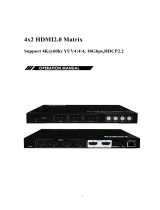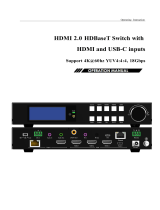Page is loading ...

The device supports switching four computer’s HDMI video and USB signals to one monitor and USB
signals’ device. Apply to bank, transportation, education, home, conference, hotel, etc
4-PORT HDMI2.0 KVM Switch
.
Best.nr: 20114297

Operating Instruction
2
Dear Customer
Thank you for purchasing this product. For optimum performance and safety, please read these instructions
carefully before connecting, operating or adjusting this product. Please keep this manual for future reference.
FEATURES
HDMI 2.0, 18Gbps, resolution up to 4K@60hz 4:4:4, HDR
4x USB 3.0 Type B Inputs and 2x USB 3.0 Type A Outputs and USB 2.0 Type A outputs for KVM
control
Support keyboard hotkey、device panel button and RS232 control
Support LPCM up to 7.1/24-bit/96 kHz, Dolby Atmos and DTS-X
Support Dolby Vision、HDR10、HLG
Supports HDCP2.2 and HDCP1.4
Support deep color up to 12 bit
Support auto switching, power-off memory function
Support analog audio extraction
Operating system support WIN7/WIN10/Apple/Ubuntu,etc
Support Micro USB for firmware updating
With mounting ears
PACKING CONTENTS
HDMI KVM switch
1 x user manual
12VDC Power Supply.
Mounting ear 1 pair.
NOTICE
Our company reserves the right to make changes in the hardware, packaging and any accompanying
documentation without prior written notice.

Operating Instruction
3
SPECIFICATIONS
Operating Temperature
0℃to+40℃(+32℉to+104℉)
Operating Humidity
5 to 90%RH(No Condensation)
HDMI input/output
5xHDMI Type A
HDMI version
HDMI 2.0
HDCP
HDCP2.2 and HDCP1.4
Resolution
1920x1200/1080P@60Hz, 12bit Deep Color
4096x2160@60Hz(4:4:4)
3840x2160@60Hz(4:4:4)
VESA:2560*1600@60Hz/1920*1440@60Hz/1680*1050@60Hz
Maximum data rate
18Gbps(6Gbps per color)
Maximum pixel clock
600MHz
Colour gamut
RGB,YUV 4:4:4,4:2:2,4:2:0
Digital audio
LPCM up to 7.1/24-bit/96 kHz, Dolby Atmos, Dolby TrueHD,
Dolby Digital Plus, Dolby Digital EX, Dolby Digital 5.1, Dolby
Digital 2/0 Surround, Dolby Digital 2/0, DTS-HD Master Audio,
DTS-HD, DTS ES Discrete 6.1, DTS ES Matrix 6.1, DTS
Digital Surround 5.1
Analog audio
PCM 2-channel, 16/20/24 bit depths, 32/44.1/48 kHz sampling
Refresh Rate
24Hz/30Hz/50Hz/60Hz
USB Host
USB TYPE B x4
USB devices
USB Type A x6
Transmission Distance
HDMI Input :5m
HDMI Output :4K/60Hz 5m
4K/30Hz and 1080P/60Hz 15m
USB cable:1.8m
Operating system
Ubuntu, Win7, Win10, Mac os, etc

Operating Instruction
4
PANEL DESCRIPTIONS
Front panel
1Micro USB port for upgrade firmware
2Power light
3USB 3.0 Type A ×2
4USB 2.0 Type A ×2
5RS232
63.5mm analog audio
7Signal light
8Panel button
Rear panel
14x HDMI Type-A, 4x USB TYPE-B
2HDMI output
3USB2.0 TYPE A ×2
4DC 12V

Operating Instruction
5
Connecting and Operating
(1) Connect all the PCs to the HDMI KVM switch by HDMI cable and USB A-B cable, then start all the PCs.
(2) After all the PCs are started in step 1, then you can switch to any PC by keyboard hot key or the key pad on
the KVM panel. (For example, if you want to control the PC connected to HDMI IN 2 just press the key under
the PORT 2 LED indicator, or the keyboard hot key commands described following).
CONNECTION DIAGRAM

Operating Instruction
6
RS232 Control
Control software operation:
The serial control software is illustrated with SXCOM as an example.
Basic Settings:
Double-click the software in the installation package to run specifically (as shown in figure) and install the
RS232 software on the computer. Enter the main interface of the software, as shown in the figure below.

Operating Instruction
7
In the parameter configuration area, select the serial port number that the serial line connects to the PC.
Baud rate: 115200 (default)
Data location: 8
Stop bit: 1
Check bit: no
Enter Port Command in Send options.
Command list
Command
Function
#SWP:n,0
Switch to the specified video port,n=0~3 video input port
#SWP:U,0
Previous port
#SWP:D,0
Next port
#SWF:C,x
Enable/Disable auto-switch mode,x=1 Enable,x=0 Disable
#SWF:I,x
Adjust the auto-switch time,x=1 add 1s,x=0 reduce 1s
#SWF:B,x
Enable/Disable buzzer,x=1 Enable,x=0 Disable
#SWF:M,x
Enable/Disable mouse hot keys,x=1 Enable,x=0 Disable
#SWF:F,1
Factory Settings

Operating Instruction
8
HOW TO USE KEYBOARD HOT KEYS:
To enter Hotkey mode, press Scroll lock twice quickly, the buzzer beeps once.
Input any Hotkey combination that follows; the buzzer beeps once when input is completed.(CTRL
= Scroll Lock in the chart below, double clicking Scroll Lock also has the effect of double clicking CTRL)
Hotkey Combination
Function
1.Ctrl +Ctrl + Page Up
Previous port
2.Ctrl +Ctrl + Page Down
Next port
3.Ctrl + Ctrl +space
Automatic switching.The default switching
time is 10 seconds.
Adjustable switching time. And the minimum
switching time is 5S.
4.Ctrl + Ctrl + +\-
Adjust the auto-switch time. +/- unit is 1S
5.Ctrl + Ctrl + F12
Enable/Disable buzzer,
with power-off Memory function
6.Ctrl + Ctrl + 9
Mouse hot keys, automatic switch:Double click
mouse wheel + mouse left click
7.Ctrl + Ctrl + 1~4
Select PC port directly (1-4 ports can
be selected directly)
8.Ctrl + Ctrl +f+l+a+s+h+Space
Factory Settings

Operating Instruction
9
MAINTENANCE
Clean this unit with a soft, dry cloth. Never use alcohol, paint thinner of benzine to clean this unit.
PRODUCT SERVICE
1) Damage requiring service: The unit should be serviced by qualified service personnel if:
(a)The DC power supply cord or AC adaptor has been damaged;
(b)Objects or liquids have gotten into the unit;
(c)The unit has been exposed to rain;
(d)The unit does not operate normally or exhibits a marked change in performance;
(e)The unit has been dropped or the cabinet damaged.
2) Servicing Personnel: Do not attempt to service the unit beyond that described in these operating
instructions. Refer all other servicing to authorized servicing personnel.
3) Replacement parts: When parts need replacing ensure the service uses parts specified by the
manufacturer or parts that have the same characteristics as the original parts. Unauthorized substitutes may
result in fire, electric shock, or other hazards.
4) Safety check: After repairs or service, ask the service to perform safety checks to confirm that the unit is in
proper working condition.

Operating Instruction
10
WARRANTY
If your product does not work properly because of a defect in materials or workmanship, our Company
(referred to as "the warrantor" ) will , for the length of the period indicated as below,
(Parts(2)Year ,Labor(90) Days) which starts with the date of original purchase ("Limited Warranty period"),
at its option either(a) repair your product with new or refurbished parts, or (b) replace it with a new of a
refurbished product. The decision to repair or replace will be made by the warrantor.
During the "Labor" Limited Warranty period there will be no charge for labor.
During the "Parts" warranty period, there will be no charge for parts. You must mail-in your product during
the warranty period. This Limited Warranty is extended only to the original purchaser and only covers
product purchased as new. A purchase receipt or other proof of original purchase date is required for Limited
Warranty service.
Mail-In Service
When shipping the unit carefully pack and send it prepaid, adequately insured and preferably in the original
carton. Include a letter detailing the complaint and provide a day time phone and/or email address where you
can be reached.
LIMITED WARRANTY LIMITS AND EXCLUSIONS
1) This Limited Warranty ONLY COVERS failures due to defects in materials or workmanship, and DOES
NOT COVER normal wear and tear or cosmetic damage. The Limited Warranty ALSO DOES NOT
COVER damages which occurred in shipment, or failures which are caused by products not supplied by
warrantor, or failures which result from accidents, misuse, abuse, neglect, mishandling, misapplication,
alteration, faulty installation, set-up adjustments, maladjustment of consumer controls, improper
maintenance, power line surge, lightning damage, modification, or service by anyone other than a Factory
Service center or other Authorized Service, or damage that is attributable to acts of God.
2) THERE ARE NO EXPRESS WARRANTIES EXCEPT AS LISTED UNDER "LIMITED WARRANTY
COVERAGE".THE WARRANTOR IS NOT LIABLE FOR INCIDENTAL OR CONSEQUENTIAL
DAMAGES RESULTING FROM THE USE OF THIS PRODUCT, OR ARISING OUT OF ANY
BREACH OF THIS WARRNTY. (As examples, this excludes damages for lost time, cost of having
someone remove or re-install an installed unit if applicable, travel to and from the service, loss of or
damage to media or images, data or other recorded content. The items listed are not exclusive, but are for
illustration only.)
3) PARTS AND SERVICE, WHICH ARE NOT COVERED BY THIS LIMITED WARRANTY, ARE
YOUR RESPONSIBILITY.
/