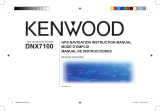Page is loading ...

© 2008 Garmin Ltd. or its subsidiaries
All rights reserved. Except as expressly provided herein, no part of
this manual may be reproduced, copied, transmitted, disseminated,
downloaded or stored in any storage medium, for any purpose without
the express prior written consent of Garmin. Garmin hereby grants
permission to download a single copy of this manual onto a hard drive
or other electronic storage medium to be viewed and to print one copy
of this manual or of any revision hereto, provided that such electronic
or printed copy of this manual must contain the complete text of
this copyright notice and provided further that any unauthorized
commercial distribution of this manual or any revision hereto is
strictly prohibited.
Information in this document is subject to change without notice.
Garmin reserves the right to change or improve its products and to
make changes in the content without obligation to notify any person
or organization of such changes or improvements. Visit the Garmin
Web site (www.garmin.com) for current updates and supplemental
information concerning the use and operation of this and other
Garmin products.
Garmin
®
and the Garmin Logo are trademarks of Garmin Ltd. or its
subsidiaries, registered in the USA and other countries. GTM 25
™
is
a trademark of Garmin Ltd. or its subsidiaries. These trademarks may
not be used without the express permission of Garmin.
Part Number 190-00918-94 Rev. A
September 2008
Printed in Taiwan

GTM 25 Instructions EN–3
GTM
™
25 Instructions
See the Important Safety and Product
Information guide in the GPS device box
for product warnings and other important
information.
The Garmin GTM 25 delivers Trafc Message
Channel (TMC) information, including road
conditions and trafc delays, to your GPS
device. When trafc information is received,
your GPS device displays trafc delays on the
map. This information is used to avoid trafc
delays and nd the fastest routes.
The trafc information is broadcast over the
FM Radio Data System (RDS). For coverage
areas, refer to the Garmin Web site at
www.garmin.com/trafc.
To receive trafc information, the trafc
receiver must be connected to the GPS device,
connected to an external power source, and the
trafc receiver and GPS device must be in data
range of an FM station transmitting TMC data.

EN–4 GTM 25 Instructions
NOTE: Garmin is not responsible for the
accuracy of the trafc information.
Connecting the Trafc
Receiver
Before mounting the trafc receiver, see the
Important Safety and Product Information guide
included with your GPS device for information about
laws pertaining to windshield mounting.
1. Remove the power cable from your GPS
device, if necessary.
2. Connect the mini-USB connector on the
trafc receiver to the mini-USB connector on
your GPS device.
Mini-USB
connector
Power
LED
Vehicle power
adapter
External
antenna
connector
Internal antenna
3. Plug the vehicle power adapter on the trafc
receiver into a power outlet in your vehicle.

GTM 25 Instructions EN–5
4. The internal antenna is sufcient in strong
signal areas. To increase the signal range,
connect the external antenna (if it came with
one) to the trafc receiver. Use the attached
suction cups to route the external antenna
on the windshield vertically, if possible. Do
not obstruct the driver’s view.
External antenna
External antenna
connector
GTM 25
5. Route the trafc receiver so that it does not
interfere with vehicle operating controls.
6. For added support, attach the additional
suction cup anywhere on the trafc receiver.

EN–6 GTM 25 Instructions
Testing the Trafc Receiver
Observe the LED: When the trafc receiver
is connected to power, the red LED is on.
The trafc receiver may take up to ve
minutes to acquire data.
Check the map: Check the map on the GPS
device for trafc incidents or a trafc icon.
Refer to the owner’s manual.
TIP: If you have trouble receiving trafc
information, you may be in a poor signal area.
Drive your vehicle to an open area, out of
garages and away from tall buildings. Connect
the external antenna, if necessary.
Verify your service area: Check for service
from the pay service or free or premium
services.
NOTE: Heated (metalized) windshields
could degrade the performance of the trafc
receiver.
•
•
•

GTM 25 Instructions EN–7
Service and Subscription
Information
Depending on your region, your trafc
receiver receives trafc data through either
a premium service or a free, public service.
For information about your trafc service
subscription, see the product packaging or
the Trafc settings in the GPS device. The
subscription activates automatically after your
Garmin GPS device acquires satellite signals
while receiving trafc signals from the service
provider.
You can add other FM TMC subscriptions
at any time. Check the Garmin Web site at
www.garmin.com/fmtrafc for other available
services.
Registering the Trafc
Receiver
To register your trafc receiver, visit our Web
site at http://my.garmin.com.

© 2008 Garmin Ltd. or its subsidiaries
Garmin International, Inc.
1200 East 151st Street, Olathe, Kansas 66062, USA
Garmin (Europe) Ltd.
Liberty House, Hounsdown Business Park,
Southampton, Hampshire, SO40 9RB UK
Garmin Corporation
No. 68, Jangshu 2nd Road, Shijr, Taipei County,
Taiwan
www.garmin.com
Part Number 190-00918-94 Rev. A
August 2008
Printed in Taiwan
/