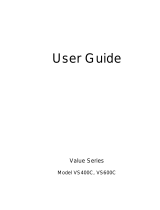Page is loading ...

Owner’s Manual
1111 W. 35th Street, Chicago, IL 60609 USA
www.tripplite.com/support
Important Safety Instructions
2
Mounting
3
Basic Operation
6
Storage and Service
10
SmartPro
®
3U Rackmount (5000VA)
208V Input, 120/208V Output UPS System
Intelligent • Line-Interactive • Extended Run
Copyright ©2012 Tripp Lite. All rights reserved. SmartPro
®
is a registered trademark of Tripp Lite.
Español
11
Français
21
Connection
4
Specifications
10
Warranty Registration
10
WARRANTY
REGISTRATION
Register online today for a chance
to win a FREE Tripp Lite product!
www.tripplite.com/warranty

2
Important Safety Instructions
SAVE THESE INSTRUCTIONS. This manual contains important instructions that should be followed during the
installation, operation and storage of all Tripp Lite UPS Systems.
UPS Location Warnings
• Use caution when lifting UPS. Because of the considerable weight of all Rackmount UPS systems, at least two
people should assist in lifting and installing them.
• Install your UPS indoors, away from excess moisture or heat, dust or direct sunlight.
• For best performance, the ambient temperature near your UPS should be between 32° F and 104° F
(between 0° C and 40° C).
• Leave adequate space around all sides of the UPS for proper ventilation. Do not obstruct its vents or fan openings.
UPS Connection Warnings
• Connect your UPS to a properly grounded AC power outlet. Do not modify the UPS’s plug in a way that would
eliminate the UPS’s connection to ground. Do not use adapters that eliminate the UPS’s connection to ground.
• Do not plug your UPS into itself; this will damage the UPS and void your warranty.
• If you are connecting your UPS to a motor-powered AC generator, the generator must provide filtered, frequency-regulated
computer-grade output. Connecting your UPS to a generator will void its Ultimate Lifetime Insurance (not available
outside the US/Canada).
Equipment Connection Warnings
• Do not use Tripp Lite UPS Systems for life support applications in which a malfunction or failure of a Tripp Lite UPS
System could cause failure or significantly alter the performance of a life-support device.
Battery Warnings
• Your UPS does not require routine maintenance. Do not open your UPS for any reason. There are no user-serviceable
parts inside.
• Do not operate UPS without connecting it to one or more external battery packs unless you are performing hot-swap
external battery replacement.
• When adding external battery packs, connect only Tripp Lite-recommended battery packs of the correct voltage and
type. Do not connect or disconnect battery packs when the UPS is operating on battery power.
• During hot-swap external battery pack replacement, your UPS will not provide backup power in the event of a
blackout or other power interruptions.

3
Mounting
Your UPS may be rackmounted in 4- or 2-post racks. To mount the UPS in a 4-post rack, use the included hardware and follow
the procedure outlined below. To mount the UPS in a 2-post rack, purchase the appropriate hardware, sold separately (order
Tripp Lite model # 2POSTRMKIT). The procedures are for common rack types and may not be appropriate for all rack
configurations. User must determine the fitness of rackmount hardware and procedures before mounting.
Color Selection
Your UPS is shipped with a grey front panel, 2 grey mounting ears and 2 black mounting ears. To match grey equipment,
mount the grey ears in front. If you would like your UPS to match black equipment, you may request the alternate (black)
front panel for 3U UPS systems (Tripp Lite part #AC4134) by calling (773) 869-1234.
Suggested Rackmount Installation
for 4-Post Enclosures
Connect the two segments of each shelf using the included
screws and nuts . Leave the screws slightly loose so that the
shelves can be adjusted in the next step.
Adjust each shelf to fit your rack, then mount them in the lowest
available space of your rack with the screws, nuts and washers
provided . Note that the support ledges should face inward.
Tighten the screws that connect the shelf segments .
Attach mounting ears to the front mounting holes of your
equipment using the screws provided . The ears should face
forward.
Using an assistant if necessary, lift your equipment and slide it
onto the mounting shelves. Attach your equipment to the rack
by passing user-supplied screws, nuts and washers through its
mounting ears and into the rack rails.
G
FE
D
B
C
B
A
1
2
3
A
B
1
C
B
2
E
D
F
3
4
4
G

44
Connection
4
Connect a charged external battery pack to your UPS.
Your UPS has no internal batteries and must be connected to an external
battery pack to operate. Complete installation and mounting instructions
for your battery pack appear in the battery pack’s Owner’s Manual.
Make sure that cables are fully inserted into their connectors. Small
sparks may result during battery connection; this is normal.Your UPS
will not start unless connected to a charged external battery pack.
Set the double-pole input breaker to the “ON”
position (towards the left side of the rear panel).
Plug your UPS’s line cord into an electrical outlet.
Once your UPS is plugged in, the UPS will enter STANDBY mode. The
fan will activate and the “ ” LED will begin flashing. The UPS
system’s outlets will not be active until the UPS is turned ON.
Your UPS features a 30-amp plug. However, a trained technician may
replace this plug with a user-supplied 50-amp plug. This will alter the
UPS’s capabilities. See Specifications for more information.
Plug your equipment into your UPS.
Your UPS is designed to support only computer equipment. You will overload
your UPS if you connect household appliances, laser printers or surge
suppressors to the UPS’s outlets.
Turn your UPS ON.
• Press the “POWER” button
• Hold the button for a moment, until the “ ” LED stops flashing and
illuminates constantly
• Release the button
Your UPS is now ON and its AC outlets are active.
1
2
3
4
2
1
4
5
NEMA L6-30P plug shown
3
5

5
Connection
(Optional)
5
Your UPS will function properly without these connections.
DB9 Port Connection
Using the DB9 cable provided, connect a DB9 port on your computer
to a DB9 port on your UPS. On the computer, install the Tripp Lite
power protection software appropriate to its operating system. A
second computer with a DB9 port may be connected to the second
DB9 port if desired.
USB Port Connection
Using the USB cable provided, connect a USB port from a computer
to a USB port on your UPS. On the computer, install the Tripp Lite
power protection software appropriate to its operating system. A
second USB computer may be connected to the second USB port if
desired.
EPO Port Connection
Using the RJ11 cable provided, connect the Emergency Power
Off (EPO) port of your UPS to a user-supplied normally closed
or normally open switch according to the circuit diagram below.
The EPO port is not a phone line surge suppressor; do not connect
a phone line to this port.
EPO Circuit Diagrams
4-5
(UPS will turn off if EPO cord is cut or EPO plug is disconnected)
1
2
3
1
2
3

6
Basic Operation
Buttons (Front Panel)
Use the POWER button to switch your UPS between its four modes of operation.
OFF: No indicator lights are on. The UPS is completely shut down for storage or shipping.
If the UPS is connected to AC power, it will start up in STANDBY mode. If the UPS is not
connected to AC power and the POWER button is pressed for two seconds, the UPS will
“cold start” into INVERT mode.
STANDBY: The “ ” light is flashing. The UPS is receiving AC power and using it to
charge its batteries, but its outlets are not active. Pressing the POWER button while the
UPS is in STANDBY will put the UPS in the ON mode. Unplugging the UPS or cutting AC
power while the UPS is in STANDBY will put the UPS in the OFF mode.
ON: The “ ” light is on. The UPS is receiving AC power, charging its batteries and
delivering power to connected equipment. If AC power is lost while the UPS is ON (i.e. a
blackout occurs), the UPS will switch into INVERT mode. Pressing the POWER button
while the UPS is ON will put the UPS in STANDBY mode.
INVERT: The “ ” light is flashing. The UPS is powering connected equipment from battery
backup. If AC power is restored, the UPS will switch to the ON mode. Pressing the
POWER button while the UPS is in INVERT will put the UPS into the OFF mode. If the
UPS is in INVERT and its batteries are drained, the UPS will switch to the OFF mode until
AC power is restored, then switch to the ON mode.
Use the MUTE/TEST button to do two things:
SILENCE ALARM: Your UPS has three alarms. The first, the INVERT alarm, emits four
short beeps every ten seconds when the UPS is in INVERT mode, to warn you that AC
power has failed. The second, the OVERLOAD alarm, emits short, rapid beeps when the
UPS is in INVERT mode if the total power draw of connected equipment exceeds the
UPS’s output capacity, to warn you to reduce the load. The third, the Low Battery alarm,
emits a constant beep when the UPS is in INVERT mode and its batteries are very nearly
depleted, to warn you that connected equipment must shut down. To silence the INVERT
or OVERLOAD alarms, press the MUTE/TEST button. The LOW BATTERY alarm will
only stop when the UPS switches to the OFF or ON mode.
SELF-TEST: If your UPS is in the ON mode and has a load connected, you may test its
batteries by pressing the MUTE/TEST button for two seconds. The UPS will switch to
INVERT
mode for several seconds. Normally, the INVERT alarm (four short beeps) will
sound, indicating that the system is working properly. If the OVERLOAD alarm (short,
rapid beeps) sounds, reduce the load on the UPS. If the LOW BATTERY alarm (a constant
beep) sounds, your UPS’s batteries may need replacing, your external battery connection
may be loose or the batteries may simply be less than fully charged. Check the external battery
connection, let the UPS charge for 12 hours, then perform a second self-test. If the LOW
BATTERY alarm sounds again, contact Tripp Lite for service. Do not unplug your UPS to
test its batteries, or you will remove safe electrical grounding and may introduce a damaging
surge into your network connections.

7
Basic Operation
Indicator Lights (Front Panel)
All Indicator Light descriptions apply when the UPS is plugged into a wall outlet and turned ON.
POWER: Lights green when the UPS is receiving AC power. Illuminates constantly when
the UPS is in the ON mode, indicating that batteries are charging and connected equipment
is receiving filtered AC power. Flashes while in STANDBY mode to indicate that batteries
are charging but connected equipment is not receiving power.
VOLTAGE CORRECTION: Lights green whenever your UPS is automatically correcting
high or low AC line voltage. The UPS will also click gently. These are normal, automatic
operations of your UPS, and no action is required on your part.
BATTERY CHARGE: This multicolored light displays 7 separate UPS battery charge
conditions. It will turn from red (low) to yellow (medium) to green (full) to show you the
level of battery charge. If the light is constant, your UPS is in the ON or STANDBY mode,
operating from line power, and the battery is charging. If the light is flashing, your UPS is
in the INVERT mode, operating from battery, and the battery is discharging. If the light is
flashing red, your UPS is in INVERT and is nearly out of power: you should save files and
shut down your equipment immediately.
OUTPUT LOAD: This multicolored light shows how heavy your UPS’s load is. Steady
green indicates a light load, steady yellow a medium load. When the light is red, your UPS is
supporting a load above 85% of its capacity. If the red light begins flashing, then your UPS is
severely overloaded. Immediately remove load from the UPS until the light stops flashing.
BATTERY WARNING: Lights red if your UPS’s self-test (initiated with the Mute/Test
Switch) reveals a low battery charge or internal fault. If this light turns on, let the UPS
charge for 12 hours then perform a second self-test. If the light stays on, contact Tripp Lite
for service.

8
Basic Operation
Other UPS Features (Rear Panel)
AC Receptacles
Your UPS features 15-amp, 20-amp and 30-amp AC outlets. These output receptacles provide
your connected equipment with AC line power during normal operation and battery power
during blackouts and brownouts. The UPS protects equipment connected to these receptacles
against damaging surges and line noise. If you have a serial or USB connection to your
UPS, you can remotely reboot connected equipment by turning the UPS OFF and ON using
Tripp Lite’s PowerAlert Software. Selected outlets may be remotely switched OFF and ON
individually using Tripp Lite UPS software without interrupting power to equipment
connected to the other outlets. The UPS also features unswitched outlets, which may not be
individually switched OFF. See software instructions for details.
Smart DB9 Ports
Your UPS features 2 DB9 ports that may be used to connect the UPS to a DB9 port on any
workstation or server. Use with Tripp Lite cabling and PowerAlert Software to monitor and
manage network power and automatically save open files and shut down equipment during
a blackout (see Connection.) The DB9 port labeled “SNMP Config” is also used while
configuring Tripp Lite SNMP Adapters.
Smart USB Ports
Your UPS features 2 USB ports that may be used to connect the UPS to a USB port on any
workstation or server. Use with Tripp Lite cabling and PowerAlert Software to monitor and
manage network power and automatically save open files and shut down equipment during
a blackout (see Connection.)
EPO (Emergency Power Off) Port
Your UPS features a EPO port that may be used to connect the UPS to a contact closure
switch to enable emergency inverter shutdown. (See Connection.)
15 amp NEMA 5-15R
20 amp NEMA 5-20R
30 amp NEMA L6-30R

9
Basic Operation
Accessory Slot
Remove the small cover panel from this slot to install optional accessories to remotely monitor
and control your UPS. Refer to your accessory’s manual for installation instructions.
Contact Tripp Lite Customer Support at (773) 869-1234 for more information, including a
list of available SNMP, network management and connectivity products.
External Battery Connector
Use to connect your UPS to an external battery pack. The specifications section of this manual
lists the Tripp Lite external battery packs that are compatible with your model. Refer to the
instructions provided with the battery pack for complete connection information and safety
warnings.
Input Breakers
Prevents high input current from damaging the UPS or the attached load. If this breaker
trips, make sure your UPS is connected to nominal 208V AC power before resetting the circuit
breaker by pushing the breaker levers to reset.
Output Breakers
Your UPS features 3 breakers that protect your UPS from output overload. If one or more
breakers trip, remove some of the load on the circuit(s) and allow the UPS to cool before
resetting the circuit(s) by pressing the breaker switch(es).
Power Sensitivity Adjustment
This dial is normally set fully counterclockwise, which enables the UPS to protect against
waveform distortions in its AC input. When such distortion occurs, the UPS will normally
switch to providing pure sine wave power from its battery reserves for as long as the
distortion is present. In some such as in areas with poor utility power or where the UPS’s
input power comes from a backup generator, chronic waveform distortion could cause the
UPS to switch to battery too frequently, draining its battery reserves. You may be able to
reduce how often your UPS switches to battery due to waveform distortion by
experimenting with different settings for this dial. As the dial is turned clockwise, the UPS
becomes more tolerant of variations in its input power’s AC waveform. NOTE: The further
the dial is adjusted clockwise, the greater the degree of waveform distortion the UPS will
allow to pass to connected equipment. When experimenting with different settings for this
dial, operate connected equipment in a safe test mode so that the effect on the equipment of
any waveform distortions in the UPS’s output can be evaluated without disrupting
critical operations.
Ground Screw
Use this to connect any equipment that requires a chassis ground.

Warranty Registration
Visit www.tripplite.com/warranty today to register the warranty for your new Tripp Lite product. You'll be
automatically entered into a drawing for a chance to win a FREE Tripp Lite product!*
* No purchase necessary. Void where prohibited. Some restrictions apply. See website for details.
Storage
Before storing your UPS, place it in the OFF mode by reversing the Connection procedure: use the POWER button to
place the UPS in STANDBY mode; unplug the UPS; set the double-pole input breaker to the "OFF" position; disconnect
the external battery pack. If you store your UPS for an extended period of time, recharge the UPS batteries once every
three months by following Steps 1, 2 and 3 in the Connection section and allowing the UPS to charge its batteries for 4-6
hours before placing it back in storage. If you leave your UPS batteries discharged for an extended period of time, they
will suffer a permanent loss of capacity.
Service
A variety of Extended Warranty and On-Site Service Programs are also available from Tripp Lite. For more information on
service, visit www.tripplite.com/support. Before returning your product for service, follow these steps:
1. Review the installation and operation procedures in this manual to insure that the service problem does not originate from
a misreading of the instructions.
2. If the problem continues, do not contact or return the product to the dealer. Instead, visit www.tripplite.com/support.
3. If the problem requires service, visit www.tripplite.com/support and click the Product Returns link. From here you can
request a Returned Material Authorization (RMA) number, which is required for service. This simple on-line form will ask
for your unit's model and serial numbers, along with other general purchaser information. The RMA number, along with
shipping instructions will be emailed to you. Any damages (direct, indirect, special or consequential) to the product incurred
during shipment to Tripp Lite or an authorized Tripp Lite service center is not covered under warranty. Products shipped to
Tripp Lite or an authorized Tripp Lite service center must have transportation charges prepaid. Mark the RMA number on
the outside of the package. If the product is within its warranty period, enclose a copy of your sales receipt. Return the
product for service using an insured carrier to the address given to you when you request the RMA.
10
Storage and Service
Specifications
201112100 93-2159-EN
SMART5000RT3U SMART5000RT3U
with 30A plug* with 50A plug*
Series # (Power Module): AGSM5000Y3U31 AGSM5000Y3U31
Series # (Battery Pack): AGBP4860Y3U AGBP4860Y3U
Output Capacity (VA/Watts): 4475(@208+120V)/4000 5000(@208V), 4800(@120V)/4000
Battery Runtime in Minutes (Half Load/Full Load): 38+/16+** 38+/16+**
Battery Recharge Time: 2-4 hrs.** 2-4 hrs.**
Approvals: UL, cUL, NOM UL, cUL, NOM
* The SMART5000RT3U features a 30A plug. A trained technician may replace it with an user-supplied 50A plug.
** Battery Runtime listed assumes connection to a single BP48V60RT3U external battery pack. Battery Runtime can be increased with additional external battery packs. Adding external battery packs will also
increase recharge time.
Input Voltage (208V); Input Frequency (60 Hz); Online Input Voltage Range (151-260 volts); Voltage-Regulated Output Voltage Range (208/120V ±9%); On-Battery Output Voltage Range (208/120V ± 5%);
Output Waveform Line Mode (filtered sinewave); Output Waveform Battery Mode (sine wave); AC Surge Suppression (exceeds IEEE 587 Cat. A & B standards); AC Noise Attenuation (>40 dB); AC Surge
Protection Modes (H to N, H to G, N to G); Compatible Battery Packs (BP48V60RT3U).
This device complies with part 15 of the FCC Rules. Operation is subject to the following two conditions: (1) This device may not cause harmful interference, and (2) this device must accept any interference
received, including interference that may cause undesired operation.
Note: This equipment has been tested and found to comply with the limits for a Class A digital device, pursuant to part 15 of the FCC Rules. These limits are designed to provide reasonable protection against
harmful interference when the equipment is operated in a commercial environment. This equipment generates, uses, and can radiate radio frequency energy and, if not installed and used in accordance with the
instruction manual, may cause harmful interference to radio communications. Operation of this equipment in a residential area is likely to cause harmful interference in which case the user will be required to
correct the interference at his own expense.
Tripp Lite has a policy of continuous improvement. Specifications are subject to change without notice.
Note on Labeling
Two symbols are used on the label.
V~ : AC Voltage
V : DC Voltage

1111 W. 35th Street, Chicago, IL 60609 USA
www.tripplite.com/support
201112100 93-2159-FR
/