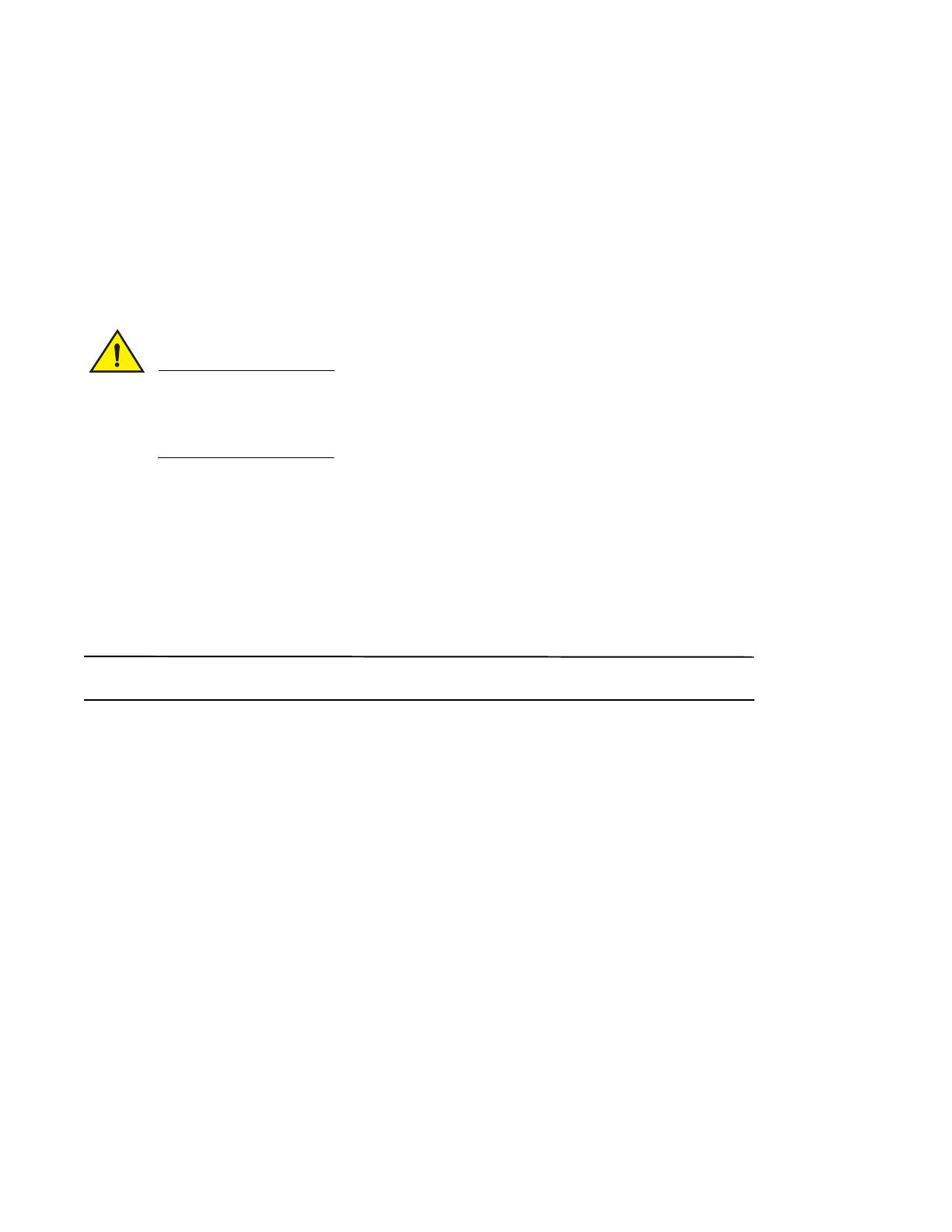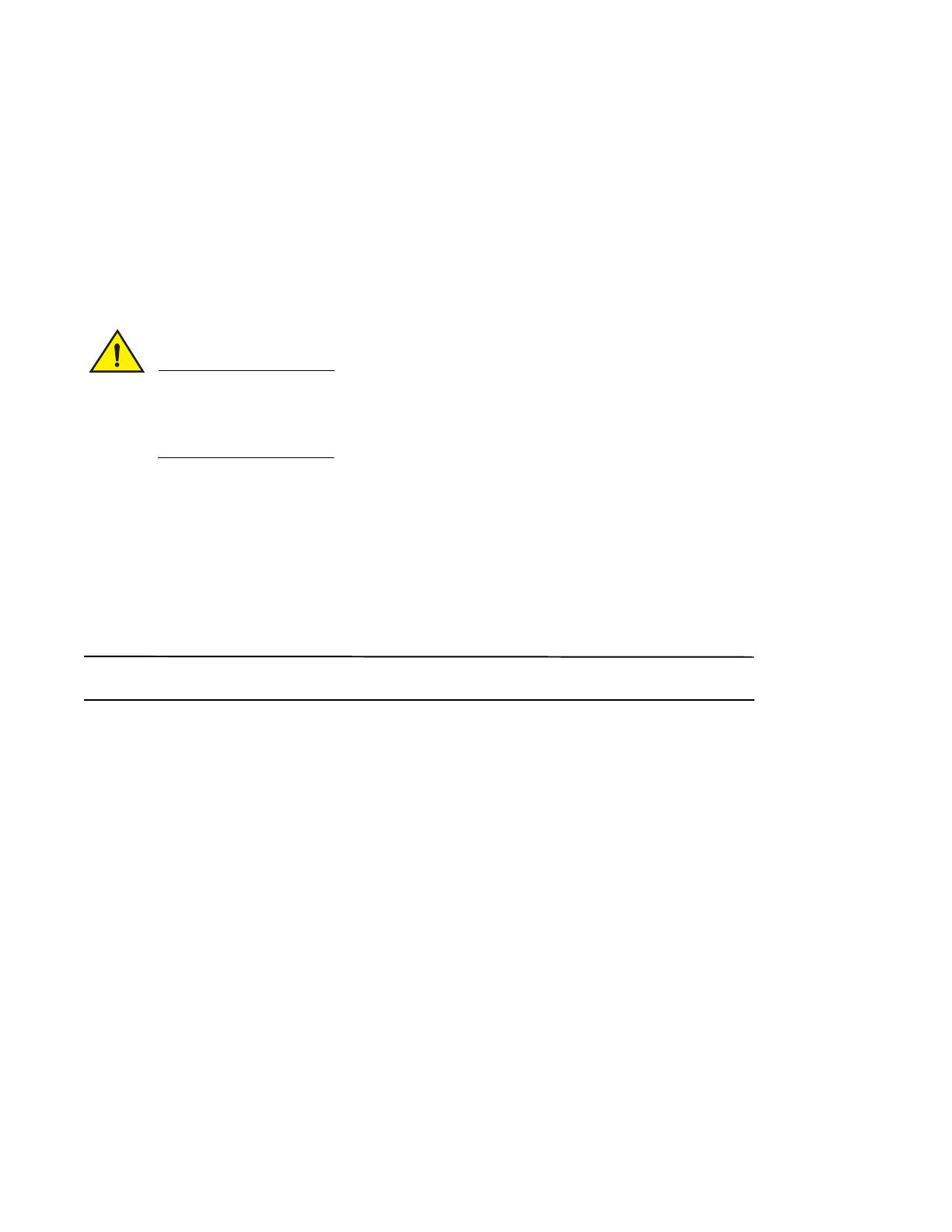
14 PowerConnect
TM
B-Series TI24X Getting Started Guide
53-1002050-01
Devices running Layer 2 software
To configure an IP address on a device running Layer 2 software, follow these steps:
1. At the opening CLI prompt, enter the following command to change to the Privileged EXEC mode:
PowerConnect> enable
2. Enter the following command at the Privileged EXEC level prompt (for example, PowerConnect Switch#). This
command erases the factory test configuration if still present.
PowerConnect# erase startup-config
Use the erase startup-config command only for new systems. If you enter this command on a system you
have already configured, the command erases the configuration. If you accidentally do erase the
configuration on a configured system, enter the write memory command to save the running
configuration to the startup-config file.
3. Access the configuration level of the CLI by entering the following command:
PowerConnect# configure terminal
PowerConnect(config)#
4. Configure the IP address and mask for the switch.
PowerConnect(config)# ip address 192.22.3.44 255.255.255.0
5. Set a default gateway address for the switch.
PowerConnect(config)# ip default-gateway 192.22.3.1
You do not need to assign a default gateway address for single subnet networks.
Connecting the PowerConnect
TM
B-Series TI24X device to a
network device
You can connect a PowerConnect
TM
B-Series TI24X device to another Ethernet network device. The PowerConnect
TM
B-Series TI24X device supports connections to other vendors’ as well as Dell network devices.
Refer to your hardware installation guide for a description of the Ethernet interfaces available with the
PowerConnect
TM
B-Series TI24X device. Details regarding the SFP and SFP+ fiber-optic modules that are supported
are also provided in the hardware installation guide.
To connect a PowerConnect
TM
B-Series TI24X device to another network device, you must do the following:
• Install the fiber-optic modules, if required.
• Cable the modules with either copper cable or fiber optic cable, as required.
Refer to your hardware installation guide for information about performing these tasks, in addition to cleaning the
fiber optic connectors and troubleshooting network connections.