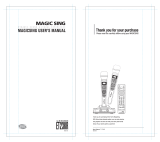2 PSR-S910/S710 Reference Manual
Contents
1 Voices
– Playing the Keyboard – 3
Voice Characteristics ......................................................... 3
Selecting GM/XG or Other Voices from the Panel............. 4
Effect-Related Settings ...................................................... 5
Pitch-Related Settings ....................................................... 8
Editing Voices (Voice Set) ............................................... 10
Editing Organ Flutes Parameters..................................... 15
2 Styles
– Playing Rhythm and Accompaniment – 16
Selecting the Chord Fingering Type ................................ 16
Style Playback Related Settings ...................................... 18
Split Point Settings........................................................... 20
Memorizing the Original One Touch Setting .................... 21
Creating/Editing Styles (Style Creator) ............................ 22
3 Songs
– Recording Your Performances and Creating Songs –
36
Editing Music Notation Settings ....................................... 36
Editing Lyrics/Text Display Settings................................. 39
Using the Auto Accompaniment Features with
the Song Playback ........................................................... 40
Song Playback Related Parameters (Repeat settings,
Channel settings, Guide Function)................................... 41
Creating/Editing Songs (Song Creator) ........................... 45
4 Multi Pads
– Adding Musical Phrases to Your Performance –
61
Multi Pad Creating (Multi Pad Creator) ............................ 61
Multi Pad Editing .............................................................. 63
5 Music Finder
– Calling Up Ideal Setups (Voice, Style, etc.) for Each Song –
64
Creating a Set of Favorite Records.................................. 64
Editing Records................................................................ 65
Saving the Record as a Single File.................................. 66
Viewing Record Information on the Internet
(MUSIC FINDER Plus)..................................................... 67
6 Registration Memory
– Saving and Recalling Custom Panel Setups –
68
Disabling Recall of Specific Items (Freeze) ..................... 68
Calling Up Registration Memory Numbers in Order
(Registration Sequence) ..................................................69
7 USB Audio
– Playback and Recording Audio Files – 72
8 Mixing Console
– Editing the Volume and Tonal Balance – 72
Editing VOL/VOICE Parameters ...................................... 72
Editing FILTER Parameters ............................................. 73
Editing TUNE Parameters................................................74
Editing EFFECT Parameters............................................ 75
Editing EQ Parameters ....................................................78
9 Internet Direct Connection
– Connecting the PSR-S910/S710 Directly to the Internet –
80
Editing the Browser Settings ............................................ 80
Registering Bookmarks of Your Favorite Pages .............. 81
10 Connections
– Using Your Instrument with Other Devices – 83
Microphone Settings ......................................... 83
Footswitch/Foot Controller Settings ................................. 90
MIDI Settings.................................................................... 93
11 Utility
– Making Global Settings – 99
CONFIG1 ......................................................................... 99
CONFIG2 ....................................................................... 101
SCREEN OUT ................................................ 101
MEDIA............................................................................ 102
OWNER ......................................................................... 103
SYSTEM RESET ........................................................... 104
Index 106
* Each chapter in this Reference Manual corresponds to the relevant chapters in the Owner’s Manual.
• The illustrations and LCD screens as shown in this manual are for instructional purposes only, and may appear somewhat dif-
ferent from those on your instrument.
• The displays are taken from the PSR-S910, and in English.
• The company names and product names in this manual are the trademarks or registered trademarks of their respective companies.
Using the PDF manual
•To quickly jump to items and topics of interest, click on the desired items in the “Bookmarks” index to the left
of the main display window. (Click the “Bookmarks” tab to open the index if it is not displayed.)
• Click the page numbers that appear in this manual to go directly to the corresponding page.
• Select “Find” or “Search” from the Adobe Reader “Edit” menu and enter a keyword to locate related informa-
tion anywhere in the document.
NOTE The names and positions of menu items may vary according to the version of Adobe Reader being used.