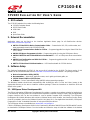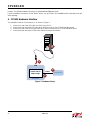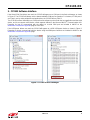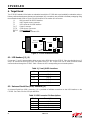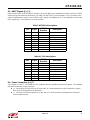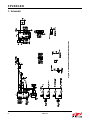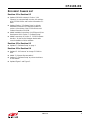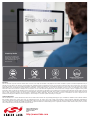Rev. 0.4 7/13 Copyright © 2013 by Silicon Laboratories CP2103-EK
CP2103-EK
CP2103 EVALUATION KIT USER’S GUIDE
1. Kit Contents
The CP2103 Evaluation Kit contains the following items:
CP2103 Evaluation Board
RS232 Serial Cable
USB Cable
DVD
Quick Start Guide
2. Relevant Documentation
Application notes can be found on the Interface Application Notes page for all fixed-function devices:
www.silabs.com/interface-appnotes.
AN721: CP210x/CP211x Device Customization Guide — Customize the VID, PID, serial number, and
other parameters stored in the CP2103 EPROM.
AN197: Serial Communications Guide for CP210x — Programming guide for using the Virtual COM Port
(VCP) drivers.
AN169: USBXpress Programmer’s Guide — Programming guide for using the USBXpress drivers.
AN220: C8051F32x and CP210x USB Driver Customization — VCP or USBXpress driver customization
tool.
AN223: Port Configuration and GPIO for CP210x — Programming guide and DLL for runtime control of
the CP2103 GPIO pins.
AN571: CP210x Virtual COM Port Interface — USB interface details for CP210x devices.
3. Software Setup
The Software Development Kit (SDK) for the CP2103 kit is included on the kit DVD. The latest version of this
installer can also be downloaded from the www.silabs.com/interface-software website. This package includes:
Device Customization Utility (AN721)
Documentation — data sheet, application notes, user’s guide, quick start guide, etc.
CP210x Virtual COM Port (VCP) Drivers
Software — Driver Customization Utility (AN220) and programming examples
The Windows installer should launch automatically after inserting the
DVD. For Mac and Linux, browse to the
appropriate directory on the
DVD to install the software package. Follow the instructions to install the SDK and
drivers to the system.
3.1. USBXpress Driver Development Kit
The Silicon Laboratories USBXpress
®
Development Kit provides a complete host software solution for interfacing to
CP210x devices. No USB protocol or host device driver expertise is required. Instead, a simple, high-level Application
Program Interface (API) for the host software is used to provide complete USB connectivity. The USBXpress
Development Kit includes Windows device drivers, Windows device driver installer, host interface function library
(host API) provided in the form of a Windows Dynamic Link Library (DLL). See Application Note AN169, “USBXpress
Programmer’s Guide” for detailed information on using the USBXpress drivers.
The USBXpress drivers are available here: www.silabs.com/usbxpress.
Click the USBXpress Development Kit link in the Download for Windows 2000/XP/Server 2003/Vista/Win7 section
to download the USBXpress drivers. Run the installer and follow the steps to install the software to the desired

CP2103-EK
2 Rev. 0.4
location. The default installation directory is C:\SiLabs\MCU\USBXpress_SDK.
Further installation instructions for the WinCE drivers can be found in the ReadMe.txt file contained inside the
driver package.
4. CP2103 Hardware Interface
The evaluation board is connected to a PC as shown in Figure 1.
1. Connect one end of the USB cable to a USB Port on the PC.
2. Connect the other end of the USB cable to the USB connector on the
CP2103 evaluation board.
3. Connect one end of the RS232 serial cable to the DB-9 connector on the
CP2103 evaluation board
.
4. Connect the other end of the RS232 serial cable to the target serial device.
Figure 1. Hardware Setup
CP2103 EK
Serial Device
RS232
CP2103 USB-to-
UART Bridge
USB
1
2
3
4

CP2103-EK
Rev. 0.4 3
5. CP2103 Software Interface
If the Virtual COM Port drivers are used, the CP2103 will appear as a COM port in the Device Manager, as shown
in Figure 2. The CP2103 will always use the lowest available COM port for operation. For instance, if COM ports 1
and 2 are in use by other peripherals and applications, the CP2103 will use COM 3.
The CP2103 functions identically to a COM port from the reference point of both the host application and the serial
device, and it can support serial device control requests defined in the Microsoft Win32
®
Communications API.
Examples for how to communicate with the device as a serial COM port are included in AN197 on the
www.silabs.com/interface-appnotes page or in the SDK.
If the USBXpress drivers are used, the CP2103 will appear as a USB USBXpress device as shown in Figure 2.
Examples for how to communicate with the device using the USBXpress interface are included in AN169 on the
www.silabs.com/interface-appnotes page.
Figure 2. CP2103 in Device Manager

CP2103-EK
4 Rev. 0.4
6. Target Board
The
CP2103
Evaluation Kit includes an evaluation board with a
CP2103
device pre-installed for evaluation and pre-
liminary software development. Numerous input/output (I/O) connections are provided to facilitate prototyping using
the evaluation board. Refer to
Figure 3
for the locations of the various I/O connectors.
J1 DB9 connector for RS232 interface
J2 UART signal access connector
J3 USB connector for USB interface
J4, J7 Power Connector
J5, J6 GPIO Access Connector
D0–D3 Green GPIO LEDs
D4 Red SUSPEND
indicator LED
Figure 3. CP2103 Evaluation Board
6.1. LED Headers (J5, J6)
Connectors J5 and J6 are provided to allow access to the GPIO pins on the CP2103. Place shorting blocks on J5
and J6 to connect the GPIO pins to the four green LEDs D0 - D3. These LEDs can be used to indicate active
communications through the CP2103. Table 1 shows the LED corresponding to each header position.
6.2. Universal Serial Bus (USB) Interface (J3)
A Universal Serial Bus (USB) connector (J3) is provided to facilitate connections to the USB interface on the
CP2103. See Table 2 for the USB pin definitions.
Table 1. J5 and J6 LED Locations
LED Pins
D0 J5[3:4]
D1 J5[1:2]
D2 J6[3:4]
D3 J6[1:2]
Table 2. USB Connector Pin Descriptions
Pin # Description
1 VBUS
2D-
3D+
4 GND (Ground)
J1
CP2103
J3
SUSPEND
J4
J2
Pin 2 Pin 1
J5
J7
J6
D3
D2
D1
D0
_________
D4
RS232
Transceiver

CP2103-EK
Rev. 0.4 5
6.3. UART Signals (J1, J2)
A RS232 transceiver circuit and DB-9 connector (J1) are provided on the evaluation board to connect the CP2103
virtual serial port to external serial devices. See Table 3 for the RS232 J1 pin descriptions. The J2 connector is pro-
vided to facilitate direct access to the CP2103’s UART signals. Shorting blocks on J2 are required to connect the
UART signals to J1. See Table 4 for J2 pin descriptions.
6.4. Power Connectors (J4, J7)
Two headers, J4 and J7, are included on the evaluation board to provide several power options. The following
describes the function of each connector:
J4 - Connects the CP2103 VDD (pin 6) to the main +3 V net that powers the other components (4 green
LEDs and RS-232 Sipex Part) on the board.
J7 - Connects CP2103 VIO input (pin 5) to the main +3 V net. Remove the shorting block to power VIO
from an external source.
Table 3. RS232 Pin Descriptions
Pin Signal
CP2103
Direction
Description
1 DCD Input Data Carrier Detect
2 RXD Input Receive Data
3 TXD Output Transmit Data
4 DTR Output Data Terminal Ready
5 GND Ground
6 DSR Input Data Set Ready
7 RTS Output Request to Send
8 CTS Input Clear to Send
9 RI Input Ring Indicator
Table 4. J2 Pin Descriptions
Pins Signal
CP2103
Direction
Description
1-2 TXD Output Transmit Data
3-4 RXD Input Receive Data
5-6 DTR Output Data Terminal Ready
7-8 RI Input Ring Indicator
8-10 DCD Input Data Carrier Detect
11-12 DSR Input Data Set Ready
13-14 CTS Input Clear to Send
15-16 RTS Output Request to Send

CP2103-EK
6 Rev. 0.4
7. Schematic
Figure 4. CP2103 Evaluation Board Schematic

CP2103-EK
Rev. 0.4 7
DOCUMENT CHANGE LIST
Revision 0.1 to Revision 0.2
Updated CD-ROM contents in Section “1. Kit
Contents” to correspond with versions 4.0 and later
of the CP210x Drivers and Product Information CD-
ROM.
Updated Section “3. Software Setup” to include
installation instructions for software included on
versions 4.0 and later of the CP210x Drivers and
Product Information CD-ROM.
Added installation instructions for USBXpress Driver
Development Kit in Section “3. Software Setup”.
Added screenshots in Section “5. CP2103 Software
Interface”, for the Device Manager window after
correct installation of driver software.
Revision 0.2 to Revision 0.3
Updated "3. Software Setup" on page 1.
Revision 0.3 to Revision 0.4
Updated “1. Kit Contents” to change CD-ROM to
DVD.
Added “2. Relevant Documentation”.
Updated “3. Software Setup” to point to the drivers
on the website.
Updated Figure 1 and Figure 2.

http://www.silabs.com
Silicon Laboratories Inc.
400 West Cesar Chavez
Austin, TX 78701
USA
Simplicity Studio
One-click access to MCU and
wireless tools, documentation,
software, source code libraries &
more. Available for Windows,
Mac and Linux!
IoT Portfolio
www.silabs.com/IoT
SW/HW
www.silabs.com/simplicity
Quality
www.silabs.com/quality
Support and Community
community.silabs.com
Disclaimer
Silicon Labs intends to provide customers with the latest, accurate, and in-depth documentation of all peripherals and modules available for system and software implementers using or
intending to use the Silicon Labs products. Characterization data, available modules and peripherals, memory sizes and memory addresses refer to each specific device, and "Typical"
parameters provided can and do vary in different applications. Application examples described herein are for illustrative purposes only. Silicon Labs reserves the right to make changes
without further notice and limitation to product information, specifications, and descriptions herein, and does not give warranties as to the accuracy or completeness of the included
information. Silicon Labs shall have no liability for the consequences of use of the information supplied herein. This document does not imply or express copyright licenses granted
hereunder to design or fabricate any integrated circuits. The products are not designed or authorized to be used within any Life Support System without the specific written consent of
Silicon Labs. A "Life Support System" is any product or system intended to support or sustain life and/or health, which, if it fails, can be reasonably expected to result in significant personal
injury or death. Silicon Labs products are not designed or authorized for military applications. Silicon Labs products shall under no circumstances be used in weapons of mass
destruction including (but not limited to) nuclear, biological or chemical weapons, or missiles capable of delivering such weapons.
Trademark Information
Silicon Laboratories Inc.® , Silicon Laboratories®, Silicon Labs®, SiLabs® and the Silicon Labs logo®, Bluegiga®, Bluegiga Logo®, Clockbuilder®, CMEMS®, DSPLL®, EFM®, EFM32®,
EFR,
Ember®, Energy Micro, Energy Micro logo and combinations thereof, "the world’s most energy friendly microcontrollers", Ember®, EZLink®, EZRadio®, EZRadioPRO®,
Gecko®, ISOmodem®, Precision32®, ProSLIC®, Simplicity Studio®, SiPHY®, Telegesis, the Telegesis Logo®, USBXpress® and others are trademarks or registered trademarks of Silicon
Labs. ARM, CORTEX, Cortex-M3 and THUMB are trademarks or registered trademarks of ARM Holdings. Keil is a registered trademark of ARM Limited. All other products or brand
names mentioned herein are trademarks of their respective holders.
-
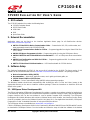 1
1
-
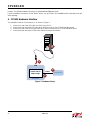 2
2
-
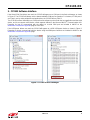 3
3
-
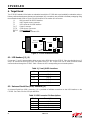 4
4
-
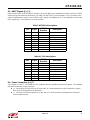 5
5
-
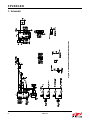 6
6
-
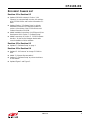 7
7
-
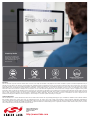 8
8
Silicon Labs CP2103-EK User guide
- Type
- User guide
- This manual is also suitable for
Ask a question and I''ll find the answer in the document
Finding information in a document is now easier with AI
Related papers
-
Silicon Labs CP2400/01/02/03 Quick start guide
-
Silicon Labs UG224 User guide
-
Silicon Labs C8051T620/2-DK User guide
-
Silicon Labs C8051T61x-DK User guide
-
Silicon Laboratories C8051T630-GM User manual
-
Silicon Labs Si1102-EK User guide
-
Silicon Labs C8051F120-TB Operating instructions
-
Silicon Labs C8051F800-DK User guide
-
Silicon Labs C8051F700-DK User guide
-
Silicon Labs C8051F996-DK User guide
Other documents
-
Crow D-Link USB Installation guide
-
Silicon Laboratories C8051T622-DK User manual
-
Silicon Laboratories CP2102N Quick start guide
-
Xilinx SP623 User manual
-
Xilinx Kintex-7 FPGA KC705 User manual
-
Xilinx UG518 User manual
-
ICOM IC-7200 User manual
-
YAESU FT-891 HF+50Mhz All Mode Mobile Transceiver Installation guide
-
Xilinx ZC702 User manual
-
Xilinx KC705 User manual