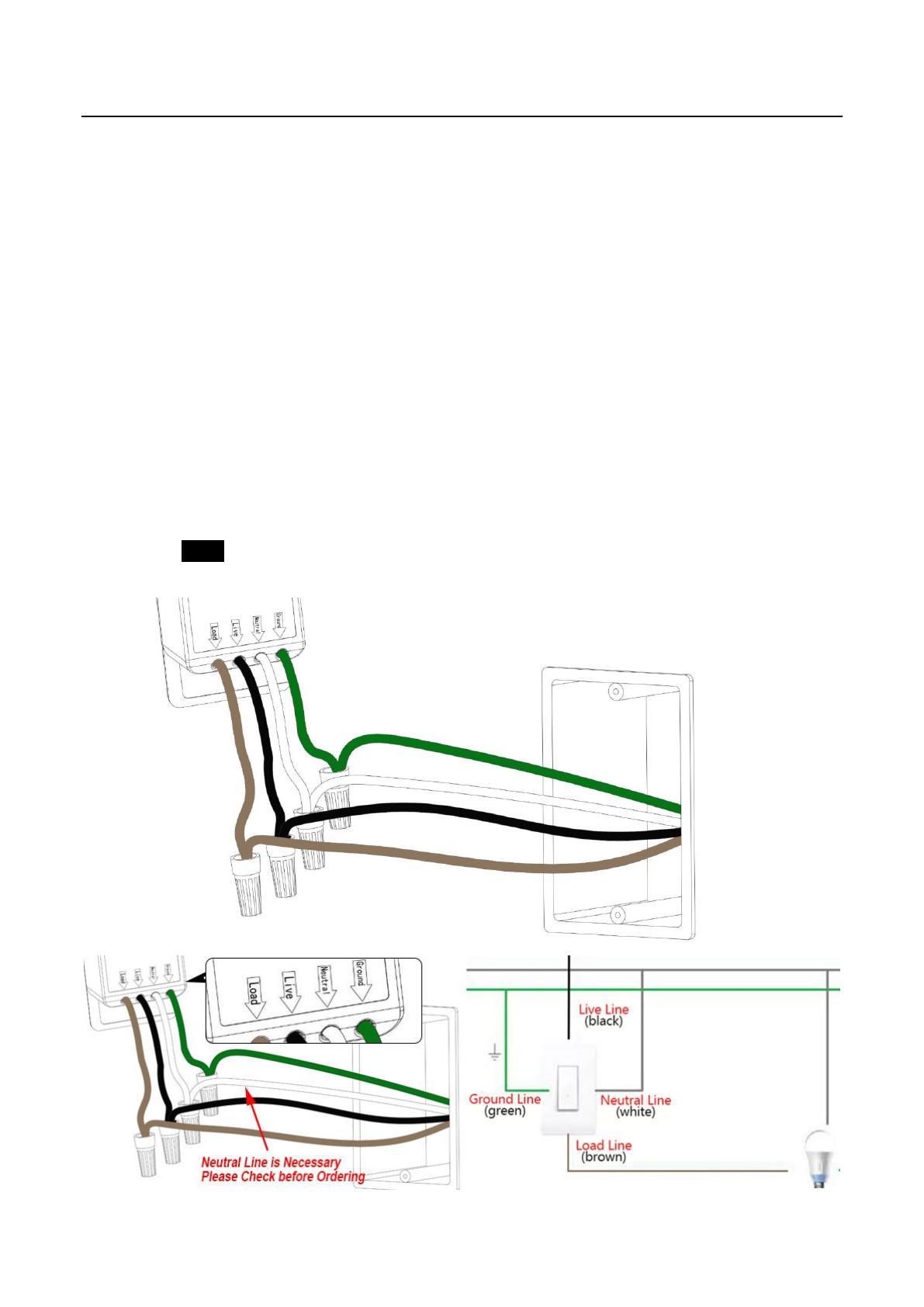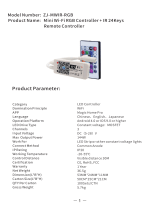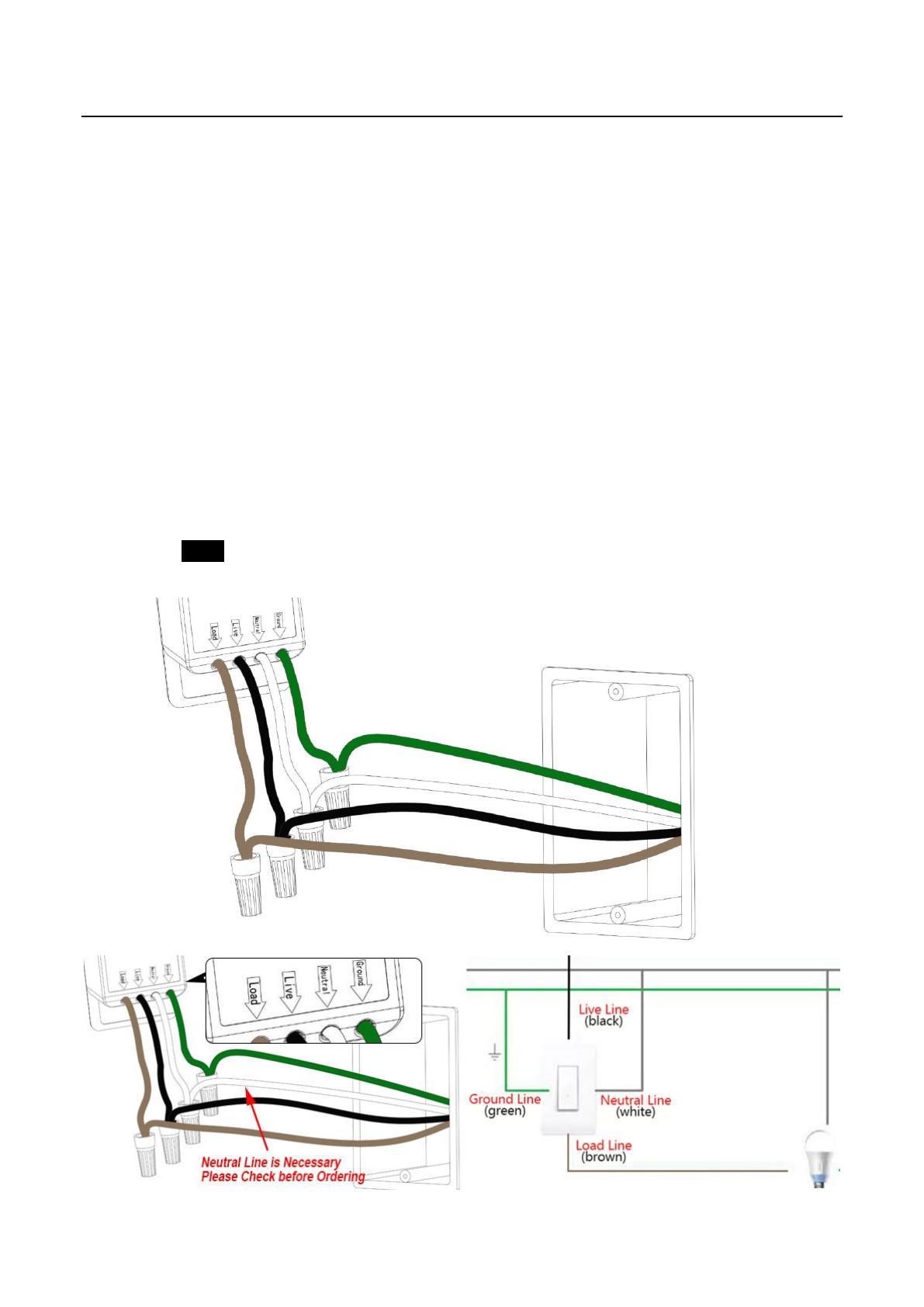
User Manual for Mini Wi-Fi Smart Switch
Part 2: Installation of Smart Wall Switch
4
Part 2: Installation and Wire Connection
Notice:
1. As the switch needs power for itself, three lines must be connected (one Live Line, one Load
Line and one Neutral Line);
2. Please use the wire nuts to make the copper conductors fully concealed;
3. If you really cannot find out a Neutral Line in your Power Line Socket, STOP installing the
switch and consult with a professional electrician or contact our service team.
Step 1: Turn off power at the circuit breaker that controls the light switch. Use voltage tester to confirm no
voltage is present.
Step 2:Remove existing faceplate and light switch, then identify Live/Load, Neutral and Ground lines.
Step 3:Connect the Smart Switch wiring with the provided wire connectors as follows:
Two black wires from the switch to the available Live lines via the wire nut, and wrap electrical
tape around the wire nuts to make sure the copper conductor is fully concealed.
Green wire on switch (Ground Line) to Ground line,
White wire on switch (Neutral Line) to Neutral line.).