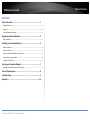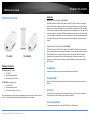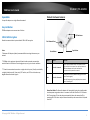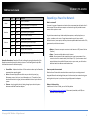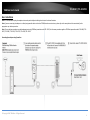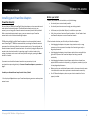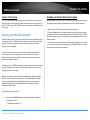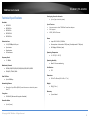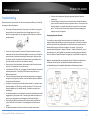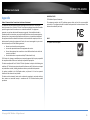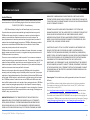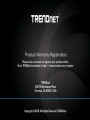Trendnet RB-TPL-331EP User guide
- Category
- PowerLine network adapters
- Type
- User guide
This manual is also suitable for

TRENDnet User’s Guide
Cover Page

© Copyright 2018 TRENDnet. All Rights Reserved.
TRENDnet User’s Guide
Table of Contents
i
Contents
Product Overview ........................................................................... 1
Package Contents .......................................................................................................... 1
Features ......................................................................................................................... 1
Product Hardware Features........................................................................................... 2
Expanding a Powerline Network ...................................................... 3
Basic Installation ............................................................................................................ 4
Installing your Powerline Adapters .................................................. 5
Powerline Security ......................................................................................................... 5
Before you Install ........................................................................................................... 5
Connect a Powerline adapter to your router ................................................................ 6
Add adapters to your network ...................................................................................... 6
Connect a PoE+ Device .................................................................................................. 7
Securing your Powerline Network ................................................... 7
Scramble your Network Name and Encryption ............................................................. 7
Technical Specifications................................................................... 8
Troubleshooting .............................................................................. 9
Appendix ...................................................................................... 10

© Copyright 2018 TRENDnet. All Rights Reserved.
TRENDnet User’s Guide
TPL-331EP / TPL-331EP2K
1
Product Overview
TPL-331EP TPL-331EP2K
Package Contents
TPL-331EP package includes:
TPL-331EP
Quick Installation Guide
Network cable (1.2m / 4 ft.)
TPL-331EP2K package includes:
2 x TPL-331EP
Quick Installation Guide
2 x network cables (1.2m / 4 ft.)
If any package contents are missing or damaged, please contact the retail store, online
retailer, or reseller/distributor from which the product was purchased.
Features
Powerline 200 AV PoE+ Adapter (TPL-331EP)
TRENDnet’s Powerline 200 AV PoE+ Adapter, model TPL-331EP, creates a high-speed
Powerline 200 network using your home’s existing electrical system. It features a PoE+
output port to connect PoE devices such as IP cameras, wireless access points and VoIP
handsets over a Powerline network. Two adapters are needed to start a network. No CD
installation required—encrypted TRENDnet adapters auto-connect out of the box. Plug
in the first adapter and network it to your existing router. Plug in other adapters on the
same electrical system and they auto-connect to the first adapter for instant internet
access.
Powerline 200 AV PoE+ Adapter Kit (TPL-331EP2K)
TRENDnet’s Powerline 200 AV PoE+ Adapter Kit, model TPL-331EP2K, comes with two
PoE+ Powerline adapters that add PoE+ capabilities to your existing Powerline network.
Each adapter features a single PoE+ output port to connect PoE+ devices such as IP
cameras, wireless access points and VoIP handsets over a Powerline network. Two
adapters are needed to start a network. Encrypted TRENDnet adapters auto-connect
out of the box.
Sync Button
Press the Sync button to change existing Powerline encryption keys
Powerline 200
Powerline 200 technology delivers fast and stable networking to seamlessly connect
devices.
PoE+ Port
Features a PoE+ output port for connecting PoE devices such as IP cameras, wireless
access points and VoIP handsets over a Powerline network.
Cross Compatibility
Cross compatible with Powerline 1200, 600, 500, and 200 adapters

© Copyright 2018 TRENDnet. All Rights Reserved.
TRENDnet User’s Guide
TPL-331EP / TPL-331EP2K
2
Expandable
Use up to 8 adapters on a single Powerline network
Easy Installation
TRENDnet adapters auto-connect out of the box
128-bit AES Encryption
Powerline communication is protected with 128-bit AES encryption
Note:
* Maximum of 8 adapters (nodes) recommended for streaming video across your
network.
** 200Mbps is the maximum theoretical Powerline data rate when connected to
another Powerline 200 device. Data throughput may vary by circuit wire conditions.
*** Powerline communication works on a single electrical system. (Usually controlled by
a single distribution panel). Power strip, GFCI outlets, and AFCI circuit breakers may
degrade Powerline network signals.
Product Hardware Features
Power Save Mode: The Powerline adapter will automatically going into standby mode
to reduce power usage when there is no network traffic for more than 10~20 minutes.
All LEDs are going off. It can be wake up automatically when the network traffic is
coming again. It will take a couple of seconds to wake up and resume back to full speed
of service.
Button
Action
Function
Sync
Press for 3 seconds
Begins synchronization session. The POWER LED will
begin to blink for 2 minutes. Press the Sync button on
additional adapters within the time frame to
synchronize to the powerline network.
Reset
Press for 10 seconds
Resets device to factory defaults settings (All LEDs will
turn off and on again).
Note: Will reset to the factory default private network
name “HomePlug AV”.
PoE+ Network Port
LED Indicators
Reset Button
Sync Button

© Copyright 2018 TRENDnet. All Rights Reserved.
TRENDnet User’s Guide
TPL-331EP / TPL-331EP2K
3
Powerline Connections: Powerline LED color indicates the strength and quality of the
Powerline connection through the electrical system. The following factors may affect
the Powerline network’s connection quality:
Ground Wire - Adapters should use all 3 wire sockets to boost up the Powerline
communication speed to gigabit.
Noise – Generated by appliances which use your electrical system (e.g.
Microwaves, ovens, hair dryer, irons, dishwashers, etc.). The quality of your
household electrical wiring may also cause additional noise on your electrical
system.
Distance – Long lengths of electrical wiring through your electrical system
between connected Powerline adapters.
Expanding a Powerline Network
What is a network?
A network is a group of computers or devices that can communicate with each other. A
home network of more than one computer or device also typically includes Internet
access, which requires a router.
A typical home network may include multiple computers, a media player/server, a
printer, a modem, and a router. A large home network may also have a switch,
additional routers, access points, and many Internet-capable media devices such as TVs,
game consoles, and Internet cameras.
Modem – Connects a computer or router to the Internet or ISP (Internet Service
Provider).
Router – Connects multiple devices to the Internet.
Switch –Connect several wired network devices to your home network. Your
router has a built-in network switch (the LAN port 1-4). If you have more wired
network devices than available Ethernet ports on your router, you will need an
additional switch to add more wired connections.
How to expand a home network
Wireless Access Points add or extend wireless connectivity to an existing network.
Integrated Powerline technology allows you to further extend your network using your
existing electrical system in your home using multiple powerline adapters.
Where to find more help
In addition to this User’s Guide, you can find help below:
http://www.trendnet.com/support (documents, downloads, and FAQs are
available from this Web page)
LED
Color
Sequence
Definition
Power
Green
Solid
Device is powered on
N/A
Off
Device is powered off or in sleep mode
Powerline
Green
Solid
Powerline connected
Green
Blinking
Data transmitting over powerline
N/A
Off
Powerline is not connected
Ethernet
Green
Solid
Ethernet port connected
Green
Blinking
Data transmitting over Ethernet port
N/A
Off
Ethernet is not connected
PoE
Green
Solid
PoE/PoE+ device connected
N/A
Off
No PoE/PoE+ device connected

© Copyright 2018 TRENDnet. All Rights Reserved.
TRENDnet User’s Guide
TPL-331EP / TPL-331EP2K
4
Basic Installation
Note: It is recommended to plug the adapters into nearby outlets before installing the devices to the desired locations.
Note: If you are connecting the adapters to a third-party powerline device other than TRENDnet and encounter issues, please refer to the manufacturer’s documentation for the
appropriate sync button procedure.
Note: The sync button procedure steps below demonstrate using TRENDnet powerline model TPL-331EP, but the same procedure applies to TRENDnet powerline models TPL-406E / TPL-
407E / TPL-420E / TPL-421E / TPL-422E / TPL-423E/ TPL-331EP.
Connecting the adapters using Powerline

© Copyright 2018 TRENDnet. All Rights Reserved.
TRENDnet User’s Guide
TPL-331EP / TPL-331EP2K
5
Installing your Powerline Adapters
Powerline Security
All out-of-the-box TRENDnet HomePlugAV Powerline adapters can be connected to each
other without further configuration. To add additional network security to your
network, you can change your Powerline network name away from the factory default.
With a customized private network name, no one can connect to your Powerline
network with an out-of-the-box HomePlugAV adapter.
TRENDnet HomePlugAV certified Powerline adapters have the same default network
name “HomePlugAV”. TRENDnet recommends that you change the Powerline network
name away from the factory default to increase network security. Once configured, the
Powerline network name will be saved on device. You can freely unplug the adapter and
moved to the other location within its operating range. If a mistake is made in the
settings, the adapter can be reset to the factory default settings by pressing the Reset
button for 1 second.
If you want to use the default network name for easy connection, skip the
synchronization steps and go directly to Connect a Powerline adapter to your router on
page 6.
Scramble your Network Name Away from the Factory Default
1. Use the physical Sync button on your Powerline adapter to generate a random private
network name.
Before you Install
1. Before you proceed with the installation, verify the following:
You already have a router already installed.
You already have Internet access through your existing network.
An Ethernet port (also called LAN port) is available on your router.
Verify that you have at least two Powerline adapters. You will need at least
two Powerline adapters to create a Powerline network.
2. Plan the location of where you will install your Powerline adapters.
Avoid plugging the adapters into power strips, extension cords, or surge
protectors as this may prevent the adapter from functioning correctly or
degrade performance.
Avoid plugging the adapters into wall power outlets that are controlled by a
light switch to prevent the Powerline adapter from being turned off
accidentally.
Avoid plugging the adapters into wall power outlets that are located near
appliances that consume a lot of power (e.g. refrigerators, washers, dryers) as
this may degrade performance.
Make sure there are available wall power outlets in the room where the router
is installed and the room where you want to extend network connectivity.
For AV2 Powerline adapters, make sure your electric network has 3 wires
properly installed.

© Copyright 2018 TRENDnet. All Rights Reserved.
TRENDnet User’s Guide
TPL-331EP / TPL-331EP2K
6
Connect a Powerline adapter to your router
1. Plug the Powerline adapter into an available wall power outlet near your router.
Note: This will allow devices connected to your Powerline network to access the Internet
and other devices connected to your network.
2. Connect the included Ethernet cable (also called network cable) from the Ethernet
port (also called network port) of your Powerline adapter to an available Ethernet port
(also called LAN port) on your router.
3. Once the Powerline adapter is installed and connected to your router, verify that the
Power LED is on or blinking and the Ethernet LED is on or blinking.
Add adapters to your network
Once you have installed and connected the first Powerline adapter to your router, you
can easily extend your network to other rooms by adding additional Powerline adapters.
TPL-331EP is best suited as an added adapter because it’s Ethernet port can be used to
power PoE+ devices.
To extend your network using an additional Powerline adapter:
1. First, make sure the first Powerline adapter is installed and connected to your router.
Note: This will allow devices connected to your Powerline network to access the Internet
and other devices connected to your network.
2. Plug the additional Powerline adapter into an available wall power outlet in another
room near a computer or network device (e.g. game consoles, network-enabled TVs,
network attached storage, network media server/players, etc.) that you would like to
connect to your network.
3. Connect the included Ethernet cable from the Ethernet port on your Powerline
adapter to the to the Ethernet port of your computers or network devices.
4. After the additional Powerline adapter is connected and installed to your computer or
network device, wait for the POWERLINE LED to turn on. After the POWERLINE LED
turns on, verify that the Power LED is on, the POWERLINE LED is on or blinking, and the
Ethernet LED is on or blinking.
Note: To verify that your Powerline adapters are connected successfully to your network,
you can check if the computer(s) or network device(s) can access the Internet through
your Powerline network.
To install additional Powerline adapters in other rooms, repeat the steps above for
each adapter.

© Copyright 2018 TRENDnet. All Rights Reserved.
TRENDnet User’s Guide
TPL-331EP / TPL-331EP2K
7
Connect a PoE+ Device
TPL-331EP is best suited as an added adapter because its Ethernet port can be used to
power PoE+ devices. After connecting a powerline adapter to your router and syncing
with TPL-331EP, simply use TPL-331EP’s Ethernet port to provide up to 30W of power to
PoE+ devices.
Securing your Powerline Network
Powerline networks consist of two or more Powerline devices connected together using
the same encryption key. TRENDnet Powerline adapters automatically connect to each
other over a secure encrypted signal and share the same encryption key (Default
encryption key: HomePlugAV).
In order for your Powerline devices to connect to the same Powerline network, the
same encryption key must be assigned to all Powerline devices in that network.
Powerline devices that are not assigned the same encryption key will not be able to
connect to the Powerline network.
For additional security, TRENDnet recommends changing adapter default encryption key
to prevent a neighbor with a Powerline adapter and the same default encryption key
from gaining access to your network.
Note: After the default encryption key has been changed and the Powerline adapters
have been connected using a new encryption key, the Powerline adapters will retain
their security settings when they are unplugged and moved to a new location. No
additional reconfiguration of the Powerline adapters is needed after the default
encryption has been changed.
To change the default encryption key:
Use the physical Sync/Link button on your Powerline adapter to generate a
random encryption key.
****Recommended method****
Scramble your Network Name and Encryption
TRENDnet adapters auto-connect out of the box over a pre-encrypted Powerline signal.
The following optional steps are recommended to secure your powerline network.
1. Make sure your TPL-331EPis powered on and not in sleep mode.
2. The physical Sync button on the Powerline adapter provides an easy way to change
the network name. Push and hold the Sync button for 15 seconds. All LEDs will turned
off and then turned on again. This will generate a new random network name for your
Powerline adapter.
3. Push the Sync button on each adapter within the powerline network for 3 seconds to
re-sync to the new network name and encryption. The POWERLINE LEDs will turn solid
when devices have successfully reconnected.

© Copyright 2018 TRENDnet. All Rights Reserved.
TRENDnet User’s Guide
TPL-331EP / TPL-331EP2K
8
Technical Specifications
Standards
IEEE 802.3
IEEE 802.3u
IEEE 802.3x
IEEE 802.3af
IEEE 802.3at
Device Interface
1 x 10/100Mbps PoE+ port
Sync button
Reset button
LED indicators
Frequency Band
2 – 28MHz
Modulation/Protocol
OFDM, 4096/1024/256/64/16/8-QAM, QPSK, BPSK, ROBO
CSMA/CA, TDMA, CSMA
Data PHY Rate
Up to 200Mbps
Networking Distance
Powerline: Up to 300m (980ft.) linear distance over electrical power
lines***
Encryption
128-Bit AES (Advanced Encryption Standard)
Powerline Nodes
Up to 8 (max.)
Overlapping Powerline Networks
Up to 4 (per electrical system)
Special Features
Auto-connects to other TRENDnet Powerline adapters
IPv6 support
IGMP / MLDv2 Streams
Power
Input: 100 - 240V AC, 50-60Hz
Consumption: Active mode: 2.3W (max.); Standby mode: 1.7W (max.)
PoE Budget: 30 Watts (max.)
Operating Temperature
0 – 55C (32 – 131F)
Operating Humidity
Max. 93 % non-condensing
Certifications
FCC
Dimensions
156 x 67 x 43 mm (6.14 x 2.6 x 1.7 in.)
Weight
205g (7.2 oz.)
Warranty:
3 year limited

© Copyright 2018 TRENDnet. All Rights Reserved.
TRENDnet User’s Guide
TPL-331EP / TPL-331EP2K
9
Troubleshooting
Please reference the items below if you continue to experience difficulty with installing
and using your Powerline adapters.
• Do not plug the Powerline adapters into a power strip. Make sure to plug the
adapters directly into a power outlet and not through power strip. Using
adapters through a power strip may negatively affect Powerline connectivity
and performance.
• Do not use the Sync button for more than 2 Powerline adapters to connect
simultaneously. Wait for each Powerline adapter to connect to your Powerline
network one at a time before connecting the next adapter. Using more than
one adapter to Sync simultaneously may cause some of your adapters not to
Sync and establish connection to your Powerline network.
• Power-cycle the Powerline adapters by disconnecting them from their power
outlets for 15 seconds and then reconnect them.
• If the Powerline (PL) LED is red, try plugging the Powerline adapter into another
available power outlet. The quality of the connection may be better in a
different power outlet.
• If you are having issues connecting the Powerline adapters after changing the
encryption key using the Sync button, reset the Powerline adapters to defaults
using the physical Reset button.
• Using a pin or paperclip; press and hold the Reset button for 1 second on each
Powerline adapter. All LEDs will turn off then turn back on. This will reset the
Powerline adapters to their default settings. The default encryption key is
HomePlugAV.
• The Powerline adapters can provide better connectivity and performance when
plugged directly into a power outlet. Connecting the Powerline adapters to a
power strip or surge protector may degrade or block Powerline signals.
• Avoid using the Powerline adapters on GFI protected outlets and electrical
systems with AFCI circuit breakers. They may degrade or block Powerline
signals.
• The Powerline adapters should not be used in areas with excessive heat.
• Florescent and incandescent lighting can generate significant Powerline
interference.
• If your building has more than one circuit breaker box, the Powerline adapter
may not be able to establish connectivity between them. In this case, connect a
Powerline adapter into a power outlet located on each of the circuit breaker
boxes. Then connect an Ethernet cable between the Powerline adapters to
bridge the two circuits together.
Overlapping Powerline Networks
It is possible to create multiple Powerline networks on the same electrical system
separated and grouped by different network encryption keys. The Powerline networks
will work and communicate independently of each other which can provide security
between different groups of Powerline adapters. For example, if you have five
powerline adapters (Adapter A, Adapter B, Adapter C, Adapter D, Adapter E), you can
group Adapters A, B, and C together on one powerline network and group Adapters D
and E on a different Powerline network. Each group will use a different encryption key.
Note: It is recommended that only a maximum of up to 4 Powerline networks can be
created per electrical system. Any additional Powerline networks above the
recommended may result in significant degradation in Powerline performance.

© Copyright 2018 TRENDnet. All Rights Reserved.
TRENDnet User’s Guide
TPL-331EP / TPL-331EP2K
10
Appendix
Federal Communication Commission Interference Statement
This equipment has been tested and found to comply with the limits for a Class B digital
device, pursuant to Part 15 of the FCC Rules. These limits are designed to provide reasonable
protection against harmful interference in a residential installation. This equipment
generates, uses and can radiate radio frequency energy and, if not installed and used in
accordance with the instructions, may cause harmful interference to radio communications.
However, there is no guarantee that interference will not occur in a particular installation. If
this equipment does cause harmful interference to radio or television reception, which can
be determined by turning the equipment off and on, the user is encouraged to try to correct
the interference by one of the following measures:
Reorient or relocate the receiving antenna.
Increase the separation between the equipment and receiver.
Connect the equipment into an outlet on a circuit different from that to which the
receiver is connected.
Consult the dealer or an experienced radio/TV technician for help.
FCC Caution: Any changes or modifications not expressly approved by the party responsible
for compliance could void the user’s authority to operate this equipment.
This device complies with Part 15 of the FCC Rules. Operation is subject to the following two
conditions: (1) This device may not cause harmful interference, and (2) this device must accept
any interference received, including interference that may cause undesired operation.
For product, available in the USA/Canada market, only channel 1~11 can be operated.
Selection of other channels is not possible.
This device and its antennas(s) must not be co-located or operating in conjunction with any
other antenna or transmitter except in accordance with FCC multi-transmitter product
procedures.
IMPORTANT NOTE:
FCC Radiation Exposure Statement:
This equipment complies with FCC radiation exposure limits set forth for an uncontrolled
environment. This equipment should be installed and operated with minimum distance 20cm
between the radiator & your body.
RoHS
This product is RoHS compliant.

© Copyright 2018 TRENDnet. All Rights Reserved.
TRENDnet User’s Guide
TPL-331EP / TPL-331EP2K
11
Limited Warranty
TRENDnet warrants its products against defects in material and workmanship, under
normal use and service, for the following lengths of time from the date of purchase.
TPL-331EP/ TPL-331EP2K – 3 Years Warranty
AC/DC Power Adapter, Cooling Fan, and Power Supply carry 1 year warranty.
If a product does not operate as warranted during the applicable warranty period,
TRENDnet shall reserve the right, at its expense, to repair or replace the defective
product or part and deliver an equivalent product or part to the customer. The
repair/replacement unit’s warranty continues from the original date of purchase. All
products that are replaced become the property of TRENDnet. Replacement products
may be new or reconditioned. TRENDnet does not issue refunds or credit. Please
contact the point-of-purchase for their return policies.
TRENDnet shall not be responsible for any software, firmware, information, or memory
data of customer contained in, stored on, or integrated with any products returned to
TRENDnet pursuant to any warranty.
There are no user serviceable parts inside the product. Do not remove or attempt to
service the product by any unauthorized service center. This warranty is voided if (i) the
product has been modified or repaired by any unauthorized service center, (ii) the
product was subject to accident, abuse, or improper use (iii) the product was subject to
conditions more severe than those specified in the manual.
Warranty service may be obtained by contacting TRENDnet within the applicable
warranty period and providing a copy of the dated proof of the purchase. Upon proper
submission of required documentation, a Return Material Authorization (RMA) number
will be issued. An RMA number is required in order to initiate warranty service support
for all TRENDnet products. Products that are sent to TRENDnet for RMA service must
have the RMA number marked on the outside of return packages and sent to TRENDnet
prepaid, insured and packaged appropriately for safe shipment. Customers shipping
from outside of the USA and Canada are responsible for return shipping fees. Customers
shipping from outside of the USA are responsible for custom charges, including but not
limited to, duty, tax, and other fees.
WARRANTIES EXCLUSIVE: IF THE TRENDNET PRODUCT DOES NOT OPERATE AS
WARRANTED ABOVE, THE CUSTOMER’S SOLE REMEDY SHALL BE, AT TRENDNET’S
OPTION, REPAIR OR REPLACE. THE FOREGOING WARRANTIES AND REMEDIES ARE
EXCLUSIVE AND ARE IN LIEU OF ALL OTHER WARRANTIES, EXPRESSED OR IMPLIED,
EITHER IN FACT OR BY OPERATION OF LAW, STATUTORY OR OTHERWISE, INCLUDING
WARRANTIES OF MERCHANTABILITY AND FITNESS FOR A PARTICULAR PURPOSE.
TRENDNET NEITHER ASSUMES NOR AUTHORIZES ANY OTHER PERSON TO ASSUME FOR
IT ANY OTHER LIABILITY IN CONNECTION WITH THE SALE, INSTALLATION MAINTENANCE
OR USE OF TRENDNET’S PRODUCTS.
TRENDNET SHALL NOT BE LIABLE UNDER THIS WARRANTY IF ITS TESTING AND
EXAMINATION DISCLOSE THAT THE ALLEGED DEFECT IN THE PRODUCT DOES NOT EXIST
OR WAS CAUSED BY CUSTOMER’S OR ANY THIRD PERSON’S MISUSE, NEGLECT,
IMPROPER INSTALLATION OR TESTING, UNAUTHORIZED ATTEMPTS TO REPAIR OR
MODIFY, OR ANY OTHER CAUSE BEYOND THE RANGE OF THE INTENDED USE, OR BY
ACCIDENT, FIRE, LIGHTNING, OR OTHER HAZARD.
LIMITATION OF LIABILITY: TO THE FULL EXTENT ALLOWED BY LAW TRENDNET ALSO
EXCLUDES FOR ITSELF AND ITS SUPPLIERS ANY LIABILITY, WHETHER BASED IN
CONTRACT OR TORT (INCLUDING NEGLIGENCE), FOR INCIDENTAL, CONSEQUENTIAL,
INDIRECT, SPECIAL, OR PUNITIVE DAMAGES OF ANY KIND, OR FOR LOSS OF REVENUE OR
PROFITS, LOSS OF BUSINESS, LOSS OF INFORMATION OR DATE, OR OTHER FINANCIAL
LOSS ARISING OUT OF OR IN CONNECTION WITH THE SALE, INSTALLATION,
MAINTENANCE, USE, PERFORMANCE, FAILURE, OR INTERRUPTION OF THE POSSIBILITY
OF SUCH DAMAGES, AND LIMITS ITS LIABILITY TO REPAIR, REPLACEMENT, OR REFUND
OF THE PURCHASE PRICE PAID, AT TRENDNET’S OPTION. THIS DISCLAIMER OF LIABILITY
FOR DAMAGES WILL NOT BE AFFECTED IF ANY REMEDY PROVIDED HEREIN SHALL FAIL
OF ITS ESSENTIAL PURPOSE.
Governing Law: This Limited Warranty shall be governed by the laws of the state of
California.
Some TRENDnet products include software code written by third party developers.
These codes are subject to the GNU General Public License ("GPL") or GNU Lesser
General Public License ("LGPL").
Go to http://www.trendnet.com/gpl or http://www.trendnet.com Download section
and look for the desired TRENDnet product to access to the GPL Code or LGPL Code.
These codes are distributed WITHOUT WARRANTY and are subject to the copyrights of
the developers. TRENDnet does not provide technical support for these codes. Please go
to http://www.gnu.org/licenses/gpl.txt or http://www.gnu.org/licenses/lgpl.txt for
specific terms of each license.
2018/12/1

-
 1
1
-
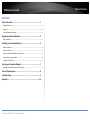 2
2
-
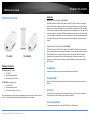 3
3
-
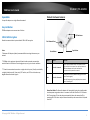 4
4
-
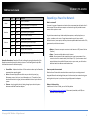 5
5
-
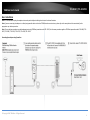 6
6
-
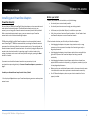 7
7
-
 8
8
-
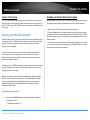 9
9
-
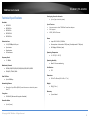 10
10
-
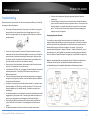 11
11
-
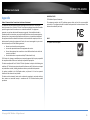 12
12
-
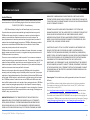 13
13
-
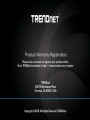 14
14
Trendnet RB-TPL-331EP User guide
- Category
- PowerLine network adapters
- Type
- User guide
- This manual is also suitable for
Ask a question and I''ll find the answer in the document
Finding information in a document is now easier with AI
Related papers
-
Trendnet TPL-331EP Quick Installation Guide
-
Trendnet TPE-S80 Quick Installation Guide
-
Trendnet TPL-423E User guide
-
Trendnet TPL-422E2K User guide
-
Trendnet TPL-406E User guide
-
Trendnet TPL-303E2K User manual
-
Trendnet TPL-423E User guide
-
Trendnet TPL-422E2K User guide
-
Trendnet TPL-421E User guide
-
Trendnet TPL-305E Datasheet
Other documents
-
 Toto Link ZC-PLC200 User manual
Toto Link ZC-PLC200 User manual
-
ActionTec MegaPlug HPE400AVP User manual
-
Aztech HL117EW User manual
-
Eminent EM8017 Datasheet
-
Eminent EM8019 Datasheet
-
Eminent Mini Powerline Adapter 200Mbps Starterkit Datasheet
-
Netgear Powerline AV 200 XAVN2001 User manual
-
Digitus DN-15019-1 Datasheet
-
D-Link GO-PL-200 User manual
-
Perle IDS-205G Quick start guide