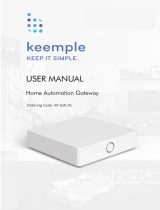tekmarNet
®
Internet Gateway 485
485_D
02/16
Accessories
Replaces: 11/15
Installation & Operation Manual
1 of 28 © 2016 485_D - 02/16
A Watts Water Technologies Company
Features
• WiFi or Ethernet connection to Internet
• Built-in web server
• Compatible with computer and mobile phone web browsers
• View and adjust thermostat settings
• Monitor hot water system
• Supports multiple user accounts
• Graph and export system data
• Email notification of status and errors
• Error and warning history log
• Three alert inputs for equipment monitoring
• Software updates
Introduction
The tekmarNet
®
Internet Gateway 485 allows remote access to tekmarNet
®
compatible controls through a web browser,
either over the Internet or through a local area network. Users can view and change settings for each thermostat, including:
temperature, heat/cool/auto, fan operation, relative humidity, schedules, and the away scene. In addition, the boiler system
temperatures, firing rate, run times, and pump status can be viewed. All system data can be graphed on a chart or be exported
to a data file. The 485 can send daily or weekly status reports, as well as error and warning notifications, through e-mail.
The 485 includes three alert inputs that can be used to monitor auxiliary equipment.
3412
WiFi / Ethernet
Alert Inputs
123
123
tekmarNet
®
Internet Gateway 485
Reset
Power: 5 V (dc), 850 mA, Class 2
Alert Inputs: Short or 0 - 32 V (ac)
Designed and assembled in Canada by
tekmar Control Systems Ltd.
1068-01
tN4 Boiler Bus
tN4 Bus 1
tN4 Bus 2
tN4 Bus 3
Power
Alert Input 1
Alert Input 2
Alert Input 3
Date Code
1. Reset IP address: Press and hold 5 sec
2. Reset factory defaults: Press and hold 10 sec
Gateway Ready LED must be on solid before
resetting IP or factory defaults!
WiFi and Ethernet factory default uses DHCP
H2054A
Power
5V (dc)
14133
C1
Bus 1
4
tN4
1
C0
Boiler Bus
2
tN4
5
C2
Bus 2
6
tN4
7
C3
Bus 3
8
tN4
Do not apply power
Alert
Input 3
1211
Alert
Input 2
109
Alert
Input 1
Ethernet
Alert On Break
Alert On Make
Gateway Ready
flashes during startup
WiFi / Ethernet
Benefits
•
Reduce energy consumption by remotely controlling
and monitoring a building's HVAC system
•
Notifications can be sent to a service contractor
immediately if a problem occurs
• All data and information is stored locally on site
• Pay no monthly or annual fees

© 2016 485_D - 02/16
2 of 28
A Watts Water Technologies Company
Important Safety Information
Read this Manual BEFORE using this equipment.
Failure to read and follow all safety and use information can result in death, serious personal
injury, property damage, or damage to the equipment.
Keep this Manual available for easy access by all users. Replacement Manuals are available
at tekmarControls.com
Installation must be performed by qualified persons, in accordance with local codes, ANSI/NFPA 70 (NEC Article 424) and
CEC Part 1 Section 62 where applicable. Prior to installation, please consult the local codes in order to understand what is
acceptable. To the extent this information is not consistent with local codes, the local codes should be followed. Please be
aware local codes may require this product and/or the control to be installed by an electrician.
This is a safety-alert symbol. The safety alert symbol is shown alone or used with a signal word (DANGER,
WARNING, or CAUTION), a pictorial and/or a safety message to identify hazards.
When you see this symbol alone or with a signal word on your equipment or in this Manual, be alert to the
potential for death or serious personal injury.
This pictorial alerts you to electricity, electrocution, and shock hazards.
This symbol identifies hazards which, if not avoided, could result in death or serious injury.
This symbol identifies hazards which, if not avoided, could result in minor or moderate injury.
This symbol identifies practices, actions, or failure to act which could result in property damage or damage
to the equipment.
• Do not attempt to service the control. There are no user serviceable parts inside the control. Attempting to do so voids
warranty.
•
It is your responsibility to ensure that this control is safely installed according to all applicable codes and standards. tekmar
is not responsible for damages resulting from improper installation and/or maintenance.
To avoid serious personal injury and damage to the equipment:
• Do not use unless you know the safe and proper operation of this equipment.
• Improper installation and operation of this control could result in damage to the equipment and possibly even personal
injury or death.
• This electronic control is not intended for use as a primary limit control. Other controls that are intended and certified as
safety limits must be placed into the control circuit.

© 2016 485_D - 02/16
3 of 28
A Watts Water Technologies Company
Table of Contents
Getting Started
Important Safety Information .............................................2
Installation .........................................................................4
Preparation .................................................................... 4
Physical Dimensions ..................................................... 4
Installation Location ....................................................... 5
Before You Start ............................................................ 6
Switch Settings .............................................................. 6
Status Indicator LED ...................................................... 6
Reset Button .................................................................. 7
Wiring ............................................................................. 7
Wiring to a Thermostat Network.................................... 8
Wiring to a House Control 400, 401, 402, 403 or 406 ... 9
Wiring to a Universal Reset Module 423 ...................... 10
Wiring to a Boiler Control 274 or 275 ............................ 11
Login to the 485 ............................................................ 12
Networking Checklist .................................................... 13
Router Setup ................................................................ 14
485 Networking ........................................................... 15
Dynamic DNS ............................................................... 16
Creating a Shortcut on Apple iPhone or iPad .............. 17
Creating a Shortcut on Android Phones and Tablets ... 18
User Interface ...................................................................19
Web Page Configuration .............................................. 19
Using the Web Pages ................................................... 22
Troubleshooting ................................................................25
Trouble Reaching Login Page ...................................... 25
Trouble Viewing Web Pages ........................................ 26
Technical Data ..................................................................28
Limited Warranty and Product Return Procedure ............28
Congratulations on the purchase of your new tekmarNet
®
Internet Gateway!
This manual covers the complete installation, programming and sequence of operation for this control. You will also find
instruction on testing, commissioning, and troubleshooting the control and system that it operates.
This equipment has been tested and found to comply with the
limits for a Class B digital device, pursuant to part 15 of the
FCC Rules. These limits are designed to provide reasonable
protection against harmful interference in a residential instal-
lation. This equipment generates, uses and can radiate radio
frequency energy and, if not installed and used in accordance
with the instructions, may cause harmful interference to radio
communications. However, there is no guarantee that interfer-
ence will not occur in a particular installation. If this equipment
does cause harmful interference to radio or television reception,
which can be determined by turning the equipment off and
on, the user is encouraged to try to correct the interference
by one or more of the following measures:
• Reorient or relocate the receiving antenna.
•
Increase the separation between the equipment and
receiver.
• Connect the equipment into an outlet on a circuit different
from that to which the receiver is connected.
• Consult the dealer or an experienced radio/TV technician
for help
Cet appareil numérique de la classe B respecte toutes les exi-
gences du Règlement sur le matériel brouilleur du Canada.
Radio Frequency Interference

© 2016 485_D - 02/16
4 of 28
A Watts Water Technologies Company
Preparation
Tools Required
-----------------------------------------------------------------------------------------
• Phillips head screwdriver
• Needle-nose pliers
• Wire stripper
Materials Required
-------------------------------------------------------------------------------------
• 18 AWG LVT Solid Wire (Low Voltage Connections)
• 4 Wood screws
• Tablet or Laptop computer (during installation)
Physical Dimensions
Installation
Contents
-----------------------------------------------------------------------------------------------
• tekmarNet
®
Internet Gateway 485
• Wall plug power supply
• 5' (1.5 m) Ethernet Cat5-E cable
• Screwdriver
• Installation and Operation Manual 485_D
• Quick Setup Guide 485_Q
Networking Requirements
------------------------------------------------------------------------------
The 485 must be connected to a router or a network switch. An internet connection is require if access outside of the
building is required. The router must support WiFi 802.11n, 2.4 GHz, WPA2 encryption.
Web Browsers
------------------------------------------------------------------------------------------
The 485 requires HTML5 compatible web browsers. This includes most modern web browsers.
Compatibility
-------------------------------------------------------------------------------------------
• tekmarNet
®
4 Timer 033
• tekmarNet
®
4 Setpoint Control 161, 162
• Boiler Control 274, 275, 284
• tN2 Wiring Center 313, 314
• tN4 Wiring Center 315, 316
• Zone Expansion Module 324, 325, 326
• Zone Manager 334, 335, 336, 337
• Power Manager 345, 346
• tN2 House Control 400, 401, 402, 403, 406
• Boiler Reset Control 420
• Mixing Reset Control 421
• Universal Reset Module 422, 423
• Mixing Expansion Module 440, 441, 444
• tN4 User Switch 479, 480, 481
• tekmarNet
®
2 Thermostat 527, 528, 529, 530
• tekmarNet
®
4 Thermostat 537, 538, 540
• tekmarNet
®
4 Thermostat 541, 542, 543, 544, 545, 546
• tekmarNet
®
Thermostat 532, 552, 553, 554, 557
• Snow Melt Control 654
Front View
Side View
2–13/16"
(72 mm)
1/2" Knock-out
(x 5 back) (x 5 bottom)
Mounting Base
CL
CL
1/2"
(13 mm)
7/8"
(23 mm)
6–5/8"
(170 mm)
7–9/16"
(193 mm)
1–7/8" (49 mm)
1/2"
(14 mm)
Ø 3/16" (5 mm)
3412
WiFi / Ethernet
Alert Inputs
123
123
tekmarNet
®
Internet Gateway 485
Reset
Power: 5 V (dc), 850 mA, Class 2
Alert Inputs: Short or 0 - 32 V (ac)
Designed and assembled in Canada by
tekmar Control Systems Ltd.
1068-01
tN4 Boiler Bus
tN4 Bus 1
tN4 Bus 2
tN4 Bus 3
Power
Alert Input 1
Alert Input 2
Alert Input 3
Date Code
1. Reset IP address: Press and hold 5 sec
2. Reset factory defaults: Press and hold 10 sec
Gateway Ready LED must be on solid before
resetting IP or factory defaults!
WiFi and Ethernet factory default uses DHCP
H2054A
Power
5V (dc)
14133
C1
Bus 1
4
tN4
1
C0
Boiler Bus
2
tN4
5
C2
Bus 2
6
tN4
7
C3
Bus 3
8
tN4
Do not apply power
Alert
Input 3
1211
Alert
Input 2
109
Alert
Input 1
Ethernet
Alert On Break
Alert On Make
Gateway Ready
flashes during startup
WiFi / Ethernet
The 485 is compatible with the following tekmarNet
®
products manufactured during and after December 2014. Please
contact tekmar customer service to check for compatibility of products manufactured prior to this date. The 485 software
is designed to update. This allows the 485 to be compatible with newly released products not included in this list.

© 2016 485_D - 02/16
5 of 28
A Watts Water Technologies Company
Installation Location
When choosing the location for the control, consider the
following:
• Interior Wall.
• Keep dry. Avoid potential leakage onto the control.
• Relative Humidity less than 90%. Non-condensing
environment.
• No exposure to extreme temperatures beyond 32 to
122°F (0 to 50°C).
• Away from equipment, appliances, or other sources of
electrical interference.
• Easy access for wiring, viewing.
• Approximately 5 feet (1.5 m) off the finished floor.
• The maximum length of wire is 500 feet (150 m).
• Strip wire to 3/8" (10 mm) for all terminal connections.
• Use standard 8 conductor, 18 AWG wire.
• Ethernet cable maximum length is 328 feet (100 m).
• WiFi maximum distance is 100 feet (30 m) line of sight
with no walls. Walls reduce WiFi range.
Mounting
The control can be mounted on
a standard DIN rail. First remove
the control from its base and then,
using the hooks and spring clip
on the back of the control, mount
it onto the DIN rail. This will be
a popular option for those who
prefer to mount the control inside
a larger electrical panel.
The wiring can enter the bottom or
the back of the enclosure. Knock-
outs provided in the base allow
the wiring to be run in conduit up
to the enclosure. The base also
has holes that line up with the
mounting holes of most common
electrical boxes.
Press down at the fingertip
grips on top of the front cover
and pull out and down.
Lift the front cover up and
away from the control.
Loosen the screws at the
front of the wiring cover.
The wiring cover pulls straight
out from the wiring chamber.
The base is ready for mounting.
The control lifts up and
away from the base.
Press the control release
clip on the base inside the
wiring chamber and slide
the control upwards.
Remove the safety dividers
from the wiring chamber by
pulling them straight out of
their grooves.
There are 10 conduit knock-outs at the back
and bottom of the wiring chamber.
13 Mounting holes
Control
release
clip
Control release clip

© 2016 485_D - 02/16
6 of 28
A Watts Water Technologies Company
LEDs On Off
Power
Power is on Power is off
Alert Input 1
Alert input 1 is present Alert input 1 is not present
Alert Input 2
Alert input 2 is present Alert input 2 is not present
Alert Input 3
Alert input 3 is present Alert input 3 is not present
Gateway Ready
Web server operational Web server is offline
WiFi / Ethernet
Communication to the router No communication to the router
tN4 Boiler Bus
tN4 communication on the boiler bus No tN4 communication on the boiler bus
tN4 Bus 1
tN4 communication on bus 1 No tN4 communication on bus 1
tN4 Bus 2
tN4 communication on bus 2 No tN4 communication on bus 2
tN4 Bus 3
tN4 communication on bus 3 No tN4 communication on bus 3
Status Indicator LED
Before You Start
Before connecting the tekmarNet
®
Internet Gateway 485 to
a tekmarNet
®
system, it is recommended that the system be
fully completed, with no tekmarNet
®
thermostats or setpoint
controls being added or removed at a later date. Also, each
tekmarNet
®
thermostat and setpoint control device is automati-
cally assigned a tekmarNet
®
address when connected to the
system. It is recommended that each device be given a manual
address. This address should be written down together with
the room location for future reference.
The gateway records the address of each tekmarNet
®
thermostat
and setpoint control. For each address, the installer can name
the room location and building area for each thermostat and
setpoint control.
Alert Inputs
The 485 has 3 alert inputs. Each alert input has a corre-
sponding alert input switch setting.
Alert on Make
When set to Alert on Make, the 485 will trigger an email
notification when the alert demand input has a contact
closure or a voltage from 0 to 32 V (ac). The alert is cleared
when the alert input has an open contact or the voltage is
removed.
Alert on Break
When set to Alert on Break, the 485 will trigger an email
notification when the alert input has an open contact. The
alert is cleared when the alert input has a contact closure
or a voltage from 0 to 32 V (ac) is applied.
3412
WiFi / Ethernet
Alert Inputs
123
123
tekmarNet
®
Internet Gateway 485
Reset
Power: 5 V (dc), 850 mA, Class 2
Alert Inputs: Short or 0 - 32 V (ac)
Designed and assembled in Canada by
tekmar Control Systems Ltd.
1068-01
tN4 Boiler Bus
tN4 Bus 1
tN4 Bus 2
tN4 Bus 3
Power
Alert Input 1
Alert Input 2
Alert Input 3
Date Code
1. Reset IP address: Press and hold 5 sec
2. Reset factory defaults: Press and hold 10 sec
Gateway Ready LED must be on solid before
resetting IP or factory defaults!
WiFi and Ethernet factory default uses DHCP
H2054A
Power
5V (dc)
14133
C1
Bus 1
4
tN4
1
C0
Boiler Bus
2
tN4
5
C2
Bus 2
6
tN4
7
C3
Bus 3
8
tN4
Do not apply power
Alert
Input 3
1211
Alert
Input 2
109
Alert
Input 1
Ethernet
Alert On Break
Alert On Make
Gateway Ready
flashes during startup
WiFi / Ethernet
Unlock / Lock
The Unlock / Lock switch allows the use of a factory default
user ID and password for the 485 login web page.
When set to Unlock (switch setting in up position), the
user ID is “installer” and the password is “tekmar”.
After logging in to the tekmarNet
®
gateway login web page,
create personal accounts for yourself and your customer
through the configuration page. Once the personal accounts
are completed, the Unlock / Lock switch can be set to
Lock. The default user ID and password are then no longer
accepted.
Should the personal account user ID or passwords be forgot-
ten, the Unlock / Lock switch can be set to Unlock and the
default user ID and password can be used to create new
personal accounts.
Switch Settings
Once the tekmarNet
®
Gateway installation is complete, it is
important that the switch setting be left in the Lock position
in order to prevent unauthorized access.

© 2016 485_D - 02/16
7 of 28
A Watts Water Technologies Company
Ethernet
------------------------------------------------------------------------------------------------
The 485 must be connected to a router during the initial
installation. After setup has been completed, the 485 may
be connected to a WiFi wireless network.
Power
--------------------------------------------------------------------------------------------------
The 485 includes a wall plug power supply.
• Connect the small round end into the power receptacle on
the 485.
• Plug the wall plug into a 120 V (ac) power receptacle.
The Power status LED will be illuminated green.
The Reset button has two operations based upon the length
of time the button is held down. The "Gateway Ready" LED
must be on in order for the reset to function.
Reset IP Settings
Press and hold the reset button for 5 seconds. The reset
LED will turn red. The 485 defaults to use DHCP (automatic
addressing) provided by the router. After resetting the IP to the
factory default, the 485 restarts. It may take up to 5 minutes
before web pages are available.
Reset Factory Defaults
Press and hold the reset button for 10 seconds. The 485 will
erase all memory and all files will be reset to their factory
defaults. It may take up to 5 minutes before web pages are
available.
tekmarNet
®
Bus
----------------------------------------------------------------------------------------
The 485 includes four tekmarNet
®
bus inputs. The tN4
bus inputs allow communication between the 485 and the
tekmarNet
®
system. Each tN4 bus on the tekmarNet
®
system
must be wired to the tN4 bus inputs on the 485. The tN4
bus may be wired before or after the control is powered on
and setup.
Alert Inputs
--------------------------------------------------------------------------------------------
The 485 includes three alert inputs. The alert inputs can be
used to monitor heating equipment for problems such as:
• Low water cut off
• Heating oil or propane tank low tank level
• Loss of utility electrical power
• Boiler flame failure lockout
Reset Button
Wiring
Switch
3412
WiFi / Ethernet
Alert Inputs
123
123
tekmarNet
®
Internet Gateway 485
Reset
Power: 5 V (dc), 850 mA, Class 2
Alert Inputs: Short or 0 - 32 V (ac)
Designed and assembled in Canada by
tekmar Control Systems Ltd.
1068-01
tN4 Boiler Bus
tN4 Bus 1
tN4 Bus 2
tN4 Bus 3
Power
Alert Input 1
Alert Input 2
Alert Input 3
Date Code
1. Reset IP address: Press and hold 5 sec
2. Reset factory defaults: Press and hold 10 sec
Gateway Ready LED must be on solid before
resetting IP or factory defaults!
WiFi and Ethernet factory default uses DHCP
H2054A
Power
17
5V (dc)
14133
C1
Bus 1
4
tN4
1
C0
Boiler Bus
2
tN4
5
C2
Bus 2
6
tN4
7
C3
Bus 3
8
tN4
Do not apply power
Alert
Input 3
1211
Alert
Input 2
109
Alert
Input 1
Ethernet
Alert On Break
Alert On Make
Gateway Ready
flashes during startup
WiFi / Ethernet
Switch
3412
WiFi / Ethernet
Alert Inputs
123
123
tekmarNet
®
Internet Gateway 485
Reset
Power: 5 V (dc), 850 mA, Class 2
Alert Inputs: Short or 0 - 32 V (ac)
Designed and assembled in Canada by
tekmar Control Systems Ltd.
1068-01
tN4 Boiler Bus
tN4 Bus 1
tN4 Bus 2
tN4 Bus 3
Power
Alert Input 1
Alert Input 2
Alert Input 3
Date Code
1. Reset IP address: Press and hold 5 sec
2. Reset factory defaults: Press and hold 10 sec
Gateway Ready LED must be on solid before
resetting IP or factory defaults!
WiFi and Ethernet factory default uses DHCP
H2054A
Power
17
5V (dc)
14133
C1
Bus 1
4
tN4
1
C0
Boiler Bus
2
tN4
5
C2
Bus 2
6
tN4
7
C3
Bus 3
8
tN4
Do not apply power
Alert
Input 3
1211
Alert
Input 2
109
Alert
Input 1
Ethernet
Alert On Break
Alert On Make
Gateway Ready
flashes during startup
WiFi / Ethernet
DIP Switch: Alert
on Make
• Switch is normally
open
• Alert is sent when
switch is closed
DIP Switch: Alert
on Break
• Switch is normally
closed
• Alert is sent when
switch is opened
Network Connected
WiFi
Alert Demand
123
123
tekmarNet
®
Internet Gateway 485
Restart
Power: 5V(dc), Class 2
Demands: Short, 0 - 32 V (ac)
Designed and assembled in Canada by
tekmar Control Systems Ltd.
tektra 1068-01
tN4 Boiler Bus
tN4 Bus 1
tN4 Bus 2
tN4 Bus 3
Power
Alert Demand 1
Alert Demand 2
Alert Demand 3
Date Code
Push and release to restart 485
Push and hold 5 sec to reset IP address
Push and hold 10 sec to restore factory defaults
Networking
Factory default uses DHCP
Power
17
5V (dc)
14133
C1
Bus 1
4
tN4
1
C0
Boiler Bus
2
tN4
5
C2
Bus 2
6
tN4
7
C3
Bus 3
8
tN4
Do not apply power
Alert
Demand 3
1211
Alert
Demand 2
109
Alert
Demand 1
Ethernet
On Break
On Make
Status OK
C tN4
Disconnect all power before opening the control.
To prevent the risk of personal injury and/or death, make sure power is not applied to the product until it
is fully installed and ready for final testing. All work must be done with power turned off to the circuit being
worked on.
All available tN4 buses must be wired to the 485
whether or not there are thermostats connected
to the bus.
Do not disconnect power when resetting the IP address or
resetting the factory defaults. This will result in permanent
damage to the 485.

© 2016 485_D - 02/16
8 of 28
A Watts Water Technologies Company
Wiring to a Thermostat Network
R
C
L
N
T
T
Power
Zone 1
Zone 2
Zone 3
Zone 4
Zone 5
Zone 6
End Switch/ Zone Group Pump
C
Zone 2
WtN4 R C
Zone 3
WtN4 R C
Zone 4
WtN4 R
tN4 Wiring Center 315
Six Zone Valves
W tN4C tN4CX
Zone 1 Expansion
VlvC
Zone 1
VlvC
Zone 2
VlvC
Zone 3
VlvC
Zone 4
VlvC
Zone 5
VlvC
Zone 6
X C
Input Power
RR
W tN4C
Zone 5
RW tN4C
Zone 6
R
H8001B
End Switch
Use at least 167°F
(75°C) conductors
3412
WiFi / Ethernet
Alert Inputs
123
123
tekmarNet
®
Internet Gateway 485
Reset
Power: 5 V (dc), 850 mA, Class 2
Alert Inputs: Short or 0 - 32 V (ac)
Designed and assembled in Canada by
tekmar Control Systems Ltd.
1068-01
tN4 Boiler Bus
tN4 Bus 1
tN4 Bus 2
tN4 Bus 3
Power
Alert Input 1
Alert Input 2
Alert Input 3
Date Code
1. Reset IP address: Press and hold 5 sec
2. Reset factory defaults: Press and hold 10 sec
Gateway Ready LED must be on solid before
resetting IP or factory defaults!
WiFi and Ethernet factory default uses DHCP
H2054A
Power
5V (dc)
14133
C1
Bus 1
4
tN4
1
C0
Boiler Bus
2
tN4
5
C2
Bus 2
6
tN4
7
C3
Bus 3
8
tN4
Do not apply power
Alert
Input 3
1211
Alert
Input 2
109
Alert
Input 1
Ethernet
Alert On Break
Alert On Make
Gateway Ready
flashes during startup
WiFi / Ethernet
Thermostats
Zone Valves
Transformer
Boiler

© 2016 485_D - 02/16
9 of 28
A Watts Water Technologies Company
Wiring to a House Control 400, 401, 402, 403 or 406
R
C
L
N
1
Menu
House Control 402
Item
+
Mix ComBoilOut DHW
VlvC VlvC VlvC
Zone 3Zone 1 Zone 2 Zone 4
Made in Canada
VlvC
Com
Zone 1
H8007B
Zone 2 Zone 3Zone 4
tN2tN2 tN2tN2 tN2tN2 tN2tN2
C
Floating Action
ClsOpn
Sensors - No Power
Call Call
tN4 tN4CC
Mod dc/mA Boil Exp. Mix Exp.
Setpoint DHW
Use at least 167°F
(75°C) conductors
RC
Input Power
Stage 2Stage 1
3412
WiFi / Ethernet
Alert Inputs
123
123
tekmarNet
®
Internet Gateway 485
Reset
Power: 5 V (dc), 850 mA, Class 2
Alert Inputs: Short or 0 - 32 V (ac)
Designed and assembled in Canada by
tekmar Control Systems Ltd.
1068-01
tN4 Boiler Bus
tN4 Bus 1
tN4 Bus 2
tN4 Bus 3
Power
Alert Input 1
Alert Input 2
Alert Input 3
Date Code
1. Reset IP address: Press and hold 5 sec
2. Reset factory defaults: Press and hold 10 sec
Gateway Ready LED must be on solid before
resetting IP or factory defaults!
WiFi and Ethernet factory default uses DHCP
H2054A
Power
5V (dc)
14133
C1
Bus 1
4
tN4
1
C0
Boiler Bus
2
tN4
5
C2
Bus 2
6
tN4
7
C3
Bus 3
8
tN4
Do not apply power
Alert
Input 3
1211
Alert
Input 2
109
Alert
Input 1
Ethernet
Alert On Break
Alert On Make
Gateway Ready
flashes during startup
WiFi / Ethernet
Thermostats
Boiler
Transformer
Zone Valves
DHW Tank
Outdoor Sensor
Mix Sensor
Boiler Sensor

© 2016 485_D - 02/16
10 of 28
A Watts Water Technologies Company
Wiring to a Universal Reset Module 423
50
51 52 53
Stage1/ Stage 2/
Boil Enbl Setp Enbl
75
76 77 78
Demand Demand
DHW Setpoint
54 55
DHW Primary
10 A
max
79 80 81 82
NPump N
Pump
tN4
Made in Canada
8 VA 1 VA
Boil Sens Sup / Ret
H7010A
Off / DHW Sensor
Off / tekmar Stager
Boilers On-Off / Mod
Off / Rotation
Meets Class B: Canadian
ICES & FCC Part 15
Powered
Outputs
24 V (ac)
Universal Reset Module 423
Item
Menu
tektra 1006-01
Demands: 20 - 260 V (ac)
Relay Rating: 115 V (ac) 5 A
71
72 73 74
DHW 24 V (ac)
/
57 58 59 60 6156
C
C
tN4
Mod2 (dc)Mod1 (dc)
6564
C3C1+–
C
+–
tN4
62 63
C2 tN4 tN4
66 67
DHW
Com
Boiler
68 69
BoilCom
70
Out
Do not apply power
Test
123
Vlv
R
Zone Manager 335
Meets Class B:
Canadian ICES &
FCC Part 15
Made in Canada
Zone A1
Zone A2
Power
Zone Group Pump A
Zone A3
Zone A4
Zone A5
Zone A6
tN4
tektra 996-01
For product instructions, see brochure
Input Power: 115 V (ac) ±10% 60 Hz 12 A
Relay Rating: 115 V (ac) 5 A
All Loads Using Input Power: 11.5 A
Caution! Disconnect All
Power before Opening
Limited power available, see wiring brochure
For product literature:
www.tekmarcontrols.com
1
2345678910 11 12 13 14 15 16 20
H7003B
32 33 34 35 36 37 38 39 40 41 42 43
17 18 19
21 22 23 24
25
26 27
24 V (ac) Fuse: T2.5 A 250 V
28 29 30 31
On/Off
Zone Group
Pump A Delay
Zone Group
Pump A
A1
A2
A3
A4
A5
A6
A1
A2
A3
A4
A5
A6
tN4 CC CWWRRPmp tN4 tN4 C WRtN4 C WRRtN4 C WtN4 RC WtN4
Input Power Zone Group Zone A1 Zone A2 Zone A3 Zone A4 Zone A5 Zone A6
Zn Grp A A tNt Zone A1 tNt Zone A2 tNt Zone A3 tNt Zone A4 tNt Zone A5 tNt Zone A6
NL NPmp A C Vlv
C Vlv C Vlv C Vlv C Vlv C Vlv
Supply
/signal wires 90°C min.
Stage
Modulating
+
–
T
T
L
115 V (ac)
N
3412
WiFi / Ethernet
Alert Inputs
123
123
tekmarNet
®
Internet Gateway 485
Reset
Power: 5 V (dc), 850 mA, Class 2
Alert Inputs: Short or 0 - 32 V (ac)
Designed and assembled in Canada by
tekmar Control Systems Ltd.
1068-01
tN4 Boiler Bus
tN4 Bus 1
tN4 Bus 2
tN4 Bus 3
Power
Alert Input 1
Alert Input 2
Alert Input 3
Date Code
1. Reset IP address: Press and hold 5 sec
2. Reset factory defaults: Press and hold 10 sec
Gateway Ready LED must be on solid before
resetting IP or factory defaults!
WiFi and Ethernet factory default uses DHCP
H2054A
Power
5V (dc)
14133
C1
Bus 1
4
tN4
1
C0
Boiler Bus
2
tN4
5
C2
Bus 2
6
tN4
7
C3
Bus 3
8
tN4
Do not apply power
Alert
Input 3
1211
Alert
Input 2
109
Alert
Input 1
Ethernet
Alert On Break
Alert On Make
Gateway Ready
flashes during startup
WiFi / Ethernet
Thermostats
Boiler
Zone Valves
Outdoor
Sensor
Boiler
Sensor
Primary Pump

© 2016 485_D - 02/16
11 of 28
A Watts Water Technologies Company
Wiring to a Boiler Control 274 or 275
Setback
Boiler Control 275
One tN4, Four Modulating Boiler & DHW / Setpoint
Menu Item
Test
Boiler Demand
DHW / Setpoint Demand
Proof Demand
EMS Input Signal
Priority Override
Power 115 V ±10% 60 Hz 7 VA, 1150 VA max.
Relays 230 V (ac) 5 A 1/3 hp
Demands 20 to 260 V (ac) 2 VA
Designed and assembled in Canada by
tekmar Control Systems Ltd
tektra 1020-01
Meets Class B:
Canadian ICES
FCC Part 15
For maximum heat,
press and hold Test
button for 3 seconds.
not testing
testing
testing paused
off
red
red
BTC I
Off
EMS
Rotate
Fixed Last
Pump Sequencer
Exercise
Off
Demands
Date Code
H2048B
Signal wiring must be rated at least 300 V.
DHW
29
/Setp
Com
30
Dem
Pr.
31
Dem
2
–
5
–
Mod1
1
+
Mod2
3
+
–
+
Mod3
4
+
Mod4
6
+
BRet/
7
Com
8
tN4
12
Boil
9
Out
10
Com
11
Prim
P1 LN
26
Power
28271413
Do not apply power
24
DHW
/ P2
23 251615 1817 2019 2221
Fixed Lead
First On / Last Off
First On / First Off
Relay
1
Relay
2
Relay
3
Relay
4
C.A. /
Alert
Boiler
Demand
Sup
DHW
Zone Load Shedding
TT
-
+
L
115 V (ac)
N
3412
WiFi / Ethernet
Alert Inputs
123
123
tekmarNet
®
Internet Gateway 485
Reset
Power: 5 V (dc), 850 mA, Class 2
Alert Inputs: Short or 0 - 32 V (ac)
Designed and assembled in Canada by
tekmar Control Systems Ltd.
1068-01
tN4 Boiler Bus
tN4 Bus 1
tN4 Bus 2
tN4 Bus 3
Power
Alert Input 1
Alert Input 2
Alert Input 3
Date Code
1. Reset IP address: Press and hold 5 sec
2. Reset factory defaults: Press and hold 10 sec
Gateway Ready LED must be on solid before
resetting IP or factory defaults!
WiFi and Ethernet factory default uses DHCP
H2054A
Power
5V (dc)
14133
C1
Bus 1
4
tN4
1
C0
Boiler Bus
2
tN4
5
C2
Bus 2
6
tN4
7
C3
Bus 3
8
tN4
Do not apply power
Alert
Input 3
1211
Alert
Input 2
109
Alert
Input 1
Ethernet
Alert On Break
Alert On Make
Gateway Ready
flashes during startup
WiFi / Ethernet
Boiler
Outdoor
Sensor
Boiler
Supply
Sensor

© 2016 485_D - 02/16
12 of 28
A Watts Water Technologies Company
When the power is first turned on, the 485 may take up to
5 minutes to start up. The web pages are available once
the Gateway Ready and WiFi / Ethernet LEDs are on.
Web Address
-------------------------------------------------------------------------------------------
On a computer, tablet, or phone connected to the Local Area
Network (LAN), open a web browser.
In the web browser address bar, enter the following address:
http://tekmargateway.local
The tekmar Gateway login page will appear.
Login
---------------------------------------------------------------------------------------------------
Make sure the Unlock / Lock switch is set to Unlock. This
enables the use of the default login and password.
Now enter the default login and password.
• The default login is installer
• The default password is tekmar
After creating personalized user login accounts, it is highly
recommended to set the Unlock / Lock switch to the Lock
position to prevent unauthorized access.
Make sure to record your login and password for future
reference.
Login to the 485
Gateway Ready
WiFi / Ethernet
Multiple Gateways
--------------------------------------------------------------------------------------
Gateway Startup Sequence Web Address (on LAN only)
1st to start tekmargateway.local
2nd to start tekmargateway-2.local
3rd to start tekmargateway-3.local
Network and Power
------------------------------------------------------------------------------------
Using the supplied Ethernet cable, plug the 485 into one of the
LAN ports on a router. Then, using the supplied wall power
supply, plug the small end into the 485 power jack. Lastly,
connect the wall power supply into a wall power outlet.
There may be cases where there are two or more gateways
installed on the same LAN.
Unicast routers do not support this method of locating the 485
on the network. In this case, login to the router's setup page
and the router will list tekmargateway as one of the devices
on the network. Click this link or enter this IP address into the
web browser to access the 485 login page.
http://tekmargateway.local

© 2016 485_D - 02/16
13 of 28
A Watts Water Technologies Company
Networking Checklist
It is recommended to read the networking steps on pages 14, 15 and 16 and fill out this checklist prior to installation.
IT Department
IT Company �����������������������������������������������������������������������������������
IT Contact and Phone # �������������������������������������������������������������������������
Internet Service Provider (ISP)
ISP Name �������������������������������������������������������������������������������������
Technical support phone # �����������������������������������������������������������������������
Is the IP address static or dynamic? ���������������������������������������������������������������
Is port 80 blocked by the ISP? ��������������������������������������������������������������������
Is port 3000 blocked by the ISP? ������������������������������������������������������������������
Modem
Manufacturer, Model, Serial # ��������������������������������������������������������������������
Is the modem cellular or land-line? ����������������������������������������������������������������
Router
Manufacturer, Model, Serial # ��������������������������������������������������������������������
Router IP Address ������������������������������������������������������������������������������
Router Username ������������������������������������������������������������������������������
Router Password �������������������������������������������������������������������������������
WiFi SSID �������������������������������������������������������������������������������������
WiFi Password ���������������������������������������������������������������������������������
Gateway 485
485 LAN IP Address ����������������������������������������������������������������������������
485 Username ���������������������������������������������������������������������������������
485 Password ���������������������������������������������������������������������������������
Dynamic DNS (not required when ISP provides Static IP)
Host name �������������������������������������������������������������������������������������
Login name �����������������������������������������������������������������������������������
Password �������������������������������������������������������������������������������������

© 2016 485_D - 02/16
14 of 28
A Watts Water Technologies Company
Router Setup
The 485 must be connected to a router. The router directs
computer network traffic from one computing device to another.
All the devices on the inside of a building form a Local Area
Network (LAN). The router bridges the LAN to the internet and
protects the LAN from unauthorized access from the internet
using a firewall.
Most routers use a DHCP server that automatically assigns
an IP address to a computer. These addresses are dynamic,
which means that particular computer can be given a new IP
address each time it is turned on. Since other computers must
locate the 485 on the network, it is important that the 485 be
given a static LAN IP address.
Internal IP
Router
External IP
Remote
Computer
Networked
Computer
Internal IP
Port Forwarding
Gateway
Router Overview
---------------------------------------------------------------------------------------
Login to Router Setup Page
----------------------------------------------------------------------------
Login to the router using the router's username and password.
Consult with the router's manual or check the router for a sticker
to locate this information.
These directions are provided as a guide to a typical router.
If the router does not follow these setup steps contact
the router manufacturer, router supplier or qualified IT
technician for assistance.
First locate the router setup web page on the LAN. To do this
follow these steps:
• Login to the 485 using a computer, tablet or smartphone.
• Click "Configuration".
• Click "Network". The 485 will list the router's IP address.
•
Create a new tab on the web browser and enter the router's
IP address into the web browser address bar. Two common
router addresses are: 192.168.0.1 or 192.168.1.1
In the router settings, locate the DHCP settings. Set the DHCP
IP range so that there are eight free IP addresses available. For
example, if the router address is 192.168.0.1, then the DHCP
range should be set to start at 192.168.0.10. This allows eight
static IP addresses to be available (192.168.0.2 to 192.168.0.9).
The router may need to restart when this setting is saved.
Apple Airport Extreme and Express routers require the
AirPort Utility software program to setup the router. Follow the
instructions: http://www.apple.com/support/airport
In the router settings, locate the router port forwarding
rules. This feature can have other names depending on the
manufacturer of the router. Other names include port address
translation, network address translation (NAT) or applications
and gaming.
• Name the port forwarding rule "tekmar".
• Open external TCP and UDP port 80.
• In some cases, internet service providers block port 80. In
this case open external port 3000.
• Open internal TCP and UDP port 80.
•
Enter the static LAN IP address of the 485 typically 192.168.0.2
or 192.168.1.2
Router DHCP Settings
----------------------------------------------------------------------------------
Router Port Forwarding
--------------------------------------------------------------------------------

© 2016 485_D - 02/16
15 of 28
A Watts Water Technologies Company
• Click the DNS/Port tab.
• In the DNS1 field enter the IP address of the router.
•
In the DNS2 field enter 208.67.222.222. This directs the 485 to use
OpenDNS.com to resolve DNS searches on the Internet.
• For new installations, set the port number to 80.
• When replacing a Gateway 483, set the port number to 3000.
•
Click the Save button. This requires a reboot of the 485.
Click OK.
First select the WiFi network
• Click the WiFi tab.
• Click the Network tab.
• Scan for available WiFi networks.
• Select a WiFi network, enter the WiFi password and press
the Connect button
Network - DNS and Port
--------------------------------------------------------------------------------
485 Network Settings using WiFi (wireless)
-------------------------------------------------------------
485 Network Settings using Ethernet (wired)
-----------------------------------------------------------
Setup the 485 to have a static IP address
• Click the Ethernet tab.
• Set the DHCP setting to Disabled.
•
Enter the static IP address. If the router address is 192.168.0.1
then the 485 IP can be set to 192.168.0.2.
• Enter the Subnet mask. Typically this is set to 255.255.255.0
• Enter the Router IP address. Check the router's manual for
the router's default IP address.
•
Press the Save button. This requires a reboot of the 485.
Click OK.
•
Do not setup Ethernet and WiFi to both have a static IP
address at the same time. This may result in networking
problems.
•
After setup of WiFi, disconnect the Ethernet cable.
Connection of both WiFi and Ethernet may result in net-
working problems.
• Power the router off, then power back on.
Secondly, setup the 485 to have a static IP address
• Click the TCP/IP tab.
• Set the DHCP setting to Disabled.
•
Enter the static IP address. If the router address is 192.168.0.1
then the 485 IP can be set to 192.168.0.2.
• Enter the Subnet mask. Typically this is set to 255.255.255.0
• Enter the Router IP address. Check the router's manual for
the router's default IP address.
•
Press the Save button. This requires a reboot of the 485.
Click OK.
• Power the router off, then power back on.
485 Networking
•
WPA2 encryption is required for WiFi connections. WEP and
no encryption options are not supported by the 485.

© 2016 485_D - 02/16
16 of 28
A Watts Water Technologies Company
Dynamic DNS
To access the Gateway 485 on the internet, you may require
a dynamic DNS service. If a static IP address has been
provided by you Internet Service Provider, then a dynamic
DNS is not required.
tekmar provides a free dynamic DNS service with the host name
“mylabel.tekmargateway.com” where mylabel is customized with
your name or address. This hostname then links to your Gateway 485.
To create an account:
Send an email to tekmar.customerservice@wattswater.com
with the following information:
• Your customer's name
• Your chosen host name
tekmar customer service will reply to your email with the
following information:
• Host name
• Login name
• Password
Please allow up to 1 business day for a response.
Record this information in the Networking Checklist for future
reference.
On the Gateway 485:
• Click Configuration
• Click Network
• Click the Dynamic-DNS tab
• In the Service Provider dropdown menu select “DynDNS”
• Enter the Host Name
• Enter the Login
• Enter the Password.
• Click “Update & Test”
The message “DNS client configuration has updated success-
fully!” will appear if the settings are correct.
Customers may alternatively select the paid service No-IP as
their dynamic DNS provider.

© 2016 485_D - 02/16
17 of 28
A Watts Water Technologies Company
Creating a Shortcut on Apple iPhone or iPad
A shortcut to the Gateway 485 can be created on an Apple
iPhone or iPad.
Step 1
• Open the Safari web browser
Step 2
• Enter the Gateway's host name or static IP address
• Press "Go"
• Press the Upload symbol
Step 3
• Press "Add to Home Screen"
Step 4
• Press "Add"
Step 5
• A shortcut icon will be added to the iPhone or iPad's home
screen.

© 2016 485_D - 02/16
18 of 28
A Watts Water Technologies Company
Creating a Shortcut on Android Phones and Tablets
A shortcut to the Gateway 485 can be created on an Android
phone or tablet.
Step 1
• Open Chrome web browser.
• Enter the Gateway's host name or static IP address
• Press "Go"
• Press Settings
Step 2
• Press "Add to Home screen"
Step 3
• Press Add.
Step 4
• A shortcut icon will be added to the Android device's home
screen.

© 2016 485_D - 02/16
19 of 28
A Watts Water Technologies Company
User Interface
Web Page Configuration
Configuration
------------------------------------------------------------------------------------------
The 485 requires information to be entered about the heating,
cooling, ventilation and air conditioning (HVAC) system.
To enter this information, click "Configuration".
Configuration - Job Site Information
--------------------------------------------------------------------
The Job Site page contains a summary of the building's location,
the building owner or manager and the installing heating
contractor. This allows for support should the HVAC system
need service work. A photo of the building can be uploaded
to personalize the home page for the user.
Configuration - General Settings
-----------------------------------------------------------------------
The 485 supports different temperature and time formats.
Select the units desired by the building owners:
• Temperature units in either Fahrenheit or Celsius
• 12 or 24 hour time format
• Time zone
The 485 synchronizes its time clock from the internet. If the
485 is connected to a LAN but is unable to reach the internet,
the 485 will continue to use the time set at the factory.
Configuration - Areas
----------------------------------------------------------------------------------
An area is a group of rooms that are near to one another. A
floor or wing is an example of an area. Enter up to 12 areas
that thermostats can belong to.

© 2016 485_D - 02/16
20 of 28
A Watts Water Technologies Company
Configuration - Devices
--------------------------------------------------------------------------------
Each thermostat can be given a room name. Each thermostat
is listed using its tekmarNet
®
address. Locate the address on
each thermostat display and enter the room name. Assign an
area name to the thermostat using the drop-down menu.
Configuration - Scenes and Setpoint Enable
-----------------------------------------------------------
Scenes are building wide overrides that allow the user to change
the building temperature from comfort to economy operation.
The tekmarNet
®
system can operate in one of eight scenes.
Each scene can be given a custom name and each scene can
be selected whether or not it is visible to the user.
The Setpoint Enable is used to activate or disable a setpoint
or snow melt control. This can be used to remotely activate
snow melt systems, hot tubs, and patio heaters.
Configuration - Users
----------------------------------------------------------------------------------
Click on New User to create a login for each person that will
have access to the 485.
For each login account, select the access level that the person
has to the 485. The installer access level allows access to
all of the 485 web pages. The user access level only allows
access to the Home, Temperatures, and Scene web pages.
This access is recommended for the average home owner.
Provide the account with a name, login name, email address
and password. Click ‘Add User’ to create the account.
The login and password are case sensitive. The login must
be at least 3 characters and the password must be at least
4 characters.
Page is loading ...
Page is loading ...
Page is loading ...
Page is loading ...
Page is loading ...
Page is loading ...
Page is loading ...
Page is loading ...
/