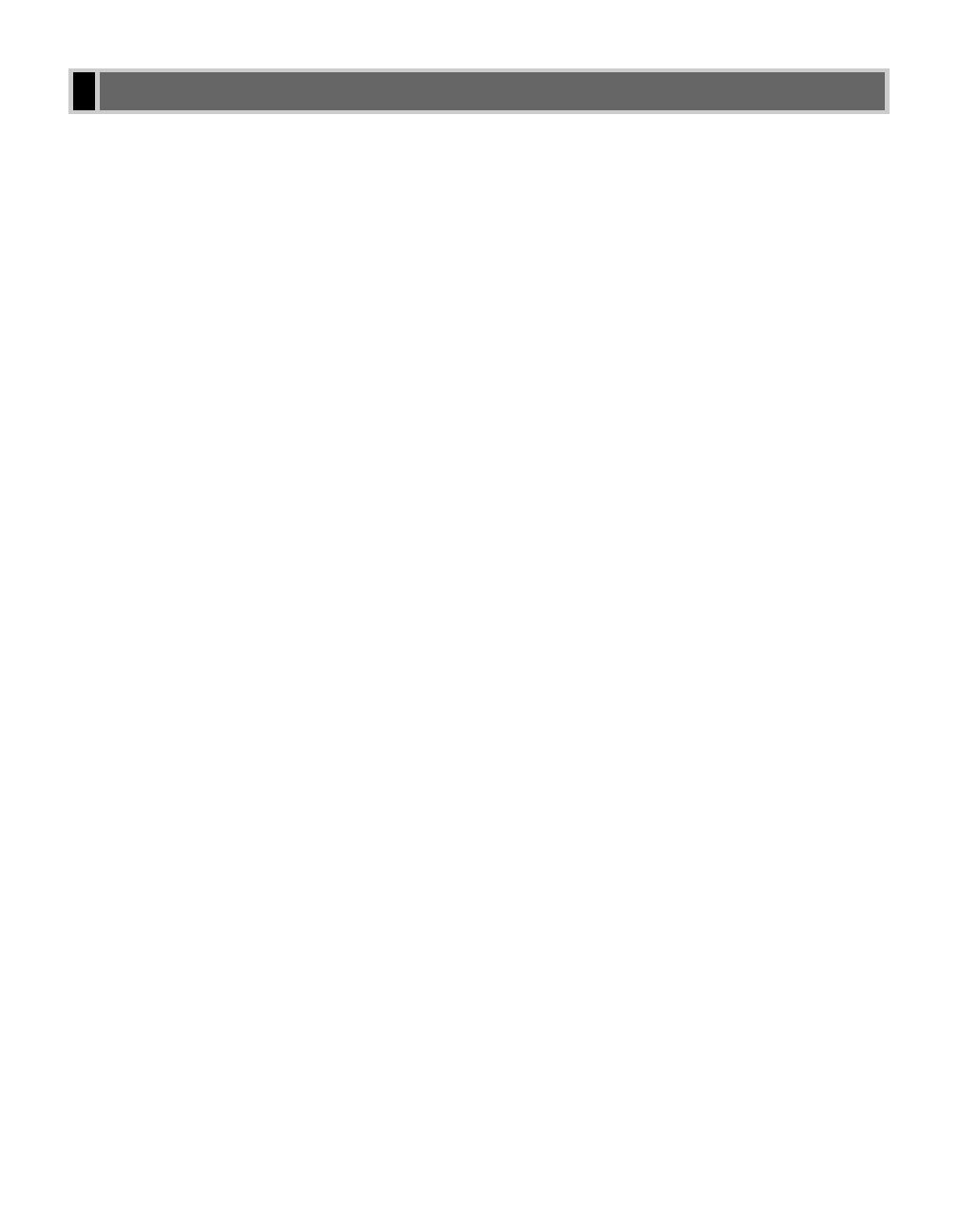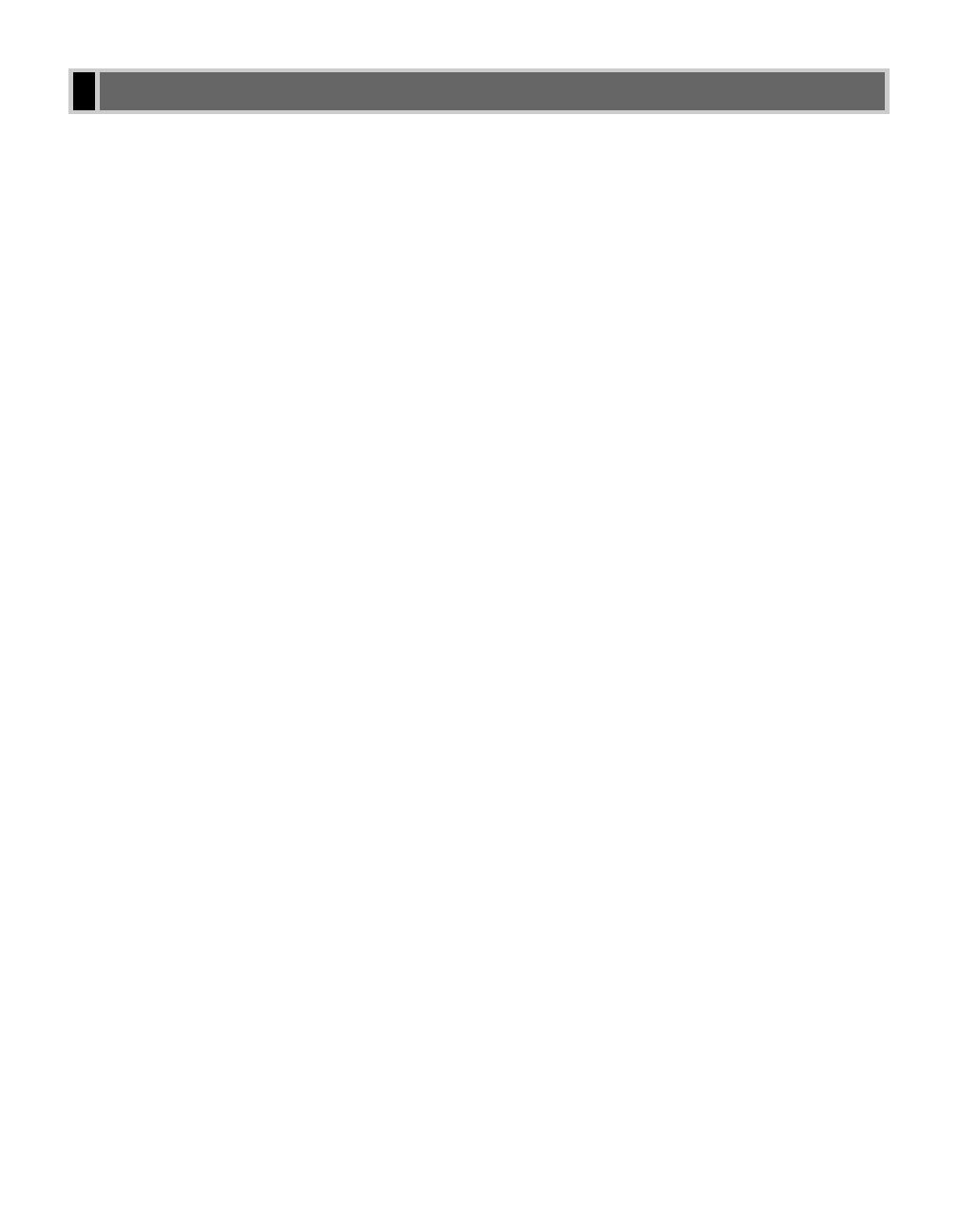
iii
Contents
Chapter 1: Introduction
Customer Support..........................................1-1
Operation Panel.............................................1-1
Standby Display.............................................1-3
Making Connections ......................................1-3
Connecting the Telephone Line and an
External Device ...........................................1-3
Chapter 2: Registering Information
Methods of Registering Information in the
Machine .........................................................2-1
Guidelines for Entering Numbers, Letters, and
Symbols .........................................................2-1
Correcting a Mistake....................................2-2
Registering Required Sender Information .....2-3
What is Sender Information?.......................2-3
Entering the Date and Time.........................2-4
Registering Your Fax/Telephone Number and
Name ...........................................................2-4
Printing a List to Check Information
Registered in Your Machine ........................2-6
Setting the Telephone Line Type ...................2-7
Chapter 3: Speed Dialing
What is Speed Dialing? .................................3-1
Speed Dialing Methods ...............................3-1
One-Touch Speed Dialing..............................3-2
Registering Numbers for
One-Touch Speed Dialing............................3-2
Changing/Deleting a One-Touch Speed
Dialing Entry ................................................3-3
Coded Speed Dialing.....................................3-4
Registering Numbers for
Coded Speed Dialing...................................3-4
Changing/Deleting a Coded Speed Dialing
Entry ............................................................3-5
Group Dialing.................................................3-7
Creating Groups ..........................................3-7
Speed Dialing Lists ........................................3-9
Printing Speed Dialing Lists ........................3-9
Canceling the Print Out List.......................3-11
Registering a Password and Subaddress ...3-12
Chapter 4: Sending Faxes
Preparing to Send a Fax................................4-1
Documents You Can Fax.............................4-1
Adjusting the Quality of Your Faxes ............4-1
Dialing Methods...........................................4-2
Sending Methods...........................................4-5
Memory Sending .........................................4-5
Canceling Sending.........................................4-7
Redialing When the Line is Busy...................4-8
Manual Redialing.........................................4-8
Automatic Redialing.....................................4-8
Sequential Broadcasting................................4-9
Delayed Sending..........................................4-11
Confirming Transmission Status and
Sending Reservation....................................4-12
Confirming Transmission Status................4-12
Confirming Sending Reservation...............4-12
Documents Stored in Memory .....................4-13
Printing a List of Documents in Memory ...4-13
Resending a Document in Memory ...........4-14
Printing a Document in Memory ................4-15
Deleting a Document from Memory...........4-16
Chapter 5: Receiving Faxes
Different Ways to Receive a Fax ...................5-1
Setting the Receive Mode..............................5-2
Setting the Options for FaxTel Mode...........5-3
Setting the Options for Distinctive
Ring Pattern Detection Feature: DRPD.......5-5
Receiving Faxes Manually.............................5-6
Registering a Password and Subaddress
for Polling.......................................................5-7
Receiving While Performing Other Tasks ......5-9
Receiving Faxes in Memory
When a Problem Occurs................................5-9
Canceling Receiving ......................................5-9
00 FAX_Contents.qxd 03.8.1 1:21 PM Page iii