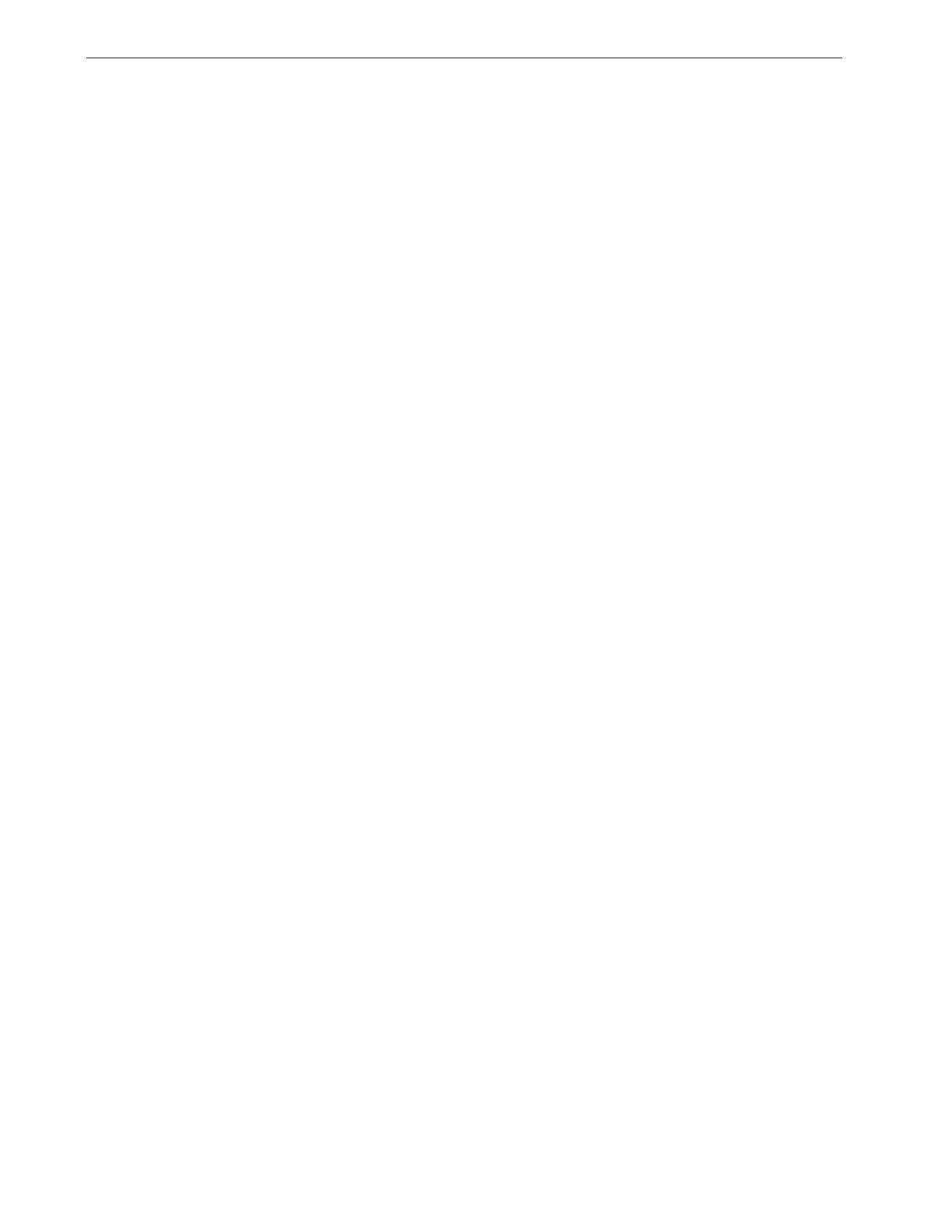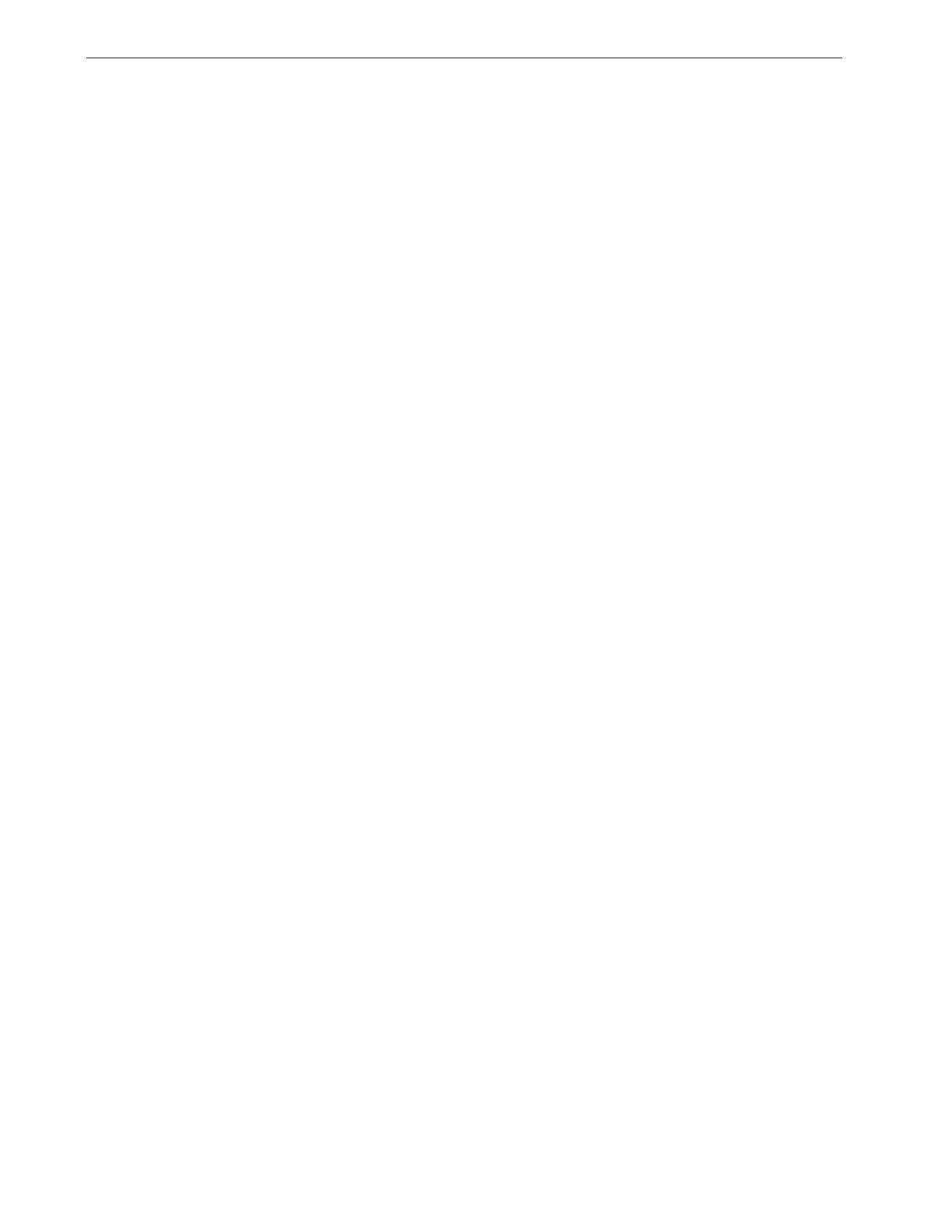
iv CX Print Server User Guide
Editing an RTP Job................................................................................................................................................................................38
Managing Virtual Printers ...........................................................................................................................................................................41
Managing Paper Sets .................................................................................................................................................................................. 44
4 Working at a Client Workstation 47
Overview .........................................................................................................................................................................................................48
Working From Windows Client Workstations .....................................................................................................................................48
Defining a Printer - Windows XP .....................................................................................................................................................48
Copying the Printer Driver from Windows....................................................................................................................................49
Printing From Windows......................................................................................................................................................................49
Working From Macintosh Client Workstations ...................................................................................................................................50
Copying the CX Print Server PPD File for Mac OS X (10.4).......................................................................................................51
Printing from a Macintosh .................................................................................................................................................................55
Spire Web Center .........................................................................................................................................................................................57
The Web Viewer ..................................................................................................................................................................................58
Using Hot Folders .........................................................................................................................................................................................59
Hot Folder File Formats ..................................................................................................................................................................... 60
Hot Folders and Brisque or Prinergy jobs (GAP Formats)........................................................................................................ 60
Using Hot Folders from Client Workstations .............................................................................................................................. 60
CX Print Server Print Driver Software .....................................................................................................................................................62
Using the Print Driver Software........................................................................................................................................................63
Working Offline ....................................................................................................................................................................................69
Uninstalling the Print Driver Software ............................................................................................................................................69
5 Production Printing 71
Imposition Workflow ................................................................................................................................................................................... 72
Creating, Viewing and Modifiying Imposition Templates......................................................................................................... 72
Managing Templates ..........................................................................................................................................................................78
High-Resolution Workflow........................................................................................................................................................................ 80
Creo APR .................................................................................................................................................................................................81
OPI.............................................................................................................................................................................................................81
Creo APR and OPI File Formats........................................................................................................................................................82
Preparing to Print Using Creo APR or OPI .....................................................................................................................................82
Printing with Creo APR or OPI ..........................................................................................................................................................83
PDF Workflow................................................................................................................................................................................................84
Export as PDF2Go ................................................................................................................................................................................86
Page Exceptions ............................................................................................................................................................................................88
Setting Exceptions for Imposed Jobs ..............................................................................................................................................88
Printing on Tabs Using Exceptions ..................................................................................................................................................88
Printing on Tabs Using the CX Print Server Tabs Plug-In for Acrobat ...................................................................................95
Dynamic Page Exceptions ..........................................................................................................................................................................99
Setting the CX Print Server for Dynamic Page Exceptions......................................................................................................100
Tips and Limitations ..........................................................................................................................................................................100
Fonts................................................................................................................................................................................................................101
Managing Fonts ...................................................................................................................................................................................101
Downloading Fonts Onto Your CX Print Server..........................................................................................................................101
Graphic Arts Workflow.............................................................................................................................................................................102
Importing GAP Files...........................................................................................................................................................................102
Supporting GAP Files ........................................................................................................................................................................ 102
GAP File Structure.............................................................................................................................................................................. 103
Preflight................................................................................................................................................................................................. 103
6 Color Workflow 109
Calibration .....................................................................................................................................................................................................110
Guidelines for Successful Calibration ............................................................................................................................................110