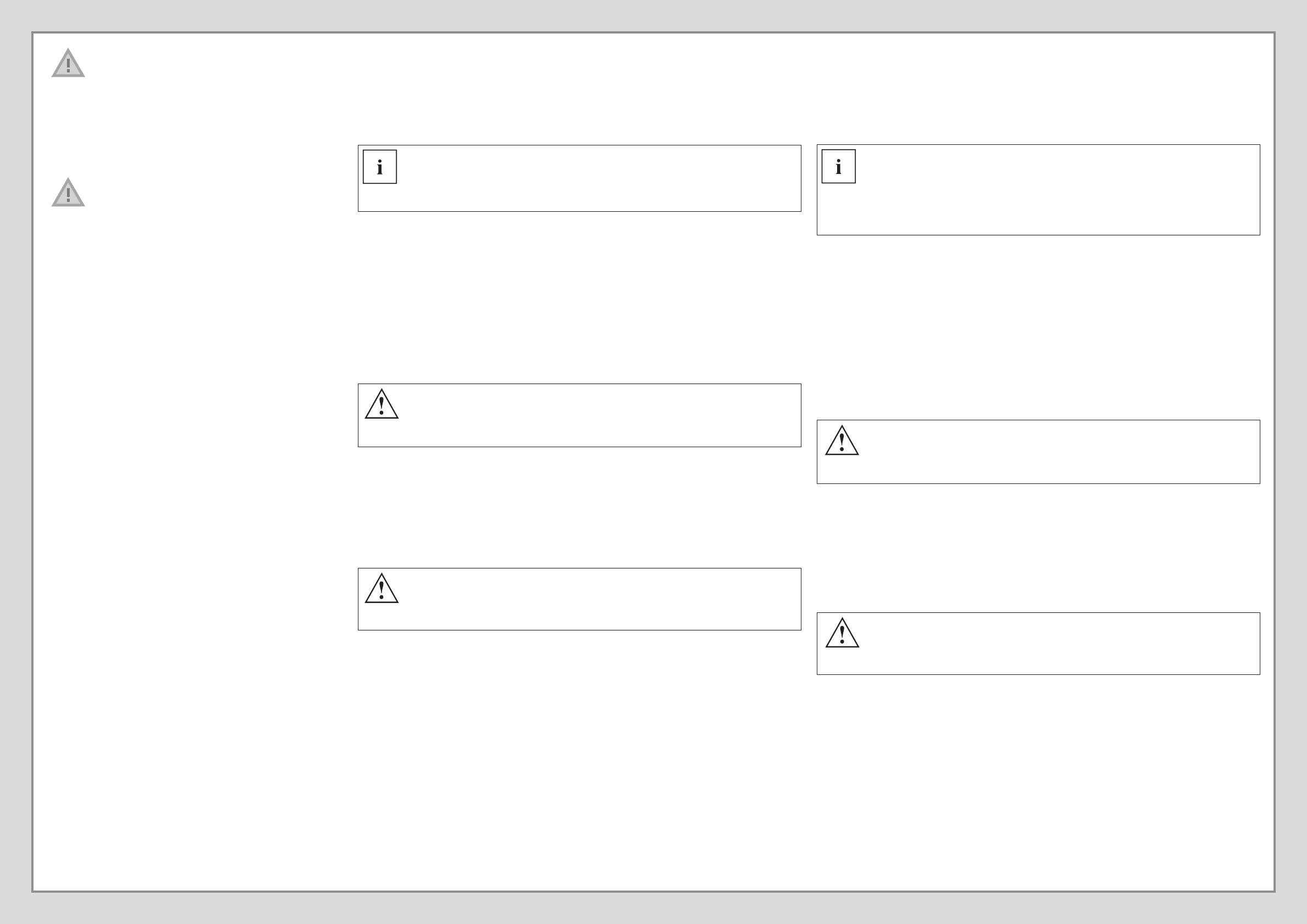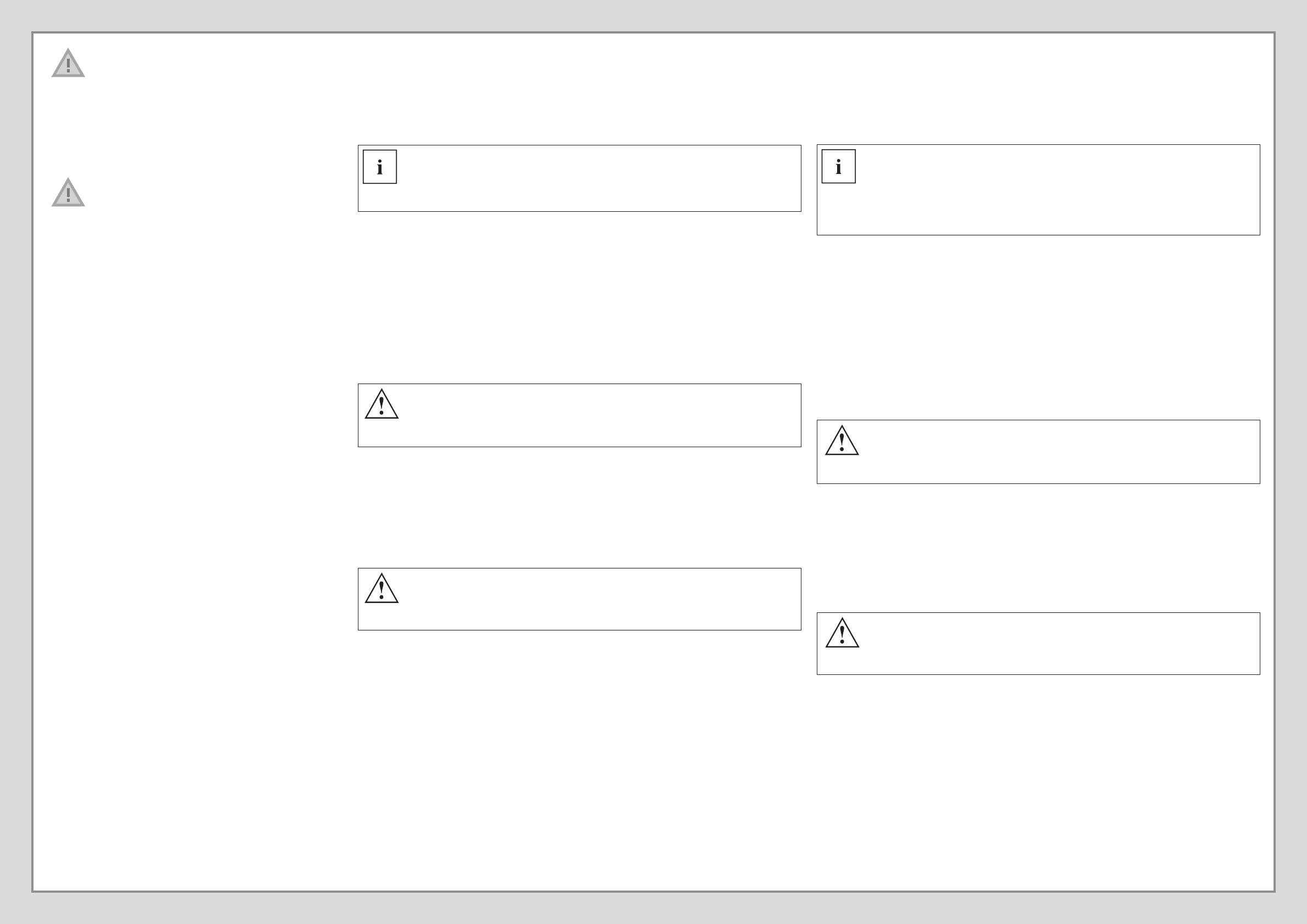
EN: Important notes
Please read the safety information provided in the User‘s Guide.
Have questions or need help?
• Visit our website at solutions.us.fujitsu.com
• Call us anytime at 1.800.8FUJITSU
FR: Remarques importantes
Prière de lire les informations de sécurité incluses dans le guide
d‘utilisation.
Vous avez des questions ou besoin d’aide ?
• Rendez-vous sur notre site Web solutions.us.fujitsu.com
• Appelez-nous à toute heure au 1.800.8FUJITSU
1. Démarrer Windows® pour la première fois
f Lorsque vous démarrez le système pour la première fois, suivez les instructions afchées jusqu‘à
l‘écran de bienvenue.
NE TENTEZ PAS D‘ÉTEINDRE LE SYSTÈME À CE STADE.
La conguration de votre système est en cours et les chiers nécessaires sont installés.
f Lors du premier démarrage, vous devez lire et accepter les contrats de licence d’utilisateur nal
pour Microsoft et Fujistu.
Si vous refusez les conditions du contrat de licence, vous êtes invité à consulter le
contrat de licence pour obtenir des informations sur le renvoi de Windows® ou à éteindre
votre LIFEBOOK.
Vous ne pouvez pas utiliser votre LIFEBOOK tant que vous n‘avez pas accepté le
contrat de licence. Si vous interrompez le processus, votre LIFEBOOK revient au début
du processus de bienvenue Windows® même si vous éteignez votre LIFEBOOK et le
redémarrez.
2. Se connecter à Internet ou au réseau
f Une fois que vous avez conguré votre ordinateur, vous pouvez vous connecter à un réseau actif
en cliquant sur l‘icône Réseau sans l dans la barre d‘état système.
f Enregistrez votre LIFEBOOK auprès du service de support Fujitsu depuis notre site Web
http://solutions.us.fujitsu.com/www/content/support/. Cela nous permettra de mieux vous servir.
3. Activer des utilitaires, applications et pilotes supplémentaires
f Vous devez lancer le programme Fujitsu BonusApps à partir du menu Démarrer – Fujitsu Extras –
Dossier d‘application pour voir s‘il existe des applications supplémentaires disponibles pour le
système. Fujitsu BonusApps contient des applications optionnelles. Il est possible de choisir une
partie ou l‘ensemble des logiciels disponibles.
4. Créer votre propre support de récupération et effectuer une sauvegarde
Attention
Le support de récupération (pour votre image usine préchargée) N‘est PAS inclus avec
les modèles LIFEBOOK si vous n‘avez pas acheté le support de récupération sur DVD.
Si votre disque dur tombe en panne ou que le système de l‘ordinateur est corrompu,
vous pouvez utiliser le support de récupération que vous créez pour restaurer l‘état
initial du système.
f Reportez-vous au guide des procédures de sauvegarde et de récupération d‘image Fujitsu pour
des instructions détaillées sur la création et l‘utilisation du support de récupération.
5. Guide de l‘utilisateur
Vous devez être connecté à Internet.
f Votre guide électronique de l‘utilisateur contient des informations détaillées importantes sur votre
nouvel ordinateur. Vous pouvez consulter votre Guide de l‘utilisateur en ligne à l‘adresse suivante :
http://www.shopfujitsu.com/CSPortal/supporthome.do
Attention
Quand vous rabattez l’écran LCD sur la partie inférieure du notebook, assurez que
le stylet et/ou le cordon du stylet n‘est pas coincé entre l‘écran et le clavier an de ne
pas endommager l‘écran. Placez toujours le stylet dans son logement lorsque vous ne
l’utilisez pas.
1. Starting Windows
®
for the First Time
f After you boot up the system the rst time and follow the instructions on the screen, you will
eventually come to the Welcome window.
DO NOT ATTEMPT TO POWER DOWN THE SYSTEM AT THIS POINT.
Your system conguration is being set up and the necessary les are being installed.
f During the course of the rst start up, you will need to read and accept the End User License
Agreements (EULAs) for Microsoft and Fujitsu.
If you reject the terms of the license agreement you will be asked to review the license
agreement for information on returning Windows
®
or to shut down your LIFEBOOK.
You cannot use your LIFEBOOK until you have accepted the license agreement. If you
stop the process your LIFEBOOK will return to the beginning of the Windows
®
Welcome
Process even if you shut down your LIFEBOOK and start it up again.
2. Connect to the Internet or Network
f After you have congured your computer, you can connect to an active network by clicking on the
Wireless Network icon in the system tray.
f Register your LIFEBOOK with Fujitsu Service and Support via our website
http://solutions.us.fujitsu.com/www/content/support/. This helps us to better serve you.
3. Activate Additional Utilities, Applications, & Drivers
f You should launch the Fujitsu BonusApps program in the Start Menu – Fujitsu Extras – Application
folder to see if there are any additional applications available for the system. Fujitsu BonusApps
contains optional applications. You can select individually or all software that is available.
4. Create your own Recovery Media and backup
Caution
Recovery media (for your pre-loaded factory image) are NOT included with LIFEBOOK
models unless you purchased the DVD recovery media. If your hard drive crashes or the
computer system becomes corrupted, you can use the recovery media that you create to
restore the system to its original condition.
f Refer to the Fujitsu Image Backup and Recovery Procedures User Guide for detailed instructions
on how to create and use recovery media.
5. User’s Guide
You will need to be connected to the Internet.
f Your electronic User’s Guide contains important detailed information about your new computer.
You can access your User’s Guide from the Internet at
http://www.shopfujitsu.com/CSPortal/supporthome.do
Caution
When closing the lid, ensure that the pen and/or pen tether do not get caught between
the LCD screen and keyboard to prevent damage to the screen. Always use the pen
garage to store the pen when not in use.