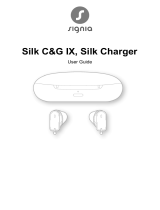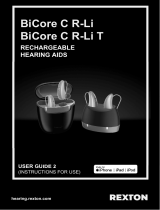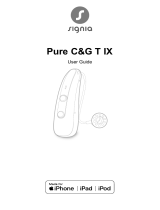Page is loading ...

Phonak Naída™ L-PR
User Guide
Phonak Naída L-PR
Phonak Naída L-PR Trial
Phonak Charger Combi BTE 2
Phonak Charger Combi BTE
Phonak Charger BTE RIC

2 3
Your hearing aid and charger details
Hearing aid models
c Naída L-PR (L90/L70/L50/L30)
c Naída L-PR Trial
Charging accessories
c Charger Combi BTE 2*
c Charger Combi BTE*
c Charger BTE RIC*
c Power Pack
* incl. power adapter
and USB cable
Earpieces
c Classic earmold
c Dome
c SlimTip
c Universal eartip
Wireless hearing aids
Phonak Naída L90-PR
Phonak Naída L70-PR
Phonak Naída L50-PR
Phonak Naída L30-PR
Phonak Naída L-PR Trial
Charging accessories
Phonak Charger Combi BTE 2
Phonak Charger Combi BTE
Phonak Charger BTE RIC
This user guide is valid for: If no box is checked and you do not know the model
of your hearing aid or charging accessory, please ask
your hearing care professional.
The hearing aids described in this user guide contain
abuilt-in and non-removable rechargeable lithium-ion
battery.
The Power Pack contains a built-in and non-removable
rechargeable lithium-polymer battery.
Please also read safety information regarding
handling rechargeable hearing aids (chapter 26).
Note that instructions for the activity
tracking functions can be found in the
myPhonak User Guide.

5
Your hearing aids and chargers have been developed by
Phonak – a world leader in hearing solutions based in
Zurich, Switzerland.
These premium products are the result of decades of
research and expertise and are designed with your
well-being in mind. We thank you for making such a great
choice and wish you many years of listening pleasure.
Please read the user guide carefully to make sure that you
understand and get the best out of your device. Training
is not required for handling of this device. A hearing care
professional will help set up this device according to your
individual preferences during the tting consultation.
For more information regarding features, benets, set up,
use, maintenance or repairs of your hearing aid and
accessories, please contact your hearing care professional
or the manufacturer representative. Additional
information can be found in the datasheet of your
product.
Phonak - life is on
www.phonak.com
Contents
1. Quick guide 7
2. Parts of the hearing aid and charger 9
Your hearing aid and charger
Instructions for using the charger
Instructions for using the hearing aid
3. Preparing the charger 14
4. Charging the hearing aid 15
5. Left and right hearing aid markings 20
6. Putting on the hearing aid 21
7. Removing the hearing aid 23
8. Multi-function button with indicator light 25
9. On/O 26
10. Tap Control 27
11. Connectivity overview 28
12. Initial pairing 29
13. Phone calls 32
14. Flight mode 37
15. Rebooting your hearing aid 40

6 7
1. Quick guide
Left and right hearing aid markings
Charging your hearing aid
After placing your hearing aid
in the charger, the indicator light
will show the charging state of
the battery until the hearing aid
is fully charged. When fully
charged the indicator light will
be solid green.
Before using your hearing aid for the rst time, it is
recommended to charge it for 3 hours.
Red marking for
right hearing aid.
Blue marking for
left hearing aid.
Further information
16. myPhonak and myPhonak Junior apps overview 41
17. Roger™ overview 42
18. Environmental conditions 43
19. Care and maintenance 46
20. Exchanging the earpiece 50
21. Exchanging the earwax protection
of your SlimTip 53
22. Service and warranty 55
23. Compliance information 57
24. Information and description ofsymbols 63
25. Troubleshooting 70
26. Important safety information 74
27. For the US market only, complies with
the FDA regulations 92

8 9
Multi-function button with indicator light
The button has several functions.
It functions as an on/o switch,
avolume control and/or a program
change depending on the hearing aid
programming. This is indicated in
your individual “Hearing aid instructions”.
On/O: Firmly press the lower part of the button for
3 seconds until the indicator light blinks.
On: indicator light is solid green
O: indicator light is solid red
Phone calls: If paired with a Bluetooth® enabled phone,
a short press will accept and a long press will reject an
incoming call.
Enter ight mode: When device is o, press the lower
part of the button for 7 seconds until the solid orange
light appears. Then release the button.
Tap Control (only available for models L90 and L70)
If paired with a Bluetooth® enabled device, multiple functions
can be accessed using Tap Control, please refer to chapter 10.
This is also indicated in your individual “Hearing aid
instructions”. To use Tap Control tap the top of your ear twice.
2. Parts of the hearing aid and
charger
The following pictures show the hearing aid model and
charger accessory described in this user guide. You can
identify your personal models by:
• Checking “Your hearing aid and charger details” on
page 3.
• Comparing your earpiece, hearing aid and charger with
the following models.
Charging contacts
Classic earmold
(detachable)
Multi-function button with indicator light
Naída L-PR / Naída L-PR Trial
Hook/ sound outlet
Compatible
earpieces
Classic
earmold
SlimTip Dome Universal
eartip

10 11
Space for earpieces
Hearing aid charging
slots with left/right
indicators
Phonak Charger Combi BTE / Phonak Charger Combi BTE 2
Charger Combi BTE /
Charger Combi BTE 2
Indicator light for power
micro-USB port
Power Pack
Phonak Charger Combi BTE / Phonak Charger Combi BTE 2
with optional Power Pack
micro-USB port
Indicator light for battery
status and external power
Battery check button
Power Pack lock and release
The Charger Combi BTE and Charger Combi BTE 2 may be
used with an external power supply that fullls the
specications in the table above.
Power adapter and charger specication
Power adapter output voltage: 5 VDC +/-10%, current 500 mA - 1 A
Power adapter input voltage: 100-240 VAC, 50/60Hz,
current 0,25 A
Charger input voltage: 5 VDC +/-10%, current 300 mA
USB cable specications: 5 V min. 1 A, USB-A to micro-USB,
maximum length 1 m

12 13
Phonak Charger BTE RIC
USB-C port
Indicator light for power
Hearing aid charging slots
with left/right indicators
Power adapter specication
Power adapter output voltage 5 VDC +/-10%, current 1 A
Power adapter input voltage: 100-240 VAC, 50/60Hz,
current 0,25 A
Charger input voltage 5 VDC +/-10%, current 1 A
USB cable specications 5 V min. 1 A, USB-A to USB-C,
maximum length 3 m
USB cable Power adapter
Accessories
The Phonak Charger BTE RIC may be used with an external
power supply that fullls the specications in the table above

14 15
3. Preparing the charger
a) Plug the larger end of the charging cable into the
power adapter
b) Plug the smaller end into the USB port on the charger
c) Plug the power adapter into a power outlet
d) The indicator light next to the USB port will light up
green when the charger is connected to the power
outlet
Connecting to the power supply
a
b
d
c
a
b
d
c
4. Charging the hearing aid
Low power: You will hear two beeps when the battery
is low. You will have approximately 60 minutes before
you have to charge the hearing aids (this can vary,
depending on the hearing aid settings).
The hearing aid contains a built-in and non-removable
rechargeable lithium-ion battery.
Before using your hearing aid for the rst time, it is
recommended to charge it for 3 hours.
The hearing aid must be dry before charging, see
chapter 19.
Please ensure to charge and use the hearing aid
within operating temperature range:
+5 to +40 ° Celsius (41 to 104 ° Fahrenheit).
The Power Pack contains a built-in and non-
removable rechargeable lithium-polymer battery.
Before using your Power Pack for the rst time, it is
recommended to charge it for 3 hours.
Please ensure to charge the Power Pack within
operating temperature range: +5 to +40 °
Celsius (41 to 104 ° Fahrenheit)
Optional Power Pack

16 17
4.1 Using the charger
Please refer to chapter 3 for how to set up the charger.
1.
Insert the hearing aid into the
charging slot. Make sure the left
and right hearing aid markings
match the left (blue) and right
(red) indicators next to the
charging slots. The hearing aid
will automatically be switched o
when inserted into the charger.
2.
The indicator light will show the
charging state of the battery until
the hearing aid is fully charged.
When fully charged the indicator
light will be solid green.
The charging process will automatically stop when
the battery is fully charged, so the hearing aid can
be safely left in the charger. It can take up to 3 hours
to charge the hearing aid. The charger lid can be closed
while charging.
Charging times
Indicator light Charging state Approx. charging times
0 – 10%
11 – 80%
30 min (30%)
60 min (50%)
90 min (80%)
81 – 99%
100%
3 h
(charging time may be
aected by temperature
conditions)

18 19
3.
Remove the hearing aid from the
charger by:
1. Pulling the hearing aid gently
toward you and
2. Lifting it out of the charger.
2
1
By default, the hearing aids are programmed so that they
turn on automatically when they are removed from a
charger that is connected to the power supply. Your
hearing care professional can turn this setting o. In this
case, you will need to switch the hearing aid on manually.
To switch o the charger, remove the power adapter from
the power outlet. If the optional Power Pack is attached to
the charger, remove the Power Pack to switch o the
charger.
Do not hold the earpiece to remove the hearing aid
from the charger as this can damage the tube.
Turn o your hearing aid before inserting it in the
disconnected charger to store it.
If you unplug the charger while the hearing aid is
charging inside, please make sure to turn o the
hearing aid to prevent discharge.
Always close the lid when charging your hearing aids
in a humid environment.

20 21
5. Left and right hearing aid markings
There is a blue or red marking on the back of the hearing
aid. This will tell you if it is a left or a right hearing aid.
Blue marking
for left hearing aid.
Red marking
for right hearing aid.
6. Putting on the hearing aid
1.
Take the earmold up to your ear
and place the ear canal part into
your ear canal.
6.1 Putting on the hearing aid with
classic earmold
2.
Place the hearing aid behind
your ear.
3.
Insert the upper part of the
earmold into the upper part of
the bowl of your ear.

22 23
6.2 Putting on the hearing aid with dome,
SlimTip or universal eartip
1.
Place the hearing aid behind
your ear.
2.
Insert the earpiece into your
ear canal.
3.
If there is an anchor attached to
the earpiece, tuck it into the bowl of
your ear to secure your hearing aid.
7.1 Removing the hearing aid with
classic earmold
7. Removing the hearing aid
1.
Lift the hearing aid above the
upper part of your ear.
2.
Grab the earmold with your ngers
and gently remove it.
Please try to avoid gripping the tube to remove the
hearing aid.

24 25
7.2 Removing the hearing aid with dome,
SlimTip or universal eartip
1.
Hold the bend of the tube and
pull to remove the hearing aid
from behind the ear.
8. Multi-function button with
indicator light
It functions as an on/o
switch, a volume control
and/or a program change
depending on the hearing aid
programming. This is
indicated in your individual
“Hearing aid instructions”.
Please ask your hearing care
professional for a printout.
The multi-function button has several functions.
If the hearing aid is paired with a Bluetooth® enabled
phone, a short press on the upper or the lower part of the
button will accept an incoming call and a long press will
reject an incoming call – refer to chapter 13.

26 27
9. On/O
Switch on the hearing aid
By default, the hearing aid is
congured to switch on
automatically when removed from
the charger connected to the power
supply. If this function is not
congured or if the charger is not
When you switch on the hearing aid you might hear
astart-up melody.
Blinking green Hearing aid is switching on
Solid red for 3 seconds Hearing aid is switching o
connected to the power supply, rmly press and hold the
lower part of the button for 3 seconds until the indicator
light blinks. Wait until the solid green light indicates that
the hearing aid is ready.
Switch o hearing aid
Press and hold the lower part of the button for 3 seconds
until the solid red light indicates the hearing aid is
switching o.
Tap Control is only available for models L90 and L70.
If paired with a Bluetooth® enabled device, multiple
functions can be accessed using Tap Control e.g.
accept/end phone call, pause/resume streaming,
start/stop voice assistant. This is indicated in your
individual “Hearing aid instructions”.
To use Tap Control tap
the top of your ear twice.
10. Tap Control

28 29
11. Connectivity overview
The illustration below shows the connectivity options
available for your hearing aid.
* The TV Connector can be connected to any audio source such as a TV, PC or hi- system.
Bluetooth® enabled
devices
TV Connector
connected to TV*
Roger microphone Phonak RemoteControl
12. Initial pairing
12.1 Initial pairing to a Bluetooth® enabled device
1.
On your device (e.g. a phone), ensure that Bluetooth®
wireless technology is enabled and search for Bluetooth®
enabled devices in the connectivity setting menu.
2.
Switch on both your hearing aids.
You now have 3 minutes
to pair your hearing aids
with your device.
It is only necessary to perform the pairing procedure
once with each device featuring Bluetooth® wireless
technology. After the initial pairing, your hearing aid
will connect automatically to the device. Initial pairing
can take up to 2 minutes.

30 31
3.
Your device shows a list of Bluetooth® enabled devices.
Select the hearing aid from the list to simultaneously pair
both hearing aids. A beep conrms successful pairing.
For more information about pairing instructions for
Bluetooth® wireless technology, specic to some of
the most popular phone manufacturers, go to:
https://www.phonak.com/en-int/support
12.2 Connecting to the device
After being paired to your device, your hearing aid will
automatically connect again when switched on.
The connection will be maintained as long as the
device remains ON and within range.
Your hearing aid can be connected to up to two
devices and paired to up to eight devices.

32 33
13. Phone calls
Your hearing aid connects directly with Bluetooth®
enabled phones. When paired and connected to your
phone, you will hear notications and the caller’s voice
directly in your hearing aid.
Phone calls are “hands free”, this means your voice is
picked up by the hearing aid microphones and
transmitted back to the phone.
Your voice
13.1 Making a call
Enter the phone number and press the dial button.
You will hear the dialing tone through your hearing aid.
Your voice is picked up by the hearing aid microphones
and transmitted to the phone.
Alternatively, for models L90 and L70, tap the top of your
ear twice to request the voice assistant to dial the phone
number.

34 35
13.2 Accepting a call
When receiving a call, an incoming-call notication will
be heard in the hearing aid.
The call can be accepted by tapping the top of your ear
twice (only available for models L90 and L70), a short
press on the upper or lower part of the multi-function
button on the hearing aid (less than 2 seconds) or directly
on your phone.
Short press
< 2 sec
Tap ear
twice
13.3 Ending a call
A call can be ended by tapping the top of your ear twice
(only available for models L90 and L70), a long press on
the upper or lower part of the multi-function button on
the hearing aid (more than 2 seconds) or directly on your
phone.
Long press
> 2 sec
Tap ear
twice

36 37
13.4 Rejecting a call
An incoming call can be rejected by a long press on
the upper or lower part of the multi-function button
on the hearing aid (more than 2 seconds) or directly
on your phone.
Long press
> 2 sec
14. Flight mode
Your hearing aid operates between 2.4 GHz–2.48 GHz
frequency range. When ying some operators require all
devices to be switched into ight mode. Entering ight
mode will not disable normal hearing aid functionality,
only the Bluetooth® connectivity functions.

38 39
In ight mode, your hearing aid cannot connect directly
to your phone.
1. If the hearing aid is turned o,
proceed to Step 2.
If the hearing aid is on, turn it o
by pressing and holding the lower
part of the button for 3 seconds,
until the indicator light turns solid
red for 3 seconds, meaning that
the hearing aid is switching o.
2. Press and hold the lower part of
the button. The green indicator
light blinks when the hearing aid
starts up.
3. Keep pressing the button for
7 seconds, until the indicator light
is solid orange, then release the
button.
The solid orange light indicates the
hearing aid is in ight mode.
14.1 Enter ight mode
To disable the wireless function and enter ight mode in
each hearing aid:
14.2 Exit ight mode
To enable the wireless function
and exit ight mode in each
hearing aid:
Switch the hearing aid o and
then on again - refer to chapter 9.
/