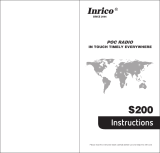Page is loading ...

HaierPhone W861
User Manual

Precautions
Please carefully read and observe the terms below:
Safe power on
Do not use your mobile phone where it is forbidden to
use or you might cause a disturbance or danger.
Safe transportation first
Please observe all related local laws and regulations.
Do not use your mobile phone while driving.
Safe transportation should be considered first when
driving.
Turn off when in the hospital
Please follow related limitations.
Please switch your mobile phone off when near a
medical instrument.
Turn off on an airplane
Please follow related limitations.
Do not use your mobile phone on an airplane.
Turn off when at a gasoline station
Do not use your mobile phone at a filling station or
around fuels or chemicals.
Turn off around exposure Area
Please observe related limitations and do not use
your mobile phone near an area where explosions
can occur.
Backup
Remember to make a backup or keep a written record
of all important information saved in your mobile
phone.
Use qualified after sales service
Only a qualified technician can install or repair your
mobile phone. Please contact the authorized service
center in case of phone failure.
Accessories and batteries
Only use the authorized accessories and batteries
and do not connect to incompatible manufacturers or
products.

Your phone
Power
Key
Earphone Jack
Charge/USB Connector
Touch
Screen
Menu Key
Home Key
Back Key
Receiver
Volume
Key
Microphone
Proximity
sensor/ambient
light sensor
Front
Camera

Your phone
Back Camera
Speaker
Camera
flash

Your phone
Name
Function
Power Key
Long press To turn on / off the
phone from, and short press to
turn on / off the screen
backlight or screen lock the
phone
Ear Piece
Receive the voice
Sensors
1. Ambiance sensor, for
detecting the light or
surrounding brightness
2. Proximity sensor, used to
measure distance between the
phone and turn off the display
during a call
Front Camera
Capturing images using front
camera
Microphone
Voice receiver
Menu Key
To enter the option menu
Home Key
Short Press to return to home
screen and long press to show
the list off previous application
opened
Return Key
Return to the previous menu or
screen
The volume keys
Increase volume level or
Decrease volume level
Headset Port
To connect your 3.5” handsfree
or audio port
Micro-USB Port
To connect the charger or data
cable

Your phone
Flash Light
Brighten the environment when
you capture images.
Rear Camera
Capturing images using rear
camera
Loud Speaker
Produces the sound, phone
ringtone, notification and loud
the conversation sound

Battery Cover & Battery
Removing the Battery Cover
1. Hold the device firmly and locate the cover release latch.
2. Place your fingernail in the opening and remove the cover
according to the arrow direction.
Installing the Battery
1. With the metallic contacts of the battery facing the metallic contacts
in the battery slot, press the battery down until it locks into place
2. Ensure the battery is inserted in the phone. To charge the battery,
plug in the charger connector at your phone (USB interface) and then
plug the other end into an AC power socket.
The battery symbol indicates the charging status. While charging, the
charge indicators will scroll. When all the scroll bars are steady, the
battery is fully charged. Disconnect the charger from the phone.
Disconnect the charger from the AC power socket.
Note: If the battery is powerless, the battery icon will reappear after a
few minutes of charging.

Battery Cover & Battery

SIM Card & microSD
Installing the SIM Card
Make sure that the clipped corner of the SIM card is facing the correct
direction and the metallic contacts are facing the correct direction.
Slide the SIM card into the card slot until it stops.
Installing the microSD Memory Card
Slide microSD card into the SD card slot with the metallic pins facing
downwards. Push the card until it locks into place.

Phone Function
Turning on and off the phone
To turn on the phone:
Press and hold Power key for more than 3 seconds to turn on your
phone.
Turn off the phone:
Press and hold Power key to pop up option menu, select “power off”. If
it is powered off you cannot receive, make a call or do other
operations.
Locking the Screen
To save your battery, prevent accidental touches or when you want to
wipe smudges off your touch screen, put the touch screen to sleep by
pressing the Power Key
Unlocking the Screen
To wake up the touch screen, just press the Power Key again, and
then drag the lock icon to the right on the screen to unlock according
to the clue on the screen.

Phone Function
Lock icon

Phone Function
Status Bar
The status bar at the top of the screen contains icons that tell you
about messages and phone status and shows what‟s going on in your
phone. You can drag down the status bar to open the Notification
panel and get more information. In the toolkits you can quickly start
the common applications such as Bluetooth, Wi-Fi and so on.
Unlock icon

Phone Function
The Home screen is your gateway to the main
features in your phone.
Notifications: Drag down to
open the Notification panel
Status bar
Touch to open the system settings
Slide the Home
screen left or right to
view more content in
other panels on the
Home screen.
Launcher
Touch to enter Main menu.
Browse all the installed
applications

Phone Function
The phone provides you with Options menus.
Touch the Menu Key to enter customizing:
Touch to select a wallpaper,
and set it as the wallpaper of
Home screen.
Touch to enter
the Settings,
and set the
system
preferences.
Touch to enter the
Apps, and manage
applications.

Phone Function
Making a Call
Touch to enter the Dial pad.
The phone offers you several ways of making a call.
You can make a call through the Phone, People, Messaging and Call
log.
Delete
Close Dial pad
Touch to make a call
Dial pad

Connecting to WLAN
Connecting to WLAN
1. You can connect to the WLAN, and use it to surf the Internet at high
speed and download.
Touch Launcher → Settings → WLAN.
2. Turn on the switch to activate WLAN.
3. Touch WLAN.
4. Choose an available WLAN network to connect.
5. Secured networks are indicated with a Lock icon. If the network is
secured, you are prompted to enter a password or other credentials
(Ask your network administrator for details).
6. Touch “Connect”.

Accessing the Internet
Using the Browser
Touch to enter the Browser.
Touch to look through the
thumbnails of all web
page windows, and switch
the web pages.

Accessing the Internet
When you are viewing the web page, touch the
Menu Key, the following options are available to
you:

Taking Pictures/Videos
Taking pictures and videos
Touch to enter the Camera.
Touch to
select other
option
Flash light switch
button
Switch before the
camera
Settings
Quick
function
Take picture

Music Player
Music Player
Touch to enter Music.
/