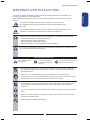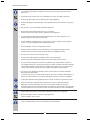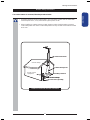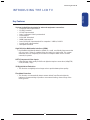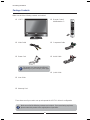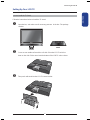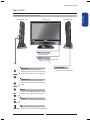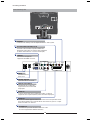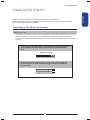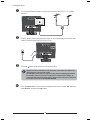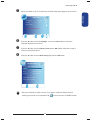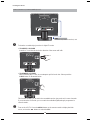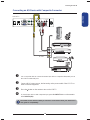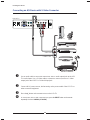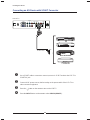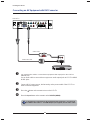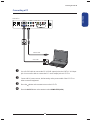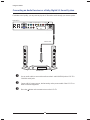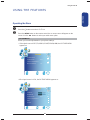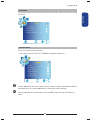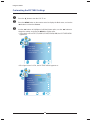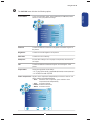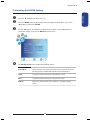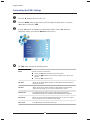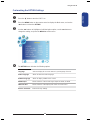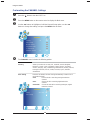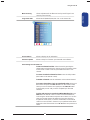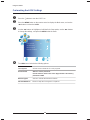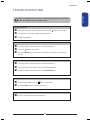Polaroid 22” Digital HD-Ready LCD TV User manual
- Category
- LCD TVs
- Type
- User manual
This manual is also suitable for
Polaroid 22” Digital HD-Ready LCD TV is a versatile device that offers a wide range of features for your home entertainment needs. With its various Audio/Video terminals, you can connect a variety of external equipment, including DVD players, digital set-top boxes, gaming consoles, and more. The High Definition Multimedia Interface (HDMI) provides a simple and convenient way to connect your TV to other HDMI-compatible devices, such as Blu-ray players and laptops.
Polaroid 22” Digital HD-Ready LCD TV is a versatile device that offers a wide range of features for your home entertainment needs. With its various Audio/Video terminals, you can connect a variety of external equipment, including DVD players, digital set-top boxes, gaming consoles, and more. The High Definition Multimedia Interface (HDMI) provides a simple and convenient way to connect your TV to other HDMI-compatible devices, such as Blu-ray players and laptops.




















-
 1
1
-
 2
2
-
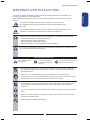 3
3
-
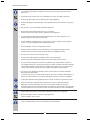 4
4
-
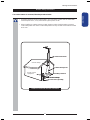 5
5
-
 6
6
-
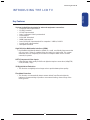 7
7
-
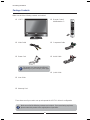 8
8
-
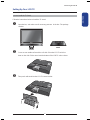 9
9
-
 10
10
-
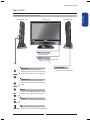 11
11
-
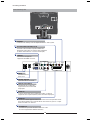 12
12
-
 13
13
-
 14
14
-
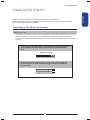 15
15
-
 16
16
-
 17
17
-
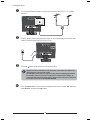 18
18
-
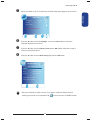 19
19
-
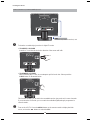 20
20
-
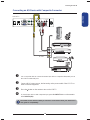 21
21
-
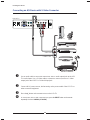 22
22
-
 23
23
-
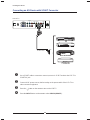 24
24
-
 25
25
-
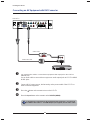 26
26
-
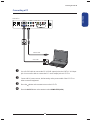 27
27
-
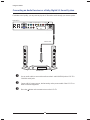 28
28
-
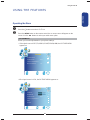 29
29
-
 30
30
-
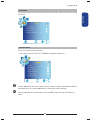 31
31
-
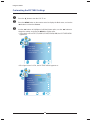 32
32
-
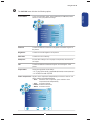 33
33
-
 34
34
-
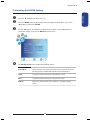 35
35
-
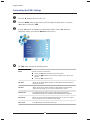 36
36
-
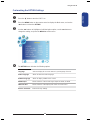 37
37
-
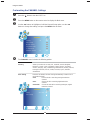 38
38
-
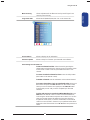 39
39
-
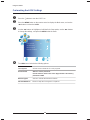 40
40
-
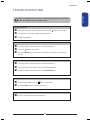 41
41
-
 42
42
Polaroid 22” Digital HD-Ready LCD TV User manual
- Category
- LCD TVs
- Type
- User manual
- This manual is also suitable for
Polaroid 22” Digital HD-Ready LCD TV is a versatile device that offers a wide range of features for your home entertainment needs. With its various Audio/Video terminals, you can connect a variety of external equipment, including DVD players, digital set-top boxes, gaming consoles, and more. The High Definition Multimedia Interface (HDMI) provides a simple and convenient way to connect your TV to other HDMI-compatible devices, such as Blu-ray players and laptops.
Ask a question and I''ll find the answer in the document
Finding information in a document is now easier with AI
Related papers
-
Polaroid 15” / 19”/ 22” HD-Ready Widescreen LCD TV User manual
-
Polaroid TLE-04641C User manual
-
Polaroid FLU-1911S User manual
-
Polaroid Digital 15”/ 19”/ 22” Digital HD-Ready LCD TV User manual
-
Polaroid TLU-02612C User manual
-
Polaroid TLA-01915 User manual
-
Polaroid TLX-02311B - 23" LCD TV User manual
-
Element 1911-TLXB User manual
-
Polaroid 1911-TLXB User manual
-
Polaroid 1911-TLXB User manual