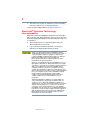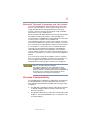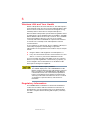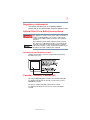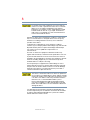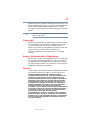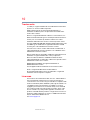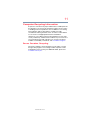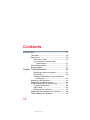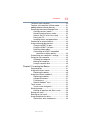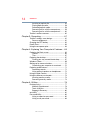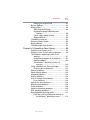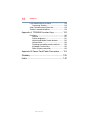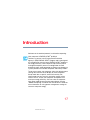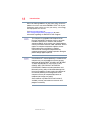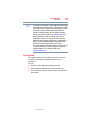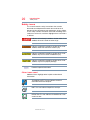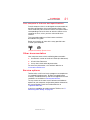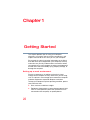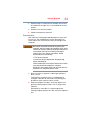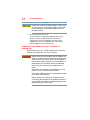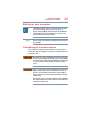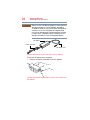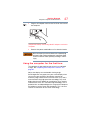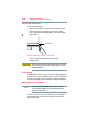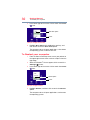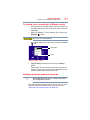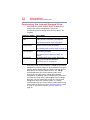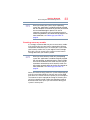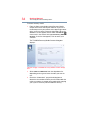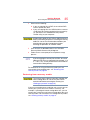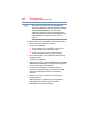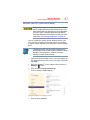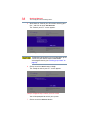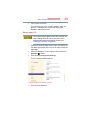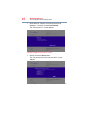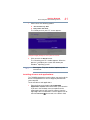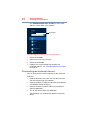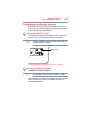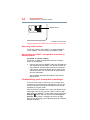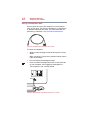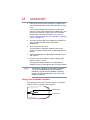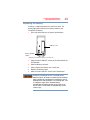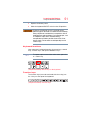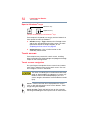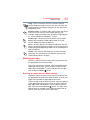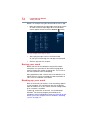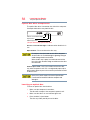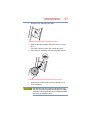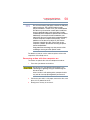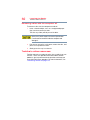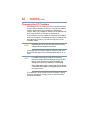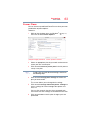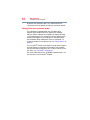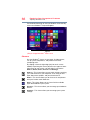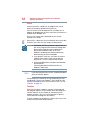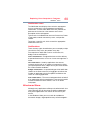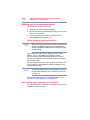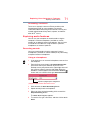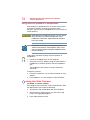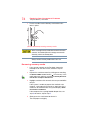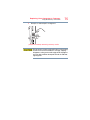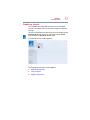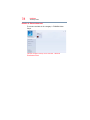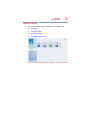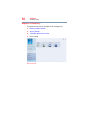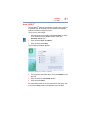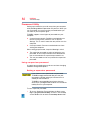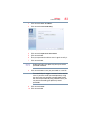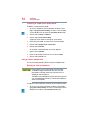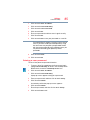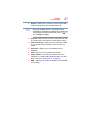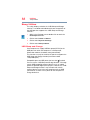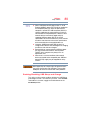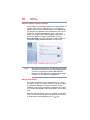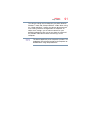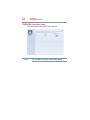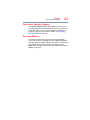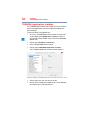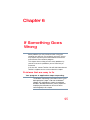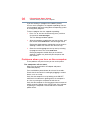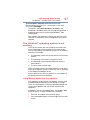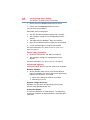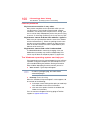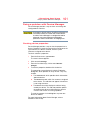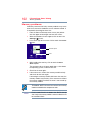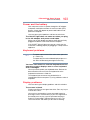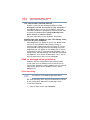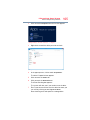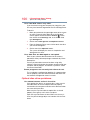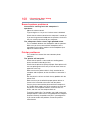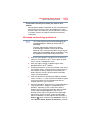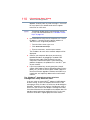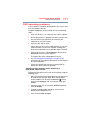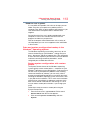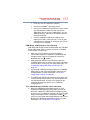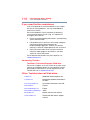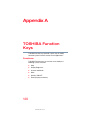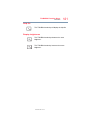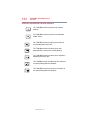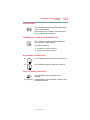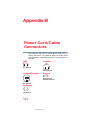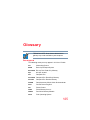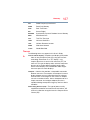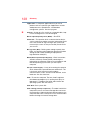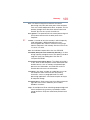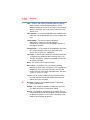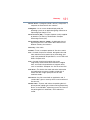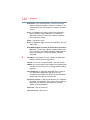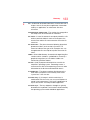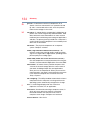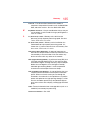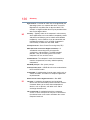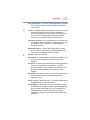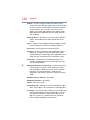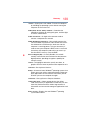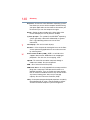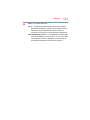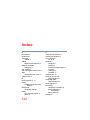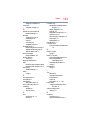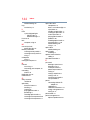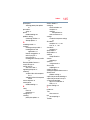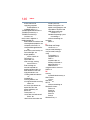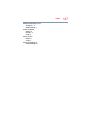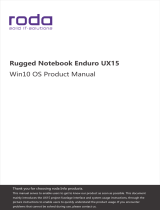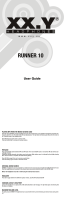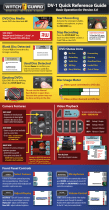GMAD00357010
06/13
If you need assistance:
Technical support is available online at Toshiba’s Web site at
support.toshiba.com At this Web site, you will find answers
for many commonly asked technical questions plus many
downloadable software drivers, BIOS updates, and other
downloads.
For more information, see “If Something Goes Wrong” on
page 95 in this guide.
PX30 - A Series
User’s Guide

2
5.375 x 8.375 ver 2.3
Model: PX30 - A Series
Recordable and/or ReWritable Drive(s)
and Associated Software Warranty
The computer system you purchased may include Recordable and/
or ReWritable optical disc drive(s) and associated software, among
the most advanced data storage technologies available. As with any
new technology, you must read and follow all set-up and usage
instructions in the applicable user guides and/or manuals enclosed
or provided electronically. If you fail to do so, this product may not
function properly and you may lose data or suffer other damage.
TOSHIBA AMERICA INFORMATION SYSTEMS, INC.
(“TOSHIBA”), ITS AFFILIATES AND SUPPLIERS DO NOT
WARRANT THAT OPERATION OF THE PRODUCT WILL BE
UNINTERRUPTED OR ERROR FREE. YOU AGREE THAT
TOSHIBA, ITS AFFILIATES AND SUPPLIERS SHALL HAVE NO
RESPONSIBILITY FOR DAMAGE TO OR LOSS OF ANY
BUSINESS, PROFITS, PROGRAMS, DATA, NETWORK
SYSTEMS OR REMOVABLE STORAGE MEDIA ARISING OUT
OF OR RESULTING FROM THE USE OF THE PRODUCT,
EVEN IF ADVISED OF THE POSSIBILITY THEREOF.
Protection of Stored Data
For your important data, please make periodic back-up copies of all
the data stored on the hard disk or other storage devices as a
precaution against possible failures, alteration, or loss of the data.
IF
YOUR DATA IS ALTERED OR LOST DUE TO ANY TROUBLE,
FAILURE OR MALFUNCTION OF THE HARD DISK DRIVE OR
OTHER STORAGE DEVICES AND THE DATA CANNOT BE
RECOVERED, TOSHIBA SHALL NOT BE LIABLE FOR ANY
DAMAGE OR LOSS OF DATA, OR ANY OTHER DAMAGE
RESULTING THEREFROM. WHEN COPYING OR
TRANSFERRING YOUR DATA, PLEASE BE SURE TO
CONFIRM WHETHER THE DATA HAS BEEN SUCCESSFULLY
COPIED OR TRANSFERRED. TOSHIBA DISCLAIMS ANY
LIABILITY FOR THE FAILURE TO COPY OR TRANSFER THE
DATA CORRECTLY.
Critical Applications
The computer you have purchased is not designed for any “critical
applications.” “Critical applications” means life support systems,
medical applications, connections to implanted medical devices,
commercial transportation, nuclear facilities or systems or any other
applications where product failure could lead to injury to persons or
loss of life or catastrophic property damage.
ACCORDINGLY,

3
5.375 x 8.375 ver 2.3
TOSHIBA, ITS AFFILIATES AND SUPPLIERS DISCLAIM ANY
AND ALL LIABILITY ARISING OUT OF THE USE OF THE
COMPUTER PRODUCTS IN ANY CRITICAL APPLICATIONS.
IF YOU USE THE COMPUTER PRODUCTS IN A CRITICAL
APPLICATION, YOU, AND NOT TOSHIBA, ASSUME FULL
RESPONSIBILITY FOR SUCH USE.
FCC Notice “Declaration of Conformity
Information”
This equipment has been tested and found to comply with the limits
for a Class B digital device, pursuant to Part 15 of the FCC rules.
These limits are designed to provide reasonable protection against
harmful interference in a residential installation.
This equipment generates, uses and can radiate radio frequency
energy and, if not installed and used in accordance with the
instructions, it may cause harmful interference to radio
communications. However, there is no guarantee that interference
will not occur in a particular installation. If this equipment does cause
harmful interference to radio or television reception, which can be
determined by turning the equipment off and on, the user is
encouraged to try to correct the interference by one or more of the
following measures:
❖ Reorient or relocate the receiving antenna.
❖ Increase the separation between the equipment and receiver.
❖ Connect the equipment to an outlet on a circuit different from
that to which the receiver is connected.
❖ Consult the dealer or an experienced radio/TV technician for
help.
Only Peripherals complying with the FCC Class B limits may be
attached to this equipment. Operation with noncompliant
peripherals or peripherals not recommended by Toshiba is likely
to result in interference to radio and TV reception. Shielded
cables must be used between the external devices and the
computer's ports. Changes or modifications made to this
equipment not expressly approved by Toshiba or parties
authorized by Toshiba could void the user's authority to operate
the equipment.
This device complies with Part 15 of the FCC Rules. Operation is
subject to the following two conditions:
❖ This device may not cause harmful interference.
NOTE

4
5.375 x 8.375 ver 2.3
❖ This device must accept any interference received, including
interference that may cause undesired operation.
Contact Toshiba’s Support Website at support.toshiba.com.
Bluetooth
®
Wireless Technology
Interoperability
Bluetooth
®
Cards from TOSHIBA are designed to be interoperable
with any product with
Bluetooth
wireless technology that is based on
Frequency Hopping Spread Spectrum (FHSS) radio technology, and
is compliant to:
❖
Bluetooth
Specification as defined and approved by The
Bluetooth
Special Interest Group.
❖ Logo certification with
Bluetooth
wireless technology as
defined by The
Bluetooth
Special Interest Group.
Always use
Bluetooth
cards from TOSHIBA in order to
enable wireless networks over two or more (up to a total of
seven) TOSHIBA computers using these cards. Please
contact TOSHIBA computer product support on Web site
http://www.toshiba-europe.com/computers/tnt/
bluetooth.htm in Europe or support.toshiba.com in the
United States for more information.
When you use
Bluetooth
cards from TOSHIBA close to 2.4
GHz Wireless LAN devices,
Bluetooth
transmissions might
slow down or cause errors. If you detect certain interference
while you use
Bluetooth
cards from TOSHIBA, always
change the frequency, move your computer to the area
outside of the interference range of 2.4 GHz Wireless LAN
devices (40 meters/43.74 yards or more) or stop transmitting
from your computer. Please contact TOSHIBA computer
product support on Web site http://www.toshiba-
europe.com/computers/tnt/bluetooth.htm in Europe or
support.toshiba.com in the United States for more
information.
Bluetooth
and Wireless LAN devices operate within the
same radio frequency range and may interfere with one
another. If you use
Bluetooth
and Wireless LAN devices
simultaneously, you may occasionally experience a less than
optimal network performance or even lose your network
connection. If you should experience any such problem,
immediately turn off either one of your
Bluetooth
or Wireless
LAN. Please contact Toshiba computer product support on
Web site http://www.toshiba-europe.com/computers/tnt/
bluetooth.htm in Europe or support.toshiba.com in the
United States for more information.

5
5.375 x 8.375 ver 2.3
Bluetooth
®
Wireless Technology and Your Health
The products with
Bluetooth
®
wireless technology, like other radio
devices, emit radio frequency electromagnetic energy. The level of
energy emitted by devices with
Bluetooth
wireless technology
however is much less than the electromagnetic energy emitted by
wireless devices such as mobile phones.
Because products with
Bluetooth
wireless technology operate within
the guidelines found in radio frequency safety standards and
recommendations, TOSHIBA believes
Bluetooth
wireless technology
is safe for use by consumers. These standards and
recommendations reflect the consensus of the scientific community
and result from deliberations of panels and committees of scientists
who continually review and interpret the extensive research literature.
In some situations or environments, the use of
Bluetooth
wireless
technology may be restricted by the proprietor of the building or
responsible representatives of the organization. These situations
may, for example, include in any other environment where the risk of
interference to other devices or services is perceived or identified as
harmful.
If you are uncertain of the policy that applies on the use of wireless
devices in a specific organization or environment (e.g. airports), you
are encouraged to ask for authorization to use the device with
Bluetooth
wireless technology prior to turning on the equipment.
Exposure to Radio Frequency Radiation
The radiated output power of the
Bluetooth
Card from
TOSHIBA is far below the FCC radio frequency exposure
limits. Nevertheless, the
Bluetooth
Card from TOSHIBA shall
be used in such a manner that the potential for human
contact during normal operation is minimized.
Wireless Interoperability
The TOSHIBA Wireless LAN Mini PCI Card products are designed to
be interoperable with any wireless LAN product that is based on
Direct Sequence Spread Spectrum (DSSS) radio technology, and is
compliant to:
❖ The IEEE 802.11 Standard on Wireless LANs (Revision A/B/G),
as defined and approved by the Institute of Electrical and
Electronics Engineers.
❖ The Wireless Fidelity (Wi-Fi
®
) certification as defined by the Wi-
Fi Alliance. The “Wi-Fi CERTIFIED” logo is a certification mark
of the Wi-Fi Alliance.

6
5.375 x 8.375 ver 2.3
Wireless LAN and Your Health
Wireless LAN products, like other radio devices, emit radio frequency
electromagnetic energy. The level of energy emitted by Wireless LAN
devices however is far much less than the electromagnetic energy
emitted by wireless devices like for example mobile phones.
Because Wireless LAN products operate within the guidelines found
in radio frequency safety standards and recommendations, TOSHIBA
believes Wireless LAN is safe for use by consumers. These standards
and recommendations reflect the consensus of the scientific
community and result from deliberations of panels and committees
of scientists who continually review and interpret the extensive
research literature.
In some situations or environments, the use of Wireless LAN may be
restricted by the proprietor of the building or responsible
representatives of the organization. These situations may for example
include:
❖ Using the Wireless LAN equipment on board airplanes, or
❖ In any other environment where the risk of interference to other
devices or services is perceived or identified as harmful.
If you are uncertain of the policy that applies on the use of wireless
devices in a specific organization or environment (e.g. airports), you
are encouraged to ask for authorization to use the Wireless LAN
device prior to turning on the equipment.
Exposure to Radio Frequency Radiation
The radiated output power of the TOSHIBA Wireless LAN
Mini PCI Card is far below the FCC radio frequency exposure
limits. Nevertheless, the TOSHIBA Wireless LAN Mini PCI
Card shall be used in such a manner that the potential for
human contact during normal operation is minimized. The
antenna(s) used for this transmitter must not be co-located
or operating in conjunction with any other antenna or
transmitter.
Regulatory Information
The TOSHIBA Wireless LAN Mini PCI Card must be installed and
used in strict accordance with the manufacturer’s instructions as
described in the user documentation that comes with the product.
This device complies with the following radio frequency and safety
standards.

7
5.375 x 8.375 ver 2.3
Regulatory statements
This product complies with any mandatory product
specification in any country/region where the product is sold.
Optical Disc Drive Safety Instructions
This appliance contains a laser system and is classified as a
CLASS 1 LASER PRODUCT. To use this model properly,
read the User’s Guide carefully and keep it for your future
reference.
Never attempt to disassemble, adjust or repair an optical
disc drive. You could damage the drive. You would also be
exposed to laser light or other safety hazards, resulting in
serious injury. Always contact an authorized Toshiba service
provider, if any repair or adjustment is required.
Location of the Required Label
(Sample shown below. Location of the label and manufacturing
information may vary.)
Canada – Industry Canada (IC)
This Class B digital apparatus complies with Canadian ICES-003.
Cet appareil numérique de la classe B est conformé à la norme
NMB-003 du Canada.
This device complies with RSS 210 of Industry Canada.
Cet appareil numerique est conforme a la norme CNR-210 du
Canada.

8
5.375 x 8.375 ver 2.3
The installer of this radio equipment must ensure that the
antenna is located or pointed such that it does not emit RF
field in excess of Health Canada limits for the general
population; consult Safety Code 6, obtainable from Health
Canada’s Web site www.hc-sc.gc.ca/rpb. The RF device
shall not be co-located with any other transmitter that has
not been tested with this device.
Operation is subject to the following two conditions: (1) this device
may not cause interference, and (2) this device must accept any
interference, including interference that may cause undesired
operation of this device.
L’ utilisation de ce dispositif est soumis aux deux conditions
suivantes: (1) il ne doit pas produire de brouillage et (2) l’utilisateur du
dispositif doit être prêt à accepter tout brouillage radioélectrique
reçu, même s’il est susceptible de compromettre son
fonctionnement.
The term “IC” before the equipment certification number only
signifies that the Industry Canada technical specifications were met.
To prevent radio interference to the licensed service, this device is
intended to be operated indoors and away from windows to provide
maximum shielding. Equipment (or its transmit antenna) that is
installed outdoors is subject to licensing.
Pour empecher que cet appareil cause du brouillage au service
faisant l’objet d’une licence, il doit etre utilize a l’interieur et devrait
etre place loin des fenetres afin de Fournier un ecram de blindage
maximal. Si le matriel (ou son antenne d’emission) est installe a
l’exterieur, il doit faire l’objet d’une licence.
This device is restricted to indoor use due to its operation in
the 5.15 GHz to 5.25 GHz frequency range. Industry Canada
requires this product to be used indoors for frequency range
5.15 GHz to 5.25 GHz to reduce the potential for harmful
interference to co-channel Mobile Satellite systems.
Please note that high-power radars are allocated as primary
users of the 5.25 GHz to 5.35 GHz and 5.65 GHz to 5.85 GHz
bands. These radar stations can cause interference with and/or
damage this device.
Les dispositifs fonctionnant dans la bande 5150-5250 MHz sont
réservés uniquement pour une utilisation à l’intérieur afin de réduire
les risques de brouillage préjudiciable aux systèmes de satellites
mobiles utilisant les mêmes canaux.

9
5.375 x 8.375 ver 2.3
Veuillez noter que les utilisateurs de radars de haute puissance sont
désignés utilisateurs principaux (c.-à-d., qu’ils ont la priorité) pour les
bandes 5250-5350 MHz et 5650-5850 MHz et que ces radars
pourraient causer du brouillage et/ou des dommages aux dispositifs
LAN-EL.
The above caution applies to products that operate with an
802.11a radio device.
Copyright
This guide is copyrighted by Toshiba America Information Systems,
Inc. with all rights reserved. Under the copyright laws, this guide
cannot be reproduced in any form without the prior written
permission of Toshiba. No patent liability is assumed, however, with
respect to the use of the information contained herein.
©2013 by Toshiba America Information Systems, Inc. All rights
reserved.
Export Administration Regulation
This document contains technical data that may be controlled under
the U.S. Export Administration Regulations, and may be subject to
the approval of the U.S. Department of Commerce prior to export.
Any export, directly or indirectly, in contravention of the U.S. Export
Administration Regulations is prohibited.
Notice
The information contained in this manual, including but not limited to
any product specifications, is subject to change without notice.
TOSHIBA CORPORATION AND TOSHIBA AMERICA
INFORMATION SYSTEMS, INC. (TOSHIBA) PROVIDES NO
WARRANTY WITH REGARD TO THIS MANUAL OR ANY
OTHER INFORMATION CONTAINED HEREIN AND HEREBY
EXPRESSLY DISCLAIMS ANY IMPLIED WARRANTIES OF
MERCHANTABILITY OR FITNESS FOR ANY PARTICULAR
PURPOSE WITH REGARD TO ANY OF THE FOREGOING.
TOSHIBA ASSUMES NO LIABILITY FOR ANY DAMAGES
INCURRED DIRECTLY OR INDIRECTLY FROM ANY
TECHNICAL OR TYPOGRAPHICAL ERRORS OR OMISSIONS
CONTAINED HEREIN OR FOR DISCREPANCIES BETWEEN
THE PRODUCT AND THE MANUAL. IN NO EVENT SHALL
TOSHIBA BE LIABLE FOR ANY INCIDENTAL,
CONSEQUENTIAL, SPECIAL, OR EXEMPLARY DAMAGES,
WHETHER BASED ON TORT, CONTRACT OR OTHERWISE,
ARISING OUT OF OR IN CONNECTION WITH THIS MANUAL
OR ANY OTHER INFORMATION CONTAINED HEREIN OR
THE USE THEREOF.
NOTE

10
5.375 x 8.375 ver 2.3
Trademarks
eco Utility is a registered trademark of Toshiba America Information
Systems, Inc. and/or Toshiba Corporation.
Adobe and Photoshop are either registered trademarks or
trademarks of Adobe Systems Incorporated in the United States
and/or other countries.
Atheros is a registered trademark of Atheros Communications, Inc.
Bluetooth word mark and logos are owned by the Bluetooth SIG, Inc.
and any use of such marks by Toshiba is under license. Other
trademarks and trade names are those of their respective owners.
The terms HDMI and HDMI High-Definition Multimedia Interface, and
the HDMI logo are trademarks or registered trademarks of HDMI
Licensing LLC in the United States and other countries.
Intel, Intel Core, Celeron, Centrino and Pentium are trademarks or
registered trademarks of Intel Corporation or its subsidiaries in the
United States and other countries.
Memory Stick, Memory Stick PRO, and Memory Stick PRO Duo are
trademarks or registered trademarks of Sony Corporation.
Microsoft, Outlook, Windows, and Windows Media are either
registered trademarks or trademarks of Microsoft Corporation in the
United States and/or other countries.
MultiMediaCard and MMC are registered trademarks of
MultiMediaCard Association.
Secure Digital and SD are trademarks of SD Card Association.
Wi-Fi is a registered trademark of the Wi-Fi Alliance.
All other brand and product names are trademarks or registered
trademarks of their respective companies.
Licenses
This Product is licensed under the AVC, the VC-1 and the MPEG-4
Part 2 Visual patent portfolio licenses for the personal and non-
commercial use of a consumer to (i) encode video in compliance with
the above standards (“Video Standards”) and/or (ii) decode AVC, VC-
1 and MPEG-4 Part 2 Visual that was encoded by a consumer
engaged in personal and non-commercial activity or was obtained
from a video provider licensed to provide such video. None of the
licenses extend to any other product regardless of whether such
product is included with this product in a single article. No license is
granted or shall be implied for any other use. Additional information
may be obtained from MPEG LA, LLC.
See www.mpegla.com.

11
5.375 x 8.375 ver 2.3
Computer Recycling Information
As part of a commitment to people and the future, Toshiba promotes
the efficient use of resources by working to achieve our zero-waste-
to-landfill goal at all our production sites. In addition to our existing
waste reduction and recycling policies, Toshiba is strongly
committed to reducing electronic waste. In order to ensure efficient
use of resources and appropriate treatment of hazardous
substances, in accordance with recycling regulations in each state,
country, and territory, Toshiba wants to make it easy for customers to
recycle products at the end of the life cycle. To learn more about
Toshiba's sustainability commitment, visit us.toshiba.com/green.
Reuse, Donation, Recycling
Functional computers can be donated to a local charity or resold
through other programs. Non working Toshiba computers can be
mailed-back for free recycling. For additional details, please visit
us.toshiba.com/recycle.

12
5.375 x 8.375 ver 2.3
Contents
Introduction.......................................................17
This guide ............................................................ 19
Safety icons ......................................................... 20
Other icons used............................................ 20
Your computer’s features and
specifications ........................................... 21
Other documentation........................................... 21
Service options .................................................... 21
Chapter 1: Getting Started......................................22
Setting up a work environment ...................... 22
Precautions .................................................... 23
Important information on your computer’s
cooling fan................................................ 24
Setting up your computer .................................... 25
Connecting to a power source ............................ 25
Using the computer for the first time ................... 27
Turning on the power .................................... 28
Initial setup..................................................... 28
Setting up your software................................ 28
Registering your computer with Toshiba ............. 29
To Shut down your computer .............................. 29

13
Contents
5.375 x 8.375 ver 2.3
To Restart your computer.................................... 30
To place your computer in Sleep mode............... 31
Adding optional external devices......................... 31
Recovering the Internal Storage Drive ................. 32
Creating recovery media................................ 33
Restoring from recovery media...................... 35
Refresh your PC (with user’s data) ................ 37
Reset your PC ................................................ 39
Installing drivers and applications.................. 41
Connecting an external device ............................ 42
Using external display devices ............................ 43
Using the HDMI™ In port............................... 43
Using the HDMI™ Out port............................ 43
Selecting video cables ................................... 44
Connecting an HDMI™-compatible
television or display device ...................... 44
Customizing your computer’s settings ................ 44
Caring for your computer..................................... 45
Cleaning the computer................................... 45
Moving the computer..................................... 45
Using a computer lock................................... 46
Chapter 2: Learning the Basics ..............................47
Computing tips .................................................... 47
Using the wireless mouse .................................... 48
Replacing the battery..................................... 49
Using the wireless keyboard................................ 50
Replacing the battery..................................... 50
Keyboard functions........................................ 51
Function keys................................................. 51
Special Windows
®
keys ................................ 52
Touch screen ....................................................... 52
Touch screen navigation................................ 52
Starting an app .................................................... 53
Starting an app from the Start screen ........... 53
Saving your work ................................................. 54
Backing up your work .......................................... 54
Using the optical disc drive ................................. 55
Optical disc drive components ...................... 56

14
Contents
5.375 x 8.375 ver 2.3
Inserting an optical disc ................................ 56
Playing optical media..................................... 58
Recording optical media................................ 58
Removing a disc with the computer on ......... 59
Removing a disc with the computer off ......... 60
Toshiba’s online resources .................................. 60
Chapter 3: Computing............................................ 61
Toshiba’s energy-saver design............................ 61
Power management....................................... 61
Charging the RTC battery.................................... 62
Power Plans......................................................... 63
Using the eco power plan.................................... 64
Chapter 4: Exploring Your Computer’s Features.... 65
Exploring the Start screen ................................... 65
Charms........................................................... 66
Tiles................................................................ 67
Exploring the desktop.......................................... 67
Finding your way around the desktop ........... 67
Windows
®
Store................................................... 69
Setting up for communications............................ 70
Connecting your computer to a network ....... 70
Exploring audio features ...................................... 71
Recording sounds.......................................... 71
Using external speakers or headphones ....... 72
Using the Web Camera........................................ 72
Using the Memory card reader ............................ 73
Inserting memory media ................................ 73
Removing memory media .............................. 74
Chapter 5: Utilities.................................................. 76
Desktop Assist..................................................... 77
Media & Entertainment .................................. 78
Tools & Utilities .............................................. 79
Support & Recovery....................................... 80
eco Utility
®
.......................................................... 81
Password Utility ................................................... 82
Using a supervisor password ........................ 82
Using a user password .................................. 84

15
Contents
5.375 x 8.375 ver 2.3
Deleting a user password .............................. 85
System Settings................................................... 86
Sleep Utilities ....................................................... 88
USB Sleep and Charge.................................. 88
Enabling/Disabling USB Sleep and
Charge...................................................... 89
Power supply mode settings ......................... 90
Sleep and Music ............................................ 90
TOSHIBA function key ......................................... 92
Recovery Media Creator ...................................... 93
Service Station..................................................... 93
TOSHIBA Application Installer ............................. 94
Chapter 6: If Something Goes Wrong.....................95
Problems that are easy to fix ............................... 95
Problems when you turn on the computer .......... 96
The Windows
®
operating system is not
working .......................................................... 97
Using Startup options to fix problems ........... 97
Internet problems......................................... 100
The Windows
®
operating system can
help you.................................................. 100
Fixing a problem with Device Manager ............. 101
Checking device properties ......................... 101
Memory problems.............................................. 102
Power and the battery ....................................... 103
Keyboard problems ........................................... 103
Display problems ............................................... 103
Disk or storage drive problems.......................... 104
Error-checking ............................................. 104
Optical disc drive problems ............................... 106
Sound system problems.................................... 108
Printer problems ................................................ 108
Wireless networking problems........................... 109
DVD operating problems ................................... 111
Develop good computing habits........................ 112
Data and system configuration backup in
the Windows
®
operating system............ 113

16
Contents
5.375 x 8.375 ver 2.3
If you need further assistance............................ 118
Contacting Toshiba...................................... 118
Other Toshiba Internet Web sites ...................... 118
Toshiba’s worldwide offices .............................. 119
Appendix A: TOSHIBA Function Keys ................. 120
Functions ........................................................... 120
Help file ....................................................... 121
Display brightness ....................................... 121
Internet and Media Control buttons............. 122
Volume Mute................................................ 123
Disabling or enabling wireless devices ........ 123
Keyboard Function keys ............................. 123
Zoom (Display resolution) ............................ 123
Appendix B: Power Cord/Cable Connectors ....... 124
Glossary ......................................................... 125
Index .............................................................. 142

17
5.375 x 8.375 ver 2.3
Introduction
Welcome to the world of powerful, multimedia computing.
Your computer is ENERGY STAR
®
qualified.
Toshiba is a partner in the Environmental Protection
Agency’s (EPA) ENERGY STAR
®
Program and has designed
this computer to meet the latest ENERGY STAR
®
guidelines
for energy efficiency. Your computer ships with the power
management options preset to a configuration that will
provide the most stable operating environment and optimum
system performance for both AC power and battery modes.
To conserve energy, your computer ships with default power
settings that will turn off the display or enter low-power
Sleep mode after a specific amount of inactivity. We
recommend that you leave this and other energy saving
features active, so that your computer will operate at its
maximum energy efficiency. You can wake the computer
from Sleep mode by pressing the power button. See the
“Mobile Computing” section of the Toshiba User’s Guide for
more information on using power management settings to
conserve computer energy.

18
Introduction
5.375 x 8.375 ver 2.3
When considering additions to your home office, purchase
products that have earned the ENERGY STAR
®
for all your
equipment needs, which can save you money, save energy,
and help protect the climate.
Visit www.energystar.gov or
www.energystar.gov/powermanagement for more
information regarding the ENERGY STAR
®
Program
This computer is compatible with European Union
Directive 2002/95/EC, Restriction of the use of certain
Hazardous Substances in electrical and electronic
equipment (RoHS), which restricts use of lead, cadmium,
mercury, hexavalent chromium, PBB, and PBDE. Toshiba
requires its computer component suppliers to meet
RoHS requirements and verifies its suppliers’
commitment to meeting RoHS requirements by
conducting component sampling inspections during the
product design approval process.
Certain Microsoft
®
software product(s) included with this
computer may use technological measures for copy
protection. IN SUCH EVENT, YOU WILL NOT BE ABLE
TO USE THE PRODUCT IF YOU DO NOT FULLY
COMPLY WITH THE PRODUCT ACTIVATION
PROCEDURES. Product activation procedures and
Microsoft’s privacy policy will be detailed during initial
launch of the product, or upon certain reinstallations of
the software product(s) or reconfigurations of the
computer, and may be completed by Internet or
telephone (toll charges may apply).
Some software may differ from its retail version (if
available), and may not include user manuals or all
program functionality.
NOTE
NOTE

19
Introduction
This guide
5.375 x 8.375 ver 2.3
The product specifications and configuration information
are designed for a product Series. Your particular model
may not have all the features and specifications listed or
illustrated. For more detailed information about the
features and specifications on your particular model,
please visit Toshiba’s Web site at support.toshiba.com.
While Toshiba has made every effort at the time of
publication to ensure the accuracy of the information
provided herein, product specifications, configurations,
prices, system/component/options availability are all
subject to change without notice. For the most
up-to-date product information about your computer, or
to stay current with the various computer software or
hardware options, visit Toshiba’s Web site at
support.toshiba.com.
This guide
This guide introduces the computer's features as well as
some basic procedures needed to perform tasks in
Windows 8.
You can:
❖ Read the entire guide from beginning to end.
❖ Skim through and stop when a topic interests you.
❖ Use the table of contents and the index to find specific
information.
NOTE

20
Introduction
Safety icons
5.375 x 8.375 ver 2.3
Safety icons
This manual contains safety instructions that must be
observed to avoid potential hazards that could result in
personal injuries, damage to your equipment, or loss of data.
These safety cautions have been classified according to the
seriousness of the risk, and icons highlight these instructions
as follows:
Indicates an imminently hazardous situation which, if not
avoided, will result in death or serious injury.
Indicates a potentially hazardous situation which, if not
avoided, could result in death or serious injury.
Indicates a potentially hazardous situation which, if not
avoided, may result in minor or moderate injury.
Indicates a potentially hazardous situation which, if not
avoided, may result in property damage.
Provides important information.
Other icons used
Additional icons highlight other helpful or educational
information:
TECHNICAL NOTE: This icon indicates technical
information about the computer.
HINT: This icon indicates helpful hints and tips.
DEFINITION: This icon indicates the definition of a term
used in the text.
NOTE
Page is loading ...
Page is loading ...
Page is loading ...
Page is loading ...
Page is loading ...
Page is loading ...
Page is loading ...
Page is loading ...
Page is loading ...
Page is loading ...
Page is loading ...
Page is loading ...
Page is loading ...
Page is loading ...
Page is loading ...
Page is loading ...
Page is loading ...
Page is loading ...
Page is loading ...
Page is loading ...
Page is loading ...
Page is loading ...
Page is loading ...
Page is loading ...
Page is loading ...
Page is loading ...
Page is loading ...
Page is loading ...
Page is loading ...
Page is loading ...
Page is loading ...
Page is loading ...
Page is loading ...
Page is loading ...
Page is loading ...
Page is loading ...
Page is loading ...
Page is loading ...
Page is loading ...
Page is loading ...
Page is loading ...
Page is loading ...
Page is loading ...
Page is loading ...
Page is loading ...
Page is loading ...
Page is loading ...
Page is loading ...
Page is loading ...
Page is loading ...
Page is loading ...
Page is loading ...
Page is loading ...
Page is loading ...
Page is loading ...
Page is loading ...
Page is loading ...
Page is loading ...
Page is loading ...
Page is loading ...
Page is loading ...
Page is loading ...
Page is loading ...
Page is loading ...
Page is loading ...
Page is loading ...
Page is loading ...
Page is loading ...
Page is loading ...
Page is loading ...
Page is loading ...
Page is loading ...
Page is loading ...
Page is loading ...
Page is loading ...
Page is loading ...
Page is loading ...
Page is loading ...
Page is loading ...
Page is loading ...
Page is loading ...
Page is loading ...
Page is loading ...
Page is loading ...
Page is loading ...
Page is loading ...
Page is loading ...
Page is loading ...
Page is loading ...
Page is loading ...
Page is loading ...
Page is loading ...
Page is loading ...
Page is loading ...
Page is loading ...
Page is loading ...
Page is loading ...
Page is loading ...
Page is loading ...
Page is loading ...
Page is loading ...
Page is loading ...
Page is loading ...
Page is loading ...
Page is loading ...
Page is loading ...
Page is loading ...
Page is loading ...
Page is loading ...
Page is loading ...
Page is loading ...
Page is loading ...
Page is loading ...
Page is loading ...
Page is loading ...
Page is loading ...
Page is loading ...
Page is loading ...
Page is loading ...
Page is loading ...
Page is loading ...
Page is loading ...
Page is loading ...
Page is loading ...
Page is loading ...
Page is loading ...
Page is loading ...
-
 1
1
-
 2
2
-
 3
3
-
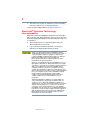 4
4
-
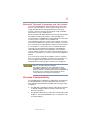 5
5
-
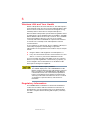 6
6
-
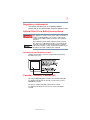 7
7
-
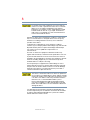 8
8
-
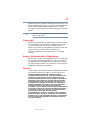 9
9
-
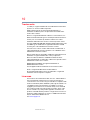 10
10
-
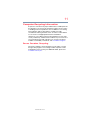 11
11
-
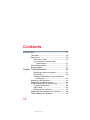 12
12
-
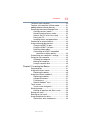 13
13
-
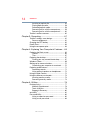 14
14
-
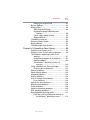 15
15
-
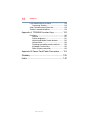 16
16
-
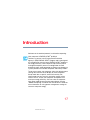 17
17
-
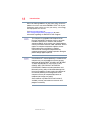 18
18
-
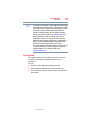 19
19
-
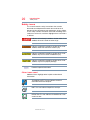 20
20
-
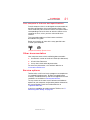 21
21
-
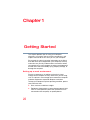 22
22
-
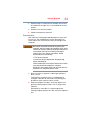 23
23
-
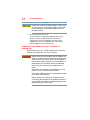 24
24
-
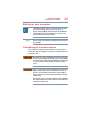 25
25
-
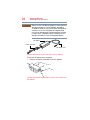 26
26
-
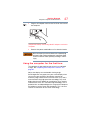 27
27
-
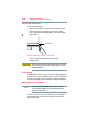 28
28
-
 29
29
-
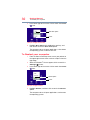 30
30
-
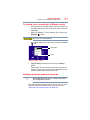 31
31
-
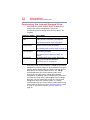 32
32
-
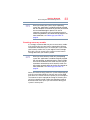 33
33
-
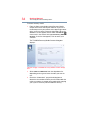 34
34
-
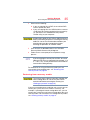 35
35
-
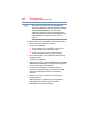 36
36
-
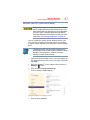 37
37
-
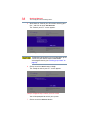 38
38
-
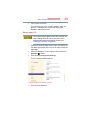 39
39
-
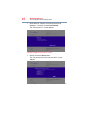 40
40
-
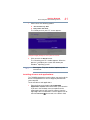 41
41
-
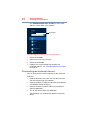 42
42
-
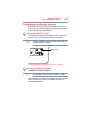 43
43
-
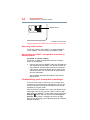 44
44
-
 45
45
-
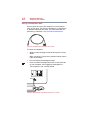 46
46
-
 47
47
-
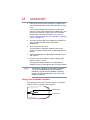 48
48
-
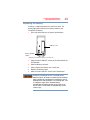 49
49
-
 50
50
-
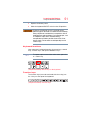 51
51
-
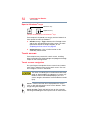 52
52
-
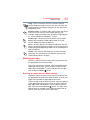 53
53
-
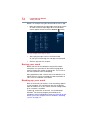 54
54
-
 55
55
-
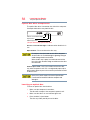 56
56
-
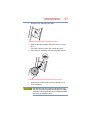 57
57
-
 58
58
-
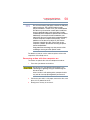 59
59
-
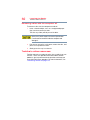 60
60
-
 61
61
-
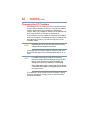 62
62
-
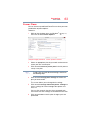 63
63
-
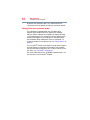 64
64
-
 65
65
-
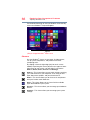 66
66
-
 67
67
-
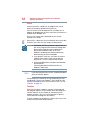 68
68
-
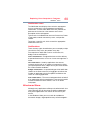 69
69
-
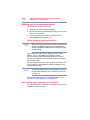 70
70
-
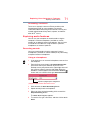 71
71
-
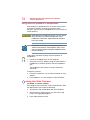 72
72
-
 73
73
-
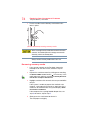 74
74
-
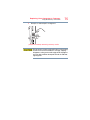 75
75
-
 76
76
-
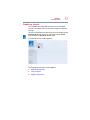 77
77
-
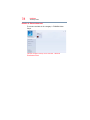 78
78
-
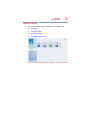 79
79
-
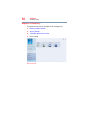 80
80
-
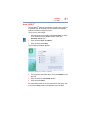 81
81
-
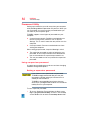 82
82
-
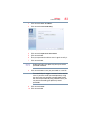 83
83
-
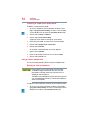 84
84
-
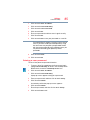 85
85
-
 86
86
-
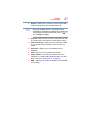 87
87
-
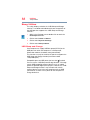 88
88
-
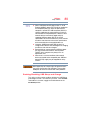 89
89
-
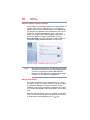 90
90
-
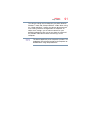 91
91
-
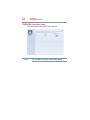 92
92
-
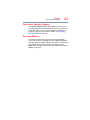 93
93
-
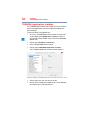 94
94
-
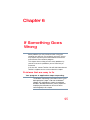 95
95
-
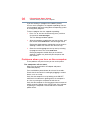 96
96
-
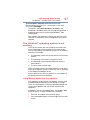 97
97
-
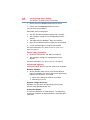 98
98
-
 99
99
-
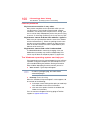 100
100
-
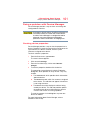 101
101
-
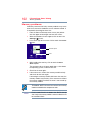 102
102
-
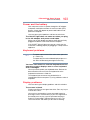 103
103
-
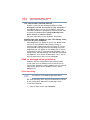 104
104
-
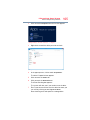 105
105
-
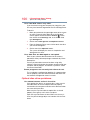 106
106
-
 107
107
-
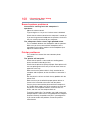 108
108
-
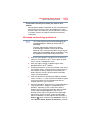 109
109
-
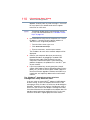 110
110
-
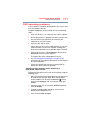 111
111
-
 112
112
-
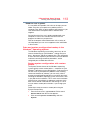 113
113
-
 114
114
-
 115
115
-
 116
116
-
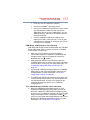 117
117
-
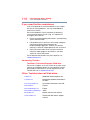 118
118
-
 119
119
-
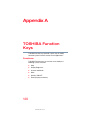 120
120
-
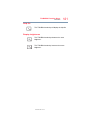 121
121
-
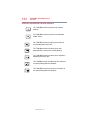 122
122
-
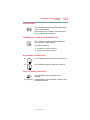 123
123
-
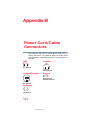 124
124
-
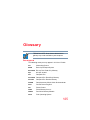 125
125
-
 126
126
-
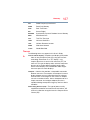 127
127
-
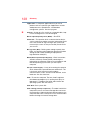 128
128
-
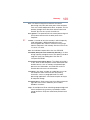 129
129
-
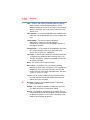 130
130
-
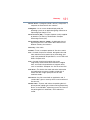 131
131
-
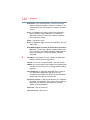 132
132
-
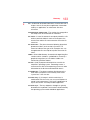 133
133
-
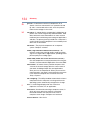 134
134
-
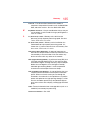 135
135
-
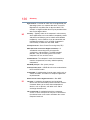 136
136
-
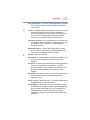 137
137
-
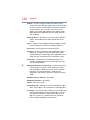 138
138
-
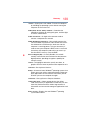 139
139
-
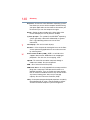 140
140
-
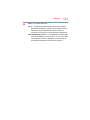 141
141
-
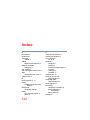 142
142
-
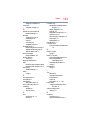 143
143
-
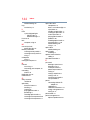 144
144
-
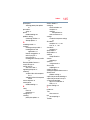 145
145
-
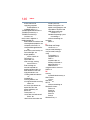 146
146
-
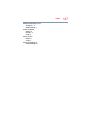 147
147
Ask a question and I''ll find the answer in the document
Finding information in a document is now easier with AI
Other documents
-
Alfa Network AWUS036NHV Quick Installation Manual
-
Samsung DP700A7K-K01US User manual
-
Samsung DP700A7KI User manual
-
Genius W POINTER Owner's manual
-
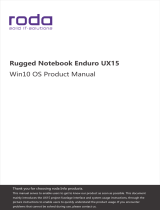 Roda Enduro UX15 User manual
Roda Enduro UX15 User manual
-
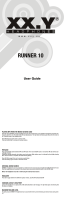 XX.Y Runner 10 User manual
XX.Y Runner 10 User manual
-
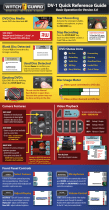 WatchGuard Technologies DV-1 User manual
WatchGuard Technologies DV-1 User manual
-
Xerox 6279 Installation guide
-
iON Optimizing User manual
-
Laser MMC-X40 Quick start guide