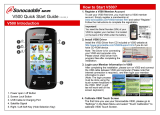Page is loading ...

Basic Operating Instructions
Skrócona instrukcja obsługi
High Definition Video Camera
Kamera wideo wysokiej rozdzielczości (HD)
Model No. HC-V500
HC-V500M
Before use, please read these instructions completely.
Przed pierwszym włączeniem kamery prosimy o dokładne przeczytanie instrukcji obsługi.
More detailed instructions on the operation of this unit are
contained in “Operating Instructions (PDF format)” in the supplied
CD-ROM. Install it on your PC to read it.
Szczegółowe informacje dotyczące obsługi kamery znajdują się w
“Instrukcja obsługi (format PDF)” na dołączonej płycie CD-ROM. W celu zapoznania
się z treścią instrukcji, należy zainstalować ją na komputerze.
VQT3W37
until
2012/1/30
HC-V500&V500M-EP-VQT3W37_mst.book 1 ページ 2012年1月11日 水曜日 午後1時47分

2
VQT3W37 (ENG)
∫ Concerning the battery
∫ EMC Electric and magnetic
compatibility
This symbol (CE) is located on the rating
plate.
Use only the recommended accessories.
≥ Always use a genuine Panasonic HDMI
mini cable (RP-CDHM15, RP-CDHM30:
optional).
∫ Product identification marking
∫ Information for Users on
Collection and Disposal of Old
Equipment and used Batteries
These symbols on the
products, packaging, and/
or accompanying
documents mean that used
electrical and electronic
products and batteries
should not be mixed with
general household waste.
For proper treatment, recovery and
recycling of old products and used
batteries, please take them to applicable
collection points, in accordance with your
Information for Your Safety
WARNING:
To reduce the risk of fire, electric shock or
product damage,
≥ Do not expose this unit to rain,
moisture, dripping or splashing.
≥ Do not place objects filled with liquids,
such as vases, on this unit.
≥ Use only the recommended
accessories.
≥ Do not remove covers.
≥ Do not repair this unit by yourself.
Refer servicing to qualified service
personnel.
CAUTION!
To reduce the risk of fire, electric shock or
product damage,
≥ Do not install or place this unit in a
bookcase, built-in cabinet or in another
confined space. Ensure this unit is well
ventilated.
≥ Do not obstruct this unit’s ventilation
openings with newspapers, tablecloths,
curtains, and similar items.
≥ Do not place sources of naked flames,
such as lighted candles, on this unit.
Install this unit so that the AC mains lead
can be unplugged from the socket outlet
immediately if any problem occurs.
Warning
Risk of fire, explosion and burns. Do not
disassemble, heat above 60 oC or
incinerate.
CAUTION
≥ Danger of explosion if battery is
incorrectly replaced. Replace only with
the type recommended by the
manufacturer.
≥ When disposing the batteries, please
contact your local authorities or dealer
and ask for the correct method of
disposal.
Product Location
High Definition
Video Camera
Battery holder
AC adaptor Bottom
HC-V500&V500M-EP-VQT3W37_mst.book 2 ページ 2012年1月11日 水曜日 午後1時47分

3
(ENG) VQT3W37
national legislation and the Directives
2002/96/EC and 2006/66/EC.
By disposing of these products and
batteries correctly, you will help to save
valuable resources and prevent any
potential negative effects on human
health and the environment which could
otherwise arise from inappropriate waste
handling.
For more information about collection and
recycling of old products and batteries,
please contact your local municipality,
your waste disposal service or the point of
sale where you purchased the items.
Penalties may be applicable for incorrect
disposal of this waste, in accordance with
national legislation.
For business users in the
European Union
If you wish to discard
electrical and electronic
equipment, please contact
your dealer or supplier for
further information.
[Information on Disposal in other
Countries outside the European Union]
These symbols are only valid in the
European Union. If you wish to discard
these items, please contact your local
authorities or dealer and ask for the
correct method of disposal.
Note for the battery
symbol (bottom two
symbol examples):
This symbol might be used
in combination with a
chemical symbol. In this
case it complies with the
requirement set by the
Directive for the chemical
involved.
∫ Cautions for use
Keep this unit as far away as possible
from electromagnetic equipment (such
as microwave ovens, TVs, video games
etc.).
≥ If you use this unit on top of or near a TV,
the pictures and/or sound on this unit may
be disrupted by electromagnetic wave
radiation.
≥ Do not use this unit near cell phones
because doing so may result in noise
adversely affecting the pictures and/or
sound.
≥ Recorded data may be damaged, or
pictures may be distorted, by strong
magnetic fields created by speakers or
large motors.
≥ Electromagnetic wave radiation generated
by microprocessors may adversely affect
this unit, disturbing the pictures and/or
sound.
≥ If this unit is adversely affected by
electromagnetic equipment and stops
functioning properly, turn this unit off and
remove the battery or disconnect AC
adaptor. Then reinsert the battery or
reconnect AC adaptor and turn this unit
on.
Do not use this unit near radio
transmitters or high-voltage lines.
≥ If you record near radio transmitters or
high-voltage lines, the recorded pictures
and/or sound may be adversely affected.
About connecting to a PC
≥ Do not use any other USB cables except
the supplied one.
Cd
ENGLISH
HC-V500&V500M-EP-VQT3W37_mst.book 3 ページ 2012年1月11日 水曜日 午後1時47分

4
VQT3W37 (ENG)
∫ About the recording format for
recording motion pictures
You can record motion pictures in either
AVCHD
*1
or iFrame recording formats using
this unit.
*1 It is compatible with the AVCHD
Progressive (1080/50p).
AVCHD:
It is possible to record in the best image
quality of this unit (1080/50p) and high
definition image (1080/50i).
It is suitable for viewing on a large format TV
or for saving to disc
*2
.
*2 To save the image recorded in 1080/
50p, it is required to copy to a disc using
the supplied software HD Writer AE 4.0.
iFrame:
This is a recording format suitable for
viewing and editing on a Mac (iMovie’11).
Using iMovie’11, iFrame motion pictures can
be imported faster than AVCHD motion
pictures. Also, the imported file size of
iFrame motion pictures will be smaller than
that of AVCHD motion pictures.
≥ It is not compatible with motion pictures
recorded in AVCHD format.
∫ Indemnity about recorded
content
Panasonic does not accept any
responsibility for damages directly or
indirectly due to any type of problems that
result in loss of recording or edited content,
and does not guarantee any content if
recording or editing does not work properly.
Likewise, the above also applies in a case
where any type of repair is made to the unit
(including any other non-built-in memory
related component).
∫ About Condensation (When
the lens or the LCD monitor is
fogged up)
Condensation occurs when the ambient
temperature or humidity changes. Be careful
of condensation since it causes lens or LCD
monitor stains, fungus and camera
malfunction.
∫ Cards that you can use with
this unit
SD Memory Card, SDHC Memory Card
and SDXC Memory Card
≥ 4 GB or more Memory Cards that do not
have the SDHC logo or 48 GB or more
Memory Cards that do not have the SDXC
logo are not based on SD Memory Card
Specifications.
≥ Refer to page 10 for more details on SD
cards.
∫ For the purposes of these
operating instructions
≥ SD Memory Card, SDHC Memory Card
and SDXC Memory Card are referred to
as the “SD card”.
≥ Function that can be used for Motion
Picture Recording Mode:
Function that can be used for Still Picture
Recording Mode:
≥ Function that can be used for the
Playback Mode:
Function that can be used for the
Playback Mode (motion pictures only):
Function that can be used for the
Playback Mode (still pictures only):
≥ Scene(s) recorded in 1080/50p or
1080/50i: “AVCHD scene(s)”
≥ Pages for reference are indicated by an
arrow, for example: l 00
These operating instructions are designed
for use with models and
. Pictures may be slightly
different from the original.
≥ The illustrations used in these operating
instructions show model ,
however, parts of the explanation refer to
different models.
≥ Depending on the model, some functions
are not available.
≥ Features may vary, so please read
carefully.
≥ Not all models may be available
depending on the region of purchase.
HC-V500
HC-V500M
HC-V500
HC-V500&V500M-EP-VQT3W37_mst.book 4 ページ 2012年1月11日 水曜日 午後1時47分

5
(ENG) VQT3W37
Information for Your Safety......................2
Accessories...............................................6
Preparation
Power supply............................................. 7
Inserting/removing the battery............. 7
Charging the battery ........................... 8
Charging and recording time............... 9
Recording to a card ................................ 10
Cards that you can use with
this unit.............................................. 10
Inserting/removing an SD card.......... 11
Turning the unit on/off............................12
Selecting a mode ....................................12
How to use the touch screen .................13
About the Touch Menu ...................... 14
Setting date and time.............................. 15
Basic
Selecting a media to record
[HC-V500M]..............................................16
Intelligent Auto Mode ............................. 16
Recording motion pictures ....................17
Recording still pictures .......................... 17
Motion picture/Still picture playback ....18
Watching Video/Pictures
on your TV ........................................ 19
Using the menu screen ..........................20
Language selection ........................... 20
Using the zoom .......................................21
Formatting ...............................................21
Others
Specifications..........................................22
About copyright ...................................... 26
Reading the Operating Instructions
(PDF format) ............................................27
Contents
HC-V500&V500M-EP-VQT3W37_mst.book 5 ページ 2012年1月11日 水曜日 午後1時47分

6
VQT3W37 (ENG)
Check the accessories before using this unit.
Keep the accessories out of reach of children to prevent swallowing.
Product numbers correct as of Jan. 2012. These may be subject to change.
Some optional accessories may not be
available in some countries.
Accessories
Battery pack
VW-VBK180
AC adaptor
VSK0781
or VSK0712
AC cable
K2CQ2YY00082
or K2CQ29A00002
AV multi cable
K1HY12YY0016
USB cable
K2KYYYY00201
CD-ROM
Software
CD-ROM
Operating Instructions
VFF0901
Optional accessories
Battery charger (VW-BC10E)
Battery pack (lithium/VW-VBK180)
Battery pack (lithium/VW-VBK360)
HDMI mini cable (RP-CDHM15,
RP-CDHM30)
Video DC light (VW-LDC103E)
*
Light bulb for video DC light (VZ-LL10E)
Shoe adaptor (VW-SK12E)
DVD burner (VW-BN01)
Accessory kit (VW-ACK180E)
* To use the VW-LDC103E, the shoe
adaptor/VW-SK12E and the battery
pack/VW-VBG130, VW-VBG260 are
required. To charge the battery pack/
VW-VBG130, VW-VBG260, the AC
adaptor/VW-AD21E-K, VW-AD20E-K is
required.
HC-V500&V500M-EP-VQT3W37_mst.book 6 ページ 2012年1月11日 水曜日 午後1時47分

7
(ENG) VQT3W37
∫ About batteries that you can use with this unit
The battery that can be used with this unit is VW-VBK180/VW-VBK360.
≥ The unit has a function for distinguishing batteries which can be used safely. The
dedicated battery (VW-VBK180/VW-VBK360) supports this function. The only
batteries suitable for use with this unit are genuine Panasonic products and
batteries manufactured by other companies and certified by Panasonic. (Batteries
which do not support this function cannot be used). Panasonic cannot in any way
guarantee the quality, performance or safety of batteries which have been
manufactured by other companies and are not genuine Panasonic products.
Inserting/removing the battery
≥ Press the power button to turn off the unit. (l 12)
Install the battery by inserting it in the direction shown in the figure.
Preparation
Power supply
It has been found that counterfeit battery packs which look very similar to the
genuine product are made available to purchase in some markets. Some of these
battery packs are not adequately protected with internal protection to meet the
requirements of appropriate safety standards. There is a possibility that these
battery packs may lead to fire or explosion. Please be advised that we are not liable
for any accident or failure occurring as a result of use of a counterfeit battery pack.
To ensure that safe products are used we would recommend that a genuine
Panasonic battery pack is used.
Removing the battery
Be sure to hold down the power button until the
status indicator goes off. Then remove the battery
while supporting the unit to prevent from dropping.
Move the battery release lever in the direction
indicated by the arrow and remove the battery
when unlocked.
ャモヵヵ
A Battery holder
Insert the battery until it clicks
and locks.
HC-V500&V500M-EP-VQT3W37_mst.book 7 ページ 2012年1月11日 水曜日 午後1時47分

8
VQT3W37 (ENG)
Charging the battery
The unit is in the standby condition when the AC adaptor is connected. The primary circuit is
always “live” as long as the AC adaptor is connected to an electrical outlet.
Important:
≥ Use the supplied AC adaptor. Do not use the AC adaptor of another device.
≥ Do not use the AC cable with any other equipment as it is designed only for this unit.
Also, do not use the AC cable from other equipment with this unit.
≥ The battery can also be charged using a battery charger (VW-BC10E: optional).
≥ The battery will not be charged if the unit is turned on.
≥ It is recommended to charge the battery in a temperature between 10 oC and 30 oC.
(The battery temperature should also be the same.)
A DC input terminal
≥ Insert the plugs as far as they will go.
1 Connect the AC cable to the AC adaptor, then the AC outlet.
2 Connect the AC adaptor to the DC input terminal.
≥ The status indicator will flash red at an interval of 2 seconds (approximately 1 second on,
1 second off), indicating that charging has begun.
It will turn off when the charging is completed.
∫ Connecting to the AC outlet
It is possible to use this unit with power supplied from the AC outlet by turning on the unit with
the AC adaptor connected.
Use it together with the battery when recording for long time the AC adaptor connected.
When this unit is purchased, the battery is not charged. Charge the battery fully
before using this unit for the first time.
HC-V500&V500M-EP-VQT3W37_mst.book 8 ページ 2012年1月11日 水曜日 午後1時47分

9
(ENG) VQT3W37
∫ To charge by connecting to other device
It is possible to charge by connecting to another device with the USB cable (supplied).
≥ Do not use any other AC adaptors except the supplied one.
≥ We recommend using Panasonic batteries (l 6).
≥ If you use other batteries, we cannot guarantee the quality of this product.
≥ Do not heat or expose to flame.
≥ Do not leave the battery(ies) in a car exposed to direct sunlight for a long period of time
with doors and windows closed.
Charging and recording time
∫ Charging/Recording time
≥ Temperature: 25 oC/humidity: 60%RH
≥ Charging times in parentheses are when charging from the USB terminal.
≥ These times are approximations.
≥ The indicated charging time is for when the battery has been discharged completely.
Charging time and recordable time vary depending on the usage conditions such as
high/low temperature.
≥ The actual recordable time refers to the recordable time when repeatedly starting/stopping
recording, turning the unit on/off, moving the zoom lever etc.
≥ The batteries heat up after use or charging. This is not a malfunction.
Battery model
number
[Voltage/Capacity
(minimum)]
Charging
time
Recording
mode
Maximum
continuously
recordable time
Actual
recordable
time
Supplied battery/
VW-VBK180 (optional)
[3.6 V/1790 mAh]
2h25min
(5h45min)
[1080/50p] 1 h 50 min 55 min
[HA],[HG],
[HX],[HE]
2h 1h
[iFrame] 2h10min 1h5min
Battery capacity indication
≥ The display changes as the battery capacity reduces.
####
If there is less than 3 minutes remaining, then will become red. If the battery
discharges, then will flash.
≥ Screen display will disappear when no touch operation is performed for a specific period
of time. However, it will be constantly displayed when the remaining battery time
becomes less than 30 minutes.
≥ The remaining battery capacity is displayed when using the Panasonic battery that you
can use for this unit. The actual time can vary depending on your actual use.
≥ When using the AC adaptor or batteries made by other companies, the remaining
battery capacity will not be shown.
HC-V500&V500M-EP-VQT3W37_mst.book 9 ページ 2012年1月11日 水曜日 午後1時47分

10
VQT3W37 (ENG)
The unit can record still pictures or motion pictures to an SD card or built-in memory. To
record to an SD card, read the following.
Cards that you can use with this unit
Use SD cards conforming to Class 4 or higher of the SD Speed Class Rating* for
motion picture recording.
* SD Speed Class Rating is the speed
standard regarding continuous writing.
Check via the label on the card, etc.
≥ Please confirm the latest information about SD Memory Cards/SDHC Memory Cards/
SDXC Memory Cards that can be used for motion picture recording on the following
website.
http://panasonic.jp/support/global/cs/e_cam
(This website is in English only.)
≥ Operation of the SD Memory Cards 256 MB or less is not guaranteed. Also, the SD
Memory Card 32 MB or less cannot be used for the motion picture recording.
≥ 4 GB or more Memory Cards that do not have the SDHC logo or 48 GB or more Memory
Cards that do not have the SDXC logo are not based on SD Memory Card Specifications.
≥ The operation of Memory Cards exceeding 64 GB cannot be guaranteed.
≥ When the write-protect switch A on SD card is locked, no recording,
deletion or editing will be possible on the card.
≥ Keep the Memory Card out of reach of children to prevent swallowing.
Preparation
Recording to a card
This unit (an SDXC compatible device) is compatible with SD Memory Cards, SDHC
Memory Cards and SDXC Memory Cards. When using an SDHC Memory Card/SDXC
Memory Card with other equipment, check the equipment is compatible with these
Memory Cards.
Card type Capacity
SD Memory Card 512 MB/1 GB/2 GB
SDHC Memory Card 4GB/6GB/8GB/12GB/16GB/24GB/32GB
SDXC Memory Card 48 GB/64 GB
e.g.:
32
HC-V500&V500M-EP-VQT3W37_mst.book 10 ページ 2012年1月11日 水曜日 午後1時47分

11
(ENG) VQT3W37
Inserting/removing an SD card
Caution:
Check that the access lamp has gone off.
1 Open the SD card cover and
insert (remove) the SD card
into (from) the card slot B.
≥ Face the label side C in the direction
shown in the illustration and press it
straight in as far as it will go.
≥ Press the centre of the SD card and then
pull it straight out.
2 Securely close the SD card
cover.
≥ Securely close it until it clicks.
≥ Do not touch the terminals on the back of
the SD card.
≥ Do not apply strong shocks, bend, or drop
the SD card.
≥ Electrical noise, static electricity or the
failure of this unit or the SD card may
damage or erase the data stored on the
SD card.
≥ When the card access lamp is lit, do not:
j Remove the SD card
j Turn the unit off
j Insert and remove the USB cable
j Expose the unit to vibrations or shock
Performing the above while the lamp is on
may result in damage to data/SD card or
this unit.
≥ Do not expose the terminals of the SD
card to water, dirt or dust.
≥ Do not place SD cards in the following
areas:
j In direct sunlight
j In very dusty or humid areas
j Near a heater
j Locations susceptible to significant
difference in temperature (condensation
can occur.)
j Where static electricity or
electromagnetic waves occur
≥ To protect SD cards, return them to their
cases when you are not using them.
≥ About disposing of or giving away the SD
card.
(Refer to the Operating Instructions (PDF
format))
When using an SD card not from Panasonic, or one previously used on other equipment,
for the first time on this unit, format the SD card. (l 21) When the SD card is formatted, all
of the recorded data is deleted. Once the data is deleted, it cannot be restored.
Access lamp [ACCESS] A
≥ When this unit is accessing the SD
card
or built-in memory
, the access lamp
lights up.
HC-V500&V500M-EP-VQT3W37_mst.book 11 ページ 2012年1月11日 水曜日 午後1時47分

12
VQT3W37 (ENG)
You can turn the unit on and off using the power button or by opening and closing the LCD
monitor.
Open the LCD monitor and press the power button to turn on the unit.
A The status indicator lights on.
The unit is turned on when the LCD monitor is opened, and unit is turned off when it is
closed.
Change the mode to recording or playback.
Operate the mode switch to change the mode to , or .
Preparation
Turning the unit on/off
Turning the unit on and off with the power button
Preparation
Selecting a mode
Motion Picture Recording Mode (l 17)
Still Picture Recording Mode (l 17)
Playback Mode (l 18)
To turn off the unit
Hold down the power button until the status
indicator goes off.
HC-V500&V500M-EP-VQT3W37_mst.book 12 ページ 2012年1月11日 水曜日 午後1時47分

13
(ENG) VQT3W37
You can operate by directly touching the LCD monitor (touch screen) with your finger.
∫ Touch
Touch and release the touch screen to select icon or
picture.
≥ Touch the centre of the icon.
≥ Touching the touch screen will not operate while
you are touching another part of the touch screen.
∫ Slide while touching
Move your finger while pressing on the touch screen.
∫ About the operation icons
///:
These icons are used to switch the menu and thumbnail
display page, for item selection and setting etc.
:
Touch to return to the previous screen such as when
setting menus.
Preparation
How to use the touch screen
HC-V500&V500M-EP-VQT3W37_mst.book 13 ページ 2012年1月11日 水曜日 午後1時47分

14
VQT3W37 (ENG)
About the Touch Menu
Touch (left side)/ (right side) of on the Touch Menu to switch the operation icons.
Touch (left side)/ (right side) of on the Touch Menu.
≥ It is also possible to switch the operation icons by sliding the Touch Menu right or left while
touching it.
B You can change the operation icons to display.
C Displayed only during the Manual Mode.
D Displayed only when connected to a TV.
∫ To display the Touch Menu
≥ Do not touch the LCD monitor with hard pointed tips, such as ball point pens.
A Touch Menu
Recording Mode Playback Mode
Display of the Touch Menu will disappear when no
touch operation is performed for a specific period
of time. To display it again, touch .
T
W
MENU
T
W
FOCUS
WB
SHTR
IRIS
MENU
ALL
2D→3D
HC-V500&V500M-EP-VQT3W37_mst.book 14 ページ 2012年1月11日 水曜日 午後1時47分

15
(ENG) VQT3W37
When the unit is turned on for the first time, a message asking you to set the date and time
will appear.
Select [YES] and perform steps 2 to 3 below to set the date and time.
1 Select the menu. (l 20)
2 Touch the date or time to be set, then set the desired value using
/.
A Displaying the World time setting:
[HOME]/ [DESTINATION]
≥ The year can be set between 2000 and 2039.
≥ The 24-hour system is used to display the time.
3 Touch [ENTER].
≥ A message prompting for World Time setting may be
displayed. Perform the World Time setting by touching the screen.
≥ Touch [EXIT] to complete the setting.
≥ The date and time function is driven by a built-in lithium battery.
≥ If the time display becomes [- -], the built-in lithium battery needs to be charged. To
recharge the built-in lithium battery, connect the AC adaptor or attach the battery to this
unit. Leave the unit as it is for approx. 24 hours and the battery will maintain the date and
time for approx. 4 months. (The battery is still being recharged even if the unit is off.)
Preparation
Setting date and time
: [SETUP] # [CLOCK SET]
MENU
HC-V500&V500M-EP-VQT3W37_mst.book 15 ページ 2012年1月11日 水曜日 午後1時47分

16
VQT3W37 (ENG)
The card and built-in memory can be selected separately to record motion pictures or still
pictures.
1 Change the mode to or .
2 Select the menu. (l 20)
3 Touch the media to record motion
pictures or still pictures.
≥ The media is selected separately to motion pictures
or still pictures is highlighted in yellow.
4 Touch [ENTER].
The modes (appropriate for the condition) are set just by pointing the unit to what you want to
record.
Basic
Selecting a media to record [HC-V500M]
: [MEDIA SELECT]
Basic
Intelligent Auto Mode
MENU
Intelligent auto/Manual button
Press this button to switch Intelligent Auto
Mode/Manual Mode.
/MANUAL
HC-V500&V500M-EP-VQT3W37_mst.book 16 ページ 2012年1月11日 水曜日 午後1時47分

17
(ENG) VQT3W37
1 Change the mode to .
2 Open the LCD monitor.
3 Press the recording start/stop
button to start recording.
A When you begin recording, ; changes to ¥.
B Recording button icon
≥ Recording can also be started/stopped by touching the recording button icon. This icon
functions in the same manner as the recording start/stop button.
4 Press the recording start/stop button again to pause recording.
1 Change the mode to .
2 Open the LCD monitor.
3 Press the button halfway.
(For Auto Focus only)
4 Press the button fully.
Basic
Recording motion pictures
Basic
Recording still pictures
T
W
HC-V500&V500M-EP-VQT3W37_mst.book 17 ページ 2012年1月11日 水曜日 午後1時47分

18
VQT3W37 (ENG)
1 Change the mode to .
2 Touch the play mode select icon A. (l 14)
3
Select the still picture B or the recording
format of the motion picture C you wish to
play back.
Select the media type D and then select
the still picture B or the recording format
of the motion picture C you wish to play
back.
≥ Touch [ENTER].
≥ Icon is displayed in the thumbnail display when the item for motion picture is touched.
( , , , and )
≥ is displayed in the 1080/50p scenes when [
ALL AVCHD] is touched.
4 Touch the scene or the still picture to be
played back.
≥ It will switch to the screen displaying and thumbnail scroll
lever E when no operation is performed for approximately
5 seconds in the thumbnail display screen.
≥ To display the next (previous) page:
j Slide the thumbnail display upward (downward) while touching it.
j Touch (up) / (down) of the thumbnail scroll lever.
Basic
Motion picture/Still picture playback
ALL
HC-V500
HC-V500M
1080/50p
1080/50i
50p
HC-V500&V500M-EP-VQT3W37_mst.book 18 ページ 2012年1月11日 水曜日 午後1時47分

19
(ENG) VQT3W37
5 Select the playback operation by touching the operation icon.
Watching Video/Pictures on your TV
1 Connect this unit to a TV.
A AV multi cable (supplied)
≥ Check that the plugs are inserted as far as they go.
≥ Do not use any other AV multi cables except the supplied one.
≥ When connecting to the component terminal of the TV, the yellow plug of the AV multi cable
is not required.
≥ When connecting to the AV terminal of the TV, do not connect the component terminal plug
of the AV multi cable. Image may not display when the component terminal plug is
connected simultaneously.
2 Select the video input on the TV.
3 Change the mode to to play back.
F Operation icon
≥ Operation icons and screen display will disappear
when no touch operation is performed for a specific
period of time. To display them again, touch the
screen.
Motion picture playback Still picture playback
1/;: Playback/Pause
6: Rewind playback
5: Fast forward playback
∫: Stops the playback and shows
the thumbnails.
1/;: Slide show (playback of the still
pictures in numerical order)
start/pause.
2;: Plays back the previous picture.
;1: Plays back the next picture.
∫: Stops the playback and shows
the thumbnails.
0h01m30s0h01m30s0h01m30s
AV MULTI
HC-V500&V500M-EP-VQT3W37_mst.book 19 ページ 2012年1月11日 水曜日 午後1時47分

20
VQT3W37 (ENG)
≥ Touch (left side)/ (right side) of on the Touch Menu to display . (l 14)
1 Touch .
2 Touch the top menu A.
3 Touch the submenu B.
≥ Next (previous) page is displayed by
touching / .
4 Touch the desired item to enter
the setting.
5 Touch [EXIT] to exit the menu
setting.
∫ About guide display
After touching , touching the submenus
and items will cause function descriptions
and settings confirmation messages to
appear.
≥ After the messages have been displayed,
the guide display is cancelled.
Language selection
You can select the language on the screen
display and the menu screen.
Basic
Using the menu screen
MENU
MENU
MENU
: [SETUP] # [LANGUAGE]
MENU
HC-V500&V500M-EP-VQT3W37_mst.book 20 ページ 2012年1月11日 水曜日 午後1時47分
/