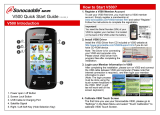Page is loading ...

Quick User Guide
Gaming Case


Table of Contents
Thank you for purchasing a Rosewill Computer Case.
Please read the instruction manual before using and
retain for future reference.
1
• Product Overview
Disassembly Chart ............................................. 02
Accessory Box ................................................... 03
• Installation Guide
1. Open the Unit ................................................ 04
2. Install Power Supply ...................................... 04
3. Install Motherboard ........................................ 05
4. Install Add-on Card ........................................ 05
5. Install 3.5” HDD .............................................. 07
6. Install 2.5” SSD .............................................. 08
7. Care ............................................................... 09
8. Options .......................................................... 10
• Specications Table ........................................... 12
Front I/O Cable Pinout ....................................... 13
Front I/O ............................................................. 13

2
CULLINAN V500
Gaming Case
Product Overview
Disassembly Chart (components vary by country)
Left Side Panel
Front Panel
Right Side Panel
Dust Filter
Dust Filter
Cooling Fan
Cooling Fan
Dust Filter
Dimensions: 8.78” x 19.30” x 19.30” (W x H x D)
Front View Right Side View
8.78 inches
19.30 inches
19.30 inches

3
CULLINAN V500
Gaming Case
Accessory Box
Image Part Name Qty Function / Component
Screw-A (6-32 x 6 mm) 5 PSU
Screw-B (M3 x 5 mm) 37
Motherboard
2.5” SSD
Screw-C (6-32 x 5 mm) 10 3.5” HDD
Screw-D (6-32 x 30 mm) 14 Front Radiator
Screw-E (M5 x 10 mm) 14 Fan
Standoff
6 (pre-
installed)
+5
Motherboard
Nut Setter 1 Standoff Installation
Cable Tie 5 Cable Management
Micro Fiber Towel 1
Tempered Glass
Cleaning

4
CULLINAN V500
Gaming Case
Installation Guide
1. Open the Unit
1-1. Loosen the thumbscrews and take off Panel R and L (Figure 1).
Be careful not to misplace rubber grommets.
1
2. Install Power Supply
2-1. Set the power supply unit (PSU) at the bottom of the case and secure with Screw-A
(Figure 2).
2

5
CULLINAN V500
Gaming Case
3
3. Install Motherboard
3-1. Secure the motherboard down onto the pre-installed standoff with Screw-B (Figure 3).
4. Install Add-on Card
4-1. Loosen the screws to open the cover panel (Figure 4a).
4a

6
CULLINAN V500
Gaming Case
4-2. Unscrew to release the slot cover (Figure 4b).
4-3. Install the add-on card and secure with screws (Figure 4c).
4b
4c

7
CULLINAN V500
Gaming Case
4-4. Put the cover panel back on and secure with screw (Figure 4d).
5. Install 3.5” HDD
5-1. Take out the 3.5” HDD tray from the cage.
5-2. Install the 3.5” drive onto the tool-less tray and secure with Screw-C if so desired
(Figure 5a). A 2.5” SSD can also be installed on the tray with Screw-B (Figure 5b).
4d
5a 5b

8
CULLINAN V500
Gaming Case
5-3. Insert the 3.5” drive tray back into the HDD cage (Figure 5c).
6-3. Secure the trays back onto chassis with screw (Figure 6b/6c).
5c
6. Install 2.5” SSD
6-1. Unscrew to remove the 2.5” SSD trays from the chassis.
6-2. Secure the 2.5” drive onto the tray with Screw-B (Figure 6a).
6b
6a
6c

9
CULLINAN V500
Gaming Case
7b
7. Care
To prevent damage, keep all panels closed and secured.
7-1. Put the side panels back in place and secure with thumbscrews (Figure 7a).
7-2. Clean the dust lters on top/bottom regularly to ensure adequate airow (Figure 7b).
7a

10
CULLINAN V500
Gaming Case
8. Options
8-1. Additional Fan Installation
The CULLINAN V500 features ample space for adding additional cooling fans. Please refer
to the Specications Table for supported options.
8-2. Liquid Cooling Radiator Installation
The CULLINAN V500 supports installing an optional max. 280 mm radiator on top or a 360
mm radiator in the front to more effectively cool high-performance systems.
How-To Install Water Cooling Radiator in the Front:
a. Remove the front panel (Figure 8a).
b. Unscrew to remove the 120 mm fans (Figure 8b).
8a
8b

11
CULLINAN V500
Gaming Case
8c
8d
c. Secure the fans onto the radiator with Screw-D and put the front panel back on
(Figure 8c).
How-To Install Water Cooling Radiator on Top:
a. Remove the top dust lter.
b. Secure the radiator with screws and put the dust lter back on (Figure 8d).

12
CULLINAN V500
Gaming Case
Specifications Table
Model
Model Name CULLINAN V500
Specs
Type Mid Tower
Color Black
Case Material Steel / Plastic / Tempered Glass
With Power Supply No
Motherboard Compatibility Micro-ATX, ATX, E-ATX
Side Panel Window Yes
Expansion
External 5.25" Drive Bays N/A
Internal 3.5" Drive Bays 2 (0)
Internal 2.5" Drive Bays 4 (6)
Expansion Slots 7
I/O Ports
Front Ports
4 x USB 3.0
Audio In/Out
Fan Speed Control
Cooling System
120 mm Fans
3 x Front-RGB LED (pre-installed)
3 x Top (optional)
1 x Rear-RGB LED (pre-installed)
140 mm Fans
3 x Front (optional)
2 x Top (optional)
1 x Rear (optional)
Physical Specs
Dimensions 8.78” x 19.30” x 19.30” (W x H x D)
Weight 23.15 lbs

13
CULLINAN V500
Gaming Case
Front I/O Cable Pinout
Front I/O
USB 3.0 CONNECTOR HD AUDIO CONNECTOR
Power
Features
NOTICE: Please make sure your motherboard is equipped with an on-board USB 3.0 socket
before purchasing.
Tempered Glass Front and Side Panels
Top-Mounted I/O Ports: 4 x USB 3.0 + Fan Speed Control
Supports up to max. 250 mm long PSU
Advanced Cooling System:
• Front: 3 x 120 mm Fans
• Top: 3 x 120 mm Fans / 2 x 140 mm Fans
• Rear: 1 x 120/140 mm Fan
• Supports up to 400 mm Long VGA Card
• Supports up to 170 mm High CPU Cooler
• Supports up to 360 mm Long Liquid Cooling Radiator in the Front
• Supports up to 280 mm Long Liquid Cooling Radiator on Top
USB 3.0 USB 3.0 Fan ControlMic.
Speaker Reset

Remote Controller Functions
Gaming Case
CULLINAN V500
LED Switch On/Off
Programmed Lighting Effects
Single Color Options
Single Color Actions:
Increase Brightness/Decrease
Brightness/Breath

CULLINAN V500_A
Technical Support Information
[email protected] 1-800-575-9885
----------------------------------------------------------------------------------
Thank you for purchasing a quality Rosewill product.
Please register your product at www.rosewill.com
for complete warranty information and support for your product.
/