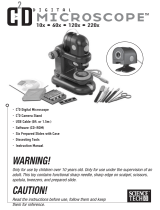2
Digital Viewer Digital Microscope 1
User’sManual________________________________________________________1
Welcome____________________________________________________________1
PleasereadthismanualcarefullybeforeusingDigitalViewerDigitalMicroscope.
__________________________________________Fehler!Textmarkenichtdefiniert.
ProductSpecifications______________________________________________________3
SafetyCautions ___________________________________________________________3
PackageContents _________________________________________________________4
SystemRequirements______________________________________________________4
PC’ssystemrequirements:________________________________________________________4
Recommendedspecificationforperformance:________________________________________5
SoftwareInstallationProcess________________________________________________5
InstallationtheDigitalViewerApplicationSoftware____________________________________6
DigitalViewerDigitalMicroscopeConnection _________________________________10
DigitalViewerDigitalMicroscopeOperation __________________________________11
DigitalViewerApplicationSoftware _________________________________________12
ToolBarDescription ______________________________________________________13
Thumbnailsremark ____________________________________________________________14
TakePicture __________________________________________________________________14
TakeVideo ___________________________________________________________________14
TaketimelapsedPictures________________________________________________________15
Setting_______________________________________________________________________16
Saveas______________________________________________________________________16
Email________________________________________________________________________17
Language ____________________________________________________________________17
About _______________________________________________________________________17
FullScreenDisplayandReturn____________________________________________________18
MenuFunctionList_____________________________________________________________18
ViewPicture__________________________________________________________________19
VideoPlayback________________________________________________________________20
Troubleshooting _________________________________________________________20
CommonFix__________________________________________________________________20
Q&A ________________________________________________________________________21