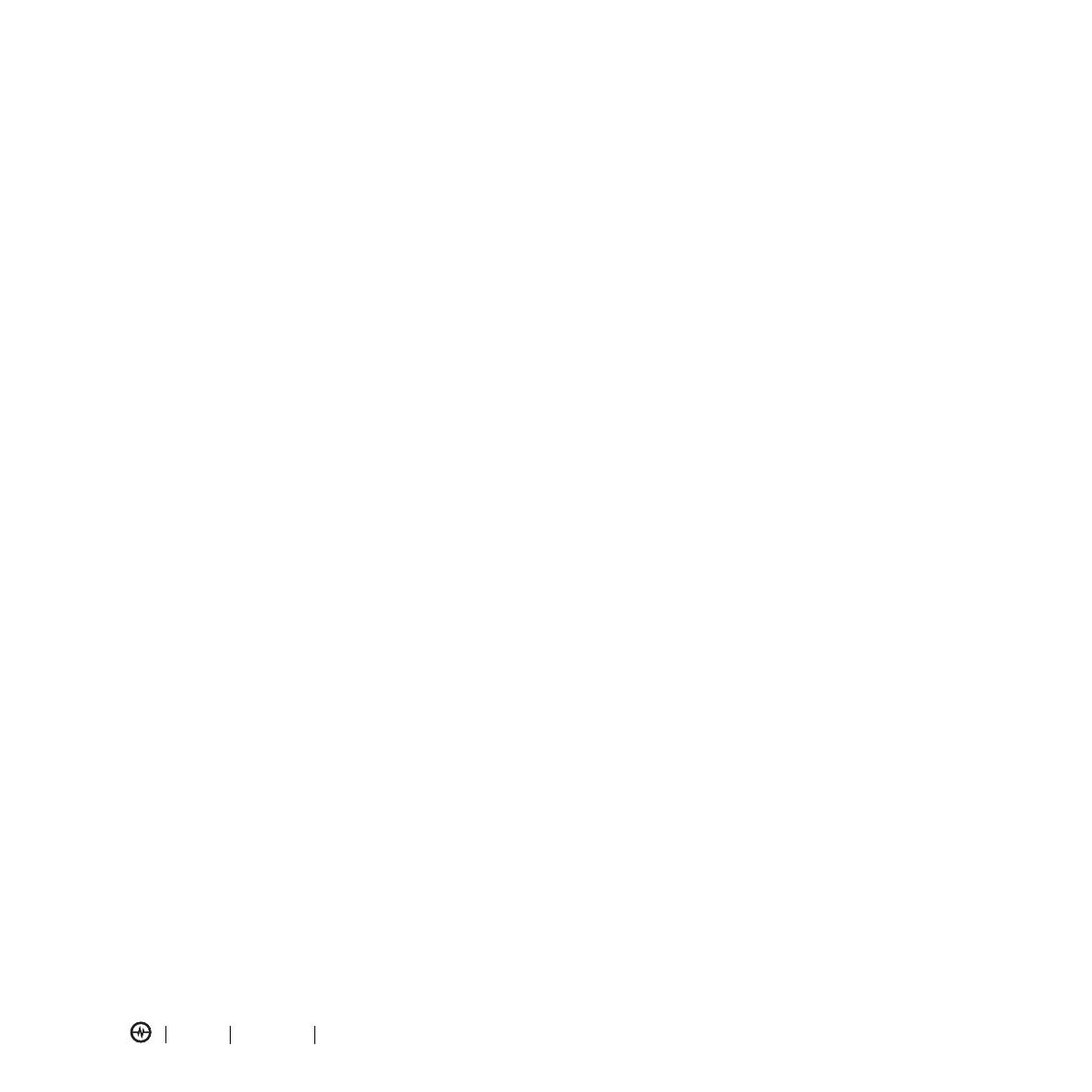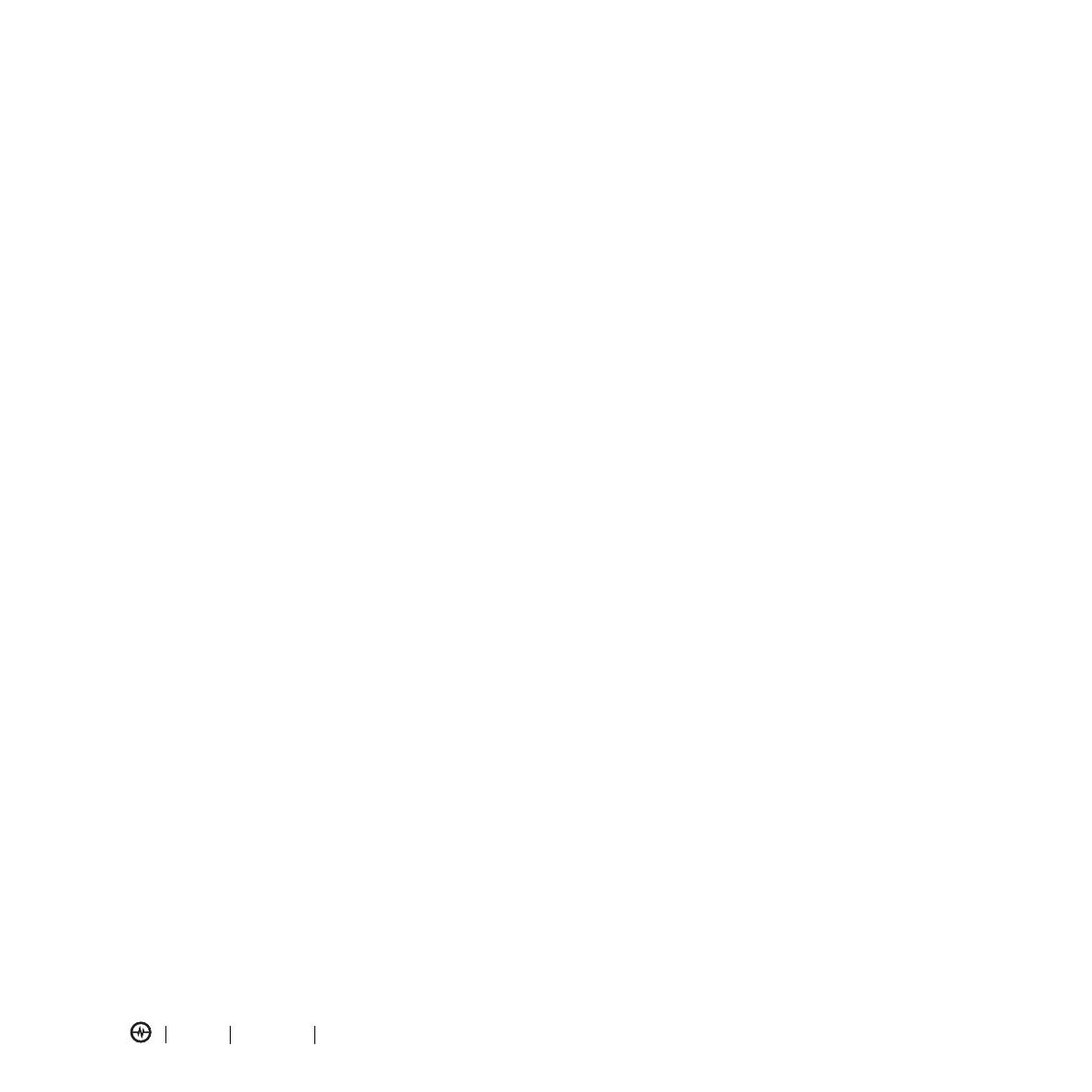
CONTENTS
PAGE 3 CONTENTS HOLLYWOOD E816 CDMA USER GUIDE
1 WELCOME . . . . . . . . . . . . . . . . . . . 1
2 GETTING STARTED . . . . . . . . . . . . . 5
About This Guide . . . . . . . . . . . . . . . . . . . . . . . . 5
Battery Tips . . . . . . . . . . . . . . . . . . . . . . . . . . . . 5
Installing the Battery . . . . . . . . . . . . . . . . . . . . . 6
Charging the Battery . . . . . . . . . . . . . . . . . . . . . 6
Turning Your Phone On . . . . . . . . . . . . . . . . . . . 7
Making a Call . . . . . . . . . . . . . . . . . . . . . . . . . . 7
Answering a Call . . . . . . . . . . . . . . . . . . . . . . . . 7
Adjusting Volume . . . . . . . . . . . . . . . . . . . . . . . 7
Changing the Call Alert . . . . . . . . . . . . . . . . . . . 7
Viewing Your Phone Number . . . . . . . . . . . . . . . 7
Installing and Removing the Memory Card . . . . . 8
3 HIGHLIGHT FEATURES . . . . . . . . . . 9
Check It Out! . . . . . . . . . . . . . . . . . . . . . . . . . . . 9
Taking and Sending a Photo . . . . . . . . . . . . . . 19
Recording and Playing Video Clips . . . . . . . . . . 21
Sending a Multimedia Message . . . . . . . . . . . . 24
Receiving a Multimedia Message . . . . . . . . . . . 25
Bluetooth® Connections . . . . . . . . . . . . . . . . . 25
4 LEARNING TO USE YOUR PHONE 26
Using the Display . . . . . . . . . . . . . . . . . . . . . . . 26
Using the 5-Way Navigation Key . . . . . . . . . . . 27
Using Menus . . . . . . . . . . . . . . . . . . . . . . . . . . 27
Entering Text . . . . . . . . . . . . . . . . . . . . . . . . . . 29
Using the External Display . . . . . . . . . . . . . . . . 34
Using a Removable Memory Card . . . . . . . . . . 34
Using the Handsfree Speaker . . . . . . . . . . . . . . 35
Turning On Airplane Mode . . . . . . . . . . . . . . . 35
Changing a Code, PIN, or Password . . . . . . . . . 35
Locking and Unlocking Your Phone . . . . . . . . . 36
If You Forget a Code or Password . . . . . . . . . . 36
5 SETTING UP YOUR PHONE . . . . . 37
Storing Your Name and Phone Number . . . . . . 37
Setting an Alert Style . . . . . . . . . . . . . . . . . . . . 37
Setting Answer Options . . . . . . . . . . . . . . . . . . 37
Setting a Wallpaper Image . . . . . . . . . . . . . . . . 37
Setting a Screen Saver Image . . . . . . . . . . . . . . 38
Setting Display Contrast . . . . . . . . . . . . . . . . . . 38
Setting Display Brightness . . . . . . . . . . . . . . . . . 38
Adjusting the Backlight . . . . . . . . . . . . . . . . . . 38
Conserving Battery Power . . . . . . . . . . . . . . . . 38
6 CALLING FEATURES . . . . . . . . . . . 39
Changing the Active Line . . . . . . . . . . . . . . . . . 39
Redialing a Number . . . . . . . . . . . . . . . . . . . . . 39
Using Automatic Redial . . . . . . . . . . . . . . . . . . 39
Turning Off a Call Alert . . . . . . . . . . . . . . . . . . 39
Calling an Emergency Number . . . . . . . . . . . . . 39
Viewing Recent Calls . . . . . . . . . . . . . . . . . . . . 39
Returning an Unanswered Call . . . . . . . . . . . . . 40
Using the Notepad . . . . . . . . . . . . . . . . . . . . . . 40
Attaching a Number . . . . . . . . . . . . . . . . . . . . . 40
Calling with Speed Dial . . . . . . . . . . . . . . . . . . 40
Calling with 1-Touch Dial . . . . . . . . . . . . . . . . . 41
Using Voicemail . . . . . . . . . . . . . . . . . . . . . . . . 41
Muting a Call . . . . . . . . . . . . . . . . . . . . . . . . . . 41
Using DTMF Tones . . . . . . . . . . . . . . . . . . . . . . 41
7 PUSH-TO-TALK (PTT) CALLS . . . . 42
PTT Basics . . . . . . . . . . . . . . . . . . . . . . . . . . . . . 42
PTT Call Types . . . . . . . . . . . . . . . . . . . . . . . . . 42
Making a Private PTT Call . . . . . . . . . . . . . . . . . 43
Making a Group PTT Call . . . . . . . . . . . . . . . . . 43
Sending a Call Me Alert . . . . . . . . . . . . . . . . . . 43
Receiving a PTT Call . . . . . . . . . . . . . . . . . . . . . 43
Receiving a Call Me Alert . . . . . . . . . . . . . . . . . 44
Adding a PTT Contact . . . . . . . . . . . . . . . . . . . 44
Erasing a PTT Contact . . . . . . . . . . . . . . . . . . . . 44
Check Contact Availability . . . . . . . . . . . . . . . . 44
Setting Your Availability . . . . . . . . . . . . . . . . . . 45
Saving, Editing, and Erasing PTT Groups . . . . . . 46
Creating a PTT Group . . . . . . . . . . . . . . . . . . . . 46
Managing Multiple Calls . . . . . . . . . . . . . . . . . . 48
Erasing PTT Call History . . . . . . . . . . . . . . . . . . . 48
CONTENTS
HOLLYWOOD E816 CDMA USER GUIDE