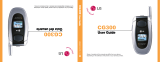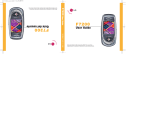Page is loading ...

L G
C U 5 1 5
push
to
talk
Instantly talk to family, friends and co-workers
Refer to the User Manual for instructions in Spanish.
Visit www.wireless.att.com/ptt for full details.
© 2007 AT&T Knowledge Ventures. All rights reserved.
Subsidiaries and affiliates of AT&T Inc. provide
products and services under the AT&T brand.
L G
C U 5 1 5
push
to
talk
Instantly talk to family, friends and co-workers
Refer to the User Manual for instructions in Spanish.
Visit www.wireless.att.com/ptt for full details.
© 2007 AT&T Knowledge Ventures. All rights reserved.
Subsidiaries and affiliates of AT&T Inc. provide
products and services under the AT&T brand.
L G
C U 5 1 5
push
to
talk
Instantly talk to family, friends and co-workers
Refer to the User Manual for instructions in Spanish.
Visit www.wireless.att.com/ptt for full details.
© 2007 AT&T Knowledge Ventures. All rights reserved.
Subsidiaries and affiliates of AT&T Inc. provide
products and services under the AT&T brand.
L G
C U 5 1 5
push
to
talk
Instantly talk to family, friends and co-workers
Refer to the User Manual for instructions in Spanish.
Visit www.wireless.att.com/ptt for full details.
© 2007 AT&T Knowledge Ventures. All rights reserved.
Subsidiaries and affiliates of AT&T Inc. provide
products and services under the AT&T brand.

2
The Keys to Push to Talk
Push to Talk (PTT) from AT&T lets you see
whether your family, friends, and co-workers
are available to talk before you call. You can
reach them individually or everyone at once
via a group call, all in an instant. No other
Push to Talk service enables you to do all this.
PUSH TO TALK GUIDE
This handset supports centralized corporate
contact management via the Push to Talk
Corporate Administrator website. Contact
your business sales representative, or
www.wireless.att.com/ptt for
more information.
Right Soft Key
Power/End Key
Navigation Key
Left Soft Key
Clear & Back Key
OK Key
Microphone
PTT
Key

PTT
Pointers:
Getting
Started
PTT Helpful Tips
1. Make sure you’re holding the PTT Key down while you talk.
Release the PTT Key when you are finished talking.
2. The microphone is located to the right of the “6” key. Make
sure you aren’t covering it up with your grip.
PTT Key Functions
Screen PTT Key Result
Idle Screen Press PTT Contacts List
Press & Hold PTT History
Contacts List Press & Hold Initiates PTT Call
Connected Press & Hold To Talk
PTT Icon Descriptions
My Availability PTT Contact Availability
Individual: Group:
Available Available Available
PTT Message Silent/Vibrate Silent/Vibrate
Do Not Disturb Do Not Disturb Do Not Disturb
Unavailable Unavailable Unavailable
Invitation in Invitation in
Progress Progress
3

4
PUSH TO TALK GUIDE
Initializing Push to Talk Service
Your phone offers an exciting new
Push to Talk (PTT) service. The first step
in using the Push to Talk (PTT) service
is initializing the phone.
1. From standby mode, press the PTT Key
on the left side of the phone.
2. A screen will appear asking if you want to
initialize PTT. Press for Yes.
3. You will be asked to register a name in
the PTT system. Enter a name (up to 20
characters) and press .
4. A screen will flash to inform you that the
process of initialization has begun.
Initialization can take several minutes.
When the process is complete, a icon
will appear next to the signal indicator on
your idle screen.

5
Adding a Push to Talk Contact
After initializing PTT, you must add
individuals or groups to your PTT contact
list before you can place a PTT call.
Individuals and group members must
subscribe to the AT&T PTT service.
1. Select the Push to Talk (1) menu and
press .
2. Select Add Contact (2) and press .
3. Enter the name and number and press .
4. The network will check to see if the contact
is a valid PTT subscriber. When confirmed,
an invitation is sent, which the other user
must accept. You will see a icon next to
the new contact name while the invitation
is in progress.

6
PUSH TO TALK GUIDE
Adding a Push to Talk Group
Adding a PTT group is a great way to call
several people at the same time.
1. Select the Push to Talk (1) menu and
press .
2. Select Add Group (3) and press .
3. Enter the name that you would like to call
the group and press the Left Soft Key
for Save.
4. Choose Select in PTT Contact (1), or
Add Contact (2) to add any contacts not
already in your list.
5. Highlight each contact you want in the
group and press to select. When
finished, press the Left Soft Key for Save.
6. An invitation to join the group will be sent
to each contact. When the first contact
accepts, the group’s icon will change from
(in progress) to (group available). As
each group member accepts, you will
receive a confirmation message.

7
Accepting a PTT Contact Invitation
1. If you are invited to be a PTT contact, a
chime will sound and the PTT icon next
to the signal bars on the idle screen will
change to the PTT Message icon.
2. Press the PTT Key to view your invitation.
3. Press the Left Soft Key to Accept, the
Right Soft Key to Reject, or to Defer
the decision until a later time. If you choose
to defer the invitation, you can access
any pending invitations later by going to
the Push to Talk (1) menu and choosing
Pending Invitations (5).

8
PUSH TO TALK GUIDE
Making a Push to Talk Call
The Push to Talk feature allows you to talk
to friends who have the same feature on
their phones.
1. Push and quickly release the PTT Key to
access your contact list. (Or press and hold
the PTT Key from standby mode to access
the PTT History.)
2. Select the contact or group you want to
call. Make sure the contact or group shows
Available or Silent/Vibrate . (To go
directly to a contact, enter the name in
the search field and the list will auto-scroll
instantly as you type.)
3. Press and hold the PTT Key to activate the
call. A tone will immediately indicate that
you have the floor and may begin speaking.
4. Release the PTT Key when done speaking.
5. To end a PTT session, press . (You will
be automatically disconnected if there is
no activity for 30 seconds.)
Note: You can make and receive
PTT calls with the flip closed.

9
Making a “Quick Group” Call
You can set up an impromptu group call
to any set of individual contacts:
1. Push the PTT Key to access your contact list.
2. Highlight and press the Left Soft Key to
mark each contact you want in the group call.
3. When finished selecting, press and hold
the PTT Key to initiate the call.
Making a Dynamic Group Call
If you want to call certain members of a group,
but not all members:
1. Push the PTT Key to access your contact list.
2. Highlight an available group and press the
Right Soft Key for Options.
3. Select Dynamic Call (2) and press .
4. Press to select each of the group’s
contacts you want to be part of the
dynamic call.
5. When finished selecting, press and hold
the PTT Key to initiate the call.

10
PUSH TO TALK GUIDE
Converting a PTT Call to a Cellular Call
If you initiated a call, you can convert a PTT
call to a standard cellular call.
1. While in a PTT call, press the Right Soft
Key for Options.
2. Select Convert to cellular (1) and
press . You can now speak without
holding down the PTT Key.
3. The recipient(s) can now press their
PTT Key and convert to the cellular call.
Receiving a PTT Call
1. A distinct tone will signal an incoming
PTT call. The caller’s information will be
displayed on the screen and you will hear
the caller’s voice.
2. If you have set your ringer to silent or
vibrate you will be presented with an
accept or reject option at the bottom of the
screen prior to hearing the caller’s voice.

11
Editing an Existing Contact or Group
1. Push the PTT Key to access your contact list.
2. Highlight the contact/group you want
to edit and press the Right Soft Key for
Options.
• For a single contact, you may rename or
delete the contact.
• For groups you set up, you may add a
member, remove a member, and rename
or delete the group.
• For a group you join, you may leave or
rename the group.
Altering Your Availability
To completely block PTT calls for those times
when you cannot be disturbed:
1. Select the Push to Talk (1) menu and
press .
2. Select PTT Settings (4) and press .
3. Select My Availability (1) and press .
4. Choose Do Not Disturb (1)
and press .
Note: If you wish to quietly
pre-screen your calls, set your
ringtone to silent or vibrate.

12
PUSH TO TALK GUIDE
Setting a Contact Alert
To receive an alert when a contact becomes
available:
1. Select the Push to Talk (1) menu and
press .
2. Select PTT Settings (4) and press .
3. Select Contact Alerts (2) and press .
4. Press to select each contact and press
the Left Soft Key for Save.
Sending a Call Me Alert
The Push to Talk service makes it possible
to send an alert to someone who is not
answering the phone.
1. Press the PTT Key, select an available
contact, and press the Right Soft Key for
Options.
2. Select Call Me Alert (2) and press .
3. The recipient’s phone will display a screen
notifying them of the Call Me Alert. The
recipient can press and hold the
PTT Key to return the call.

13
Sending a Voice Message
You can use Push To Talk service to instantly
send voice messages to one or more people.
1. Press the PTT Key, select a contact, and
press the Right Soft Key for Options.
2. Select Voice Message (3) and press .
3. Select the individual contact(s), then press
and hold the PTT Key and speak. After
releasing the PTT Key, the message will
deposit.

14
PUSH TO TALK GUIDE
Auto Accepting Invites
You can automatically accept invitations
from contacts and/or groups:
1. Select the Push to Talk (1) menu and
press .
2. Select PTT Settings (4) and press .
3. Select Auto Accept Invites (4) and
press .
4. Choose one of the top three options and
press .

15

CU515PLUMPTT/AT&T MCDZ0003119
L G
C U 5 1 5
push
to
talk
Instantly talk to family, friends and co-workers
Refer to the User Manual for instructions in Spanish.
Visit www.wireless.att.com/ptt for full details.
© 2007 AT&T Knowledge Ventures. All rights reserved.
Subsidiaries and affiliates of AT&T Inc. provide
products and services under the AT&T brand.
L G
C U 5 1 5
push
to
talk
Instantly talk to family, friends and co-workers
Refer to the User Manual for instructions in Spanish.
Visit www.wireless.att.com/ptt for full details.
© 2007 AT&T Knowledge Ventures. All rights reserved.
Subsidiaries and affiliates of AT&T Inc. provide
products and services under the AT&T brand.
/