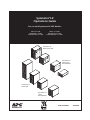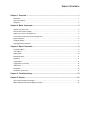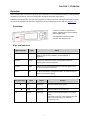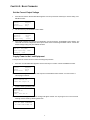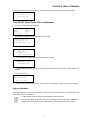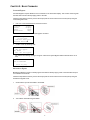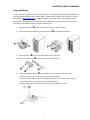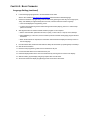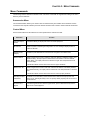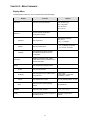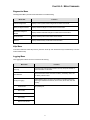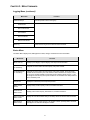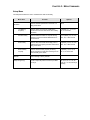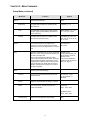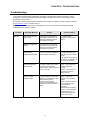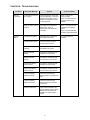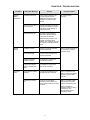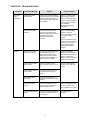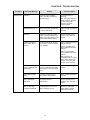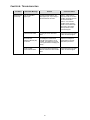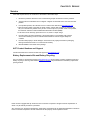Symmetra LX
Rack-mount UPS
Symmetra LX
Tower UPS
Symmetra LX
Rack-mount
Extended Run
Symmetra LX
Tower
Extended Run
Symmetra LX
Operations Guide
®
For use with Symmetra LX UPS Models:
200 V, 4–8 kVA
208/240 V, 4–8 kVA
220/230/240 V, 4–8 kVA
200 V, 4–16 kVA
208/240 V, 4–16 kVA
220/230/240 V, 4–16 kVA
990-1546A-001 06/2005


TABLE OF CONTENTS
Chapter 1: Overview ...................................................................................................................1
PowerView .............................................................................................................................................................1
Keys and Indicators................................................................................................................................................1
Navigation ..............................................................................................................................................................2
Chapter 2: Basic Commands ..................................................................................................... 3
Supply Power to the UPS.......................................................................................................................................3
Set the Correct Output Voltage ..............................................................................................................................4
Supply Power to the Load Equipment ....................................................................................................................4
Turn Off UPS Output Power and Load Equipment.................................................................................................5
Bypass Operation...................................................................................................................................................5
Language Setting ...................................................................................................................................................7
Language Setting (continued)………………………………………………………………………………………………8
Chapter 3: Menu Commands ..................................................................................................... 9
Accessories Menu..................................................................................................................................................9
Control Menu..........................................................................................................................................................9
Display Menu .......................................................................................................................................................10
Diagnostics Menu.................................................................................................................................................11
Help Menu............................................................................................................................................................11
Logging Menu ......................................................................................................................................................11
Logging Menu (continued) ...................................................................................................................................12
Status Menu.........................................................................................................................................................12
Setup Menu..........................................................................................................................................................13
Setup Menu (continued).......................................................................................................................................14
Chapter 4: Troubleshooting.....................................................................................................15
Chapter 5: Service ....................................................................................................................21
APC Contact Numbers and Support ....................................................................................................................21
Battery Replacements Kits and Battery Recycling ...............................................................................................21


CHAPTER 1: OVERVIEW
1
Overview
This manual provides an overview of operations for the Symmetra
®
LX and Extended Run Cabinet, including detailed
explanations of monitoring, control, and configuration through the PowerView user interface.
Illustrations are representative. Your unit and configuration, including components and optional APC equipment, may
vary from those depicted in this document. Manuals may be accessed through the APC Web site, www.apc.com
.
PowerView
PowerView contains an alphanumeric
display, navigation keys, status indicators,
and an audible alarm.
The tables below describe the status
indicators and navigation keys.
Keys and Indicators
Status Indicator Color Status
LOAD ON Green The UPS is supplying power to the load and is operating in one of the
following modes: On-Line, On-Battery, Command-Bypass, or
Maintenance.
ON BATT Yellow A mains power failure has occurred, and the battery modules are
supplying power to the load equipment.
BYPASS Yellow Power to the load is being supplied directly by the mains power source.
The UPS is removed from the circuit.
FAULT Red The UPS has detected an internal fault condition. An alarm message will
appear on the PowerView display.
Navigation Keys Name Sound Function
Up Short beep Moves the selection arrow upward.
Down Short beep Moves the selection arrow downward.
ESC Escape Short beep Exits the current screen and returns to the previous
screen.
Programming mode only: When pressed until a short
beep (up to one second) occurs, it exits the
programming mode.

CHAPTER 1: OVERVIEW
2
Navigation Keys Name Sound Function
? Help Short beep Opens context-sensitive help.
Enter Short beep Opens the selected menu item or setting.
Two short
beeps
When pressed simultaneously for about one second,
resets the PowerView RM interface.
ESC + ? +
Escape + Help
+ Enter
One long beep When pressed simultaneously for about three
seconds, puts the interface in programming mode for
installing new language program files.
Navigation
The normal display on the PowerView is the monitoring screen shown below. A snapshot of the UPS status is
provided. Pressing ‘Esc’ multiple times will always allow return to this display.
Chrg 100%........
Load 20%.......
206Vin 208Vout 60Hz
Runtime: 0hr 27min
From the monitoring screen, press ‘Esc’ to get to the Main Menu.
Control Logging
Status Display
>Setup Diags
Accessories Help
The Main Menu provides access to each of the different function groups provided below. Use the navigation keys
to select the desired group. Chapter 3: Menu Commands in this manual provides detailed descriptions of each
functional group and its associated commands.
Menu Description
Control Provides power control commands, such as Load ON and Load OFF.
Status Displays information regarding load, battery and power modules, voltage, and electrical
current.
Setup Allows the user to customize the UPS functionality.
Accessories Allows monitoring of installed APC accessories, if these are present.
Logging Provides ability to log system events.
Display Allows configuration of PowerView display settings.
Diagnostics Provides detailed information useful in troubleshooting the system.
Help Provides access to help information.

CHAPTER 2: BASIC COMMANDS
3
Basic Commands
Supply Power to the UPS
This procedure supplies power to the Symmetra LX and does not supply power to the equipment connected to
the UPS.
1. Turn ON the AC utility power to the UPS
2. Switch ON the circuit breakers for all connected equipment.
a. If connected equipment is hardwired, check that the output circuit breakers in the distribution panel are
turned ON.
b. If connected equipment is plugged into the UPS
! , check that each UPS PDU output circuit breaker "
is switched ON.
3. Switch ON the UPS input circuit breaker # .
4. Turn ON the UPS system enable switch $ .
To start the UPS when there is no AC utility power present, press and hold either of the cold start
buttons
% for four seconds.
5. After initialization, the monitoring screen appears, providing a view of operating parameters.
Chg100%
Load 000%
220 Vin 000 Vout 60Hz
Runtime: 00hr 30min

CHAPTER 2: BASIC COMMANDS
4
Set the Correct Output Voltage
1. Press the ‘Esc’ button until the Main Menu appears. Use the up and down arrow keys to choose ‘Setup’, and
ENTER to select.
Control Logging
Status Display
>Setup Diags
Accessories Help
2. Use the arrow keys and ENTER to select ‘Other’.
Settings: Alarms
Shutdown Bypass
Defaults Copy
Output Freq >Other
3. If the output voltage is not correct for your application, use the arrow keys, and ENTER to select ‘Output’. The
cursor will move to the voltage field, as the up and down arrows scroll through available choices. Choose the
desired voltage setting and press ENTER to select.
Self Test: Enabled
UPS ID: UPS_IDEN
Vout Reporting: AUTO
>Output: 208V
Supply Power to the Load Equipment
The Symmetra LX must be turned on before executing this procedure.
1. Press ‘Esc’ until the Main Menu appears. Use the arrow keys to choose ‘Control’ and ENTER to select.
>Control Logging
Status Display
Setup Diags
Accessories Help
2. Use the arrow keys to choose ‘Turn UPS Output On’ and ENTER to select. NOTE: You must scroll to a
second page of choices.
Graceful Turn Off
Start Runtime Cal
>Turn UPS Output On
3. Confirm choice by selecting ‘YES’.
Confirm:
Turn UPS On
CANCEL
>YES, Turn UPS On
4. There will be clicking sounds and this message will appear. NOTE: You may be given one or more override
warnings. Answer these by selecting ‘Start Now’.
UPS HAS BEEN COMMANDED
TO TURN LOAD POWER ON

CHAPTER 2: BASIC COMMANDS
5
5. In approximately 90 seconds, the green Load On indicator will illuminate and this message will appear.
UPS LOAD IS ON
Press any key…
Turn Off UPS Output Power and Load Equipment
1. Press ‘Esc’ until the Main Menu appears.
>Control Logging
Status Display
Setup Diags
Accessories Help
2. Scroll down and select the ‘Turn UPS Output Off’ command.
Graceful Turn Off
Start Runtime Cal
>Turn UPS Output Off
3. Confirm choice by selecting ‘YES’.
Confirm:
Turn UPS Off
NO, ABORT
>YES, Turn UPS OFF
You will hear some clicking sounds and see the following message.
UPS HAS BEEN
COMMANDED TO TURN
LOAD POWER OFF
In approximately 90 seconds, you will see the following message and the green Load On status indicator will
be OFF.
The output is now off.
UPS LOAD IS OFF
Press any key…
4. To fully remove power from the UPS, turn OFF the system enable switch, and open the input circuit breaker.
Bypass Operation
The bypass operation can be performed manually, using the maintenance bypass switch, or automatically, using
the PowerView to issue commands.
• In either bypass mode, the utility and circuit breakers must be turned on.
• The UPS must remain functional to stay in command bypass mode. Put the UPS in maintenance
bypass before turning off the system enable switch, or removing both intelligence modules.

CHAPTER 2: BASIC COMMANDS
6
Command Bypass
Command Bypass requires utilization of the commands on the PowerView display. This mode is used to bypass
the UPS electronics and directly supply power to the load.
Follow the steps below to directly connect the output power of the UPS to the branch circuit (mains) using the
command bypass mode.
1. Use ‘Esc’ to view the Main Menu, and select ‘Control’.
>Control Logging
Status Display
Setup Diags
Accessories Help
2. Scroll down and select the ‘UPS into Bypass’ command.
>UPS into Bypass
Do Self Test
Simulate Power Fail
Graceful Reboot
!
3. Confirm choice by selecting ‘YES’.
Confirm:
UPS into Bypass
NO, ABORT
>YES, UPS into Bypass
You will see the following message. The green Load On and yellow Bypass status indicators will be on as
well.
UPS IS BYPASSED
Press any key…
Maintenance Bypass
Maintenance Bypass is used to manually bypass the UPS and directly supply power to the load while the input
circuit breaker is turned ON.
Follow the steps below to directly connect the output power of the UPS to the branch circuit (mains) using the
maintenance bypass mode.
1. Check that the input circuit breaker is turned ON.
2. Turn ON the maintenance bypass switch.

CHAPTER 2: BASIC COMMANDS
7
Language Setting
The factory default language of the user interface is English. You can change the language by downloading new
firmware into the PowerView. French, German, Italian, and Spanish are available on the enclosed CD. Visit the
APC web site at http://www.apc.com for multilingual product documentation and firmware language support.
Illustrations are representative. Your configuration may be different from the models shown in this procedure.
To change the user interface language, perform the following steps.
1. Grab onto the door tabs !, gently pull forward, and then up to remove the door.
2. Remove the PowerView display by removing the screws
" and display from the frame.
3. Remove the screws # securing the display bracket to the PowerView.
4. Disconnect the UPS cable
$ from the RJ-45 port on the PowerView.
5. Connect the programming cable
% (included) between the PowerView and the UPS cable.
• Attach the RJ-45 connector to the port on the rear of the PowerView.
• Connect the female DB-9 connector of the programming cable to a serial port on the computer.
• The computer must have internet access to download languages.
• Attach the UPS cable to the female RJ-45 connector on the programming cable.

CHAPTER 2: BASIC COMMANDS
8
Language Setting (continued)
6. Locate the language program file to be downloaded into the UPS.
See the APC website at http://www.apc.com/support
and download the desired language.
7. Place the PowerView in programming mode simultaneously pressing the three keys on the right (‘Esc’,
‘Help’, and ‘ENTER’) for approximately three seconds, until the PowerView emits a long beep.
• The LCD will display the Programming screen.
• To leave the Programming screen before starting a file transfer (Step 6), press ‘E
SC’ until the beep
(about one second).
8. Start HyperTerminal or another terminal emulation program on the computer.
• Set the communication parameters to 8 bits, no parity, no flow control, 1 stop bit, and 19,200 bps.
• After establishing a connection, use the Xmodem protocol to transfer the language program file from
PowerView.
• When the file transfer is complete, the PowerView will reset itself and display the Start-Up screen in
the new language.
9. If the file transfer fails, PowerView will reset itself. Retry the file transfer by repeating Step 6 and Step 7.
10. Quit the terminal session.
11. Disconnect the programming cable on the PowerView RJ-45 port.
12. Connect the UPS cable to the PowerView RJ-45 port.
13. Install the display bracket to the rear of the PowerView by securing the two screws to the display.
14. With two hands, grip the display and gently snap the tabs onto the frame.
15. Secure the PowerView display by tightening the two screws to the UPS frame.

CHAPTER 3: MENU COMMANDS
9
Menu Commands
The following sections describe the details of each command. Commands are organized according to the menu
hierarchy in the PowerView.
Accessories Menu
The Accessories Menu allows you to monitor APC accessories if they are installed. The PowerView must be
connected to the computer interface port at the back of the UPS frame in order to monitor internal accessories.
Control Menu
Use the Control Menu and its submenus to control power flows to and from the UPS.
Menu Item Function
Turn UPS Output
On/Off
Controls the delivery of output power to the connected equipment.
Do Self Test Initiates a system of self-testing and diagnostics. An error message is displayed when a
problem is detected.
Simulate Power
Fail(ure)
Simulates a power failure/return to test the server recognition of the failure event.
Graceful Reboot Initiates a signal for the server to shutdown. After user-defined “Low-Battery Duration” plus
“Shutdown Delay,” the output power is switched off for the duration of the user-defined
“Return Delay.” The output power is then switched on again. See Setup-Shutdown to set
these time delays.
PowerChute software must be used on the server for proper shutdown.
Graceful Turn Off Initiates a signal for the server to shut down. After the user-defined “Low-Battery Duration”
plus “Shutdown Delay,” the output power is switched off. Use Setup-Shutdown to set these
times.
PowerChute software must be used on the server for it to be properly shutdown.
Start/Stop Runtime
Cal(ibration)
Calculates an accurate battery runtime measurement. Delivers load output power from
battery source. Discharges battery to 25% of capacity. Battery capacity must be at 100% to
execute this test.
UPS into/out of
Bypass
Controls the bypass function. When in bypass mode, power is delivered directly from the
utility source to load equipment.

CHAPTER 3: MENU COMMANDS
10
Display Menu
The Display Menu allows the user to customize the PowerView display.
Display Function Options
Date/Time Sets the correct date and time. Date: dd-mmm-yyyy
Ex:11-Aug-2003
Time: hh:mm:ss
Ex: 21:36:10
Password
Protects against unauthorized
configuration changes.
Password Sets a password.
Valid characters include:
A–Z, or 0–9
Type ‘_’ to complete.
Timeout Sets the inactivity timer.
1, 2, 5, 10 (default); 30 minutes;
1, 2, or 4 Hours; or Forever
Invalidate
Puts password into effect. Prevents
unauthorized changes to the UPS
configuration.
Information
Displays PowerView model number,
serial number, date of manufacture, and
revision information.
Beeper Sets audible alarm (beeper) criteria.
At UPS Not used with the UPS.
At Display
Sets parameters for the audible alarm in
the PowerView.
Power Failure,
Power Failure + 30 seconds,
Low Battery, or Never
Volume Sets audible alarm volume. Off, Low (default), Medium, or High
Click
Sets sound when pressing display
buttons.
On (default), Off
Contrast Sets LCD screen contrast. 0, 1, 2, 3, 4, 5, 6, or 7
Config
Customizes the information displayed on
the Startup screen.
Use factory defaults when
possible.

CHAPTER 3: MENU COMMANDS
11
Diagnostics Menu
The Diagnostics Menu provides useful information for troubleshooting.
Menu Item Function
Fault and Diagnostics Displays current system fault and diagnostic information of that fault.
(Main) Intelligence Module Displays detailed intelligence module status and information.
Redundant Intelligence
Module
Displays detailed redundant intelligence module status and information.
Power Modules Displays detailed power module status and information.
Batteries Displays detailed battery module status and information.
Help Menu
To access PowerView online help screens, press the ‘Scroll Up’ and ‘Scroll Down’ keys simultaneously to access
context sensitive help.
Logging Menu
The Logging Menu allows the user to customize the UPS log.
Menu Item Function
View Log
Logs the most recent 64 events. Point to an entry and press ‘ENTER’ for
more information on that event.
View Statistics
Records the total number of transfers to battery, low battery, faults, and
on-battery runtime events.
Configure Logging
Allows different types of events to be included or excluded from the log.
Event types include Power Events, UPS Controls, UPS Faults, and User
Activity.
Power Events
UPS Control
UPS Faults
User Activity
Measure UPS Events
On (default), Off

CHAPTER 3: MENU COMMANDS
12
Logging Menu (continued)
Menu Item Function
List Event Groups Lists the specific events in each group.
Power Events
UPS Control Events
User Activities
UPS Fault Events
Measure UPS Events
Clear Log Clears the view log. Does not clear the active event lists.
Status Menu
The Status Menu displays load, battery/power module, voltage, and electrical current information.
Menu Item Function
Ø Vin Vout Iout Displays input voltage(s), output voltage(s), and output current information.
% load assuming
no redundancy
Compares the current load to the total capacity of all power modules.
% load allowing for
n+ redundancy
Compares the current load to the total capacity of all power modules, except the power
modules that are set aside by the “Fault Tolerance” alarm threshold. For example, if there
are four power modules installed, and the fault tolerance alarm threshold is set to “1,” this
percentage of load uses only three power modules for the calculation. See Setup-Alarms to
set the redundancy level.
Frequencies Displays the measured input and output frequencies.
Battery Status
Screen
Displays battery module capacity, runtime, and status information.
Power Module
Status Screen
Displays power module capacity, fault tolerance, and status information.
Alarm Thresholds
Status Screen
Displays the user-defined alarm settings. See Setup-Alarms to set these alarm thresholds.
Miscellaneous
Status Screen
Displays the summary result Self-Test, Last System Transfer, Operating Mode, and status
of intelligence and redundant intelligence modules.

CHAPTER 3: MENU COMMANDS
13
Setup Menu
The Setup Menu allows the user to customize the UPS functionality.
Menu Item Function Options
Shutdown
Sets the shutdown parameters in the event of a
utility power failure.
None
Low Batt(ery)
Dur(ation)
Sets the number of minutes an audible alarm
sounds before the UPS shuts down due to battery
exhaustion.
2 (default), 5, 7, 10, 12, 15,
18, or 20 minutes
Shutdown Delay Sets the additional runtime for computer issuing
shutdown command if it needs additional time to
shut itself down.
0, 20 (default), 60, 120, 240,
480, 720, or 960 seconds
Return Delay Sets the delay interval that allows utility power to
stabilize before the system goes back online after a
utility power failure.
0 (default), 20, 60, 120, 240,
480, 720, or 960 seconds
Return Battery
Capacity
Sets the minimum battery capacity necessary
before repowering the load when returning from an
extended utility power failure.
0 (default), 15, 25, 35, 50,
60, 75, or 90 seconds
Defaults Sets all settings to factory defaults.
Output Freq(uency) The UPS output will phase lock to the input within
this range.
50 ±3 Hz, 50 ± 0.1 Hz, 60 ±
3 Hz, 60 ± 0.1 Hz, Full range
tracking

CHAPTER 3: MENU COMMANDS
14
Setup Menu (continued)
Menu Item Function Options
Alarms Sets the alarm thresholds. None
Redundancy An audible alarm sounds if the redundancy falls
below this level.
0 (default), 1, or 2
Load An audible alarm sounds when the load exceeds
this limit. (Upper value is limited by the maximum
power of the UPS.)
Never (default), 1, 2, 3, 4, 5,
6, 7, 8, 9, 10, or 12 kVA
Runtime An audible alarm sounds if the available runtime
falls below this level (Hours:min).
0:0 (default),5m, 10m, 15m,
30m, 45m,1h, 2h, 3h, 4h, 5h,
6h, 7h, or 8h
Bypass If the UPS fails and the input voltage or line
frequency is outside of normal range, this option
allows the user to choose Bypass mode, or drop the
load.
Go to Bypass or
Drop Load
Copy Select the configuration that you wish to move UPS
data into or out of, and then select the direction that
you wish to move the data.
Note: Copying data between different voltage
versions may not yield optimum results. The output
voltage selection should be reviewed by the user.
Copying between different product lines may leave
some parameters in the target UPS set to factory
defaults, especially when copying from a product
with lesser capability.
Options include:
Configuration Number, from
UPS to Display, and from
Display to UPS.
Copy command definition
found in Powerview manual,
990-0142, page 11.
Other Remaining user-defined settings.
Self Test The UPS can automatically test itself at this user-
specified interval.
At Power On, 7 days,
14 days (default) , or
Disabled
UPS ID Assigns an eight-character text string to a system.
Output Sets output voltage. Selection depends upon
system configuration.
US/JAPAN:
200 V, 208 V, 240 V
INTERNATIONAL:
220 V, 230 V, 240 V
Vout Reporting Reports the most significant output voltage. Auto

CHAPTER 4: TROUBLESHOOTING
15
Troubleshooting
The PowerView reports various messages on the display, including alarm status and changes in system
configuration. This section lists all the PowerView display messages, the reason for the message, and the
appropriate corrective action.
Contact APC Technical Support Staff for assistance with complex UPS problems. Refer to the APC Web site
at http://www.apc.com
for a location near you.
Messages may occur simultaneously. If this happens, be sure to review all of the messages for a better
understanding of the system condition.
Condition PowerView Message Reason Corrective Action
#Pwr modules changed
since last ON.
At least one power module has
been added or removed from the
UPS since the last time the Pwr
ON command was issued.
#Batteries changed since
last ON.
At least one battery module has
been added or removed from the
UPS since the last time the Pwr
ON command was issued.
No corrective action
necessary. Proceed with the
start-up.
No Redundant
Intelligence Module (IM).
There is no redundant intelligence
module installed and working.
Proceed with the start-up or
abort the start-up and install a
new IM.
Note: Without two functioning
IMs, there is no redundancy in
the event of an IM failure.
Batt capacity less than
Return Batt Cap.
The battery capacity of the UPS is
less than the user-specified
minimum battery capacity required
to turn on the load.
Option 1: Abort the start-up
and allow batteries to
recharge.
Option 2: Continue start-up,
with less than minimum
battery capacity.
Start-Up
Input Freq outside
configured range.
The input frequency to the UPS is
outside the configured range. The
output frequency will not
synchronize with the input
frequency. Normal bypass is not
available. The system will start on-
battery.
Option 1: Improve the
frequency of the incoming
voltage.
Option 2: Widen the range of
the acceptable incoming
frequency with the
PowerView.
(Startup>Setup>OuputFreq)
Option 3: Proceed with start-
up. Normal bypass is not
available and system may
start on battery power.

CHAPTER 4: TROUBLESHOOTING
16
Condition PowerView Message Reason Corrective Action
AC adequate for UPS but
not for bypass.
The UPS will function on-line with
the input voltage. But, in the event
that bypass is required, the input
voltage is not adequate to power
the load equipment.
Option 1: Improve the
incoming voltage.
Option 2: Proceed with start-
up. Normal bypass is not
available.
Start-Up
(continued)
Low/No AC input, start-up
on battery.
Input voltage is not adequate to
start the UPS. If start-up
continues, the UPS will function
from battery.
Option 1: Abort start-up until
acceptable input voltage is
present.
Option 2: Proceed with start-
up. Battery will be discharged.
# of batteries increased. At least one battery module has
been added to the system.
# of batteries decreased. At least one battery has been
removed from the system.
# of Pwr Modules
increased.
At least one power module has
been added to the system.
Intelligence Module
inserted.
An intelligence module has been
installed in the lower IM slot.
Intelligence Module
removed.
An intelligence module has been
removed from the lower IM slot
Redundant Intelligence
Module inserted.
An intelligence module has been
installed in the upper IM slot.
Redundant Intelligence
Module removed.
An intelligence module has been
removed from the upper IM slot.
# of External Battery
Cabinets increased.
At least one external battery
cabinet has been connected to the
frame.
# of External Battery
Cabinets decreased.
At least one external battery
cabinet has been disconnected
from the UPS.
General
Status
Redundancy Restored. Power module redundancy loss
occurred and was restored. Either
additional modules have been
installed or the load has been
reduced.
No corrective action is
necessary.
Page is loading ...
Page is loading ...
Page is loading ...
Page is loading ...
Page is loading ...
-
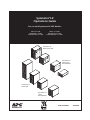 1
1
-
 2
2
-
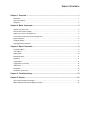 3
3
-
 4
4
-
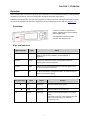 5
5
-
 6
6
-
 7
7
-
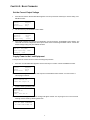 8
8
-
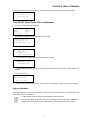 9
9
-
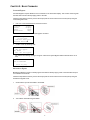 10
10
-
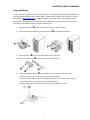 11
11
-
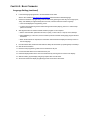 12
12
-
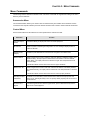 13
13
-
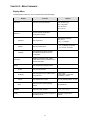 14
14
-
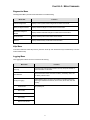 15
15
-
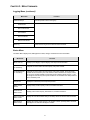 16
16
-
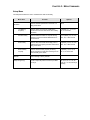 17
17
-
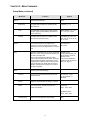 18
18
-
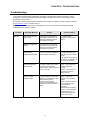 19
19
-
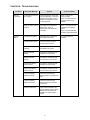 20
20
-
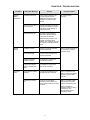 21
21
-
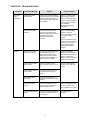 22
22
-
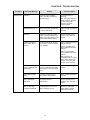 23
23
-
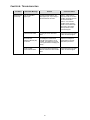 24
24
-
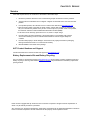 25
25
APC SYBATT User manual
- Type
- User manual
- This manual is also suitable for
Ask a question and I''ll find the answer in the document
Finding information in a document is now easier with AI
Related papers
-
APC RBC105 Installation guide
-
Schneider Electric 2005 User manual
-
Schneider Electric APCRBC115 User manual
-
APC 48 kVA User manual
-
APC AP9215 User manual
-
APC WPMV5X8-SY-10 Datasheet
-
APC SYXRBC1 Datasheet
-
APC 100kW Modular Power Distribution Unit Specification
-
APC Symmetra User manual
-
APC RT XLI/XLICH User manual
Other documents
-
CyberPower PR750LCDN User guide
-
American Power Conversion PDU User manual
-
American Power Conversion Bypass Static User manual
-
American Power Conversion PD80KL6FK1-M User manual
-
Cyber Power CP1500PFCRM2U User guide
-
American Power Conversion SYMSTRF User manual
-
American Power Conversion AP9207 User manual
-
Murphy Initial Twin Engine User manual
-
CyberPower OR1500PFCLCD Installation guide
-
XtremeVAC LCT6000 '09-'15 User manual