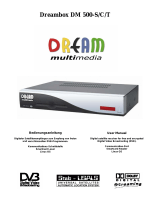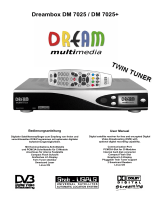4.7 Parental control . . . . . . . . . . . . . . . . . . . . . . . . . . . . . . . . . . . . . . . . . . . . 31
5 Hard disk operation 33
5.1 Installation-Guide . . . . . . . . . . . . . . . . . . . . . . . . . . . . . . . . . . . . . . . . . . 33
5.2 Management . . . . . . . . . . . . . . . . . . . . . . . . . . . . . . . . . . . . . . . . . . . . . 37
5.2.1 Initialization . . . . . . . . . . . . . . . . . . . . . . . . . . . . . . . . . . . . . . . . . 38
5.3 Recording . . . . . . . . . . . . . . . . . . . . . . . . . . . . . . . . . . . . . . . . . . . . . . . 38
5.3.1 Instant recording . . . . . . . . . . . . . . . . . . . . . . . . . . . . . . . . . . . . . . . 38
5.3.2 Stop recording . . . . . . . . . . . . . . . . . . . . . . . . . . . . . . . . . . . . . . . . 39
5.3.3 Recording by timer . . . . . . . . . . . . . . . . . . . . . . . . . . . . . . . . . . . . . . 39
5.3.4 Timeshift . . . . . . . . . . . . . . . . . . . . . . . . . . . . . . . . . . . . . . . . . . . 41
5.4 Watch a recording (Playback) . . . . . . . . . . . . . . . . . . . . . . . . . . . . . . . . . . . . 42
5.5 Setting a marker (Bookmarks) . . . . . . . . . . . . . . . . . . . . . . . . . . . . . . . . . . . 43
5.6 Delete a recording . . . . . . . . . . . . . . . . . . . . . . . . . . . . . . . . . . . . . . . . . . 43
5.7 Movielist options . . . . . . . . . . . . . . . . . . . . . . . . . . . . . . . . . . . . . . . . . . . 44
6 Setup 45
6.1 Language . . . . . . . . . . . . . . . . . . . . . . . . . . . . . . . . . . . . . . . . . . . . . . . 45
6.2 Customize . . . . . . . . . . . . . . . . . . . . . . . . . . . . . . . . . . . . . . . . . . . . . . . 45
6.2.1 Simple Mode . . . . . . . . . . . . . . . . . . . . . . . . . . . . . . . . . . . . . . . . . 45
6.2.2 Intermediate mode: . . . . . . . . . . . . . . . . . . . . . . . . . . . . . . . . . . . . . . 46
6.3 Timezone . . . . . . . . . . . . . . . . . . . . . . . . . . . . . . . . . . . . . . . . . . . . . . . 46
6.4 A/V Settings . . . . . . . . . . . . . . . . . . . . . . . . . . . . . . . . . . . . . . . . . . . . . 46
6.5 OLED-Display . . . . . . . . . . . . . . . . . . . . . . . . . . . . . . . . . . . . . . . . . . . . 48
6.6 Network . . . . . . . . . . . . . . . . . . . . . . . . . . . . . . . . . . . . . . . . . . . . . . . . 49
6.7 Skin . . . . . . . . . . . . . . . . . . . . . . . . . . . . . . . . . . . . . . . . . . . . . . . . . . 50
6.8 Factory reset . . . . . . . . . . . . . . . . . . . . . . . . . . . . . . . . . . . . . . . . . . . . . 51
7 Service searching 52
7.1 DVB-S2 Tuner-Configuration . . . . . . . . . . . . . . . . . . . . . . . . . . . . . . . . . . . . 52
7.1.1 Single satellite – direct connection . . . . . . . . . . . . . . . . . . . . . . . . . . . . . 52
7.1.2 Two satellites via Toneburst A/B . . . . . . . . . . . . . . . . . . . . . . . . . . . . . . 53
7.1.3 Two satellites via DiSEqC A/B . . . . . . . . . . . . . . . . . . . . . . . . . . . . . . . 54
7.1.4 Four satellites via DiSEqC A/B/C/D . . . . . . . . . . . . . . . . . . . . . . . . . . . 55
7.1.5 Stab Positioner using USALS . . . . . . . . . . . . . . . . . . . . . . . . . . . . . . . . 56
7.1.6 Stab Positioner without USALS . . . . . . . . . . . . . . . . . . . . . . . . . . . . . . 57
7.2 DVB-C Tuner configuration . . . . . . . . . . . . . . . . . . . . . . . . . . . . . . . . . . . . . 58
7.3 DVB-T Tuner-Configuration . . . . . . . . . . . . . . . . . . . . . . . . . . . . . . . . . . . . . 59
7.4 Automatic scan . . . . . . . . . . . . . . . . . . . . . . . . . . . . . . . . . . . . . . . . . . . . 60
7.5 Manual scan . . . . . . . . . . . . . . . . . . . . . . . . . . . . . . . . . . . . . . . . . . . . . . 63
8 Systeminformation 64
8.1 Service . . . . . . . . . . . . . . . . . . . . . . . . . . . . . . . . . . . . . . . . . . . . . . . . . 64
8.2 About (Hard- and Software) . . . . . . . . . . . . . . . . . . . . . . . . . . . . . . . . . . . . . 65
iv