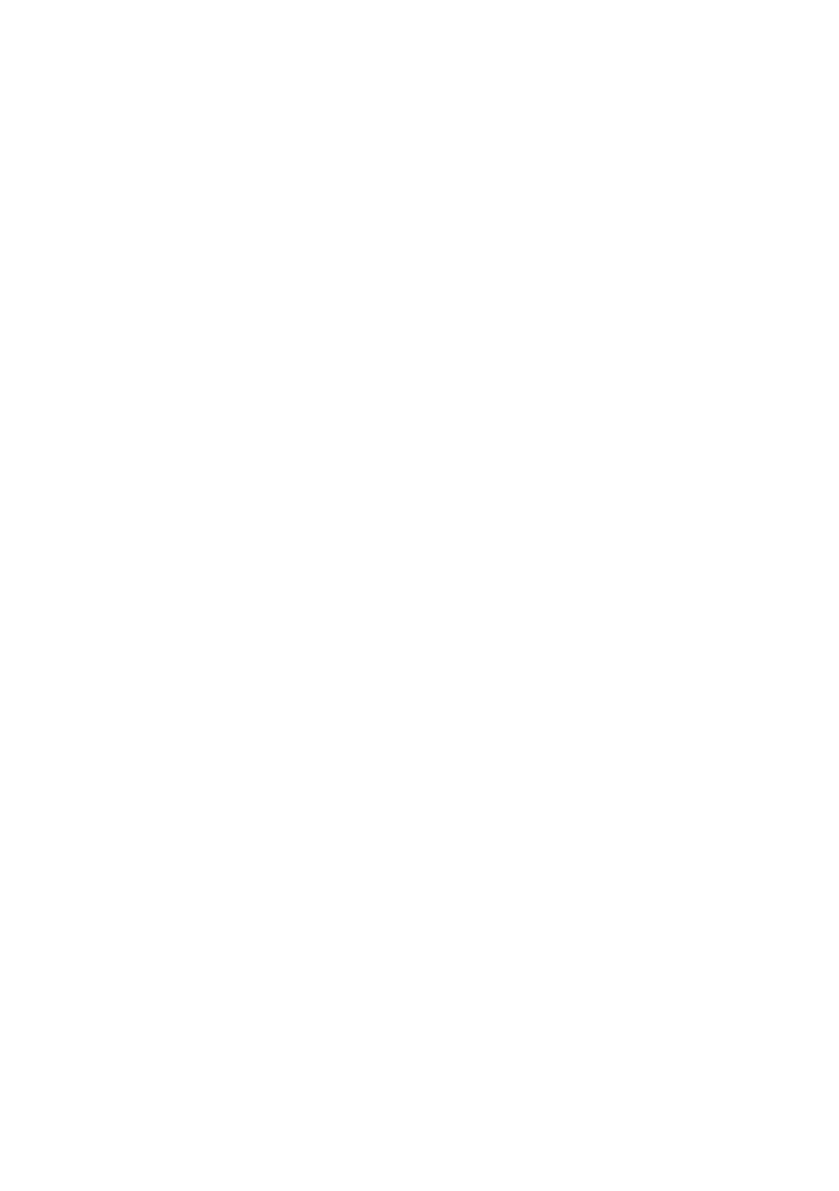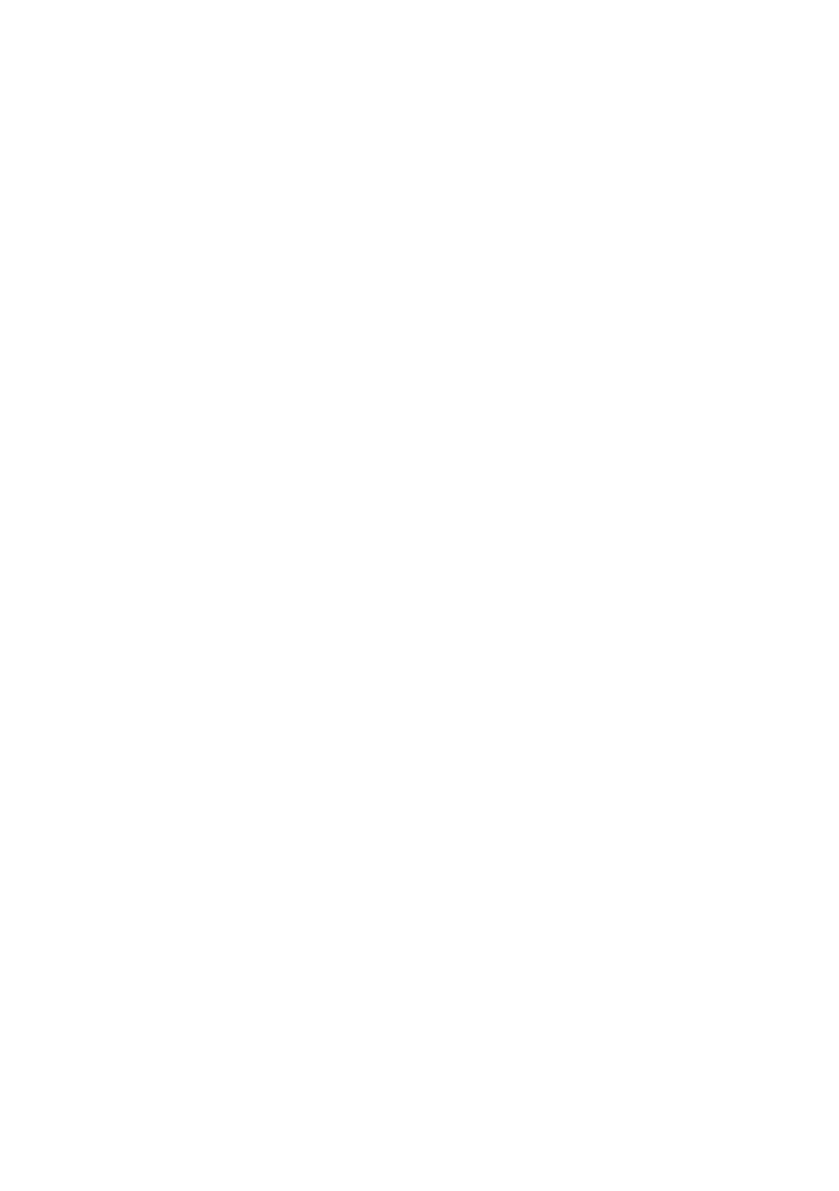
About Your Monitor 7
Product Features
The Dell UltraSharp 27 Monitor (Model # UP2715K) has an active matrix, thinfilm
transistor (TFT), liquid crystal display (LCD), and LED backlight. The monitor
features include:
• 68.5 cm (27-inch) active area display (measured diagonally) with 5120 x
2880 via Dual DP cable connection, 3840 x 2160 resolution via single DP
cable connection, plus full-screen support for lower resolution.
• Wide viewing angle to allow viewing from a sitting or standing position, or
while moving from side-to-side.
• Tilt, swivel, pivot and vertical extension adjustment capabilities.
• Built-in speakers (2x 16W) acoustically tuned by Harmon Kardon.
• Removable pedestal and Video Electronics Standards Association (VESA™)
100 mm mounting holes for flexible mounting solutions.
• Plug and play capability if supported by your system.
• On-Screen Display (OSD) adjustments for easy set-up and screen
optimization.
• Software and documentation media includes an information file (INF),
Image color Matching File (ICM), Dell Display Manager software application
and product documentation. Dell Display Manager included (comes in the
CD attached with the monitor).
• Security lock slot.
• Asset Management Capability.
• Energy Star Compliant.
• EPEAT Gold Compliant.
• RoHS compliant.
• BFR/PVC Free monitor (excluding cables).
• Arsenic-Free glass and Mercury Free.
• Energy Gauge shows the energy level being consumed by the monitor in
real time.
• TCO Certified Displays.
• Meets NFPA 99 leakage current requirements.
• Compatible with Adobe and sRGB color standards.
• Factory calibrated sRGB and Adobe RGB input source (to a delta E of less
than 2) for brand new Dell UP2715K monitor. Dedicated Custom Color
Mode (6-axis Color-control) for Saturation , Hue, Gain (RGB) and offset
(RGB).
• 12-bit internal processing.