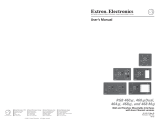2
68-542-50
Rev. B
07 11
Extron USA - West
Headquarters
+800.633.9876
Inside USA/Canada Only
+1.714.491.1500
+1.714.491.1517 FAX
Extron USA - East
+800.633.9876
Inside USA/Canada Only
+1.919.863.1794
+1.919.863.1797 FAX
Extron Europe
+800.3987.6673
Inside Europe Only
+31.33.453.4040
+31.33.453.4050 FAX
Extron Asia
+800.7339.8766
Inside Asia Only
+65.6383.4400
+65.6383.4664 FAX
Extron Japan
+81.3.3511.7655
+81.3.3511.7656 FAX
Extron China
+400.883.1568
Inside China Only
+86.21.3760.1568
+86.21.3760.1566 FAX
Extron Middle East
+971.4.2991800
+971.4.2991880 FAX
© 2011 Extron Electronics All rights reserved. www.extron.com
Power Connector Wiring
or
or
H-Black
RGBHV
RGsB
RGBS
V-Yellow
R-Red G-Green B-Blue
S-Black YellowR-Red G-Green B-Blue
Black YellowR-Red G-Green B-Blue
Video Output Connections
Balanced
Stereo Output
Do not tin the wires!
Audio Wiring
Tip
Ring
Sleeve (s)
Tip
Ring
RL
Tip
NO GROUND HERE
Sleeve (s)
Tip
RL
NO GROUND HERE
Unbalanced
Stereo Output
8
7
44
8
55
33
7
66
22
99 51
Rear Panel Connections and Switches
Cable the Rear Panel
a
DIP Switches — Used to set options, see previous page.
b
RGB video output connectors — Attach video cables from the
interface to the display device using these female BNC connectors.
See the video output connections diagram (below right) for the
wiring diagrams.
c
Gain switch — To compensate for longer cable runs, slide this
switch to select the level of video gain that yields the sharpest
picture.
d
Power connector — Connect a 9 to 24 VDC power supply to this
3.5 mm, 2-pole, direct insertion captive screw connector. Wire the
connector as shown below at right. Polarity is not important.
e
Audio output connector — Insert wires into and tighten the
screws on this 3.5 mm, 5-pole, direct insertion captive screw connector for
unbalanced or balanced audio output. Wire the connector as shown in the
audio wiring diagrams below at right.
NOTE: Items
f
,
g
,
h
,
and
i
are features of the RGB 464xi
interface only.
f
Composite video pass-through BNC connector — A male BNC connector
attaches here.
g
S-video pass-through 4-pin mini-DIN connector — A male 4-pin mini-DIN
connector attaches here.
h
Balanced active audio output connector — Insert wires into this 3.5 mm,
5-pole, direct insertion captive screw connector for balanced active audio
output, then tighten the screws. Wire the connector as shown below at right.
i
Network pass-through RJ-45 connector — If this connector is not required, a
blank cover is supplied to fill the opening.
Apply Power and Test the Interface
Apply power to the interface. The power LED on the front panel lights.
Before mounting into the wall, connect all input sources to the interface. Power
up all AV devices connected to the interface. Check that all are working properly.
If not, check cabling and switch settings, and make adjustments as necessary.
Disconnect Power and Mount the Interface
Disconnect power from all the devices except the interface.
Mount the interface as explained in the appropriate installation guide.
Connect Power
Once the interface is properly mounted, restore power to all connected devices.
The interface is now ready for operation.
CAUTION: For an unbalanced stereo output, connect
the sleeves to the ground contact.
DO NOT connect the sleeves to the
negative (–) contacts.