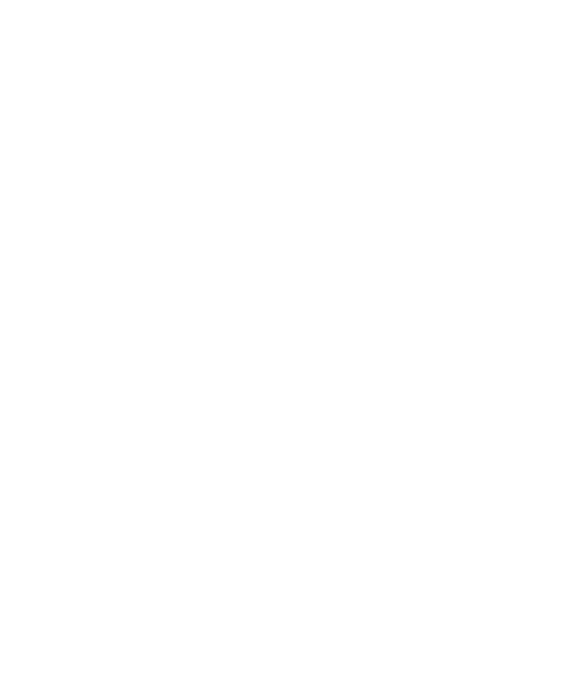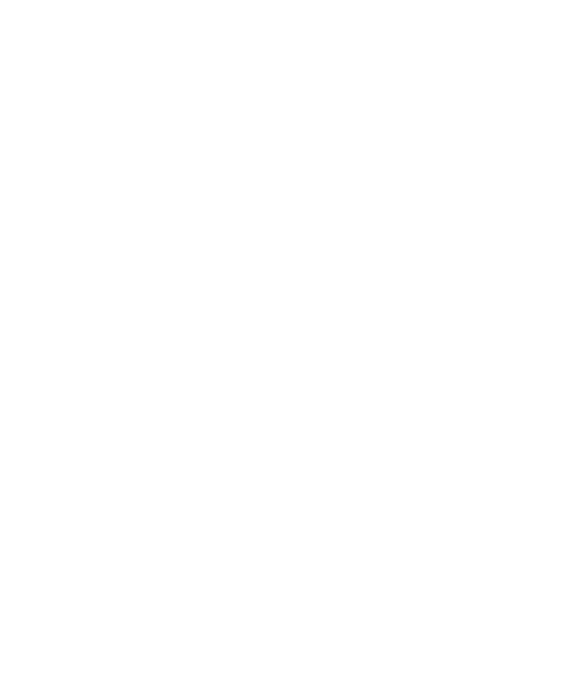
13
the moment you switch it on. If you
want to change any settings, use this
menu.
You can configure the network setting
and data access profiles in this menu.
• Bluetooth - Set up your GM205 for
Bluetooth® use. You can adapt your
visibility to other devices or search
through devices your phone is paired
with.
• Network - Your GM205 connects
automatically to your preferred
network. To change these settings,
use this menu. You can also add new
access points using this menu.
• USB connection - Choose Data
service and synchronise your GM205
using the LG PC Suite software to
copy files from your phone. If you
have a memory card inserted, select
Mass storage to use your phone in
the same way as you would use a
USB stick. Connect to your computer
and drag and drop files to the GM205
removable device folder.
Note: To use the USB mass storage
function, you will need to insert an
external memory card in your phone.
Changing your Bluetooth settings
1
Press Menu and select Connectivity.
Choose Bluetooth.
2
Choose Bluetooth settings. Make
changes to your:
• My visibility - Choose whether to
Show or Hide your device from
others.
• My name - Enter a name for your LG
GM205.
• My address
- View your Bluetooth
address.
Pairing with another Bluetooth device
By pairing your GM205 and another
device, you can set up a passcode-
protected connection. This means your
pairing is more secure.
1
Check your Bluetooth is On and
Visible. You can change your
visibility in the Bluetooth settings
menu, by selecting My visibility,
then Show.
2
Select Device list from the Bluetooth
menu and choose New.
3
Your GM205 will search for devices.
When the search is completed, Pair
and Refresh will appear on screen.
4
Choose the device you want to
pair with, select Pair and enter the
passcode, then press the OK key.
5
Your phone will then connect to the
other device, on which you should
enter the same passcode.