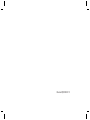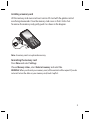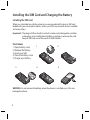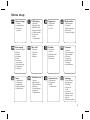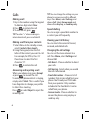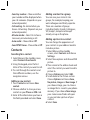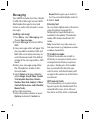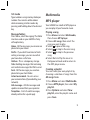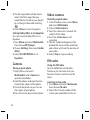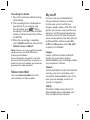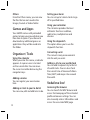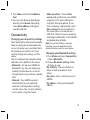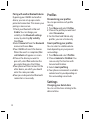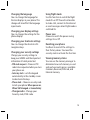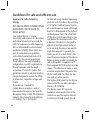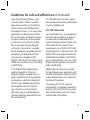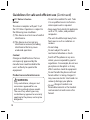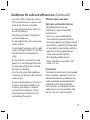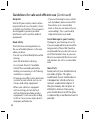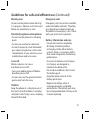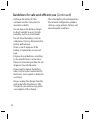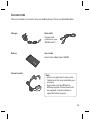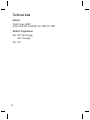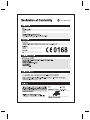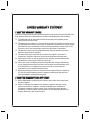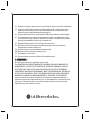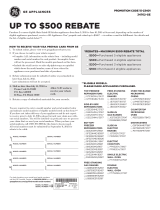www.lgmobile.com P/N : MMBB0334456 (1.0)
GM205
Some of the contents in this manual
may differ from your phone
depending on the software of the
phone or your service provider.
E N G L I S H
General Inquiries
<LG Customer Information Center>
0844-847-5847
* Make sure the number is correct before making a call.

Bluetooth QD ID B015111

GM205 User Guide
-
English
This guide will help you understand your new
mobile phone. It will provide you with useful
explanations of features on your phone.
Some of the contents in this manual may differ
from your phone depending on the software
of the phone or your service provider.
Disposal of your old appliance
1 When this crossed-out wheeled bin symbol is
attached to a product it means the product is
covered by the European Directive 2002/96/EC.
2 All electrical and electronic products should
be disposed of separately from the municipal
waste stream via designated collection
facilities appointed by the government or the
local authorities.
3 The correct disposal of your old appliance will
help prevent potential negative consequences
for the environment and human health.
4 For more detailed information about disposal
of your old appliance, please contact your
city office, waste disposal service or the shop
where you purchased the product.

2
Getting to know your phone
Charger, cable slot
Call key
Dials a phone
number and
answers
incoming calls.
End/Power key
Ends or rejects a call.
Turns the phone on/off.
Returns to the standby screen
when you use the menu.
Main screen
Volume key
Memory
card slot
Handsfree connector

3
Installing a memory card
Lift the memory card cover and insert a micro SD card with the golden contact
area facing downwards. Close the memory card cover so that it clicks shut.
To remove the memory card, gently push it as shown in the diagram.
Note: A memory card is an optional accessory.
Formatting the memory card
Press Menu and select Settings.
Choose Memory status, select External memory and select Ye s .
WARNING: When you format your memory card, all the content will be wiped. If you do
not want to lose the data on your memory card, back it up rst.

4
Installing the SIM Card and Charging the Battery
Installing the SIM Card
When you subscribe to a cellular network, you are provided with a plug-in SIM card
loaded with your subscription details, such as your PIN, any optional services available
and many others.
Important! ›
The plug-in SIM card and its contacts can be easily damaged by scratches
or bending, so be careful when handling, inserting or removing the card.
Keep all SIM cards out of the reach of small children.
Illustrations
1 Open battery cover
2 Remove the battery
3 Insert your SIM
4 Close the battery cover
5 Charge your battery
WARNING:
Do not remove the battery when the phone is switched on, as this may
damage the phone.
12
345

5
Menu map
Organiser
1 Calendar
2 Memo
3 To do
My stu
1 Images
2 Sounds
3 Videos
4 Others
Games & Apps
1 Games
2 Applications
3 Network
pro les
Pro les
1 General
2 Silent
3 Vibrate only
4 Outdoor
5 Headset
Call history
1 All calls
2 Missed calls
3 Dialled calls
4 Received calls
5 Call duration
6 Call costs
7 Data
information
Messaging
1 New message
2 Inbox
3 Drafts
4 Outbox
5 Sent
6 Listen to
voicemail
7 Info message
8 Templates
9 Settings
Settings
1 Date & Time
2 Languages
3 Display
4 Shortcut
5 Call
6 Security
7 Flight mode
8 Power save
9 Reset
0 Memory status
Vodafone live!
1 Home
2 Bookmarks
3 Enter address
4 History
5 Saved pages
6 Settings
7 Information
Tools
1 Alarm clock
2 Calculator
3 Stopwatch
4 Unit converter
5 World clock
Connectivity
1 Bluetooth
2 Network
3 USB
connection
Multimedia
1 MP3 player
2 Camera
3 Video camera
4 FM radio
5 Voice recorder
Contacts
1 Search
2 New contact
3 Speed dials
4 Groups
5 Copy all
6 Delete all
7 Settings
8 Information

6
Calls
Making a call
1
Key in the number using the keypad.
To delete a digit select Clear.
2
Press
to initiate the call.
3
To end the call, press .
TIP! To enter “+” when making an
international call, press and hold 0.
Making a call from your contacts
1
Select Menu in the standby screen,
select Contacts then Search
2
Using the keypad, enter the first
letter of the contact you want to call.
For example, for Office, Press “6”
three times to select the first
character, “O”.
3
Press
to initiate the call.
Answering and rejecting a call
When your phone rings, press Accept
or press
to answer the call.
To mute your phone while it is ringing,
simply select Silent. This is useful if you
have forgotten to change your profile
to Silent for a meeting.
Press
or select Reject to reject the
incoming call.
TIP! You can change the settings on your
phone to answer your calls in di erent
ways. Press Menu, select Settings, and
choose Call. Select Answer mode and
choose from Any key, or Send key only.
Speed dialling
You can assign a speed dial number to
a contact you call frequently.
Viewing your Call history
You can check the record of missed,
received, and dialled calls.
Changing the call settings
You can set the menu relevant to a
call. Press Menu, select Settings and
choose Call.
• Call divert - Choose whether to divert
your calls.
• Call barring - Select when you would
like calls to be barred.
• Fixed dial number - Choose a list of
numbers that can be called from your
phone. You’ll need your PUK2 code
from your operator. Only numbers
included in the fixed dial list can be
called from your phone.
• Answer mode - Choose whether to
answer the phone using any key or
send key only.

7
• Send my number - Choose whether
your number will be displayed when
you call someone. (Depends on your
network provider.)
• Call waiting - Be alerted when you
have a call waiting. (Depends on your
network provider.)
• Minute minder - Select On to hear a
tone every minute during a call.
• Auto redial - Choose On or Off.
• Send DTMF tones - Choose On or Off.
Contacts
Searching for a contact
1
Select Menu in the standby screen,
select Contacts then Search.
2
Using the keypad, enter the first
letter of the contact you want to call.
3
To scroll through the contacts and
their different numbers, use the
navigation arrows.
Adding a new contact
1
Press Contacts and choose New
contact.
2
Choose whether to store your new
contact on your Phone or SIM card.
3
Enter all the information you have in
the fields provided and select Save.
Adding a contact to a group
You can save your contacts into
groups, for example, keeping your
work colleagues and family separate.
There are a number of groups
including Family, Friends, Colleagues,
VIP, Group1, Group2 and Group3
already set up on the phone.
Adding a picture to a contact
You can change the appearance of
your contacts in your address book to
include a picture.
1 Select Menu in the standby
screen
, select Contacts and choose
Settings.
2
Select View options and choose With
picture.
3
Then return to the address book and
select the contact you want to add a
picture to.
4
Choose Options and select Edit.
5
Scroll down to the Picture section.
Choose Option and choose Save,
No picture, Images or New image. If
you choose Image, you can choose
an image that is saved in your phone
memory. If you choose New image,
your camera view finder will open
so you can take a picture of your
contact.
6
Select Save.

8
Messaging
Your GM205 includes functions related
to SMS (Short Message Service), MMS
(Multimedia Message Service) and
E-mail, as well as the network’s service
messages.
Sending a message
1
Press Menu, select Messaging, and
choose New message.
2
Choose Message to send an SMS or
MMS.
3
A new message editor will open. The
message editor combines SMS and
MMS into one intuitive and easy-to-
switch-between mode. The default
setting of the message editor is SMS
mode.
4 Enter your message using either
the T9 predictive mode or Abc
manual mode.
5
Select Options and choose Insert to
add an Image, Sound, Video, Symbol,
Text template, Emoticon, Name &
Number, New slide, Subject, or More
(Contact/My business card/Schedule/
Memo/To do).
6 Press the centre key.
7 Enter the phone number or press
Options
and select
Contacts
or
Recent list
to open your contacts
list. You can add multiple contacts.
8 Select
Send
.
Entering text
You can enter alphanumeric characters
using the phone’s keypad. The
following text input methods are
available in the phone: T9 predictive
mode, ABC manual mode and 123
mode.
Note: Some elds may allow only one
text input mode (e.g. telephone number
in address book elds).
T9 predictive mode
T9 predictive mode uses a built-in
dictionary to recognise words you’re
writing based on the key sequences
you press. Simply press the number
key associated with the letter you
want to enter, and the dictionary will
recognise the word once all the letters
are entered.
ABC manual mode
This mode allows you to enter letters
by pressing the key labelled with the
required letter once, twice, three or
four times until the letter is displayed.

9
123 mode
Type numbers using one keystroke per
number. You can also add numbers
while remaining in letter modes by
pressing and holding down the desired
key.
Message folders
Press Menu, select Messaging. The folder
structure used on your GM205 is fairly
self-explanatory.
Inbox
- All the messages you receive are
placed into your Inbox.
Drafts - If you don’t have time to finish
writing a message, you can save what
you have done so far here.
Outbox
- This is a temporary storage
folder holding messages that are being
sent and also messages that fail to send.
Sent
- All the messages you send are
placed into your Sent folder.
Listen to voicemail - You can access
your voicemail box (if provided by your
network).
Info message - All info messages and
updates received from your operator.
Templates - A list of useful messages,
already written for a quick reply.
Multimedia
MP3 player
Your GM205 has a built-in MP3 player so
you can play all your favourite music.
Playing a song
1
Press Menu and select Multimedia,
then choose MP3 player.
2
Choose All songs, then select the
song you want to play.
3
Select
to pause the song.
4
Select
to skip to the next song.
5
Select
to skip to the previous
song.
6
Select Back to Play the music in
Background mode and to return to
the MP3 player menu.
Creating a playlist
You can create your own playlists by
choosing a selection of songs from the
All songs folder.
1
Press Menu and select Multimedia.
2
Choose MP3 player, then select My
playlist
.
3
Press Options and select New
playlist
, enter the playlist name and
press
Save.

10
4
The All songs folder will be shown.
Select all of the songs that you
would like to include in your playlist
by scrolling to them and selecting
.
5
Select Done to store the playlist.
Setting Dolby effect or LG Equaliser
You can activate Dolby effect or LG
Equaliser.
1
Press Menu and select Multimedia,
then choose
MP3 player.
2
Choose Settings, then select Audio
effect
.
3
Select DOLBY MOBILE or LG
Equaliser.
Camera
Taking a quick photo
1
Select Menu, and select
Multimedia. Select Camera to
open the viewfinder.
2
Hold the phone, and point the lens
towards the subject of the photo.
3
Position the phone so you can see
the subject of your photo.
4
Press the Centre key to take a photo.
Video camera
Shooting a quick video
1
In the Standby screen, select Menu
and select
Multimedia.
2
Choose Video camera.
3
Point the camera lens towards the
subject of the video.
4
Press the
Centre Key to start
recording.
5
The Rec symbol will appear in the
bottom left corner of the viewfinder
and a timer will show the duration of
your video.
6
Select Stop to stop recording.
FM radio
Using the FM radio
Your LG GM205 has an FM radio
feature so you can tune in to your
favourite stations and listen on the
move.
Listening to the radio
1
Press Menu and select Multimedia,
then choose FM radio.
2
Select the channel number of the
station you would like to listen to.

11
Recording the Radio
1
Press the Centre key while listening
to the Radio.
2
The recording time is displayed on
your phone. If you want to stop
the recording, press
. When
recording is complete, the recorded
contents will be saved in My stuff as
an MP3 file.
3
When the recording is complete,
select
Option and then choose from
Delete, Set as,or Album.
Note: If you are in an area with bad radio
reception, you may nd di culty in
listening to the Radio.
You are therefore advised to insert the
Ear-mic into the Handsfree connector in
order to listen to the Radio and maintain
good quality radio reception.
Voice recorder
Use your Voice recorder to record
voice memos or other sounds.
My stuff
You can store any multimedia files
into your phone’s memory in order
to have easy access to all of your
images, sounds, videos, other files and
games. You can also save your files to a
memory card. The advantage of using
a memory card is that you can free up
space on your phone’s memory. All your
multimedia files will be saved in My
stuff. Press Menu then select My stuff
to open a list of folders.
Images
Images contains a folder of default
images on your phone, images
downloaded by you, and images taken
on your phone’s camera.
Sounds
The Sounds folder contains the Default
sounds, your voice recordings, and
sound files downloaded by you. From
here you can manage, send or set
sounds as ringtones.
Videos
The Videos folder shows the list of
downloaded videos and videos you
have recorded on your phone.

12
Others
From the Others menu, you can view
the files that are not saved in the
Images, Sounds or Videos folder.
Games and Apps
Your GM205 comes with preloaded
games to keep you amused when you
have time to spare. If you choose to
download any additional games or
applications they will be saved into
this folder.
Organiser / Tools
Using the calendar
When you enter this menu, a calendar
appears. A square cursor is located
on the current date. You can move
the cursor to another date using the
navigation keys.
Adding a memo
You can register your own memos
here.
Adding an item to your to do list
You can view, edit and add tasks to do.
Setting your alarm
You can set up to 5 alarm clocks to go
off at specified times.
Using your calculator
The calculator provides the basic
arithmetic functions: addition,
subtraction, multiplication and
division.
Using the stopwatch
This option allows you to use the
stopwatch function.
Converting a unit
This converts many measurements
into the unit you want.
Adding a city to your world clock
You can add a required city to the list
of world clocks. You can also check
the current time of Greenwich Mean
Time (GMT) and major cities around
the world.
Vodafone live!
Accessing the browser
You can launch the WAP browser and
access the homepage of the activated
profile on browser settings. You can
also manually enter a URL address and
access the associated WAP page.

13
1
Press Menu and select
Vodafone
live!.
2
To access the browser homepage
directly, select Home. Alternately,
select Enter address and type in
your desired URL.
Connectivity
Changing your connectivity settings
Your connectivity settings have already
been set up by your network operator,
so you can enjoy your new phone from
the moment you switch it on. If you
want to change any settings, use this
menu.
You can configure the network setting
and data access profiles in this menu.
• Bluetooth - Set up your GM205 for
Bluetooth® use. You can adapt your
visibility to other devices or search
through devices your phone is paired
with.
• Network - Your GM205 connects
automatically to your preferred
network. To change these settings,
use this menu. You can also add new
access points using this menu.
• USB connection - Choose Data
service and synchronise your GM205
using the LG PC Suite software to
copy files from your phone. If you
have a memory card inserted, select
Mass storage to use your phone in
the same way as you would use a
USB stick. Connect to your computer
and drag and drop files to the GM205
removable device folder.
Note: To use the USB mass storage
function, you will need to insert an
external memory card in your phone.
Changing your Bluetooth settings
1
Press Menu and select Connectivity.
Choose Bluetooth.
2
Choose Bluetooth settings. Make
changes to your:
• My visibility - Choose whether to
Show or Hide your device from
others.
• My name - Enter a name for your LG
GM205.
• My address
- View your Bluetooth
address.

14
Pairing with another Bluetooth device
By pairing your GM205 and another
device, you can set up a passcode-
protected connection. This means your
pairing is more secure.
1
Check your Bluetooth is On and
Visible. You can change your
visibility in the Bluetooth settings
menu, by selecting My visibility,
then Show.
2
Select Device list from the Bluetooth
menu and choose New.
3
Your GM205 will search for devices.
When the search is completed, Pair
and Refresh will appear on screen.
4
Choose the device you want to
pair with, select Pair and enter the
passcode, then press the OK key.
5
Your phone will then connect to the
other device, on which you should
enter the same passcode.
6
Your passcode-protected Bluetooth
connection is now ready.
Profiles
Personalising your profiles
You can personalise each profile
setting.
1
Press Menu and select Profiles.
2
Choose the profile you want and
select Personalise.
3
For the Silent and Vibrate only
profiles, you can activate only.
Smart-profiling your profiles.
You can select a suitable volume
level depending on your present
surroundings.
1
Press Menu and select Profiles.
2
Choose General or Outdoor. You
can use only this function with
General and Outdoor.
3
Select smart-profiling.
4
Your phone recommends a suitable
volume level to you depending on
the surrounding noise levels.
Settings
Changing your date & time
You can set functions relating to the
date and time.

15
Changing the language
You can change the language for
the text displays in your phone. This
change will also affect the language
input mode.
Changing your display settings
You can change the settings for the
phone display.
Changing your shortcuts settings
You can change the shortcuts of 4
navigation keys.
Changing your security settings
Change your security settings to
keep your GM205 and the important
information it holds protected.
• PIN code request - Choose a PIN
code to be requested when you turn
your phone on.
• Auto key lock - Lock the keypad
automatically in the standby screen
to deactivate the keys.
• Phone lock - Choose a security code
to lock your phone When power on
,
When SIM changed or Immediately
.
• Change codes
- Change your
Security code, PIN2 code.
Using flight mode
Use this function to switch the flight
mode On or Off. You will not be able
to make calls, connect to the internet
or send messages when Flight mode is
switched On.
Power save
Choose to switch the power saving
settings On or Off.
Resetting your phone
Use Reset to reset all the settings to
their factory values. You need the
security code to activate this function.
Viewing memory status
You can use the memory manager to
determine how each memory is used
and see how much space is available:
Common, Reserved, SIM card, and
External memory.
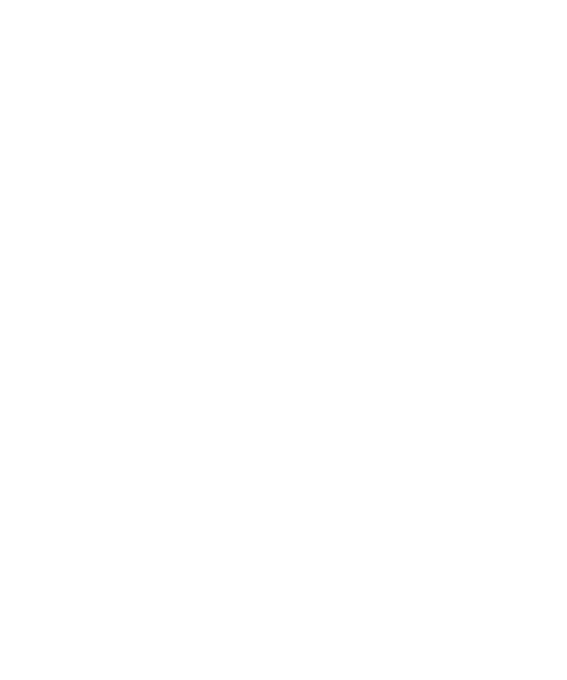
16
Exposure to radio frequency
energy
THIS DEVICE MEETS INTERNATIONAL
GUIDELINES FOR EXPOSURE TO
RADIO WAVES
Your mobile device is a radio
transmitter and receiver. It is designed
and manufactured not to exceed the
limits for exposure to radio frequency
(RF) recommended by international
guidelines (ICNIRP). These limits are
part of comprehensive guidelines
and establish permitted levels of RF
energy for the general population.
The guidelines were developed by
independent scientific organisations
through periodic and thorough
evaluation of scientific studies. The
guidelines include a substantial safety
margin designed to assure the safety
of all persons, regardless of age and
health.
The exposure standard for
mobile devices employs a unit of
measurement known as the Specific
Absorption Rate, or SAR. The SAR limit
stated in the international guidelines
is 2.0 W/kg*. Tests for SAR are
conducted using standard operating
positions with the device transmitting
at its highest certified power level in
all tested frequency bands. Although
the SAR is determined at the highest
certified power level, the actual SAR
of the device while operating can be
well below the maximum value. This
is because the device is designed to
operate at multiple power levels so
as to use only the power required to
reach the network. In general, the
closer you are to a base station, the
lower the power output of the device.
Before a phone model is available for
sale to the public, compliance with
the European R&TTE directive must be
shown. This directive includes as one
essential requirement the protection
of the health and the safety for the
user and any other person.
The highest SAR value for this device
when tested for use when placed to
the ear is 0.744 W/kg.
This device meets RF exposure
guidelines when used either in the
normal use position against the ear
or when positioned at least 1.5 cm
Guidelines for safe and e cient use

17
away from the body. When a carry
case, belt clip or holder is used for
body-worn operation, it should not
contain metal and should position
the product at least 1.5 cm away from
your body. In order to transmit data
files or messages, this device requires
a quality connection to the network.
In some cases, transmission of data
files or messages may be delayed
until such a connection is available.
Ensure the above separation distance
instructions are followed until the
transmission is completed. The
highest SAR value for this device when
tested for use when worn on the body
is 0.694 W/kg.
* The SAR limit for mobile devices
used by the public is 2.0 watts/
kilogram (W/kg) averaged over ten
grams of body tissue. The guidelines
incorporate a substantial margin of
safety to give additional protection
for the public and to account for
any variations in measurements.
SAR values may vary depending on
national reporting requirements and
the network band.
For SAR information in other regions
please look under product information
at www. lgmobile.com.
FCC SAR information
Your mobile device is also designed to
meet the requirements for exposure
to radio waves established by the
Federal Communications Commission
(USA) and Industry Canada. These
requirements set a SAR limit of 1.6 W/
kg averaged over 1 gram of tissue. The
highest SAR value reported under this
standard during product certification
for use when placed to the ear is 0.451
W/kg and when properly worn on the
body is 0.229 W/kg.
Additionally, this device was tested
for typical body-worn operations with
the back of the phone kept 2cm (0.79
inches) between the user’s body and
the back of the phone.
To comply with FCC RF exposure
requirements, a minimum separation
distance of 2cm (0.79 inches) must be
maintained between the user’s body
and the back of the phone.
Guidelines for safe and e cient use (Continued)

18
6 FCC Notice & Caution
Notice!
This device complies with part 15 of
the FCC Rules. Operation is subject to
the following two conditions:
(1) This device must not cause harmful
interference.
(2) This device must accept any
interference received, including
interference that may cause
undesired operation.
Caution!
Changes or Modifications that are
not expressly approved by the
manufacturer could invalidate the
user’s authority to operate the
equipment.
Product care and maintenance
WARNING
Only use batteries, chargers and
accessories approved for use
with this particular phone model.
The use of any other types may
invalidate any approval or warranty
applying to the phone, and may be
dangerous.
•
Do not disassemble this unit. Take
it to a qualified service technician
when repair work is required.
•
Keep away from electrical appliances
such as TVs, radios, and personal
computers.
•
The unit should be kept away from
heat sources such as radiators or
cookers.
•
Do not drop.
•
Do not subject this unit to
mechanical vibration or shock.
•
Switch off the phone in any area
where you are required by special
regulations. For example, do not use
your phone in hospitals as it may
affect sensitive medical equipment.
•
Do not handle the phone with wet
hands while it is being charged. It
may cause an electric shock and can
seriously damage your phone.
• Do not
charge a handset near
flammable material as the handset
can become hot and create a fire
hazard.
Guidelines for safe and e cient use (Continued)
Page is loading ...
Page is loading ...
Page is loading ...
Page is loading ...
Page is loading ...
Page is loading ...
Page is loading ...
Page is loading ...
Page is loading ...
Page is loading ...
-
 1
1
-
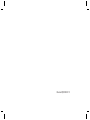 2
2
-
 3
3
-
 4
4
-
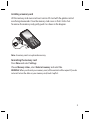 5
5
-
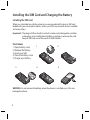 6
6
-
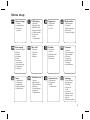 7
7
-
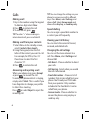 8
8
-
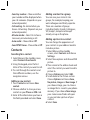 9
9
-
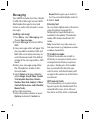 10
10
-
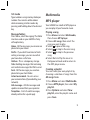 11
11
-
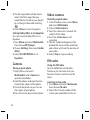 12
12
-
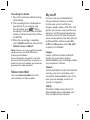 13
13
-
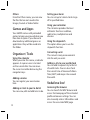 14
14
-
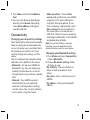 15
15
-
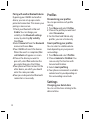 16
16
-
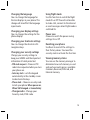 17
17
-
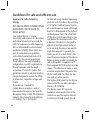 18
18
-
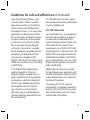 19
19
-
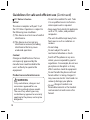 20
20
-
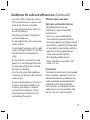 21
21
-
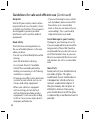 22
22
-
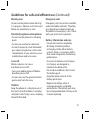 23
23
-
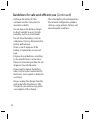 24
24
-
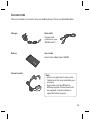 25
25
-
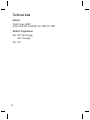 26
26
-
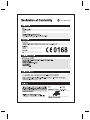 27
27
-
 28
28
-
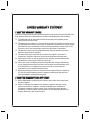 29
29
-
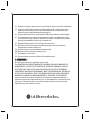 30
30
Ask a question and I''ll find the answer in the document
Finding information in a document is now easier with AI
Related papers
Other documents
-
hi-Fun MI-EAR-TRAP-W Datasheet
-
ZTE Vodafone255 User manual
-
Sharp GX33 Owner's manual
-
Vodafone 247 Solar Operating instructions
-
V7 HU421-8EP Datasheet
-
V7 HU721-8EP Datasheet
-
 JZ Microphones JZI-7 Owner's manual
JZ Microphones JZI-7 Owner's manual
-
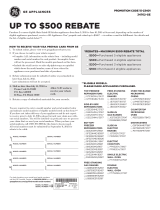 GE Appliances JVM6175EFES Rebates
GE Appliances JVM6175EFES Rebates
-
Candy CFI36 User manual
-
DxO Optics Pro v9 Quick start guide