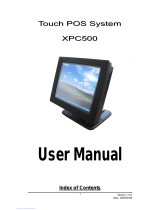iii
Table of contents
Notices ................................................................................................ vi
Safety information ............................................................................. vii
Operation Safety ................................................................................ vii
About this guide .................................................................................viii
A8V-XE specifications summary ........................................................... x
Chapter 1: Hardware information
1.1 Welcome! .............................................................................. 1-2
1.2 Package contents ................................................................. 1-2
1.3 Special features .................................................................... 1-3
1.3.1 Product highlights ................................................... 1-3
1.3.2 Innovative ASUS features ....................................... 1-4
1.4 Before you proceed .............................................................. 1-5
1.5 Motherboard Overview .......................................................... 1-6
1.5.1 Placement direction ................................................ 1-6
1.5.2 Screw holes ............................................................. 1-6
1.5.3 Motherboard layout ................................................ 1-7
1.6 Central Processing Unit (CPU) .............................................. 1-8
1.6.1 Overview ................................................................. 1-8
1.6.2 Installing the CPU ................................................... 1-8
1.6.3 Installing the CPU heatsink and fan ....................... 1-10
1.7 System memory .................................................................. 1-12
1.7.1 Overview ............................................................... 1-12
1.7.2 Memory Configurations ......................................... 1-12
1.7.3 Installing a DIMM ................................................... 1-15
1.7.4 Removing a DIMM .................................................. 1-15
1.8 Expansion slots ................................................................... 1-16
1.8.1 Installing an expansion card .................................. 1-16
1.8.2 Configuring an expansion card .............................. 1-16
1.8.3 PCI slots ................................................................ 1-18
1.8.4 PCI Express x16 slot ............................................. 1-18
1.8.5 PCI Express x1 slot ............................................... 1-18
1.9 Jumpers .............................................................................. 1-19
1.10 Connectors ......................................................................... 1-21
1.7.1 Rear panel connectors .......................................... 1-21