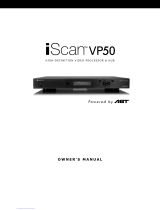Page is loading ...

QUICK START GUIDE
HIGH-DEFINITION VIDEO PROCESSOR & HUB
Unpack the box
å
Remove the components and iScan VP30 from the box.
Save the packing materials in case you need them later.
ç
Remove the documentation for important information.
w
Register online at www.dvdo.com/register
Notice: The information contained on this Quick Start card, including but not limited to any product specications, is subject to change without notice.
Check the components
• iScan VP30 Audio/Video Processor
• Universal 6V@5A AC to DC Power Converter
• Removable Power Cord
• Remote Control with two AAA batteries
• Product Manual
If any items are missing or damaged, please notify your dealer immediately.
1. What should I do if the front panel display (FPD) of my
iScan VP30 is showing an error message?
If the iScan VP30 does not boot correctly, you may get an error message.
Performing a hard reset of the iScan should clear any memory errors and
reboot the unit to its factory default (480p digital RGB 4:4:4 out). If you
still get an error message after performing a hard reset, contact our
Technical Support department for assistance.
a. Performing a hard reset of the iScan using the remote control:
• Press the Conguration button on the remote control until
the FPD reads ‘Conguration / Factory Default’
• Press the Enter button. The FPD will read ‘No’
• Press the Up button. The FPD will read ‘Yes’
• Press the Enter button. The iScan will reboot to its factory
default.
b. Performing a hard reset of the iScan using the buttons on the front panel:
• Unplug the power from the back of the iScan
• Press the Menu and Exit buttons simultaneously while
plugging the power back into the iScan.
2. What should I do if the picture is green when I use the analog
output of my iScan VP30?
A green picture usually means that a component video signal is being sent
to the RGBHV input of a display. Follow the instructions to set up your iScan
to work with a display with an RGBHV input.
3. Why is the blue Status LED blinking on the front panel
of my iScan VP30?
The Status LED on the iScan VP30 will blink blue if the iScan is processing an
HDCP protected signal on its HDMI inputs and it is unable to authenticate with
the display. Verify that your display is HDCP-compliant. If your display is not
HDCP-compliant then you will need to use the component connections from
your source and from your iScan to your display. If your display is HDCP-
compliant, then verify that the ‘HDCP Mode’ is set to ‘On’ in the ‘Input Adjust’
and ‘Output Setup’ menus. If the problem persists, check your cabling and
try new cables, if possible, or try cycling the power on your display or HDCP
source to force reauthentication between your display and source.
4. Will I lose the settings on my iScan VP30 if I update the software
version?
Currently, the iScan VP30 may lose its settings when a major software
update is performed. Please take note of your output settings before updating
your software.
Setup Questions?
Check our website at www.dvdo.com/setup or contact
us directly at help@dvdo.com or by phone at:
866.423.3836, extension 333
(Monday - Friday, 9 am to 5 pm PST)
DVDO Home Theater Products
by Anchor Bay Technologies, Inc.
300 Orchard City Drive, MS 131
Campbell, California 95008
Troubleshooting

MENU EXIT
H D M I
INPUT
1 2 3 4
INP UT
OUTPUT
1
3
2
4
SERIAL PORT
ANA LOG AUDIO IN PUT
Y (G) Pb (B) Pr (R) H V
DC In
+6V @5A
Y (G) Pb (B) Pr (R)
1
2
1
2
1
2
1
2
COMPONENT
L R
ANALOG VIDEO
OUTPUT
SDI
INPUT
I
N
P
U
T
S
I
N
P
U
T
O
U
T
P
U
T
Front Panel Display (FPD) Adjustment Buttons
Up
On/Standby Left Down Right
Menu Exit
Component 1
(YPbPr or RGB)
Component 2
(YPbPr or RGB)
Power
Composite
Video 1
Composite
Video 2
Digital
Audio Out
(optical)
Digital
Audio Out
(coaxial)
Digital Audio
Inputs 1, 2
(optical)
Digital Audio
Inputs 3, 4
(coaxial)
Serial Port
S-Video 1
S-Video 2Sync 2
Sync 1
Analog Video
Output
HDMI Inputs
1, 2, 3, 4
HDMI Output
Analog Audio
Inputs L, R
(optical)
D I G I TA L A U D IOS-V ID EO VI DEOSYN CPOWE R
SDI Input
Analog Video
Input
MENU EXIT
H D M I
INPUT
1 2 3 4
INP UT
OUTPUT
1
3
2
4
SERIAL PORT
ANA LOG AUDIO IN PUT
Y (G) Pb (B) Pr (R) H V
DC In
+6V @5A
Y (G) Pb (B) Pr (R)
1
2
1
2
1
2
1
2
COMPONENT
L R
ANALOG VIDEO
OUTPUT
SDI
INPUT
I
N
P
U
T
S
I
N
P
U
T
O
U
T
P
U
T
Front Panel Display (FPD) Adjustment Buttons
Up
On/Standby Left Down Right
Menu Exit
Component 1
(YPbPr or RGB)
Component 2
(YPbPr or RGB)
Power
Composite
Video 1
Composite
Video 2
Digital
Audio Out
(optical)
Digital
Audio Out
(coaxial)
Digital Audio
Inputs 1, 2
(optical)
Digital Audio
Inputs 3, 4
(coaxial)
Serial Port
S-Video 1
S-Video 2Sync 2
Sync 1
Analog Video
Output
HDMI Inputs
1, 2, 3, 4
HDMI Output
Analog Audio
Inputs L, R
(optical)
D I G I TA L A U D IOS-V ID EO VI DEOSYN CPOWE R
SDI Input
Analog Video
Input
Quick Note
This Quick Start Guide has been created to assist you in the rst step of setting up your iScan VP30 unit, which is accessing the iScan’s On Screen Display (OSD)
on your screen.
Accessing the iScan’s OSD is crucial, not only in allowing the user to navigate the menu system, but its presence lets the user know that the iScan is sending
a compatible signal to the display. If the OSD is not visible on the display’s screen by pressing one of the sub-menu buttons on the remote control, then the
Output Setup of the iScan must be congured to work with the input that is being used on the display. Following all of the steps provided should allow you to
see the OSD.
To best set up your iScan VP30 unit with your display, we recommend that you consult your iScan VP30 Product Guide – “Setting up an iScan Using the Internal
Test Patterns and AVIA: Guide to Home Theater Calibration DVD.”
Instruction in bold apply to specic buttons on either the front panel or remote control of the iScan VP30. Instructions in italics (top line / bottom line) apply
to information that is displayed on the Front Panel Display (FPD).
STEP 1 - Powering Up
Attach the removable power cord to the external power supply. Plug the removable power cord in to a wall outlet or power conditioner, if applicable. Plug the
small connector attached to the cable that comes out of the power supply into your iScan VP30. Press the On/Standby button on the front panel of the iScan.
Your iScan VP30 should power on and display DVDO iScan VP30 — Powered by ABT on the FPD. The Status LED on your iScan VP30 will turn red verifying
that there are no active inputs detected.
STEP 2 - Connecting the iScan VP30 in your system
Displays with a Digital Input (HDMI or DVI-D)
HDMI is backwards compatible with DVI-D with the use of either a cable or adapter. Connect the iScan VP30’s HDMI output to your display. If your display has
an HDMI input, use an HDMI-to-HDMI cable. If your display has a DVI-D input, use an HDMI-to-DVI cable or adapter. The default output on the iScan VP30 is
digital RGB 4:4:4 which is the DVI standard. Once connected, press the Menu button and you should see the iScan’s OSD.
Displays with an Analog Input (Component or RGBHV)
The analog output on the iScan VP30 uses professional BNC connections. If the component or RGBHV cables you are using to connect to your display use RCA
terminations, you will need RCA-to-BNC adapters.
NOTE: The iScan VP30 cannot output an analog signal from a DVI or HDMI source (with HDCP encryption) that is connected to the iScan VP30.
Press the Output Setup button on remote control one time. You should see Analog/Digital / HDMI (Digital) on the FPD. Press the Up button until you see
Analog/Digital / BNC (Analog) on the FPD. Press the Enter button to choose analog video output. Press the Menu button, if you are connected to a component
input on your display, you should see the OSD from your iScan VP30 on your display.
If you are using an RGBHV input on your display, you will need to also change the color space and sync type. To change the color space from component to RGB,
press the Output Setup button, followed by the Down button, until the FPD reads Output Setup / Color Space. Press the Enter button to enter this submenu,
and then press the down button until the FPD reads Color Space / RGB. Press the Enter button to conrm this setting. Press the Menu button to see if the
iScan’s OSD is displayed. If it is not displayed, press the Output Setup button followed by the Down button until the FPD reads Output Setup / Sync Type.
Press the Enter button to enter this submenu and change so that the FPD reads Sync Type / HV. Press the Enter button to conrm this setting.
Front and Back Panel
MENU EXIT
H D M I
INPUT
1 2 3 4
INPU T
OUTPUT
1
3
2
4
SERIAL PORT
ANA LOG AUDIO INPUT
Y (G) Pb (B) Pr (R) H V
DC In
+6V @5A
Y (G) Pb (B) Pr (R)
1
2
1
2
1
2
1
2
COMPONENT
L R
ANALOG VIDEO
OUTPUT
SDI
INPUT
I
N
P
U
T
S
I
N
P
U
T
O
U
T
P
U
T
Front Panel Display (FPD) Adjustment Buttons
Up
On/Standby Left Down Right
Menu Exit
Component 1
(YPbPr or RGB)
Component 2
(YPbPr or RGB)
Power
Composite
Video 1
Composite
Video 2
Digital
Audio Out
(optical)
Digital
Audio Out
(coaxial)
Digital Audio
Inputs 1, 2
(optical)
Digital Audio
Inputs 3, 4
(coaxial)
Serial Port
S-Video 1
S-Video 2Sync 2
Sync 1
Analog Video
Output
HDMI Inputs
1, 2, 3, 4
HDMI Output
Analog Audio
Inputs L, R
(optical)
D I G I T A L A U D I OS-VIDEO VIDEOSYNCPOWER
SDI Input
Analog Video
Input
MENU EXIT
H D M I
INPUT
1 2 3 4
INPUT
OUTPUT
1
3
2
4
SERIAL PORT
ANALOG AUDIO INPUT
Y (G) Pb (B) Pr (R) H V
DC In
+6V @5A
Y (G) Pb (B) Pr (R)
1
2
1
2
1
2
1
2
COMPONENT
L R
ANALOG VIDEO
OUTPUT
SDI
INPUT
I
N
P
U
T
S
I
N
P
U
T
O
U
T
P
U
T
Front Panel Display (FPD) Adjustment Buttons
Up
On/Standby Left Down Right
Menu Exit
Component 1
(YPbPr or RGB)
Component 2
(YPbPr or RGB)
Power
Composite
Video 1
Composite
Video 2
Digital
Audio Out
(optical)
Digital
Audio Out
(coaxial)
Digital Audio
Inputs 1, 2
(optical)
Digital Audio
Inputs 3, 4
(coaxial)
Serial Port
S-Video 1
S-Video 2Sync 2
Sync 1
Analog Video
Output
HDMI Inputs
1, 2, 3, 4
HDMI Output
Analog Audio
Inputs L, R
(optical)
D I G I T A L A U D I OS-VIDEO VIDEOSYNCPOWER
SDI Input
Analog Video
Input
HDMI Output
HDMI DVI-D
Component Component or RGBHV via 5 BNCs RGBHV via HD15 RGBHV/Component
Output
RG B V
H/Cs
PR/CRPB/CBY
PRPBY
RG B V
H/Cs
PR/CRPB/CBY
PRPBY
RG B V
H/Cs
PR/CRPB/CBY
PRPBY
RG B V
H/Cs
PR/CRPB/CBY
PRPBY
RG B V
H/Cs
PR/CRPB/CBY
PRPBY
/