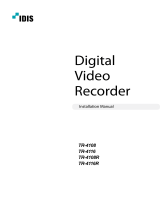Page is loading ...

Document 900.0258 – 10/05 – Rev 3.01
User Guide
HRHD4+, HRHD9+,
HRHD16+
4-, 9-, and 16-Channel Models
Digital Video Recorder

Revisions
Issue Date Revisions
1.00 11/04 New document.
1.01 04/05 Update contact info and correct PTZ control section.
2.00 07/05 Add Waste Electrical Equipment warning.
3.00 08/05 Added new subsections under Chapter 3, Config: Network Setup:
DVRNS Setup and Callback Center Setup.
Added new functionality to Menu button in Chapter 4, Operation
Removed Review Video Clips appendix
Added new figures: System Information Change - Language; Port
Number Setup, LAN (DHCP) Setup; LAN (ADSL Setup), DVRNS
Setup, PTZ Menu, PTZ Speed Controller; revised figures: Quick
Setup, System Information, System Information Change, Alarm In
Event Action (Alarm Out) Setup, LAN Setup, Archive Setup, Search
menu, Appendix D: Map of Screens.
Minor changes throughout.
3.01 10/05 New section LAN (ADSL) Setup & new figure 3-47 LAN (ADSL) Setup
to Chapter 3, Configuration.

FCC Compliance Statement
INFORMATION TO THE USER: This equipment has been tested and found to comply
with the limits for a Class A digital device, pursuant to part 15 of the FCC rules. These
limits are designed to provide reasonable protection against harmful interference when
the equipment is operated in a commercial environment. This equipment generates,
uses, and can radiate radio frequency energy and, if not installed and used in
accordance with the instruction manual, may cause harmful interference to radio
communications. Operation of this equipment in a residential area is likely to cause
harmful interference in which case the user will be required to correct the interference
at his own expense.
CAUTION: Changes or modifications not expressly approved by the party responsible
for compliance could void the user’s authority to operate the equipment.
This digital apparatus complies with Canadian ICES-003.
Cet appareil numérique est conforme à la norme NMB-003 du Canada.

Explanation of Graphical Symbols
This symbol alerts the user to the presence of uninsulated dangerous
voltage within the product's enclosure that may be of sufficient
magnitude to constitute a risk of electric shock.
This symbol alerts the user to the presence of important operating and
maintenance (servicing) instructions in the literature accompanying the
appliance.
WARNING
RISK OF ELECTRIC SHOCK
DO NOT OPEN
WARNING: TO REDUCE THE RISK OF ELECTRIC SHOCK,
DO NOT REMOVE COVER (OR BACK).
NO USER-SERVICEABLE PARTS INSIDE.
REFER SERVICING TO QUALIFIED
SERVICE PERSONNEL.

WEEE (Waste Electrical and Electronic Equipment)
Correct Disposal of this Product (Applicable in the European Union and other
European countries with separate collection systems)
This marking shown on the product or its literature, indicates that it
should not be disposed with other household wastes at the end of
its working life. To prevent possible harm to the environment or
human health from uncontrolled waste disposal, please separate
this from other types of wastes and recycle it responsibly to
promote the sustainable reuse of material resources.
Household users should contact either the retailer where they
purchased this product, or their local government office, for details
of where and how they can take this item for environmentally safe
recycling.
Business users should contact their supplier and check the terms
and conditions of the purchase contract. This product should not be
mixed with other commercial wastes for disposal.


Contents
Rev 3.01 i Document 900.0258
10/05
Contents
FCC Compliance Statement . . . . . . . . . . . . . . . . . . . . . . . . . . . . . . . . . . . i
Explanation of Graphical Symbols . . . . . . . . . . . . . . . . . . . . . . . . . . . . . . . . ii
WEEE (Waste Electrical and Electronic Equipment). . . . . . . . . . . . . . . . . . . . . . iii
About This Document. . . . . . . . . . . . . . . . . . . . . . . . . . . . . . . . . . . . . . . xi
Overview of Contents. . . . . . . . . . . . . . . . . . . . . . . . . . . . . . . . . . . . . . xi
Important Safeguards . . . . . . . . . . . . . . . . . . . . . . . . . . . . . . . . . . . . . xii
1 Introduction . . . . . . . . . . . . . . . . . . . . . . . . . . . . . . . . . . . . . . . . . . 1
Features . . . . . . . . . . . . . . . . . . . . . . . . . . . . . . . . . . . . . . . . . . . . . 1
Technical Overview. . . . . . . . . . . . . . . . . . . . . . . . . . . . . . . . . . . . . . . . 2
2 Installation . . . . . . . . . . . . . . . . . . . . . . . . . . . . . . . . . . . . . . . . . . 5
Package Contents . . . . . . . . . . . . . . . . . . . . . . . . . . . . . . . . . . . . . . . . 5
Required Installation Tools . . . . . . . . . . . . . . . . . . . . . . . . . . . . . . . . . . . . 5
Setting Unit for NTSC or PAL. . . . . . . . . . . . . . . . . . . . . . . . . . . . . . . . . . . 6
Connecting the Video Source . . . . . . . . . . . . . . . . . . . . . . . . . . . . . . . . . . 7
Connecting the Loop Through Video . . . . . . . . . . . . . . . . . . . . . . . . . . . . . . 7
Connecting the Monitor . . . . . . . . . . . . . . . . . . . . . . . . . . . . . . . . . . . . . 8
Connecting Audio . . . . . . . . . . . . . . . . . . . . . . . . . . . . . . . . . . . . . . . . 9
Connecting Alarms . . . . . . . . . . . . . . . . . . . . . . . . . . . . . . . . . . . . . . . 10
AI 1 to 16 (Alarm In). . . . . . . . . . . . . . . . . . . . . . . . . . . . . . . . . . 10
GND (Ground) . . . . . . . . . . . . . . . . . . . . . . . . . . . . . . . . . . . . 10
AO 1 TO 4 (Alarm Out) . . . . . . . . . . . . . . . . . . . . . . . . . . . . . . . . 11
ARI (Alarm Reset In) . . . . . . . . . . . . . . . . . . . . . . . . . . . . . . . . . 11
Connecting to the RS485. . . . . . . . . . . . . . . . . . . . . . . . . . . . . . . . . . . . 12
Connecting to the Network Port . . . . . . . . . . . . . . . . . . . . . . . . . . . . . . . . 12
Connecting to the USB Port . . . . . . . . . . . . . . . . . . . . . . . . . . . . . . . . . . 13
Connecting to the Ultra Wide SCSI Port . . . . . . . . . . . . . . . . . . . . . . . . . . . . 13
Connecting to the RS232 Port . . . . . . . . . . . . . . . . . . . . . . . . . . . . . . . . . 14
Factory Reset . . . . . . . . . . . . . . . . . . . . . . . . . . . . . . . . . . . . . . . . . . 15
Connecting the Power Cord . . . . . . . . . . . . . . . . . . . . . . . . . . . . . . . . . . 16
3 Configuration . . . . . . . . . . . . . . . . . . . . . . . . . . . . . . . . . . . . . . . . 17
Front Panel Controls . . . . . . . . . . . . . . . . . . . . . . . . . . . . . . . . . . . . . . 18
Turning on the Power. . . . . . . . . . . . . . . . . . . . . . . . . . . . . . . . . . . . . . 21
Initial Unit Setup . . . . . . . . . . . . . . . . . . . . . . . . . . . . . . . . . . . . . . . . 22
Quick Setup Screen . . . . . . . . . . . . . . . . . . . . . . . . . . . . . . . . . . . . . . 23
Normal Setup Screen. . . . . . . . . . . . . . . . . . . . . . . . . . . . . . . . . . . . . . 25
System Information . . . . . . . . . . . . . . . . . . . . . . . . . . . . . . . . . . 25
Software Upgrade . . . . . . . . . . . . . . . . . . . . . . . . . . . . . . . . . . 27
Date/Time Setup . . . . . . . . . . . . . . . . . . . . . . . . . . . . . . . . . . . 28

Contents
Rev 3.01 ii Document 900.0258
10/05
System Check Screen . . . . . . . . . . . . . . . . . . . . . . . . . . . . . . . . 32
Storage Screen . . . . . . . . . . . . . . . . . . . . . . . . . . . . . . . . . . . . 32
System Log Screen . . . . . . . . . . . . . . . . . . . . . . . . . . . . . . . . . . 35
System Shutdown . . . . . . . . . . . . . . . . . . . . . . . . . . . . . . . . . . 36
Configuring Input Devices . . . . . . . . . . . . . . . . . . . . . . . . . . . . . . . . . . . 36
Camera Setup Screen . . . . . . . . . . . . . . . . . . . . . . . . . . . . . . . . 37
Alarm In Setup Screen . . . . . . . . . . . . . . . . . . . . . . . . . . . . . . . . 38
Motion Detector . . . . . . . . . . . . . . . . . . . . . . . . . . . . . . . . . . . . 39
Alarm Out Setup Screen . . . . . . . . . . . . . . . . . . . . . . . . . . . . . . . 41
Audio Setup Screen . . . . . . . . . . . . . . . . . . . . . . . . . . . . . . . . . 43
RS232/RS485 Setup Screen . . . . . . . . . . . . . . . . . . . . . . . . . . . . . 44
Configuring Recording Settings . . . . . . . . . . . . . . . . . . . . . . . . . . . . . . . . 45
Record Mode Setup Screen . . . . . . . . . . . . . . . . . . . . . . . . . . . . . 45
Time-Lapse Record Mode Setup Screen. . . . . . . . . . . . . . . . . . . . . . . 47
Time-Lapse Recording Schedule. . . . . . . . . . . . . . . . . . . . . . . . . . . 48
Pre-event Record Setup Screen . . . . . . . . . . . . . . . . . . . . . . . . . . . 49
Event Action Setup . . . . . . . . . . . . . . . . . . . . . . . . . . . . . . . . . . . . . . . 49
Alarm In Event Action (Record) Setup Screen . . . . . . . . . . . . . . . . . . . . 50
Alarm In Event Action (Alarm Out) Setup Screen . . . . . . . . . . . . . . . . . . 51
Alarm In Event Action (Notify) Setup Screen . . . . . . . . . . . . . . . . . . . . . 52
Motion Detector Event Action (Record) Setup Screen . . . . . . . . . . . . . . . . 53
Motion Detector Event Action (Alarm Out) Setup Screen . . . . . . . . . . . . . . 54
Motion Detector Event Action (Notify) Setup Screen. . . . . . . . . . . . . . . . . 55
Video Loss Event Action (Record) Setup Screen . . . . . . . . . . . . . . . . . . 56
Video Loss Event Action (Alarm Out) Setup Screen . . . . . . . . . . . . . . . . . 57
Video Loss Event Action (Notify) Setup Screen . . . . . . . . . . . . . . . . . . . 57
Display Setup . . . . . . . . . . . . . . . . . . . . . . . . . . . . . . . . . . . . . . . . . . 58
OSD (On-Screen Display) Setup . . . . . . . . . . . . . . . . . . . . . . . . . . . 58
Main Monitoring Setup Screen . . . . . . . . . . . . . . . . . . . . . . . . . . . . 59
Spot Monitoring Setup Screen . . . . . . . . . . . . . . . . . . . . . . . . . . . . 60
Network Setup Screen . . . . . . . . . . . . . . . . . . . . . . . . . . . . . . . . . . . . . 61
LAN Setup Screen . . . . . . . . . . . . . . . . . . . . . . . . . . . . . . . . . . 63
Modem Setup. . . . . . . . . . . . . . . . . . . . . . . . . . . . . . . . . . . . . 67
DVRNS (DVR Name Service) Setup Screen . . . . . . . . . . . . . . . . . . . . . 68
Callback Center Setup Screen . . . . . . . . . . . . . . . . . . . . . . . . . . . . 70
Password Setup Screen . . . . . . . . . . . . . . . . . . . . . . . . . . . . . . . . . . . . 72
Config Screen . . . . . . . . . . . . . . . . . . . . . . . . . . . . . . . . . . . . . . . . . 74
Archive . . . . . . . . . . . . . . . . . . . . . . . . . . . . . . . . . . . . . . . . 75
Clip Copy . . . . . . . . . . . . . . . . . . . . . . . . . . . . . . . . . . . . . . . 77
Load Default Setup . . . . . . . . . . . . . . . . . . . . . . . . . . . . . . . . . . 80
Clear All Data . . . . . . . . . . . . . . . . . . . . . . . . . . . . . . . . . . . . . 80
4 Operation . . . . . . . . . . . . . . . . . . . . . . . . . . . . . . . . . . . . . . . . . . 81
Turning on the Power. . . . . . . . . . . . . . . . . . . . . . . . . . . . . . . . . . . . . . 82
Live Monitoring . . . . . . . . . . . . . . . . . . . . . . . . . . . . . . . . . . . . . . . . . 82
Active Cameo Mode . . . . . . . . . . . . . . . . . . . . . . . . . . . . . . . . . 83
PIP Mode . . . . . . . . . . . . . . . . . . . . . . . . . . . . . . . . . . . . . . . 83
PTZ Mode . . . . . . . . . . . . . . . . . . . . . . . . . . . . . . . . . . . . . . . 84
Recording Video . . . . . . . . . . . . . . . . . . . . . . . . . . . . . . . . . . . . . . . . 85
Recording Audio . . . . . . . . . . . . . . . . . . . . . . . . . . . . . . . . . . . . . . . . 86
Playing Recorded Video . . . . . . . . . . . . . . . . . . . . . . . . . . . . . . . . . . . . 86
RW (Rewind) Button . . . . . . . . . . . . . . . . . . . . . . . . . . . . . . . . . 87
FF (Fast Forward) Button . . . . . . . . . . . . . . . . . . . . . . . . . . . . . . . 87
STOP Button . . . . . . . . . . . . . . . . . . . . . . . . . . . . . . . . . . . . . 87

Contents
Rev 3.01 iii Document 900.0258
10/05
Camera Buttons (1 to 16). . . . . . . . . . . . . . . . . . . . . . . . . . . . . . . 87
DISPLAY Button. . . . . . . . . . . . . . . . . . . . . . . . . . . . . . . . . . . . 87
Menu Button . . . . . . . . . . . . . . . . . . . . . . . . . . . . . . . . . . . . . 87
Shuttle Ring . . . . . . . . . . . . . . . . . . . . . . . . . . . . . . . . . . . . . . 88
Jog Dial . . . . . . . . . . . . . . . . . . . . . . . . . . . . . . . . . . . . . . . . 88
Searching Video . . . . . . . . . . . . . . . . . . . . . . . . . . . . . . . . . . . . . . . . 89
Change Data Source . . . . . . . . . . . . . . . . . . . . . . . . . . . . . . . . . 90
Date/Time Search. . . . . . . . . . . . . . . . . . . . . . . . . . . . . . . . . . . 90
Calendar Search . . . . . . . . . . . . . . . . . . . . . . . . . . . . . . . . . . . 91
Event Search . . . . . . . . . . . . . . . . . . . . . . . . . . . . . . . . . . . . . 92
Appendix A USB Hard Disk Drive Preparation . . . . . . . . . . . . . . . . . . . . . . . 95
Preparing The USB-IDE Hard Disk Drive In Windows 2000 . . . . . . . . . . . . . . . . . . 95
Preparing The USB-IDE Hard Disk Drive In Windows 98 . . . . . . . . . . . . . . . . . . . 96
Appendix B Solutions . . . . . . . . . . . . . . . . . . . . . . . . . . . . . . . . . . . . 97
Appendix C Connector Pinouts . . . . . . . . . . . . . . . . . . . . . . . . . . . . . . . 99
I/O Connector Pinouts . . . . . . . . . . . . . . . . . . . . . . . . . . . . . . . . . . . . . 99
RS485 Connector Pinouts . . . . . . . . . . . . . . . . . . . . . . . . . . . . . . . . . . .100
Appendix D Map of Screens. . . . . . . . . . . . . . . . . . . . . . . . . . . . . . . . 101
Appendix E Specifications . . . . . . . . . . . . . . . . . . . . . . . . . . . . . . . . 103
Index. . . . . . . . . . . . . . . . . . . . . . . . . . . . . . . . . . . . . . . . . . . . . . . . 1

Contents
Rev 3.01 iv Document 900.0258
10/05

Figures
Rev 3.01 v Document 900.0258
10/05
Figures
Figure 1-1 Typical DVR Installation . . . . . . . . . . . . . . . . . . . . . . . . . . . . . . . . 2
Figure 2-1 DVR Rear Panel (16-Channel Shown) . . . . . . . . . . . . . . . . . . . . . . . . . 6
Figure 2-2 NTSC/PAL Switch . . . . . . . . . . . . . . . . . . . . . . . . . . . . . . . . . . . 6
Figure 2-3 Video Input Connectors . . . . . . . . . . . . . . . . . . . . . . . . . . . . . . . . 7
Figure 2-4 Video Loop Through Connectors . . . . . . . . . . . . . . . . . . . . . . . . . . . 7
Figure 2-5 Video Out Connectors . . . . . . . . . . . . . . . . . . . . . . . . . . . . . . . . . 8
Figure 2-6 Audio In and Out Connectors . . . . . . . . . . . . . . . . . . . . . . . . . . . . . 9
Figure 2-7 Alarm Input Connector Strips . . . . . . . . . . . . . . . . . . . . . . . . . . . . 10
Figure 2-8 Alarm Output Connector Strips . . . . . . . . . . . . . . . . . . . . . . . . . . . 11
Figure 2-9 Alarm Reset Input Connector Strips . . . . . . . . . . . . . . . . . . . . . . . . . 11
Figure 2-10 RS485 Connector . . . . . . . . . . . . . . . . . . . . . . . . . . . . . . . . . . 12
Figure 2-11 Network Connector . . . . . . . . . . . . . . . . . . . . . . . . . . . . . . . . . 12
Figure 2-12 USB Connector . . . . . . . . . . . . . . . . . . . . . . . . . . . . . . . . . . . 13
Figure 2-13 SCSI Connector . . . . . . . . . . . . . . . . . . . . . . . . . . . . . . . . . . . 13
Figure 2-14 RS232 Connector . . . . . . . . . . . . . . . . . . . . . . . . . . . . . . . . . . 14
Figure 2-15 Factory Reset Switch . . . . . . . . . . . . . . . . . . . . . . . . . . . . . . . . 15
Figure 2-16 Power Cord Connector . . . . . . . . . . . . . . . . . . . . . . . . . . . . . . . 16
Figure 3-1 DVR Front Panel (16-Channel DVR Shown). . . . . . . . . . . . . . . . . . . . . 18
Figure 3-2 Admin Password Screen . . . . . . . . . . . . . . . . . . . . . . . . . . . . . . 22
Figure 3-3 Quick Setup Screen . . . . . . . . . . . . . . . . . . . . . . . . . . . . . . . . . 23
Figure 3-4 Normal Setup Screen . . . . . . . . . . . . . . . . . . . . . . . . . . . . . . . . 25
Figure 3-5 System Information Screen . . . . . . . . . . . . . . . . . . . . . . . . . . . . . 26
Figure 3-6 System Information Change Screen. . . . . . . . . . . . . . . . . . . . . . . . . 26
Figure 3-7 Virtual Keyboard . . . . . . . . . . . . . . . . . . . . . . . . . . . . . . . . . . . 26
Figure 3-8 System Upgrade Screen. . . . . . . . . . . . . . . . . . . . . . . . . . . . . . . 28
Figure 3-9 Date/Time Screen . . . . . . . . . . . . . . . . . . . . . . . . . . . . . . . . . . 28
Figure 3-10 Holiday Setup Screen . . . . . . . . . . . . . . . . . . . . . . . . . . . . . . . . 30
Figure 3-11 Time Sync Screen . . . . . . . . . . . . . . . . . . . . . . . . . . . . . . . . . . 30
Figure 3-12 System Check Screen . . . . . . . . . . . . . . . . . . . . . . . . . . . . . . . . 32
Figure 3-13 Storage Screen . . . . . . . . . . . . . . . . . . . . . . . . . . . . . . . . . . . 33
Figure 3-14 S.M.A.R.T. Setup Screen . . . . . . . . . . . . . . . . . . . . . . . . . . . . . . 34
Figure 3-15 System Log Screen . . . . . . . . . . . . . . . . . . . . . . . . . . . . . . . . . 35
Figure 3-16 Device Menu . . . . . . . . . . . . . . . . . . . . . . . . . . . . . . . . . . . . . 36

Figures
Rev 3.01 vi Document 900.0258
10/05
Figure 3-17 Camera Setup Screen . . . . . . . . . . . . . . . . . . . . . . . . . . . . . . . . 37
Figure 3-18 PTZ Device List . . . . . . . . . . . . . . . . . . . . . . . . . . . . . . . . . . . 38
Figure 3-19 Alarm In Screen . . . . . . . . . . . . . . . . . . . . . . . . . . . . . . . . . . . 38
Figure 3-20 Motion Detector Screen . . . . . . . . . . . . . . . . . . . . . . . . . . . . . . . 39
Figure 3-21 Motion Detection Zone Screen . . . . . . . . . . . . . . . . . . . . . . . . . . . 40
Figure 3-22 Motion Detection Zone Menu . . . . . . . . . . . . . . . . . . . . . . . . . . . . 40
Figure 3-23 Alarm Out Setup Screen . . . . . . . . . . . . . . . . . . . . . . . . . . . . . . . 41
Figure 3-24 Alarm Out Schedule Screen . . . . . . . . . . . . . . . . . . . . . . . . . . . . . 42
Figure 3-25 Audio Setup Screen . . . . . . . . . . . . . . . . . . . . . . . . . . . . . . . . . 43
Figure 3-26 RS232/RS485 Setup Screen. . . . . . . . . . . . . . . . . . . . . . . . . . . . . 44
Figure 3-27 Record Mode Setup Screen . . . . . . . . . . . . . . . . . . . . . . . . . . . . . 45
Figure 3-28 Time-Lapse Record Setup Screen. . . . . . . . . . . . . . . . . . . . . . . . . . 47
Figure 3-29 Time-Lapse Recording Schedule Screen . . . . . . . . . . . . . . . . . . . . . . 48
Figure 3-30 Pre-event Record Setup Screen . . . . . . . . . . . . . . . . . . . . . . . . . . . 49
Figure 3-31 Alarm In Event Action (Record) Setup Screen . . . . . . . . . . . . . . . . . . . 50
Figure 3-32 Alarm In Event Action (Alarm Out) Setup Screen . . . . . . . . . . . . . . . . . . 51
Figure 3-33 Alarm In Event Action (Notify) Setup Screen . . . . . . . . . . . . . . . . . . . . 52
Figure 3-34 Motion Detector Event Action (Record) Setup Screen . . . . . . . . . . . . . . . 53
Figure 3-35 Motion Detector Event Action (Alarm Out) Setup Screen . . . . . . . . . . . . . . 54
Figure 3-36 Motion Detector Event Action (Notify) Setup Screen . . . . . . . . . . . . . . . . 55
Figure 3-37 Video Loss Event Action (Record) Setup Screen . . . . . . . . . . . . . . . . . . 56
Figure 3-38 Video Loss Event Action (Alarm Out) Setup Screen . . . . . . . . . . . . . . . . 57
Figure 3-39 Video Loss Event Action (Notify) Setup Screen . . . . . . . . . . . . . . . . . . . 57
Figure 3-40 OSD Setup Screen. . . . . . . . . . . . . . . . . . . . . . . . . . . . . . . . . . 58
Figure 3-41 Main Monitoring Setup Screen . . . . . . . . . . . . . . . . . . . . . . . . . . . 59
Figure 3-42 Spot Monitoring Setup Screen . . . . . . . . . . . . . . . . . . . . . . . . . . . 60
Figure 3-43 Network Setup Screen. . . . . . . . . . . . . . . . . . . . . . . . . . . . . . . . 61
Figure 3-44 LAN Setup Screen . . . . . . . . . . . . . . . . . . . . . . . . . . . . . . . . . . 63
Figure 3-45 Port Number Setup Screen . . . . . . . . . . . . . . . . . . . . . . . . . . . . . 64
Figure 3-46 LAN (DHCP) Setup Screen . . . . . . . . . . . . . . . . . . . . . . . . . . . . . 65
Figure 3-47 LAN (ADSL) Setup . . . . . . . . . . . . . . . . . . . . . . . . . . . . . . . . . . 66
Figure 3-48 Modem Setup Screen . . . . . . . . . . . . . . . . . . . . . . . . . . . . . . . . 67
Figure 3-49 DVRNS Setup Screen . . . . . . . . . . . . . . . . . . . . . . . . . . . . . . . . 68
Figure 3-50 Callback Center (LAN) Setup Screen . . . . . . . . . . . . . . . . . . . . . . . . 70
Figure 3-51 Callback Center (Modem) Setup Screen . . . . . . . . . . . . . . . . . . . . . . 71
Figure 3-52 Password Setup Screen . . . . . . . . . . . . . . . . . . . . . . . . . . . . . . . 72
Figure 3-53 Config Menu . . . . . . . . . . . . . . . . . . . . . . . . . . . . . . . . . . . . . 74
Figure 3-54 Archive Screen. . . . . . . . . . . . . . . . . . . . . . . . . . . . . . . . . . . . 75
Figure 3-55 Archive Setup Screen . . . . . . . . . . . . . . . . . . . . . . . . . . . . . . . . 75
Figure 3-56 Manual Archive Screen . . . . . . . . . . . . . . . . . . . . . . . . . . . . . . . 76
Figure 3-57 Clip Copy Screen . . . . . . . . . . . . . . . . . . . . . . . . . . . . . . . . . . 77
Figure 3-58 USB Device Selection Screen . . . . . . . . . . . . . . . . . . . . . . . . . . . . 78
Figure 3-59 Disk Partition Selection Screen . . . . . . . . . . . . . . . . . . . . . . . . . . . 78

Figures
Rev 3.01 vii Document 900.0258
10/05
Figure 4-1 DVR Front Panel (16-Channel Shown) . . . . . . . . . . . . . . . . . . . . . . . 82
Figure 4-2 PTZ Menu . . . . . . . . . . . . . . . . . . . . . . . . . . . . . . . . . . . . . . 84
Figure 4-3 PTZ Preset Screen . . . . . . . . . . . . . . . . . . . . . . . . . . . . . . . . . . 84
Figure 4-4 Preset View Screen . . . . . . . . . . . . . . . . . . . . . . . . . . . . . . . . . 85
Figure 4-5 Search Menu. . . . . . . . . . . . . . . . . . . . . . . . . . . . . . . . . . . . . 89
Figure 4-6 Change Data Source Screen . . . . . . . . . . . . . . . . . . . . . . . . . . . . 90
Figure 4-7 Date/Time Search Screen . . . . . . . . . . . . . . . . . . . . . . . . . . . . . . 90
Figure 4-8 Calendar Search Screen. . . . . . . . . . . . . . . . . . . . . . . . . . . . . . . 91
Figure 4-9 Event Log Screen . . . . . . . . . . . . . . . . . . . . . . . . . . . . . . . . . . 92
Figure 4-10 Event Search (by Camera) Screen . . . . . . . . . . . . . . . . . . . . . . . . . 92
Figure 4-11 Event Search (by Event) Screen. . . . . . . . . . . . . . . . . . . . . . . . . . . 93
Figure D-1 Screen Map . . . . . . . . . . . . . . . . . . . . . . . . . . . . . . . . . . . . .101

Figures
Rev 3.01 viii Document 900.0258
10/05

Tables
Rev 3.01 ix Document 900.0258
10/05
Tables
Table 3-1 Front Panel Controls . . . . . . . . . . . . . . . . . . . . . . . . . . . . . . . . . 18
Table 3-2 Storage Screen Status Options. . . . . . . . . . . . . . . . . . . . . . . . . . . . 33
Table 3-3 Motion Detection Zone Choices . . . . . . . . . . . . . . . . . . . . . . . . . . . 41
Table E-1 Technical Specifications . . . . . . . . . . . . . . . . . . . . . . . . . . . . . . .103

Tables
Rev 3.01 x Document 900.0258
10/05

Rev 3.01 xi Document 900.0258
10/05
About This Document
This document introduces the HRHD+ Series Digital Video Recorder (DVR) and
describes how to install, configure, and operate the DVR.
This guide covers the 4-, 9-, and 16-channel HRHD+ Series DVRs. The DVRs are
identical except for the number of cameras and alarms that can be connected and the
number of cameras that can be displayed. For simplicity, the illustrations and
descriptions in this guide refer to the 16-camera model.
Overview of Contents
This document contains the following chapters and appendixes:
•Chapter 1, Introduction, introduces the HRHD+ Series DVR, lists the features, and
gives a functional overview of the components.
•Chapter 2, Installation, describes how to install the DVR and connect the system
components.
•Chapter 3, Configuration, provides an overview of the front panel controls and
LCD displays and provides instructions for configuring the DVR.
•Chapter 4, Operation, covers live monitoring, recording video and audio, playing
recorded video, and searching for video.
•Appendix A, USB Hard Disk Drive Preparation, shows how to prepare the USB
hard disk drive for computers using Microsoft® Windows® 2000/98 operating
systems.
•Appendix B, Solutions, provides answers for common technical issues.
•Appendix C, Connector Pinouts, describes I/O and RS485 connector pinouts.
•Appendix D, Map of Screens, provides a graphical illustration of the menu
screens.
•Appendix E, Specifications, lists the DVR specifications.

Rev 3.01 xii Document 900.0258
10/05
Important Safeguards
1. Read Instructions
All the safety and operating instructions should be read before the appliance is
operated.
2. Retain Instructions
The safety and operating instructions should be retained for future reference.
3. Cleaning
Unplug this equipment from the wall outlet before cleaning it. Do not use liquid
aerosol cleaners. Use a damp soft cloth for cleaning.
4. Attachments
Never add any attachments and/or equipment without the approval of the
manufacturer as such additions may result in the risk of fire, electric shock, or
other personal injury.
5. Water and/or Moisture
Do not use this equipment near water or in contact with water.
6. Accessories
Do not place this equipment on an unstable cart, stand, or table. The equipment
may fall, causing serious injury to a child or adult, and serious damage to the
equipment. Wall or shelf mounting should follow the manufacturer's instructions,
and should use a mounting kit approved by the manufacturer.
This equipment and cart combination should be moved with care. Quick stops,
excessive force, and uneven surfaces may cause the equipment and cart
combination to overturn.
7. Power Sources
This equipment should be operated only from the type of power source indicated
on the marking label. If you are not sure of the type of power, please consult your
equipment dealer or local power company.
8. Power Cords
Operator or installer must remove power, BNC, alarm, and other connections
before moving the equipment.

Rev 3.01 xiii Document 900.0258
10/05
9. Lightning
For added protection for this equipment during a lightning storm, or when it is left
unattended and unused for long periods of time, unplug it from the wall outlet and
disconnect the antenna or cable system. This will prevent damage to the
equipment due to lightning and power-line surges.
10. Overloading
Do not overload wall outlets and extension cords to avoid the risk of fire or electric
shock.
11. Objects and Liquids
Never push objects of any kind through openings of this equipment as they may
touch dangerous voltage points or short out parts that could result in a fire or
electric shock. Never spill liquid of any kind on the equipment.
12. Servicing
Do not attempt to service this equipment yourself. Refer all servicing to qualified
service personnel.
13. Damage Requiring Service
Unplug this equipment from the wall outlet and refer servicing to qualified service
personnel under the following conditions:
• When the power-supply cord or the plug has been damaged
• If liquid is spilled or objects have fallen into the equipment
• If the equipment has been exposed to rain or water
• If the equipment does not operate normally by following the operating
instructions, adjust only those controls that are covered by the operating
instructions as an improper adjustment of other controls may result in
damage and will often require extensive work by a qualified technician to
restore the equipment to its normal operation.
• If the equipment has been dropped or the cabinet damaged
• When the equipment exhibits a distinct change in performance—this
indicates a need for service.
14. Replacement Parts
When replacement parts are required, be sure the service technician has used
replacement parts specified by the manufacturer or that have the same
characteristics as the original part. Unauthorized substitutions may result in fire,
electric shock, or other hazards.
15. Safety Check
Upon completion of any service or repairs to this equipment, ask the service
technician to perform safety checks to determine that the equipment is in proper
operating condition.
16. Field Installation
This installation should be made by a qualified service person and should
conform to all local codes.

Rev 3.01 xiv Document 900.0258
10/05
17. Correct Batteries
WARNING! Risk of explosion if battery is replaced by an incorrect
type. Dispose of used batteries according to the
instructions.
18. Operating Temperature
An operating temperature range is specified (see Appendix E, Specifications) so
that the customer and installer may determine a suitable operating environment
for the equipment.
19. Elevated Operating Ambient Temperature
If installed in a closed or multi-unit rack assembly, the operating ambient
temperature of the rack environment may be greater than room ambient.
Therefore, consideration should be given to installing the equipment in an
environment compatible with the specified operating temperature range.
20. Reduced Air Flow
Installation of the equipment in the rack should be such that the amount of airflow
required for safe operation of the equipment is not compromised.
21. Mechanical Loading
Mounting of the equipment in the rack should be such that a hazardous condition
is not caused by uneven mechanical loading.
22. Circuit Overloading
Consideration should be given to connection of the equipment to supply circuit
and the effect that overloading of circuits might have on over-current protection
and supply wiring. Appropriate consideration of equipment nameplate ratings
should be used when addressing this concern.
23. Reliable Earthing (Grounding)
Reliable grounding of rack mounted equipment should be maintained. Particular
attention should be given to supply connections other than direct connections to
the branch circuit (for example, use of power strips).
/