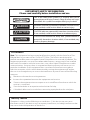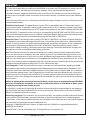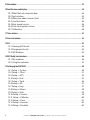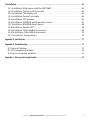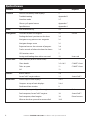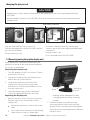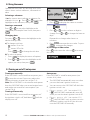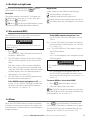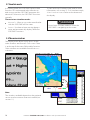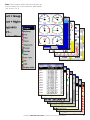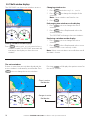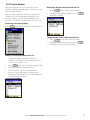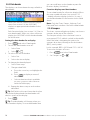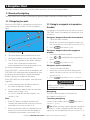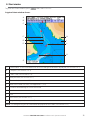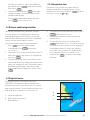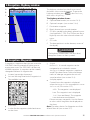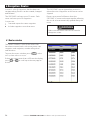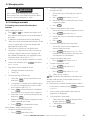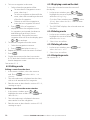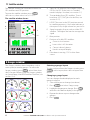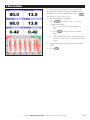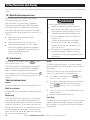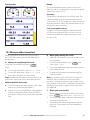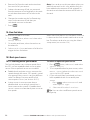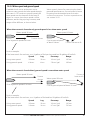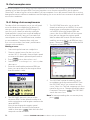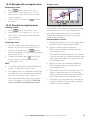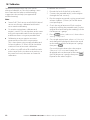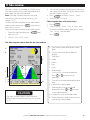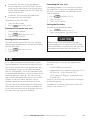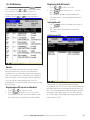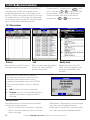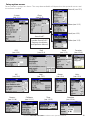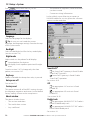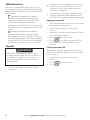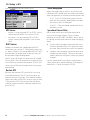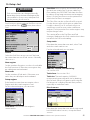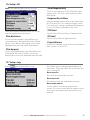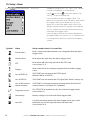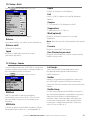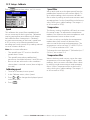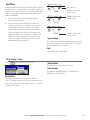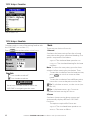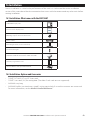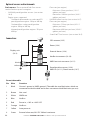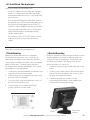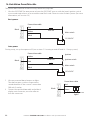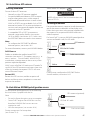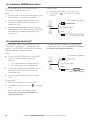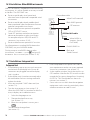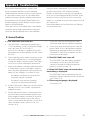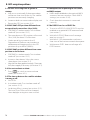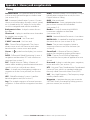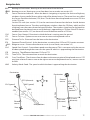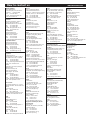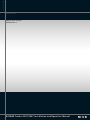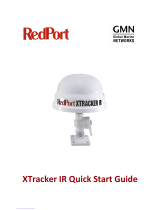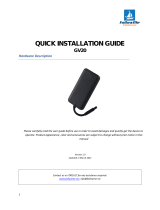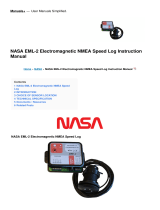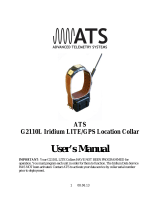Navman Tracker 5607 Operating instructions
- Category
- Navigators
- Type
- Operating instructions
This manual is also suitable for

www.navman.com
Installation and
Operation Manual
Tracker
5507/ 5607
NAVMAN
Chartplotters


FCC Statement
Note: This equipment has been tested and found to comply with the limits for a Class
B digital device, pursuant to Part 15 of the FCC Rules. These limits are designed to
provide reasonable protection against harmful interference in a normal installation. This
equipment generates, uses and can radiate radio frequency energy and, if not installed
and used in accordance with the instructions, may cause harmful interference to radio
communications. However, there is no guarantee that interference will not occur in a
particular installation. If this equipment does cause harmful interference to radio or
television reception, which can be determined by turning the equipment off and on,
the user is encouraged to try to correct the interference by one or more of the following
measures:
Reorient or relocate the receiving antenna.
Increase the separation between the equipment and receiver.
Connect the equipment into an output on a circuit different from that to which the
receiver is connected.
Consult the dealer or an experienced technician for help.
A shielded cable must be used when connecting a peripheral to the serial ports.
Industry Canada
Operation is subject to the following two conditions: (1) this device may not cause
interference, and (2) this device must accept any interference, including interference that
may cause undesired operation of the device.
IMPORTANT SAFETY INFORMATION
Please read carefully before installation and use.
CAUTION
!
!
CAUTION
DANGER
WARNING
This is the safety alert symbol. It is used to alert you to
potential personal injury hazards, Obey all safety messages
that follow this symbol to avoidpossible injury or death.
CAUTION
!
!
CAUTION
DANGER
WARNING
WARNING indicates a potentially hazardous situation which,
if not avoided, could result in death or serious injury
CAUTION
!
!
CAUTION
DANGER
WARNING
CAUTION indicates a potentially hazardous situation which,
if not avoided, could result in minor or moderate injury.
CAUTION
!
!
CAUTION
DANGER
WARNING
CAUTION used without the safety alert symbol indicates a
potentially hazardous situation which, if not avoided, may
result in property damage.

NAVMAN TRACKER 5507/5607 Installation and Operation Manual
4
It is your sole responsibility to install and use NAVMAN’s instrument and GPS antenna in a manner that will
not cause accidents, personal injury or property damage. Always observe safe boating practices.
The choice, location, angle and installation of the instrument & GPS antenna are critical to performance
of the system as intended. Follow instructions in this manual carefully. If in doubt, consult your NAVMAN
dealer.
Ensure that any holes cut are in a safe position and will not weaken the boat’s structure. If in doubt, consult
a qualified boat builder.
Global Position System: The global Position System (GPS) is operated by the U.S. Government which is
solely responsible for its operation, accuracy and maintenance. The GPS is subject to changes which could
affect the accuracy and performance of all GPS equipment anywhere in the world, including the 5507/5607
and TRACKFISH. To reduce the risk of misusing or misinterpreting the 5507/5607 and TRACKFISH, you must
read and understand all aspects of this Installation & Operation Manual. We also recommend that practice
all operations using the built-in simulator before using the 5507/5607 or TRACKFISH.
Electronic Chart: The electronic chart used by 5507/5607 or TRACKFISH is an aid to navigation designed
to supplement, not replace official government charts. Only official government charts supplemented by
notices to mariners contain the information required for safe and prudent navigation, Always supplement
the electronic information provided by 5507/5607 or TRACKFISH with other plotting sources such as
observations, depth soundings, radar and hand compass bearings. Should the information not agree, the
discrepancy must be resolved before proceeding any further.
AIS: The AIS features on this chart-plotter are designed as a safety aid only and do not guarantee safety
at sea. AIS transmission is mandatory on some, but not all, vessels. You should check your local laws and
regulations for requirements in your area. As a result of different legal requirements, different vessel sizes
and uses, you should not assume that your AIS equipped chart-plotter will show the location of ALL vessels
in your area. Careful prudence, judgement, and safe navigation practices should be always be exercised. AIS
should be used to complement radar, but AIS is not a substitute for radar.
Fuel Computer: Do not rely on the fuel computer as the sole source of information regarding available
fuel onboard. Fuel economy can change drastically depending on boat loading and sea conditions. Fuel
Computer information should be supplemented by visual or other checks of the fuel load. This is necessary
due to possible operator errors such as forgetting to reset the fuel used when filling the tank, running the
engine with the Fuel Computer not switched on, or on other operator actions that may render the device
inaccurate. Always carry adequate fuel onboard for the intended trip, plus a reserve to allow for unforeseen
circumstances.
Failure to adhere to these warnings may lead to death, serious injury or property damage. NAVMAN
disclaims all liability for installation or use of this product that causes or contributes to death, injury
or property damage or that violates any law.
As NAVMAN is continuously improving this product we retain the right to make changes to the product at
any time which may not be reflected in this version of the manual. Please contact your nearest NAVMAN
office if you require any further assistance.
Governing Language: This statement, any instruction manuals, user guides and other information relating
to the product (Documentation) may be translated to, or have been translated from, another language
(Translation). In the event of conflict between any Translations of the Documentation, the English language
version of the Documentation will be the official version.
Copyright © 2006 NAVMAN New Zealand. All rights reserved. NAVMAN is a registered trademark of
NAVMAN New Zealand.
The 5507/5607 is set up with default units. To change the units, see section 15-9
Important

NAVMAN TRACKER 5507/5607 Installation and Operation Manual 5
Contents
1 Introduction ..........................................................................................................................................9
1-1 Overview . . . . . . . . . . . . . . . . . . . . . . . . . . . . . . . . . . . . . . . . . . . . . . . . . . . . . . . . . . . . . . . . . . . . . . . . . 9
1-2 Cleaning and maintenance . . . . . . . . . . . . . . . . . . . . . . . . . . . . . . . . . . . . . . . . . . . . . . . . . . . . . . . 9
1-3 Plug-in cards . . . . . . . . . . . . . . . . . . . . . . . . . . . . . . . . . . . . . . . . . . . . . . . . . . . . . . . . . . . . . . . . . . . . . 9
1-4 Removing and replacing the display unit . . . . . . . . . . . . . . . . . . . . . . . . . . . . . . . . . . . . . . . .10
2 Basic Operation .................................................................................................................................... 11
2-1 Using the keys . . . . . . . . . . . . . . . . . . . . . . . . . . . . . . . . . . . . . . . . . . . . . . . . . . . . . . . . . . . . . . . . . . . 11
2-2 Using the menus . . . . . . . . . . . . . . . . . . . . . . . . . . . . . . . . . . . . . . . . . . . . . . . . . . . . . . . . . . . . . . . . 12
2-3 Turning on and off / auto power . . . . . . . . . . . . . . . . . . . . . . . . . . . . . . . . . . . . . . . . . . . . . . . . . 12
2-4 Backlight and night mode . . . . . . . . . . . . . . . . . . . . . . . . . . . . . . . . . . . . . . . . . . . . . . . . . . . . . . . 13
2-5 Man overboard (MOB) . . . . . . . . . . . . . . . . . . . . . . . . . . . . . . . . . . . . . . . . . . . . . . . . . . . . . . . . . . . 13
2-6 Alarms . . . . . . . . . . . . . . . . . . . . . . . . . . . . . . . . . . . . . . . . . . . . . . . . . . . . . . . . . . . . . . . . . . . . . . . . . . 13
2-7 Simulate mode . . . . . . . . . . . . . . . . . . . . . . . . . . . . . . . . . . . . . . . . . . . . . . . . . . . . . . . . . . . . . . . . . . 14
2-8 The main windows . . . . . . . . . . . . . . . . . . . . . . . . . . . . . . . . . . . . . . . . . . . . . . . . . . . . . . . . . . . . . .14
3 Navigation: Chart .................................................................................................................................19
3-1 Overview of navigating . . . . . . . . . . . . . . . . . . . . . . . . . . . . . . . . . . . . . . . . . . . . . . . . . . . . . . . . . . 19
3-2 Chart window . . . . . . . . . . . . . . . . . . . . . . . . . . . . . . . . . . . . . . . . . . . . . . . . . . . . . . . . . . . . . . . . . . .21
3-3 Distance and bearing calculator . . . . . . . . . . . . . . . . . . . . . . . . . . . . . . . . . . . . . . . . . . . . . . . . .23
3-4 Projected course . . . . . . . . . . . . . . . . . . . . . . . . . . . . . . . . . . . . . . . . . . . . . . . . . . . . . . . . . . . . . . . .23
3-5 Tracks and tracking . . . . . . . . . . . . . . . . . . . . . . . . . . . . . . . . . . . . . . . . . . . . . . . . . . . . . . . . . . . . . .24
4 Navigation: Highway window ..............................................................................................................25
5 Navigation: Waypoints .........................................................................................................................25
5-1 Waypoints window . . . . . . . . . . . . . . . . . . . . . . . . . . . . . . . . . . . . . . . . . . . . . . . . . . . . . . . . . . . . . .26
5-2 Managing waypoints . . . . . . . . . . . . . . . . . . . . . . . . . . . . . . . . . . . . . . . . . . . . . . . . . . . . . . . . . . . .26
6 Navigation: Routes ..............................................................................................................................28
6-1 Routes window . . . . . . . . . . . . . . . . . . . . . . . . . . . . . . . . . . . . . . . . . . . . . . . . . . . . . . . . . . . . . . . . . .28
6-2 Managing routes . . . . . . . . . . . . . . . . . . . . . . . . . . . . . . . . . . . . . . . . . . . . . . . . . . . . . . . . . . . . . . . .29
7 Satellites ............................................................................................................................................. 31
7-1 Satellite window . . . . . . . . . . . . . . . . . . . . . . . . . . . . . . . . . . . . . . . . . . . . . . . . . . . . . . . . . . . . . . . . .32
8 Gauges window ...................................................................................................................................32

NAVMAN TRACKER 5507/5607 Installation and Operation Manual
6
9 Data window .......................................................................................................................................33
10 Fuel functions and display ..................................................................................................................34
10-1 What the fuel computer does . . . . . . . . . . . . . . . . . . . . . . . . . . . . . . . . . . . . . . . . . . . . . . . . . .34
10-2 Fuel window . . . . . . . . . . . . . . . . . . . . . . . . . . . . . . . . . . . . . . . . . . . . . . . . . . . . . . . . . . . . . . . . . . .34
10-3 When you add or remove fuel . . . . . . . . . . . . . . . . . . . . . . . . . . . . . . . . . . . . . . . . . . . . . . . . . .35
10-4 Low fuel alarm . . . . . . . . . . . . . . . . . . . . . . . . . . . . . . . . . . . . . . . . . . . . . . . . . . . . . . . . . . . . . . . . .36
10-5 Boat speed sensors . . . . . . . . . . . . . . . . . . . . . . . . . . . . . . . . . . . . . . . . . . . . . . . . . . . . . . . . . . . . .36
10-6 Fuel consumption curves . . . . . . . . . . . . . . . . . . . . . . . . . . . . . . . . . . . . . . . . . . . . . . . . . . . . . .38
10-7 Calibration . . . . . . . . . . . . . . . . . . . . . . . . . . . . . . . . . . . . . . . . . . . . . . . . . . . . . . . . . . . . . . . . . . . . .40
11 Tides window .....................................................................................................................................41
12 User card window ............................................................................................................................... 42
13 AIS .....................................................................................................................................................43
13-1 Viewing AIS Vessels . . . . . . . . . . . . . . . . . . . . . . . . . . . . . . . . . . . . . . . . . . . . . . . . . . . . . . . . . . . .44
13-2 Dangerous Vessels . . . . . . . . . . . . . . . . . . . . . . . . . . . . . . . . . . . . . . . . . . . . . . . . . . . . . . . . . . . . .44
13-3 AIS Windows . . . . . . . . . . . . . . . . . . . . . . . . . . . . . . . . . . . . . . . . . . . . . . . . . . . . . . . . . . . . . . . . . . .45
14 DSC/Buddy track windows ..................................................................................................................46
14-1 The windows . . . . . . . . . . . . . . . . . . . . . . . . . . . . . . . . . . . . . . . . . . . . . . . . . . . . . . . . . . . . . . . . . . .46
14-2 Using the windows . . . . . . . . . . . . . . . . . . . . . . . . . . . . . . . . . . . . . . . . . . . . . . . . . . . . . . . . . . . . .47
15 Setting up the 5507/5607 ...................................................................................................................48
15-1 Setup > System . . . . . . . . . . . . . . . . . . . . . . . . . . . . . . . . . . . . . . . . . . . . . . . . . . . . . . . . . . . . . . . .50
15-2 Setup > Chart . . . . . . . . . . . . . . . . . . . . . . . . . . . . . . . . . . . . . . . . . . . . . . . . . . . . . . . . . . . . . . . . . 51
15-3 Setup > GPS . . . . . . . . . . . . . . . . . . . . . . . . . . . . . . . . . . . . . . . . . . . . . . . . . . . . . . . . . . . . . . . . . . .54
15-4 Setup > Fuel . . . . . . . . . . . . . . . . . . . . . . . . . . . . . . . . . . . . . . . . . . . . . . . . . . . . . . . . . . . . . . . . . . .55
15-5 Setup > Track . . . . . . . . . . . . . . . . . . . . . . . . . . . . . . . . . . . . . . . . . . . . . . . . . . . . . . . . . . . . . . . . . . .56
15-6 Setup > AIS . . . . . . . . . . . . . . . . . . . . . . . . . . . . . . . . . . . . . . . . . . . . . . . . . . . . . . . . . . . . . . . . . . . . .57
15-7 Setup > Logs . . . . . . . . . . . . . . . . . . . . . . . . . . . . . . . . . . . . . . . . . . . . . . . . . . . . . . . . . . . . . . . . . . .57
15-8 Setup > Alarms . . . . . . . . . . . . . . . . . . . . . . . . . . . . . . . . . . . . . . . . . . . . . . . . . . . . . . . . . . . . . . . . .58
15-9 Setup > Units . . . . . . . . . . . . . . . . . . . . . . . . . . . . . . . . . . . . . . . . . . . . . . . . . . . . . . . . . . . . . . . . . . .59
15-10 Setup > Comms . . . . . . . . . . . . . . . . . . . . . . . . . . . . . . . . . . . . . . . . . . . . . . . . . . . . . . . . . . . . . . .59
15-11 Setup > Calibrate . . . . . . . . . . . . . . . . . . . . . . . . . . . . . . . . . . . . . . . . . . . . . . . . . . . . . . . . . . . . . .60
15-12 Setup > Time . . . . . . . . . . . . . . . . . . . . . . . . . . . . . . . . . . . . . . . . . . . . . . . . . . . . . . . . . . . . . . . . . .61
15-13 Setup > Favorites . . . . . . . . . . . . . . . . . . . . . . . . . . . . . . . . . . . . . . . . . . . . . . . . . . . . . . . . . . . . . .62
15-14 Setup > Simulate . . . . . . . . . . . . . . . . . . . . . . . . . . . . . . . . . . . . . . . . . . . . . . . . . . . . . . . . . . . . . .62

NAVMAN TRACKER 5507/5607 Installation and Operation Manual 7
16 Installation ........................................................................................................................................63
16-1 Installation: What comes with the 5507/5607 . . . . . . . . . . . . . . . . . . . . . . . . . . . . . . . . . . .63
16-2 Installation: Options and Accessories . . . . . . . . . . . . . . . . . . . . . . . . . . . . . . . . . . . . . . . . . . .63
16-3 Installation: The display unit . . . . . . . . . . . . . . . . . . . . . . . . . . . . . . . . . . . . . . . . . . . . . . . . . . . .65
16-4 Installation: Power/Data cable . . . . . . . . . . . . . . . . . . . . . . . . . . . . . . . . . . . . . . . . . . . . . . . . . .66
16-5 Installation: GPS antenna . . . . . . . . . . . . . . . . . . . . . . . . . . . . . . . . . . . . . . . . . . . . . . . . . . . . . . .67
16-6 Installation: NAVMAN petrol/gasoline sensors . . . . . . . . . . . . . . . . . . . . . . . . . . . . . . . . . . 67
16-7 Installation: NAVMAN diesel sensors . . . . . . . . . . . . . . . . . . . . . . . . . . . . . . . . . . . . . . . . . . . .68
16-8 Installation: SmartCraft™ . . . . . . . . . . . . . . . . . . . . . . . . . . . . . . . . . . . . . . . . . . . . . . . . . . . . . . .68
16-9 Installation: Other NavBus instruments . . . . . . . . . . . . . . . . . . . . . . . . . . . . . . . . . . . . . . . . .69
16-10 Installation: Other NMEA instruments . . . . . . . . . . . . . . . . . . . . . . . . . . . . . . . . . . . . . . . . .70
16-11 Installation: Setup and test . . . . . . . . . . . . . . . . . . . . . . . . . . . . . . . . . . . . . . . . . . . . . . . . . . . .70
Appendix A - Specifications ..................................................................................................................... 71
Appendix B - Troubleshooting .................................................................................................................73
B-1 General Problems . . . . . . . . . . . . . . . . . . . . . . . . . . . . . . . . . . . . . . . . . . . . . . . . . . . . . . . . . . . . . . .73
B-2 GPS navigation problems . . . . . . . . . . . . . . . . . . . . . . . . . . . . . . . . . . . . . . . . . . . . . . . . . . . . . . . . 74
B-3 Fuel consumption problems . . . . . . . . . . . . . . . . . . . . . . . . . . . . . . . . . . . . . . . . . . . . . . . . . . . . .75
Appendix C - Glossary and navigation data ..............................................................................................76

NAVMAN TRACKER 5507/5607 Installation and Operation Manual
8
Quick reference
Feature Type See Requires
General How to use the keys and displays 2
Troubleshooting Appendix B
Simulate mode 2-7
Glossary of special names Appendix C
Specifications Appendix A
MOB Man overboard key 2-5
Navigation Overview of how to navigate 3-1 GPS fix
Finding the boat’s position on the chart 3-2
Navigate to any point or to a waypoint 3-1
Navigate along a route 3-1
Projected course: An estimate of progress 3-4
Tracks: records of where the boat has been 3-5
GPS receiver status 7
Saving and loading data with a user card 12 User card
Chart data Chart features (built in world chart) 3-2
Chart details 3-2-4 & 5 C-MAP™ chart
Tides at a port 11 C-MAP™ chart
AIS 13
Alarms Built in alarms 2-6
SmartCraft™ engine alarms 1-1 SmartCraft™
Boat data Data at top of main displays 2-8-3
Compass at top of main displays 2-8-4
Dedicated data window 9
Fuel Fuel computer, petrol/gasoline engine 10 Fuel sensors
Fuel computer, SmartCraft™ engines 10 SmartCraft™
Fuel computer, diesel engine 10 Diesel sensors
What to do when you add or remove fuel 10-3

NAVMAN TRACKER 5507/5607 Installation and Operation Manual 9
1-2 Cleaning and maintenance
The 5507/5607 screen is covered by a proprietary
anti-reflection coating. To avoid damage, clean
the screen only with a damp cloth and mild
detergent when dirty or covered in sea salt.
Avoid abrasive cleaners, petrol or other solvents.
If a plug-in card gets dirty or wet, clean it with a
damp cloth or mild detergent.
To optimize performance, avoid walking on or
jamming cables and connectors.
Push the dust cover over the display when the
5507/5607 is turned off.
The NAVMAN 5507/5607 is a compact, rugged,
highly integrated marine chartplotter. It is easy to
use and has an easy to read color display. Complex
functions can be performed with a few key
presses, taking the hard work out of boating.
This manual covers:
5507/5607
Color display, external GPS antenna.
The available functions, displays and setup
menus depend on the optional sensors and
instruments that are installed:
1 The Fuel functions require optional
petrol/gasoline, diesel or SmartCraft™ fuel
sensors to be installed and set up.
2 SmartCraft™ engine functions require a
SmartCraft™ system to be installed. For
information on using SmartCraft™, see the
1-1 Overview
SmartCraft™ Gateway Installation and
Operation Manual.
3 The 5507/5607 can send data to other
instruments, such as an autopilot, and receive
data from other instruments.
4 AIS functions require an optional AIS receiver
to be installed.
For information on installing options, see section
16-2.
This manual describes how to install and operate
the 5507/5607. Special terms are explained in
Appendix C. For maximum benefit, please read
this manual carefully before installing and using
the unit. For more information on this instrument
and other NAVMAN products, go to our website,
www.navman.com.
1-3 Plug-in cards
The 5507/5607 can use two kinds of plug-in card:
1 C-MAP™ chart cards have chart details
required for navigating in a particular
region. When a chart card is plugged in, the
extra details automatically appear on the
5507/5607 chart window.
The 5507/5607 can use NT, NT+, NT-MAX and
NT-MAX2 cards.
2 C-MAP™ user cards are used to store
navigation data. Each user card expands the
5507/5607 memory and allows the data to be
transferred to another 5507/5607 easily (see
section 12).
Note: The older 5 volt user cards are not
supported.
1 Introduction

NAVMAN TRACKER 5507/5607 Installation and Operation Manual
10
4
3
12
1-4 Removing and replacing the display unit
If the display unit is bracket mounted then the
display unit can easily be removed and replaced
for security or protection.
Removing the display unit:
1 Turn the display unit off (see section 2-3) and
put the dust cover on.
2 Loosen the knob on the mounting bracket
and lift the unit off the bracket.
3 Unplug the connectors from from the
display unit, turning each locking collar
anticlockwise. Push the attached dust covers
over the connectors.
4 Store the display unit in a dry clean place,
such as the optional NAVMAN carry bag.
Replacing the display unit
1 Remove the dust covers from the connectors.
Plug the connectors into the back of the
display unit:
Match the connector’s color to the socket
color.
Insert each connector and turn the locking
collar clockwise until it is finger tight.
Handle plug-in cards carefully. Keep them in their protective cases when not plugged into the
5507/5607.
Keep the holder in place in the 5507/5607 at all times to prevent moisture from entering the card
compartment.
Nothing will be damaged if a cable
is plugged into the wrong socket by
mistake.
2 Hold the display unit in place on the
mounting bracket. Adjust the tilt of the
display for best viewing, then hand tighten
the knob on the mounting bracket. Remove
the dust cover.
Card
Holder
Gold contacts under here
Knob Mounting
bracket
Turn the 5507/5607 off (see section 2-3).
Pull the card holder out of the 5507/5607 and pull
any card out of holder.
Put the card in its case.
Push new card into holder. Ensure the gold
contacts are on the outer edge and underneath
(see above).
Keep the card’s case.
Push card holder fully into 5507/5607
Changing the plug-in card
CAUTION
!
!
CAUTION
DANGER
WARNING

NAVMAN TRACKER 5507/5607 Installation and Operation Manual 11
2 Basic Operation
Overview of the keys
ESCAPE - Go back to an earlier menu or display. In chart mode,
centres chart at boat’s position.
DISPLAY - Show a menu of the main displays. To go to a display,
select it from the menu (see section 2-8).
CURSOR KEYS - to move the cursor or the selection highlight.
MENU - Show a menu of the options for the current window.
Press again to display the Setup menu (see section 15).
ENTER - Start an action or accept a change.
ZOOM - Zoom in or out to display different areas and detail on
the chart.
WAYPOINT - Create an instant waypoint at the boat position
(see section 5-2-1).
MOB - (Man Overboard, see section 2-5).
POWER - Turn 5507/5607 on and off (see section 2-3); adjust the
backlighting (see section 2-4).
2-1 Using the keys
In this manual:
Press means to push the key for less than a second.
Hold means to hold the key down.
The internal beeper beeps when a key is pressed (to disable or enable the beep, see section 15-1).

NAVMAN TRACKER 5507/5607 Installation and Operation Manual
12
Operate the 5507/5607 by selecting items from
menus. Items can be submenus, commands or
data.
Selecting a submenu
A after a menu item indicates a submenu, for
example Chart . Press or to move the
highlight to the submenu, then press .
Starting a command
Press or to move the highlight to the
command, for example Goto cursor, then press
.
Changing data
First press or to move the highlight to the
data to change, then:
a) To change a tick box
means On or Yes
means Off or No.
Press or to change the tick box.
b) To select an option
1 Press to display the menu of options.
2 Press or to move the highlight to the
option you want, then press .
2-3 Turning on and off / auto power
Turning on manually
If the 5507/5607 is not wired for auto power, press
to turn the unit on. If necessary, adjust the
display to be easy to read (see section 2-4).
Note: If the 5507/5607 is not wired for auto power
then the 5507/5607 does not record engine hours
and might not record fuel consumption (see
section 16-4).
Turning off manually
If the 5507/5607 is not wired for auto power or if
the ignition switch is off, hold down until the
display turns off.
Auto power
If the 5507/5607 is wired for auto power (see
section 16-4), then:
The 5507/5607 automatically turns on when
you turn the boat’s ignition switch on.
You can not turn the 5507/5607 off while the
ignition switch is on.
If Auto power off (see section 15-1)
is , the 5507/5607 automatically turns off
when you turn the boat’s ignition switch off.
If Auto power off (see section 15-1)
is , the 5507/5607 stays on when you turn
the boat’s ignition switch off. You can now
turn the 5507/5607 off manually.
2-2 Using the menus
c) To change a name or number:
1 Press to display the name or number:
2 Press or to select a letter or digit to
change. Press or to change the letter or
digit.
Repeat this to change other letters or
numbers.
3 Press to accept the new value. Or press
to ignore the changes.
d) To change a slider value
Press to decrease the value or to increase
the value.

NAVMAN TRACKER 5507/5607 Installation and Operation Manual 13
2-4 Backlight and night mode
To go to the Backlight display, press briefly.
When you have finished, press .
Backlight
The display and keys are backlit. To change the
backlight level, select Backlight, then press
to dim or to brighten.
Tip: Press twice to give the brightest screen,
with maximum backlight and Night mode off.
Night mode
Night mode sets the palette for all displays.
Normal palette, for daytime
A palette optimised for night time.
To change mode, select Night mode, then press
. To change only the chart palette, see section
15-2.
The MOB feature saves the boat’s position and
then navigates back to this point.
1 Press .
The 5507/5607 stores the boat’s position as a
waypoint called MOB.
2 The 5507/5607 changes to the chart window,
with the MOB waypoint at the centre of the
chart.
The chart zooms in for accurate navigation.
If the chart can not show the required small
scale, the 5507/5607 changes to plotter mode
(a white display with crosshatching and no
chart details, see section 15-2).
3 The 5507/5607 sets the MOB waypoint to be
the destination to navigate to.
If the NMEA output (autopilot) is off (see
section 15-10) use the 5507/5607 to manually
navigate to the destination MOB waypoint
(see sections 3-1-1 and 3-1-2).
2-5 Man overboard (MOB)
If the NMEA output (autopilot) is on,
the 5507/5607 asks if the autopilot is active.
Select:
No: Use the 5507/5607 to manually navigate to
the destination MOB waypoint (see sections
3-1-1 and 3-1-2).
Yes: The 5507/5607 asks if the boat is to go to
the MOB waypoint.
Select:
Yes: to immediately start navigating to the
MOB waypoint.
This might result in a sudden and dangerous
turn.
CAUTION
!
!
CAUTION
DANGER
WARNING
No: disengage the autopilot; then use
the 5507/5607 to manually navigate to the
destination MOB waypoint (see sections 3-1-1
and 3-1-2).
To cancel MOB or set another MOB
1 Press again to display a menu.
2 Select an option from the menu.
Tip: The MOB waypoint remains on the chart
after the MOB has been cancelled. To delete the
MOB waypoint, see section 5-2-5.
2-6 Alarms
When the 5507/5607 detects an alarm condition,
it displays a warning message on the display, the
internal beeper sounds and any external beepers
or lights operate.
Press to clear the alarm. The alarm will
sound again if the alarm condition occurs again.
The 5507/5607 has user settable alarms plus an
alarm for loss of GPS fix (see section 15-8).
MOB will not work if the 5507/5607 does not
have a GPS fix.
CAUTION
!
!
CAUTION
DANGER
WARNING

NAVMAN TRACKER 5507/5607 Installation and Operation Manual
14
2-7 Simulate mode
In Simulate mode, the 5507/5607 ignores data
from the GPS antenna and other transducers
and sensors and the 5507/5607 generates this
data itself. Otherwise, the 5507/5607 functions
normally.
There are two simulate modes:
Normal: Allows a user to become familiar
with the 5507/5607 off the water.
Demo: Simulates a boat moving along a
route and automatically displays different
5507/5607 functions.
To start and stop Simulate mode, and for more
information, see section 15-13. In simulate mode,
Simulate or Demo flashes at the bottom of
the display.
2-8 The main windows
CAUTION
!
!
CAUTION
DANGER
WARNING
Never have Simulate mode on when the
5507/5607 is navigating on the water.
The display menu allows quick access to the
main windows and favorites. Full-screen Chart
is at the top of the menu followed by favorites.
Other windows are available from the More…
sub menu.
Note:
The windows available depend on the optional
sensors and instruments that are installed (see
section 1-1).

NAVMAN TRACKER 5507/5607 Installation and Operation Manual 15
Note: The windows below the menu divider can
only be shown full screen without a data header.
(see section 2-8-3).

NAVMAN TRACKER 5507/5607 Installation and Operation Manual
16
The 5507/5607 can show two windows at once.
Adding a window to the display
Press , select Add window and select a
window to add. The 5507/5607 automatically
rearranges the display to show the new
window.
Changing window size
1 Press and select Split ratio.
2 Press
or
to change the height of the
windows.
Note: Some windows are fixed in size.
3 Press .
Exchanging two windows on the display
1 Press twice to change the active
window.
2 Press , select Replace and select the
second window.
The 5507/5607 exchanges the two windows.
Replacing a window on the display
1 Press twice to change the active
window.
2 Press , select Replace and select a new
window that is not currently visible.
Note: When some windows are small then not all
the data is shown.
The active window
If there is more than one window displayed, the
active window is indicated by a red border. Press
twice to change the active window.
2-8-1 Multi window displays
Pressing
will display the options menu for
the active window.
Chart is active
Red border
Gauges is active
Red border

NAVMAN TRACKER 5507/5607 Installation and Operation Manual 17
Deleting a favorite display from the list
1 Press
twice then select Favorites.
2 Highlight the display to delete, press
and select Delete.
Changing the order of the favorites list
1 Press
twice then select Favorites.
2 Highlight the display to move, press
and select Move up or Move down.
The 5507/5607 has a list of commonly used
displays, called favorite displays. There can be up
to six favorite displays.
Chart, Gauges, Highway, Fuel, Data, and Tanks
windows can be combined in a display. Each
of these displays can have a data header (see
section 2-8-3) and a compass (see section 2-8-4).
Selecting a favorite display
Press and select a favorite from the menu.
Adding a favorite display to the list
1 Set up the display with the window or
windows you want in the new favorite (see
sections 2-8-2 and 2-8-3).
2 Press and select Save this display. The
5507/5607 displays the favorites list.
3 Select where in the list to add the new
favorite. If you select an existing favorite
display then the new favorite will replace the
existing favorite in the list.
2-8-2 Favorite displays

NAVMAN TRACKER 5507/5607 Installation and Operation Manual
18
2-8-3 Data header
The displays can show data at the top, called the
data header.
When you select a window from the display
menu (see section 2-8) the 5507/5607
displays an appropriate data header for the
window.
Each favorite display (see section 2-8-2) has its
own data header. When you select a favorite
display, the 5507/5607 recalls the data header
for this favorite.
Setting the data header for a display
1 Press and select Data header.
2 To turn the data header on or off:
i Select Data.
ii Select or .
3 To select the size of the data:
i Select Size.
ii Select the size to display.
4 To change the data displayed:
i Select Data setup.
ii Change a data field:
a Press the cursor keys to highlight the
field.
b Press
to display a menu of
data items.
c Select a data item that is available
on your system or select None to
leave the field empty.
iii Repeat the above step to set the other
data fields.
Tip: If all fields in a line are None then the line
will not be displayed and the data header will
take less space on the display.
5 Press
.
Tip: The data header will change when you
select another display. To set a data header that
you can recall later, set the header as part of a
favorites display (see below).
Favorites displays and data headers
To set a data header for a favorites display, follow
the steps to add a favorite (see section 2-8-2
- Adding a favorite display to the list). In step 1,
set the data header for the favorite as described
above.
Note: Only the Chart, Gauges, Highway, Fuel,
Data, and Tanks windows can have a data header.
2-8-4 Compass
The chart, sonar and highway displays can show a
compass at the top of the window.
The compass always shows the boat’s course
over ground (COG), a black symbol in the middle.
When the boat is navigating to a point, the
compass also shows bearing to the destination
(BRG), a red symbol.
In this example, BRG is 332°M and COG is 341°M.
To turn the compass off or on:
1 Press
and select Data header.
2 Set Compass to or .

NAVMAN TRACKER 5507/5607 Installation and Operation Manual 19
3-1-1 Navigating to a point
When the 5507/5607 is navigating to a point, the
chart and highway windows show navigation
data:
A
C
D
DB
A The boat position .
B The destination point marked with a circle.
C The boat’s plotted course to the destination.
D Two CDI lines, parallel to the boat’s plotted
course, which indicate the maximum
expected deviation from the plotted course.
For more information, see appendix C.
If the 5507/5607 is connected to an autopilot, the
5507/5607 will send data to the autopilot to steer
the boat to the destination. Start the autopilot
before starting to navigate to the point.
If the 5507/5607 has no autopilot, steer the boat
manually:
a use the boat position and destination on
the chart or highway windows
b or use navigation data window on the data
header (see section 2-8-3)
c or use COG and BRG on the compass (see
section 2-8-4).
Note:
1 If the XTE alarm is enabled, an alarm will
sound if the boat deviates too much from its
intended course (see section 15-8).
2 If the arrival radius alarm is enabled, then an
alarm will sound to show that the boat has
reached the destination (see section 15-8).
3-1-2 Going to a waypoint or to a point on
the chart
A waypoint is a position that you can set on the
5507/5607 chart, for example a fishing spot. (see
section 5).
Going to a waypoint from the chart window
1 Go to the chart window.
2 Move the cursor to the waypoint: either use
the cursor keys or use Find (see section 3-2-5).
3 Press and select Goto.
Going to a waypoint from the waypoints
window
1 Go to the waypoints window.
2 Press or to highlight the waypoint to
go to.
3 Press and select Goto.
Going to a point on the chart
1 Switch to a chart window.
2 Move the cursor to the destination point:
either use the cursor keys or use Find (see
section 3-2-5).
3 Press and select Goto cursor.
CAUTION
!
!
CAUTION
DANGER
WARNING
Make sure the course does not pass over land
or dangerous waters.
Navigating
The 5507/5607 navigates to the point as
described in section 3-1-1.
Cancelling navigating
Go to a Chart window, press and select
Cancel goto.
Tip: Before starting, create waypoints at points
of interest. Create a waypoint at the start of the
trip for you to navigate back to (see section 5-2-1).
3 Navigation: Chart
3-1 Overview of navigating
The chart window shows the chart, the boat’s position course and navigation data.
The 5507/5607 has two ways of navigating, going straight to a point or following a route.

NAVMAN TRACKER 5507/5607 Installation and Operation Manual
20
3-1-3 Following a route
Preparing
A route is a list of waypoints that the boat can
follow (see section 6).
To create waypoints before creating the
route, see section 5-2-1.
To create a route, see section 6-2-1.
Starting a route from the chart window:
1 Go to the chart window.
2 Press and select Start Route.
3 Press or to highlight the route to
follow. Press .
4 The 5507/5607 asks for the direction to
traverse the route.
Select Forward (the order the route was
created) or Reverse.
5 The 5507/5607 displays the chart with the
route marked and starts navigating from
the start of the route.
Starting a route from the routes window:
1 Go to the routes window.
2 Press or to highlight the route to
follow. Press and select Start.
3 The 5507/5607 asks for the direction to
traverse the route.
Select Forward (the order the route was
created) or Reverse.
4 The 5507/5607 displays a chart with the route
marked and starts navigating from the start
of the route.
Navigating
The 5507/5607 navigates to each waypoint on the
route in turn as described in section 3-1-1.
The 5507/5607 stops navigating to the waypoint
at the end of the current leg and starts the next
leg of the route:
a when the boat comes within 0.025 nm of the
waypoint
b or when the boat passes the waypoint
c or if you skip the waypoint.
Skipping a waypoint
To skip a waypoint, go to a chart window, press
and select Skip. The 5507/5607 starts
navigating straight towards the next waypoint
on the route.
CAUTION
!
!
CAUTION
DANGER
WARNING
Skipping a waypoint with the autopilot on
might result in a sudden course change.
Cancelling a route
When the boat has reached the final waypoint, or
to stop the boat following the route at any time,
cancel the route. Go to a chart window, press
and select Cancel route.
Page is loading ...
Page is loading ...
Page is loading ...
Page is loading ...
Page is loading ...
Page is loading ...
Page is loading ...
Page is loading ...
Page is loading ...
Page is loading ...
Page is loading ...
Page is loading ...
Page is loading ...
Page is loading ...
Page is loading ...
Page is loading ...
Page is loading ...
Page is loading ...
Page is loading ...
Page is loading ...
Page is loading ...
Page is loading ...
Page is loading ...
Page is loading ...
Page is loading ...
Page is loading ...
Page is loading ...
Page is loading ...
Page is loading ...
Page is loading ...
Page is loading ...
Page is loading ...
Page is loading ...
Page is loading ...
Page is loading ...
Page is loading ...
Page is loading ...
Page is loading ...
Page is loading ...
Page is loading ...
Page is loading ...
Page is loading ...
Page is loading ...
Page is loading ...
Page is loading ...
Page is loading ...
Page is loading ...
Page is loading ...
Page is loading ...
Page is loading ...
Page is loading ...
Page is loading ...
Page is loading ...
Page is loading ...
Page is loading ...
Page is loading ...
Page is loading ...
Page is loading ...
Page is loading ...
-
 1
1
-
 2
2
-
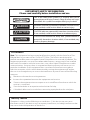 3
3
-
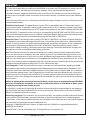 4
4
-
 5
5
-
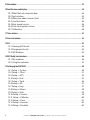 6
6
-
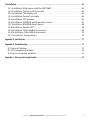 7
7
-
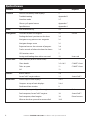 8
8
-
 9
9
-
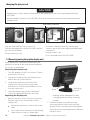 10
10
-
 11
11
-
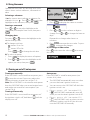 12
12
-
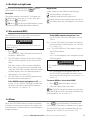 13
13
-
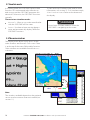 14
14
-
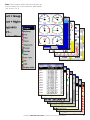 15
15
-
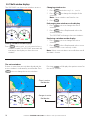 16
16
-
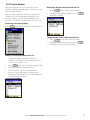 17
17
-
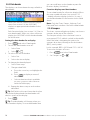 18
18
-
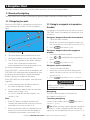 19
19
-
 20
20
-
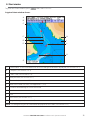 21
21
-
 22
22
-
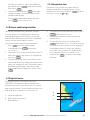 23
23
-
 24
24
-
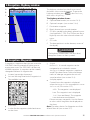 25
25
-
 26
26
-
 27
27
-
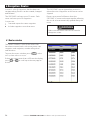 28
28
-
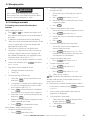 29
29
-
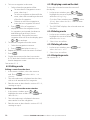 30
30
-
 31
31
-
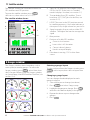 32
32
-
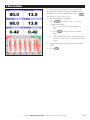 33
33
-
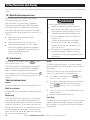 34
34
-
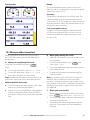 35
35
-
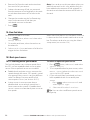 36
36
-
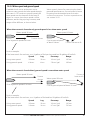 37
37
-
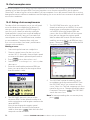 38
38
-
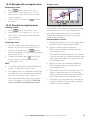 39
39
-
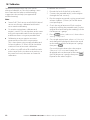 40
40
-
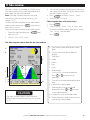 41
41
-
 42
42
-
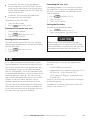 43
43
-
 44
44
-
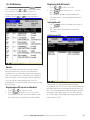 45
45
-
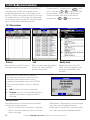 46
46
-
 47
47
-
 48
48
-
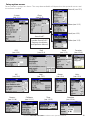 49
49
-
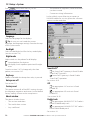 50
50
-
 51
51
-
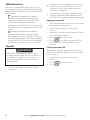 52
52
-
 53
53
-
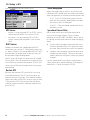 54
54
-
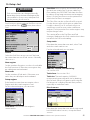 55
55
-
 56
56
-
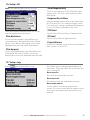 57
57
-
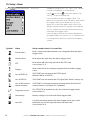 58
58
-
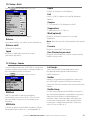 59
59
-
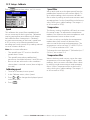 60
60
-
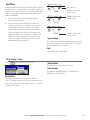 61
61
-
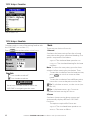 62
62
-
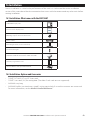 63
63
-
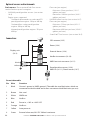 64
64
-
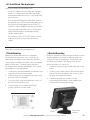 65
65
-
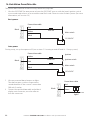 66
66
-
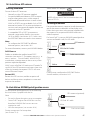 67
67
-
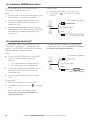 68
68
-
 69
69
-
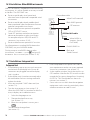 70
70
-
 71
71
-
 72
72
-
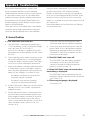 73
73
-
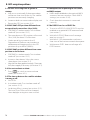 74
74
-
 75
75
-
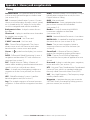 76
76
-
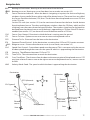 77
77
-
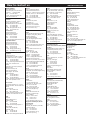 78
78
-
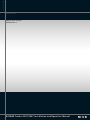 79
79
Navman Tracker 5607 Operating instructions
- Category
- Navigators
- Type
- Operating instructions
- This manual is also suitable for
Ask a question and I''ll find the answer in the document
Finding information in a document is now easier with AI
Related papers
Other documents
-
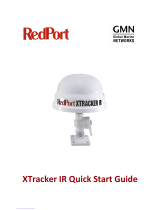 RedPort XTRACKER IR Quick start guide
RedPort XTRACKER IR Quick start guide
-
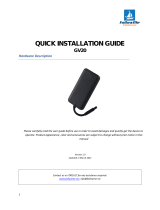 FollowMe GV20 Installation guide
FollowMe GV20 Installation guide
-
Evinrude I-Command 3.5-inch User guide
-
DigiTech XC0331 Owner's manual
-
Extreme Networks 95604-SEN Datasheet
-
Charles Machine Works Inc 752 Tracker User manual
-
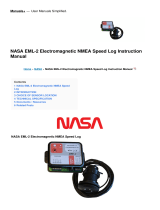 NASA EML-2 Electromagnetic NMEA Speed Log User manual
NASA EML-2 Electromagnetic NMEA Speed Log User manual
-
IBM 794554U Datasheet
-
AMOD AGL3080 User manual
-
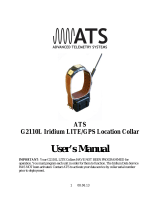 Advanced Telemetry Systems G2110L Owner's manual
Advanced Telemetry Systems G2110L Owner's manual