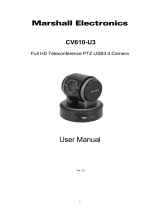Page is loading ...

©2018 AVer Information Inc. All rights reserved.
PTZ310/330/310N/330N/310W/330W
Quick Start Guide
Package Contents
BLC
Menu
/
HDMI cable
PTZ 310/330
Power adapter &
Power cord
Cable ties(x5)
Remote controller/
Batteries(x2)
RS232 In/Out
cable
Quick Guide
Cable Fixing
plates(x2)
M2 x 4mm
Screw(x4) for
cable fixing
plates
Din8 to D-Sub9
cable
1/4”-
20L=6.5
mm
Screw(x1
) for
mount
Overview
(4) (5) (6) (7)(8)(9)
(10)
(11)
(12)
(2) (3)
(1)
(1) Camera lens
(5) PoE+ port
(9) micro-USB port
(2) IR sensor
(6) RS232 port
(10) HDMI port
(3) Power indicator
(7) RS422 port
(11) 3G-SDI port
(4) Kensington lock
(8) Audio IN
(12) DC Power jack
Connections
Lecture captuer system
PTZ 310/PTZ330
PTZ310W/PTZ330W
3G-SDI
PoE+
HDMI
or
or
LAN
(Record)
Laptop
(Management/Presention)
Monitor/TV
(Display)
Web appication
(Remote Management)
Microphone
Audio input
RS232
or
RS422
Joystick
(Camera control)
LED Indicator
LED
Status
Blue(Solid)
Normal Operation
Orange(Blinking)
Camera Initialization
Orange (Solid)
Standby
Red(Blinking)
FW Updating

Install Cable Fixing Plate
Remote Controller
The remote controller requires two (2) “AAA” size batteries (supplied), make sure batteries are installed
properly before use.
Name
Name
Function
(1)
(2)
(3)
(4)
(6) (7)
(5)
(9)
(11)
(17)
(8)
(10)
(12)
(14)
(15)
(16)
(13)
BLC
Menu
(1) Power
Turn the unit on/standby.
(2) Camera Select
Select 1~4 PTZ camera.
(3) Numeric Pad
◼ Use for setting the preset position 0~9.
◼ Press number button (0~9) to move the
camera to pre-configure preset position 0~9.
(4) Preset
Press “Preset” + “Number button (0~9)” to set
the preset position.
(5) Reset
Press “Reset” + “Number button (0~9)” to
cancel the pre-configure preset position.
(6) BLC
Turn on/off backlight compensation
(7) Menu
Open and exit the OSD menu.
(8)
▲,▼,◄, & ►
Pan and tilt the camera lens.
(9)
- Confirm the selection or make a selection in
OSD menu.
- One push focus.
(10) L/R DIR
Left and right orientation setting.
- Press “L/R DIR” + “#1” button to reset
setting.
- Press “L/R DIR” + “#2” button to move to
opposite direction.
(11 ) PT Reset
Reset the Pan-Tilt position.
(12) Zoom Slow
Zoom in/out slow.
(13) Zoom Fast
Zoom in/out fast.
(14) MF/Far/Near
Enable manual focus. Use Far/Near to adjust
the focus.
(15) AF
Auto focus.
(16) Pan-tilt
Fast/Slow
Pan-Tilt speed adjustment.
(17) EV +/-
EV level adjustment.
This device complies with part 15 of the FCC Rules.
The Operation is subject to the following two conditions:
(1) This device may not cause harmful interference, and
(2) this device must accept any interference received, including interference that may cause undesired operation.
Warning: This is a class A product. In a domestic environment this product may cause radio interference in which case the
user may be required to take adequate measures.
©2018 AVer Information Inc. All rights reserved.
All rights of this object belong to AVer Information Inc. Reproduced or transmitted in any form or by any means without the
prior written permission of AVer Information Inc. is prohibited. All information or specifications are subject to change without
prior notice.
Federal Communication Commission Interference Statement
NOTE: This equipment has been tested and found to comply with the limits for a Class A digital device, pursuant to part 15
of the FCC Rules. These limits are designed to provide reasonable protection against harmful interference when the
equipment is operated in a commercial environment. This equipment generates, uses, and can radiate radiofrequency
energy and, if not installed and used in accordance with the instruction manual, may cause harmful interference to radio
communications. Operation of this equipment in a residential area is likely to cause harmful interference in which case the
user will be required to correct the interference at his own expense.
FCC Caution: Any changes or modifications not expressly approved by the party responsible for compliance could void the
user's authority to operate this equipment.
/