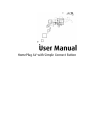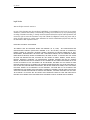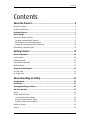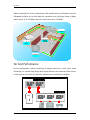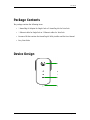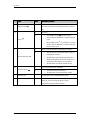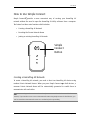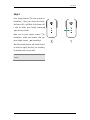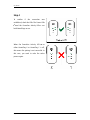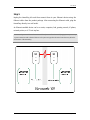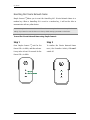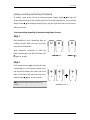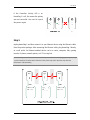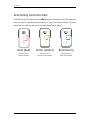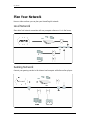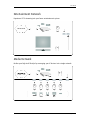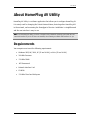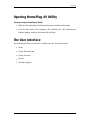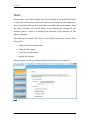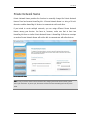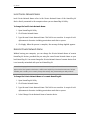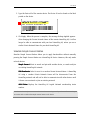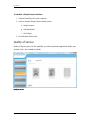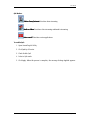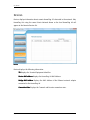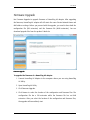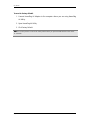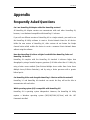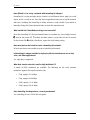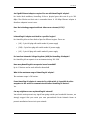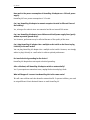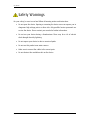Aztech 200Mbps HomePlug AV Ethernet Adaptor User manual
- Category
- PowerLine network adapters
- Type
- User manual
This manual is also suitable for

HomePlug AV with Simple Connect Button

User Manual
Page 2 of 40
Legal Notice
2008 © All rights reserved. Version 1.1
No part of this document may be reproduced, republished, or retransmitted in any form or by any means
whatsoever, whether electronically or mechanically, including, but not limited to, by way of photocopying,
recording, information recording, or through retrieval systems without the express written permission. We
reserve the right to revise this document at any time without the obligation to notify any person and/or
entity. All other company or product names mentioned are used for identification purposes only and may
be trademarks of their respective owners.
LIMITATION OF LIABILITY AND DAMAGES
THE PRODUCT AND THE SOFTWARES WITHIN ARE PROVIDED "AS IS," BASIS. THE MANUFACTURER AND
MANUFACTURER’S RESELLERS (COLLECTIVELY REFERRED TO AS “THE SELLERS”) DISCLAIM ALL WARRANTIES,
EXPRESS, IMPLIED OR STATUTORY, INCLUDING WITHOUT LIMITATION THE IMPLIED WARRANTIES OF NON-
INFRINGEMENT, MERCHANTABILITY OR FITNESS FOR A PARTICULAR PURPOSE, OR ANY WARRANTIES ARISING
FROM COURSE OF DEALING, COURSE OF PERFORMANCE, OR USAGE OF TRADE. IN NO EVENT WILL THE SELLERS
BE LIABLE FOR DAMAGES OR LOSS, INCLUDING BUT NOT LIMITED TO DIRECT, INDIRECT, SPECIAL WILLFUL,
PUNITIVE, INCIDENTAL, EXEMPLARY, OR CONSEQUENTIAL, DAMAGES, DAMAGES FOR LOSS OF BUSINESS
PROFITS, OR DAMAGES FOR LOSS OF BUSINESS OF ANY CUSTOMER OR ANY THIRD PARTY ARISING OUT OF THE
USE OR THE INABILITY TO USE THE PRODUCT OR THE SOFTWARES, INCLUDING BUT NOT LIMITED TO THOSE
RESULTING FROM DEFECTS IN THE PRODUCT OR SOFTWARE OR DOCUMENTATION, OR LOSS OR INACCURACY OF
DATA OF ANY KIND, WHETHER BASED ON CONTRACT, TORT OR ANY OTHER LEGAL THEORY, EVEN IF THE PARTIES
HAVE BEEN ADVISED OF THE POSSIBILITY OF SUCH DAMAGES. THE ENTIRE RISK AS TO THE RESULTS AND
PERFORMANCE OF THE PRODUCT OR ITS SOFTWARE IS ASSUMED BY CUSTOMER. BECAUSE SOME STATES DO NOT
ALLOW THE EXCLUSION OR LIMITATION OF LIABILITY FOR DAMAGES, THE ABOVE LIMITATION MAY NOT APPLY
TO THE PARTIES. IN NO EVENT WILL THE SELLERS’ TOTAL CUMULATIVE LIABILITY OF EACH AND EVERY KIND IN
RELATION TO THE PRODUCT OR ITS SOFTWARE EXCEED THE AMOUNT PAID BY CUSTOMER FOR THE PRODUCT.

User Manual
Page 3 of 40
Contents
About the Product ..................................................................... 5
How Does It Work?.........................................................................................................................5
For best Performance ....................................................................................................................6
Package Contents....................................................................................................... 7
Device Design............................................................................................................. 7
How to Use Simple Connect..........................................................................................................9
Creating a HomePlug AV Network...........................................................................................9
Resetting the Private Network Name ...................................................................................14
Joining an Existing HomePlug AV Network...........................................................................15
Determining Connection Rate.....................................................................................................18
Getting Started........................................................................ 19
Plan Your Network ................................................................................................... 20
Local Network...............................................................................................................................20
Gaming Network ..........................................................................................................................20
Entertainment Network...............................................................................................................21
Media Network.............................................................................................................................21
Setup the HomePlug AVs.......................................................................................... 22
For Twin Pack................................................................................................................................22
For Single Pack .............................................................................................................................22
About HomePlug AV Utility ..................................................... 23
Requirements........................................................................................................... 23
Installation ............................................................................................................... 24
Opening HomePlug AV Utility................................................................................... 25
The User Interface .................................................................................................... 25
Home .............................................................................................................................................26
Private Network Name................................................................................................................27
Local Private Network Name..................................................................................................28
Remote Private Network Name.............................................................................................28
Simulate Simple Connect Button ...........................................................................................29
Quality of Service .........................................................................................................................30
Devices ..........................................................................................................................................32

User Manual
Page 4 of 40
Firmware Upgrade .......................................................................................................................33
Appendix ................................................................................. 35
Frequently Asked Questions..................................................................................... 35
Regulatory Compliance Notices................................................................................ 39

User Manual
Page 5 of 40
About the Product
HomePlug AV Adaptor is ready to use out of the box and does not require the installation
of driver software to work. It can be connected to computers, routers, gaming consoles,
hubs, IPTV set-top boxes, and other Ethernet devices regardless of operating system.
How Does It Work?
HomePlug AV Adaptor utilizes the existing electrical wiring in the house as a path to
create a secured network of computers and Ethernet devices. With a maximum data rate
of up to 200 Mbps, HomePlug AV Adaptor can reliably handle high requirement
applications like broadband Internet, high definition video streaming, and Voice over IP.
HomePlug AV Adaptor converts digital signals to a complex analog signal that traverses
along the electrical wires. When receiving the analog signal, HomePlug AV Adaptor
converts the analog signal back to digital. To make the signal secured, a 128-bit AES
encryption is applied.
A HomePlug AV device can only communicate with other HomePlug AV devices that use
the same Private Network Name. The Private Network Name can be changed manually
using the HomePlug AV Utility software on a computer with a Windows operating system.
When you use the software, you have to manually type the Private Network Name for
the device. Another way to change the Private Network Name is to use the Simple
Connect button . Simple Connect automatically creates an encrypted Private Network
Name. It can also be used to reset the Private Network Name or to add a device into an
existing HomePlug AV network.
Note:
Note:Note:
Note: HomePlug AV devices from the Twin Pack are already configured to use a common Private Network
Name unique for that pair and are ready to use. The HomePlug AV from a Single Pack, on the other hand,
uses a random Private Network Name. You still need to change its Private Network Name to allow it to
communicate with an existing HomePlug AV network.

User Manual
Page 6 of 40
When a HomePlug AV device communicates with another device, the Powerline Activity
LED color will give you an idea about the connection rate: red means below 40 Mbps;
amber means 40 to 105 Mbps; and green means more than 105 Mbps.
For best Performance
For best performance, connect HomePlug AV Adaptor directly to a wall outlet. Avoid
connecting it to a power strip where other electrical devices are connected. Other devices
create electrical noise that may affect the performance of HomePlug AV Adaptor.

User Manual
Page 7 of 40
Package Contents
The package contains the following items:
• 1 HomePlug AV Adaptor for Single Pack or 2 HomePlug AVs for Twin Pack
• 1 Ethernet cable for Single Pack or 2 Ethernet cables for Twin Pack
• Resource CD that contains the HomePlug AV Utility installer and the User Manual.
• Easy Start Guide
Device Design

User Manual
Page 8 of 40
Label
LabelLabel
Label
Status
StatusStatus
Status
Description/ Function
Description/ FunctionDescription/ Function
Description/ Function
A
Simple Connect
Press to create or join a HomePlug AV network. It can also
be used to reset the Private Network Name to a random
key.
Off No power. B
Power
On • After Simple Connect is pressed for two
seconds, this LED will blink to confirm the button
press.
• When Simple Connect is pressed for at least 10
seconds, this LED will blink to confirm the Private
Network Name reset.
Off Device is not connected to a HomePlug AV network. C
Powerline Activity
On • This LED remains on when the device is part of a
HomePlug AV network.
• The LED colors represents the connection rate
within the HomePlug AV network whether it is
good (red), better (amber), or best (green).
• The LED flashes to indicate network activity.
Off An Ethernet device is not connected. D
Ethernet Activity On • An Ethernet device is connected.
• The LED flashes to indicate Ethernet activity.
E Ethernet Port Accepts either cross or straight Ethernet cable.
F Reset to Factory Default Press for 2 seconds to reset to the factory default settings.
When you reset to the factory default, all your
configuration changes will be removed.

User Manual
Page 9 of 40
How to Use Simple Connect
Simple Connect provides a more convenient way of creating your HomePlug AV
network without the need to open the HomePlug AV Utility software from a computer.
The button has three main functions which includes:
• Creating a HomePlug AV Network
• Resetting the Private Network Name
• Joining an existing HomePlug AV Network
Creating a HomePlug AV Network
To create a HomePlug AV network, you need at least two HomePlug AV devices using
random Private Network Names. When you press Simple Connect on both devices, a
common Private Network Name will be automatically generated to enable them to
communicate with each other.
Note:
Note:Note:
Note: New HomePlug AVs from a Twin Pack can already communicate with each other out of the box.
However, if you intend to create a new Private Network Name using Simple Connect for both devices, you
need to reset their Private Network Names to a random key before proceeding.
Simple
Connect
Button

User Manual
Page 10 of 40
To create a HomePlug AV network using Simple Connect:
Step 1
Plug your HomePlug AVs side by side where
you can easily observe the LED behavior.
Upon connection, the LEDs will blink
simultaneously and then the Power LED
lights on steadily.
Step 2
Press Simple Connect for two seconds on
HomePlug X. After you release the button,
the Power LED will blink. If the Power LED
did not blink, press Simple Connect
again for two seconds.
Note:
Note:Note:
Note: Do not press Simple Connect for more than 2
seconds.

User Manual
Page 11 of 40
Step 3
Press Simple Connect for two seconds on
HomePlug Y. After you release the button,
the Power LED will blink. If the Power LED
did not blink, press Simple Connect
again for two seconds.
Make sure to press Simple Connect on
HomePlug Y within two minutes after you
press Simple Connect on HomePlug X.
The LEDs on both devices will switch off and
on twice to signify that they are searching
for another device to pair with.
Note:
Note:Note:
Note: Do not press Simple Connect for more than 2
seconds

User Manual
Page 12 of 40
Step 4
To confirm if the connection was
established, check the LEDs. The Power LEDs
and the Powerline Activity LEDs on
both HomePlugs are on.
When the Powerline Activity LED on
either HomePlug X or HomePlug Y is off,
this means the pairing is not successful. In
this case, you need to redo the entire
process again.

User Manual
Page 13 of 40
Step 5
Unplug the HomePlug AVs and then connect them to your Ethernet devices using the
Ethernet cables from the product package. After connecting the Ethernet cable, plug the
HomePlugs directly to a wall outlet.
An Ethernet-enabled device can be a router, computer, hub, gaming console, IP phone,
network printer, or IP TV set-top box.
Note:
Note:Note:
Note: HomePlug AVs work best when connected directly to a wall socket. Avoid plugging it to a power strip
or power extension. Other electrical devices in the power strip produce electrical noise that may affect the
performance of the HomePlug.

User Manual
Page 14 of 40
Resetting the Private Network Name
Simple Connect allows you to reset the HomePlug AV’s Private Network Name to a
random key. When a HomePlug AV is reset to a random key, it will not be able to
communicate with any other device.
Note:
Note:Note:
Note: Resetting the Private Network Name is different from resetting the device to its factory default
settings. If you intend to reset the device to its factory default settings, press RESET on the device.
To reset the Private Network Name using Simple Connect:
Step 1
Press Simple Connect , wait for the
Power LED to blink, and then release.
It may take at least 10 seconds for the
Power LED to blink.
Step 2
To confirm the Private Network Name
reset, the Powerline Activity LED will
switch off.

User Manual
Page 15 of 40
Joining an Existing HomePlug AV Network
To enable a new device to join an existing network, Simple Connect will copy the
Private Network Name of the existing network to the new HomePlug AV. If you pressed
Simple Connect from multiple HomePlug AVs, only the signal from the first two devices
will be processed.
To join an existing HomePlug AV network using Simple Connect:
Step 1
Plug HomePlug Z near a HomePlug from an
existing network. Make sure you can easily
observe the LED behavior.
Upon connection, HomePlug Z’s LEDs will
blink simultaneously and then the Power LED
lights on steadily.
Step 2
Press Simple Connect for two seconds from
a HomePlug AV in an existing network. After
you release the button, the Power LED will
blink. If the Power LED did not blink, press
Simple Connect again for two seconds.
Note:
Note:Note:
Note: Do not press Simple Connect for more than 2
seconds.

User Manual
Page 16 of 40
Step 3
Press Simple Connect for two seconds
on HomePlug Z. After you release the
button, the Power LED will blink. If the
Power LED did not blink, press Simple
Connect again for two seconds.
Make sure to press Simple Connect on
HomePlug Z within two minutes after you
press Simple Connect from the existing
network.
The LEDs on both devices will switch off
and on twice to signify that they are
searching for another device to pair with.
Note:
Note:Note:
Note: Do not press Simple Connect for more than
2 seconds.
Step 4
To confirm if the connection was
established, check the LEDs. The Power
LEDs and the Powerline Activity LEDs
on all HomePlugs are on.

User Manual
Page 17 of 40
If the Powerline Activity LED on
HomePlug Z is off, this means the pairing
was not successful. You need to repeat
the process again.
Step 5
Unplug HomePlug Z and then connect it to your Ethernet device using the Ethernet cables
from the product package. After connecting the Ethernet cable, plug HomePlug Z directly
to a wall outlet. An Ethernet-enabled device can be a router, computer, hub, gaming
console, IP phone, network printer, or IP TV set-top box.
Note:
Note:Note:
Note: HomePlug AVs work best when connected directly to a wall socket. Avoid plugging it to a power strip
or power extension. The other electrical devices in the power strip create noise that may affect the
performance of the HomePlug.

User Manual
Page 18 of 40
Determining Connection Rate
Each LED color of the Powerline Activity represents a connection rating. The connection
rating can only be calculated when the device is part of an existing network. The exact
connection rate value can also be viewed using HomePlug AV Utility.
Good (Red) Better (Amber) Best (Green)
Connection rate is
less than 40 Mbps
Connection rate is
between 40 to 105 Mbps
Connection rate is
more than 105 Mbps

User Manual
Page 19 of 40
Getting Started
Setting up the device is easy. The flowchart below provides an outline of the steps you
need to complete the installation. There are brief descriptions beside each step to help
you along. Detailed instructions are provided in the subsequent pages.
Setup the
HomePlug AVs
Plan your Network
Ready to Use
(Optional)
Install HomePlug
AV Utility Software
Use an Ethernet cable to connect
HomePlug AV to your computer or
Ethernet device.
Install HomePlug AV Utility to apply
manual configuration changes and
monitor device activity.

User Manual
Page 20 of 40
Plan Your Network
Here are ideas on how you can plan your HomePlug AV network.
Local Network
Share ultra fast Internet connection with any computer wherever it is in the house.
Gaming Network
Connect your gaming console to the Internet and compete with other online players.
Page is loading ...
Page is loading ...
Page is loading ...
Page is loading ...
Page is loading ...
Page is loading ...
Page is loading ...
Page is loading ...
Page is loading ...
Page is loading ...
Page is loading ...
Page is loading ...
Page is loading ...
Page is loading ...
Page is loading ...
Page is loading ...
Page is loading ...
Page is loading ...
Page is loading ...
Page is loading ...
-
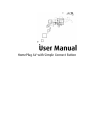 1
1
-
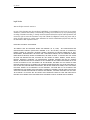 2
2
-
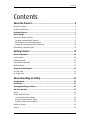 3
3
-
 4
4
-
 5
5
-
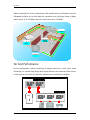 6
6
-
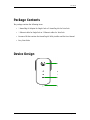 7
7
-
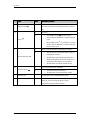 8
8
-
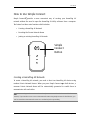 9
9
-
 10
10
-
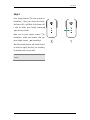 11
11
-
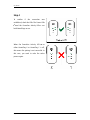 12
12
-
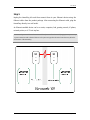 13
13
-
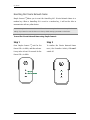 14
14
-
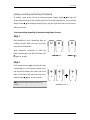 15
15
-
 16
16
-
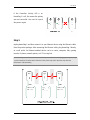 17
17
-
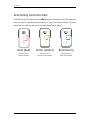 18
18
-
 19
19
-
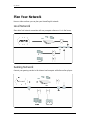 20
20
-
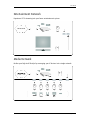 21
21
-
 22
22
-
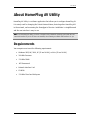 23
23
-
 24
24
-
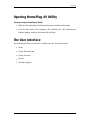 25
25
-
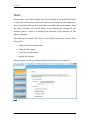 26
26
-
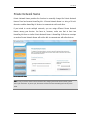 27
27
-
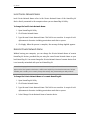 28
28
-
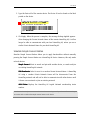 29
29
-
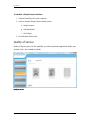 30
30
-
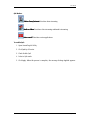 31
31
-
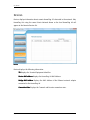 32
32
-
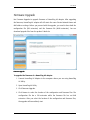 33
33
-
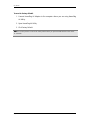 34
34
-
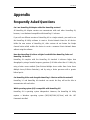 35
35
-
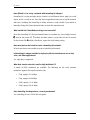 36
36
-
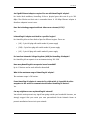 37
37
-
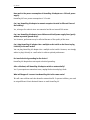 38
38
-
 39
39
-
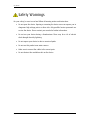 40
40
Aztech 200Mbps HomePlug AV Ethernet Adaptor User manual
- Category
- PowerLine network adapters
- Type
- User manual
- This manual is also suitable for
Ask a question and I''ll find the answer in the document
Finding information in a document is now easier with AI
Related papers
Other documents
-
Allnet ALL168555 User guide
-
Allnet ALL168211 User guide
-
Allnet ALL1681205 User manual
-
Atlantis A02-PL301Kit User manual
-
Atlantis 302AV User manual
-
 Aztech Systems HL108E User manual
Aztech Systems HL108E User manual
-
 NetCommWireless NP505 User manual
NetCommWireless NP505 User manual
-
Atlantis +Power 302 AV Kit User manual
-
Atlantis A02-PL300Kit Owner's manual
-
Billion Electric Company BIPAC 2073 User manual