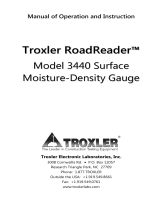16 │ About your monitor
Supported video modes
Model S3422DW
Video display capabilities
(HDMI/DP)
480p, 480i(HDMI), 576p, 720p, 1080p, 576i(HDMI),
1080i(HDMI)
Preset display modes
Display Mode
Horizontal
Frequency
(kHz)
Vertical
Frequency
(Hz)
Pixel Clock
(MHz)
Sync Polarity
(Horizontal /
Vertical)
VESA, 640 x 480 31.47 59.94 25.18 -/-
VESA,640 x 480 37.50 75.00 31.50 -/-
IBM, 720 x 400 31.47 70.08 28.32 -/+
VESA,800 x 600 37.88 60.32 40.00 +/+
VESA,800 x 600 46.88 75.00 49.50 +/+
VESA,1024 x 768 48.36 60.00 65.00 -/-
VESA,1024 x 768 60.02 75.03 78.75 +/+
VESA,1152 x 864 67.50 75.00 108.00 +/+
VESA,1280 x 1024 63.98 60.02 108.00 +/+
VESA,1280 x 1024 79.98 75.02 135.00 +/+
VESA,1600 x 900 60.00 60.00 108.00 +/+
VESA,1600 x 1200 75.00 60.00 162.00 +/+
VESA,1680 x 1050 65.29 59.95 146.25 -/+
VESA,1920 x 1080 67.50 60.00 148.50 +/+
VESA,1920 x 1080 113.22 100.00 235.50 +/-
VESA,1920 x 1200 74.04 59.95 154.00 +/-
VESA,2560 x 1080 66.66 60.00 185.58 +/-
VESA,2560 x 1080 113.24 100.00 308.00 +/-
VESA,3440 x 1440 73.68 49.99 265.25 +/-
VESA,3440 x 1440 88.82 59.97 319.75 +/-
VESA,3440 x 1440 150.97 99.98 543.50 +/-
NOTE: This monitor supports AMD FreeSync.