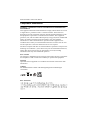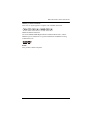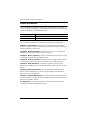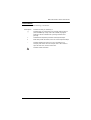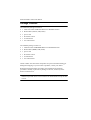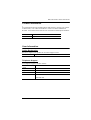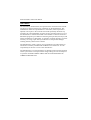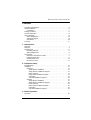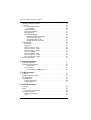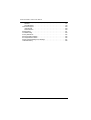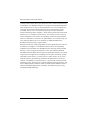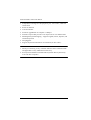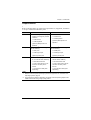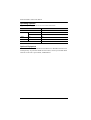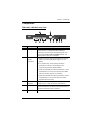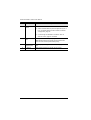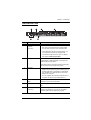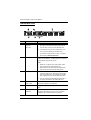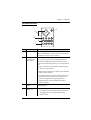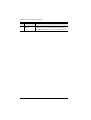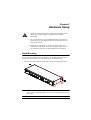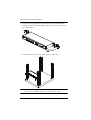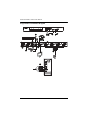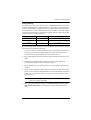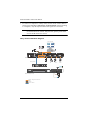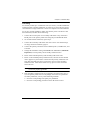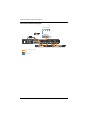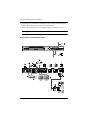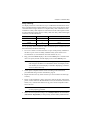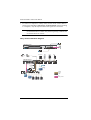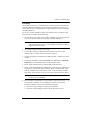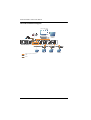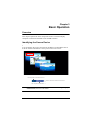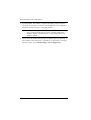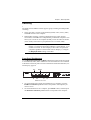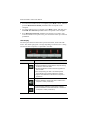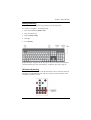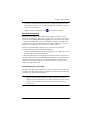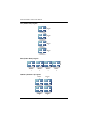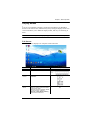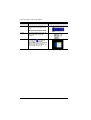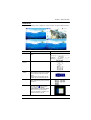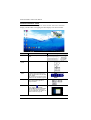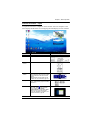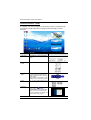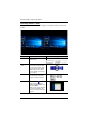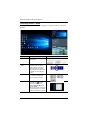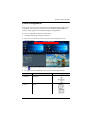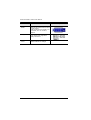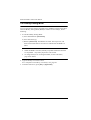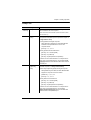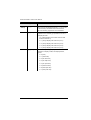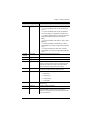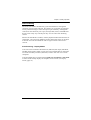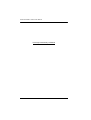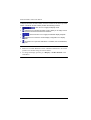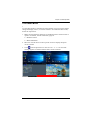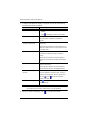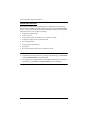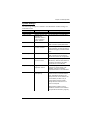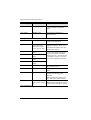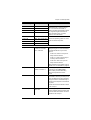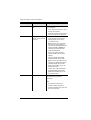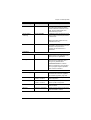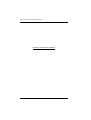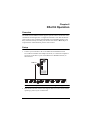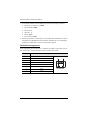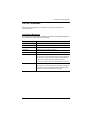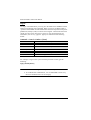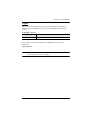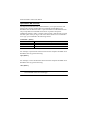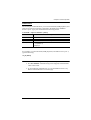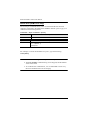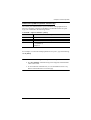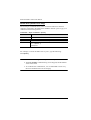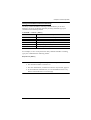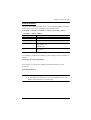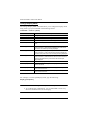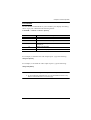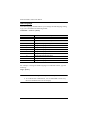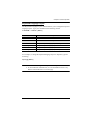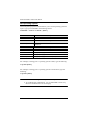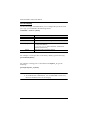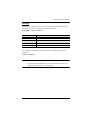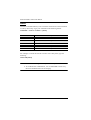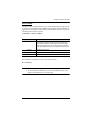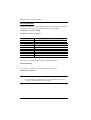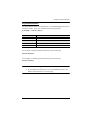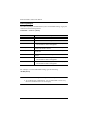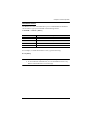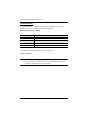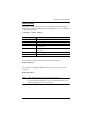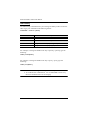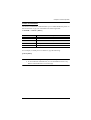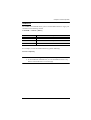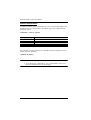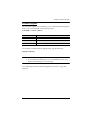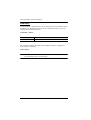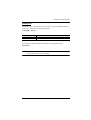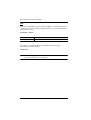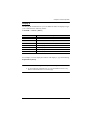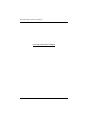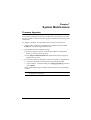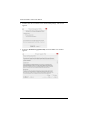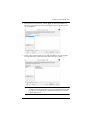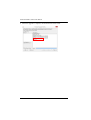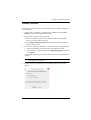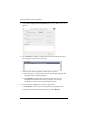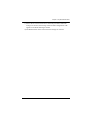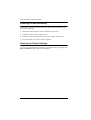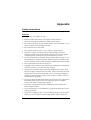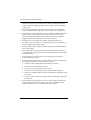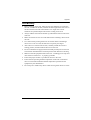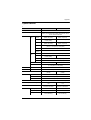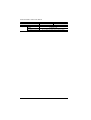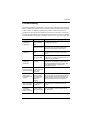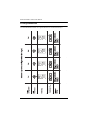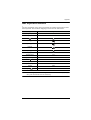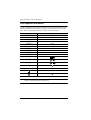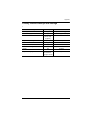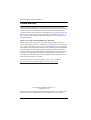CM1164A / CM1284
Mul-View KVMP™ Switch
User Manual

Multi-View KVMP™ Switch User Manual
ii
Compliance Statements
FEDERAL COMMUNICATIONS COMMISSION INTERFERENCE
STATEMENT
This equipment has been tested and found to comply with the limits for a Class
A digital device, pursuant to Part 15 of the FCC Rules. These limits are
designed to provide reasonable protection against harmful interference when
the equipment is operated in a commercial environment. This equipment
generates, uses, and can radiate radio frequency energy and, if not installed and
used in accordance with the instruction manual, may cause harmful
interference to radio communications. Operation of this equipment in a
residential area is likely to cause harmful interference in which case the user
will be required to correct the interference at his own expense.
The device complies with Part 15 of the FCC Rules. Operation is subject to the
following two conditions: (1) this device may not cause harmful interference,
and (2) this device must accept any interference received, including
interference that may cause undesired operation.
FCC Caution
Any changes or modifications not expressly approved by the party responsible
for compliance could void the user's authority to operate this equipment.
Warning
Operation of this equipment in a residential environment could cause radio
interference.
Achtung
Der Gebrauch dieses Geräts in Wohnumgebung kann Funkstörungen
verursachen.
KCC Statement

Multi-View KVMP™ Switch User Manual
iii
Industry Canada Statement
This Class A digital apparatus complies with Canadian ICES-003.
HDMI Trademark Statement
The terms HDMI, HDMI High-Definition Multimedia Interface, and the
HDMI Logo are trademarks or registered trademarks of HDMI Licensing
Administrator, Inc.
RoHS
This product is RoHS compliant.

Multi-View KVMP™ Switch User Manual
iv
About this Manual
This User Manual is provided to help you get the most from your system. It
covers all aspects of installation, configuration, and operation for the following
models of the Multi-View KVMP™ Switch:
An overview of the information found in the manual is provided below.
Chapter 1, Introduction, introduces you to the Multi-View KVMP™
Switch. Its purpose, features and benefits are presented, and its front and back
panel components are described.
Chapter 2, Hardware Setup, describes how to set up your installation.
Diagrams showing the necessary steps are provided.
Chapter 3, Basic Operation, explains the fundamental concepts involved
in operating the Multi-View KVMP™ Switch.
Chapter 4, Hotkey Operation, details all of the concepts and procedures
involved in the hotkey operation of your Multi-View KVMP™ Switch.
Chapter 5, OSD Operation, provides a complete description of the
Multi-View KVMP™ Switch’s On-Screen Display (OSD), and how to work
with it.
Chapter 6, RS-232 Operation, provides details on the functions and
RS-232 commands that you can use to control the Multi-View KVMP™
Switch using a serial controller.
Chapter 7, System Maintenance, provides step-by-step information on
firmware upgrades, restoring the device default, and how to safely restart your
Multi-View KVMP™ Switch.
An
Appendix, provides specifications and other technical information
regarding the Multi-View KVMP™ Switch.
Model Product Name
CM1164A
4-Port USB DVI Multi-View KVMP
TM
Switch
CM1284
4-Port USB HDMI Multi-View KVMP
TM
Switch

Multi-View KVMP™ Switch User Manual
v
Conventions
This manual uses the following conventions:
Monospaced Indicates text that you should key in.
[ ] Indicates keys you should press. For example, [Enter] means to
press the Enter key. If keys need to be chorded, they appear
together in the same bracket with a plus sign between them:
[Ctrl+Alt].
1. Numbered lists represent procedures with sequential steps.
♦ Bullet lists provide information, but do not involve sequential steps.
> Indicates selecting the option (on a menu or dialog box, for
example), that comes next. For example, Start
>
Run means to
open the Start menu, and then select Run.
Indicates critical information.

Multi-View KVMP™ Switch User Manual
vi
Package Contents
The CM1164A package consists of:
1 CM1164A 4-Port USB DVI Multi-View KVMP
TM
Switch
4 KVM cables (DVI-D, USB, audio)
1power cord
1 IR remote control
1 rack mount kit
1 user instructions*
The CM1284 package consists of:
1 CM1284 4-Port USB HDMI Multi-View KVMP
TM
Switch
4 KVM cables (HDMI, USB, audio)
1power cord
1 IR remote control
1 rack mount kit
1 user instructions*
Check to make sure that all the components are present and that nothing got
damaged in shipping. If you encounter a problem, contact your dealer.
Read this manual thoroughly and follow the installation and operation
procedures carefully to prevent any damage to the unit, and/or any of the
devices connected to it.
* Features may have been added to the Multi-View KVMP™ Switch since this
manual was printed. Please visit our website to download the most up-to-date
version.

Multi-View KVMP™ Switch User Manual
vii
Product Information
For information about all ATEN products and how they can help you connect
without limits, visit ATEN on the Web or contact an ATEN Authorized
Reseller. Visit ATEN on the Web for a list of locations and telephone numbers:
User Information
Online Registration
Be sure to register your product at our online support center:
Telephone Support
For telephone support, call this number:
International http://www.aten.com
North America http://www.aten-usa.com
International http://eservice.aten.com
International
886-2-8692-6959
China
86-400-810-0-810
Japan
81-3-5615-5811
Korea
82-2-467-6789
North America
1-888-999-ATEN ext 4988
1-949-428-1111

Multi-View KVMP™ Switch User Manual
viii
User Notice
All information, documentation, and specifications contained in this manual
are subject to change without prior notification by the manufacturer. The
manufacturer makes no representations or warranties, either expressed or
implied, with respect to the contents hereof and specifically disclaims any
warranties as to merchantability or fitness for any particular purpose. Any of
the manufacturer's software described in this manual is sold or licensed as is.
Should the programs prove defective following their purchase, the buyer (and
not the manufacturer, its distributor, or its dealer), assumes the entire cost of all
necessary servicing, repair and any incidental or consequential damages
resulting from any defect in the software.
The manufacturer of this system is not responsible for any radio and/or TV
interference caused by unauthorized modifications to this device. It is the
responsibility of the user to correct such interference.
The manufacturer is not responsible for any damage incurred in the operation
of this system if the correct operational voltage setting was not selected prior
to operation. PLEASE VERIFY THAT THE VOLTAGE SETTING IS
CORRECT BEFORE USE.

Multi-View KVMP™ Switch User Manual
ix
Contents
Compliance Statements . . . . . . . . . . . . . . . . . . . . . . . . . . . . . . . . . . . . . . . ii
About this Manual . . . . . . . . . . . . . . . . . . . . . . . . . . . . . . . . . . . . . . . . . . iv
Conventions . . . . . . . . . . . . . . . . . . . . . . . . . . . . . . . . . . . . . . . . . . . . . v
Package Contents . . . . . . . . . . . . . . . . . . . . . . . . . . . . . . . . . . . . . . . . . . vi
Product Information . . . . . . . . . . . . . . . . . . . . . . . . . . . . . . . . . . . . . . . . . vii
User Information . . . . . . . . . . . . . . . . . . . . . . . . . . . . . . . . . . . . . . . . . . . . vii
Online Registration . . . . . . . . . . . . . . . . . . . . . . . . . . . . . . . . . . . . . . . vii
Telephone Support . . . . . . . . . . . . . . . . . . . . . . . . . . . . . . . . . . . . . . . vii
User Notice . . . . . . . . . . . . . . . . . . . . . . . . . . . . . . . . . . . . . . . . . . . . .viii
Contents . . . . . . . . . . . . . . . . . . . . . . . . . . . . . . . . . . . . . . . . . . . . . . . . . . ix
1. Introduction
Overview . . . . . . . . . . . . . . . . . . . . . . . . . . . . . . . . . . . . . . . . . . . . . . . . . . . 1
Features . . . . . . . . . . . . . . . . . . . . . . . . . . . . . . . . . . . . . . . . . . . . . . . . . . . 3
Requirements . . . . . . . . . . . . . . . . . . . . . . . . . . . . . . . . . . . . . . . . . . . . . . . 5
Operating Systems . . . . . . . . . . . . . . . . . . . . . . . . . . . . . . . . . . . . . . . . 6
Optional Equipment . . . . . . . . . . . . . . . . . . . . . . . . . . . . . . . . . . . . . . . 6
Components . . . . . . . . . . . . . . . . . . . . . . . . . . . . . . . . . . . . . . . . . . . . . . . . 7
CM1164A / CM1284 Front View . . . . . . . . . . . . . . . . . . . . . . . . . . . . . .7
CM1164A Rear View . . . . . . . . . . . . . . . . . . . . . . . . . . . . . . . . . . . . . . 9
CM1284 Rear View . . . . . . . . . . . . . . . . . . . . . . . . . . . . . . . . . . . . . . 10
IR Remote Control . . . . . . . . . . . . . . . . . . . . . . . . . . . . . . . . . . . . . . . 11
2. Hardware Setup
Rack Mounting . . . . . . . . . . . . . . . . . . . . . . . . . . . . . . . . . . . . . . . . . . . . . 13
Installation . . . . . . . . . . . . . . . . . . . . . . . . . . . . . . . . . . . . . . . . . . . . . . . . 15
CM1164A . . . . . . . . . . . . . . . . . . . . . . . . . . . . . . . . . . . . . . . . . . . . . .15
Single Station Installation . . . . . . . . . . . . . . . . . . . . . . . . . . . . . . . 15
Single Station Installation Diagram . . . . . . . . . . . . . . . . . . . . . . . . 16
Daisy Chaining . . . . . . . . . . . . . . . . . . . . . . . . . . . . . . . . . . . . . . . 17
Daisy Chain Installation Diagram. . . . . . . . . . . . . . . . . . . . . . . . . . 18
Cascading . . . . . . . . . . . . . . . . . . . . . . . . . . . . . . . . . . . . . . . . . . . 19
Cascade Installation Diagram . . . . . . . . . . . . . . . . . . . . . . . . . . . . 20
CM1284 . . . . . . . . . . . . . . . . . . . . . . . . . . . . . . . . . . . . . . . . . . . . . . . 21
Single Station Installation . . . . . . . . . . . . . . . . . . . . . . . . . . . . . . . 21
Single Station Installation Diagram . . . . . . . . . . . . . . . . . . . . . . . . 22
Daisy Chaining . . . . . . . . . . . . . . . . . . . . . . . . . . . . . . . . . . . . . . . 23
Daisy Chain Installation Diagram. . . . . . . . . . . . . . . . . . . . . . . . . . 24
Cascading . . . . . . . . . . . . . . . . . . . . . . . . . . . . . . . . . . . . . . . . . . . 25
Cascade Installation Diagram . . . . . . . . . . . . . . . . . . . . . . . . . . . . 26
3. Basic Operation
Overview . . . . . . . . . . . . . . . . . . . . . . . . . . . . . . . . . . . . . . . . . . . . . . . . . . 27

Multi-View KVMP™ Switch User Manual
x
Identifying the Source Device . . . . . . . . . . . . . . . . . . . . . . . . . . . . . . . . . . 27
Switching . . . . . . . . . . . . . . . . . . . . . . . . . . . . . . . . . . . . . . . . . . . . . . . . . 29
Front Panel Pushbuttons. . . . . . . . . . . . . . . . . . . . . . . . . . . . . . . . . . . 29
LED Display. . . . . . . . . . . . . . . . . . . . . . . . . . . . . . . . . . . . . . . . . . 30
Hotkey Switching . . . . . . . . . . . . . . . . . . . . . . . . . . . . . . . . . . . . . . . . 31
IR Remote Switching . . . . . . . . . . . . . . . . . . . . . . . . . . . . . . . . . . . . . 31
OSD Switching . . . . . . . . . . . . . . . . . . . . . . . . . . . . . . . . . . . . . . . . . . 32
Boundless Switching. . . . . . . . . . . . . . . . . . . . . . . . . . . . . . . . . . . . . . 33
Multiview Monitor Layout Rule . . . . . . . . . . . . . . . . . . . . . . . . . . . 33
Tier (Chain Vert) Layout . . . . . . . . . . . . . . . . . . . . . . . . . . . . . . . . 34
Row (Chain Horz) Layout . . . . . . . . . . . . . . . . . . . . . . . . . . . . . . . 34
Quarter (Chain 2 x 2) Layout. . . . . . . . . . . . . . . . . . . . . . . . . . . . . 34
Display Modes . . . . . . . . . . . . . . . . . . . . . . . . . . . . . . . . . . . . . . . . . . . . . 35
Full Screen . . . . . . . . . . . . . . . . . . . . . . . . . . . . . . . . . . . . . . . . . . . . . 35
Quad View . . . . . . . . . . . . . . . . . . . . . . . . . . . . . . . . . . . . . . . . . . . . . 37
Picture in Picture - Dual . . . . . . . . . . . . . . . . . . . . . . . . . . . . . . . . . . . 38
Picture in Picture - Triple . . . . . . . . . . . . . . . . . . . . . . . . . . . . . . . . . . 39
Picture in Picture - Quad . . . . . . . . . . . . . . . . . . . . . . . . . . . . . . . . . . 40
Picture on Picture . . . . . . . . . . . . . . . . . . . . . . . . . . . . . . . . . . . . . . . . 41
Picture by Picture - Dual . . . . . . . . . . . . . . . . . . . . . . . . . . . . . . . . . . 42
Picture by Picture - Triple . . . . . . . . . . . . . . . . . . . . . . . . . . . . . . . . . . 43
Picture by Picture - Quad . . . . . . . . . . . . . . . . . . . . . . . . . . . . . . . . . . 44
Preset Configuration . . . . . . . . . . . . . . . . . . . . . . . . . . . . . . . . . . . . . . . . 45
4. Hotkey Operation
Open the OSD Menu . . . . . . . . . . . . . . . . . . . . . . . . . . . . . . . . . . . . . . . . 47
The Hotkey Setting Mode . . . . . . . . . . . . . . . . . . . . . . . . . . . . . . . . . . . . 48
Hotkeys List. . . . . . . . . . . . . . . . . . . . . . . . . . . . . . . . . . . . . . . . . . 49
Auto Scanning . . . . . . . . . . . . . . . . . . . . . . . . . . . . . . . . . . . . . . . . . . 53
Auto Scanning - Display Modes . . . . . . . . . . . . . . . . . . . . . . . . . . 53
5. OSD Operation
Overview. . . . . . . . . . . . . . . . . . . . . . . . . . . . . . . . . . . . . . . . . . . . . . . . . . 55
The Quick Access Toolbar . . . . . . . . . . . . . . . . . . . . . . . . . . . . . . . . . . . . 55
The Editor Mode . . . . . . . . . . . . . . . . . . . . . . . . . . . . . . . . . . . . . . . . . . . 57
The OSD Menu . . . . . . . . . . . . . . . . . . . . . . . . . . . . . . . . . . . . . . . . . . . . 59
Password Protection . . . . . . . . . . . . . . . . . . . . . . . . . . . . . . . . . . . . . 60
System Settings . . . . . . . . . . . . . . . . . . . . . . . . . . . . . . . . . . . . . . . . . 61
6. RS-232 Operation
Overview. . . . . . . . . . . . . . . . . . . . . . . . . . . . . . . . . . . . . . . . . . . . . . . . . . 67
Setup . . . . . . . . . . . . . . . . . . . . . . . . . . . . . . . . . . . . . . . . . . . . . . . . . . . . 67
RS-232 Pin Assignments . . . . . . . . . . . . . . . . . . . . . . . . . . . . . . . . . . 68
RS-232 Commands . . . . . . . . . . . . . . . . . . . . . . . . . . . . . . . . . . . . . . . . . 69
Verification Messages . . . . . . . . . . . . . . . . . . . . . . . . . . . . . . . . . . . . 69
Log In . . . . . . . . . . . . . . . . . . . . . . . . . . . . . . . . . . . . . . . . . . . . . . . . . 70

Multi-View KVMP™ Switch User Manual
xi
Logout . . . . . . . . . . . . . . . . . . . . . . . . . . . . . . . . . . . . . . . . . . . . . . . . 71
Open/Close RS-232 Link . . . . . . . . . . . . . . . . . . . . . . . . . . . . . . . . . . 72
Switch Port . . . . . . . . . . . . . . . . . . . . . . . . . . . . . . . . . . . . . . . . . . . . . 73
Switch Port (KVM Focus only) . . . . . . . . . . . . . . . . . . . . . . . . . . . . . . 74
Switch Port (USB Peripherals Focus only) . . . . . . . . . . . . . . . . . . . . . 75
Switch Port (Audio Focus only) . . . . . . . . . . . . . . . . . . . . . . . . . . . . . 76
Daisy-Chained Boundless Switching . . . . . . . . . . . . . . . . . . . . . . . . . 77
PiP Mode . . . . . . . . . . . . . . . . . . . . . . . . . . . . . . . . . . . . . . . . . . . . . . 78
PbP Mode . . . . . . . . . . . . . . . . . . . . . . . . . . . . . . . . . . . . . . . . . . . . . .79
PoP Mode . . . . . . . . . . . . . . . . . . . . . . . . . . . . . . . . . . . . . . . . . . . . . .80
Quad View Mode . . . . . . . . . . . . . . . . . . . . . . . . . . . . . . . . . . . . . . . . 81
Change Display Mode . . . . . . . . . . . . . . . . . . . . . . . . . . . . . . . . . . . . 82
Port Disable . . . . . . . . . . . . . . . . . . . . . . . . . . . . . . . . . . . . . . . . . . . . 83
OSD Language . . . . . . . . . . . . . . . . . . . . . . . . . . . . . . . . . . . . . . . . . . 84
Keyboard Language Layout . . . . . . . . . . . . . . . . . . . . . . . . . . . . . . . . 85
Set Operating System . . . . . . . . . . . . . . . . . . . . . . . . . . . . . . . . . . . . 86
Auto Scan . . . . . . . . . . . . . . . . . . . . . . . . . . . . . . . . . . . . . . . . . . . . . . 87
Port ID Display . . . . . . . . . . . . . . . . . . . . . . . . . . . . . . . . . . . . . . . . . . 88
Security . . . . . . . . . . . . . . . . . . . . . . . . . . . . . . . . . . . . . . . . . . . . . . .89
Station . . . . . . . . . . . . . . . . . . . . . . . . . . . . . . . . . . . . . . . . . . . . . . . . 90
DCC Control . . . . . . . . . . . . . . . . . . . . . . . . . . . . . . . . . . . . . . . . . . . . 91
Mouse Emulation . . . . . . . . . . . . . . . . . . . . . . . . . . . . . . . . . . . . . . . . 92
Keyboard Emulation . . . . . . . . . . . . . . . . . . . . . . . . . . . . . . . . . . . . . . 93
Video DynaSync . . . . . . . . . . . . . . . . . . . . . . . . . . . . . . . . . . . . . . . . . 94
Hardware Cursor . . . . . . . . . . . . . . . . . . . . . . . . . . . . . . . . . . . . . . . . 95
Activate Beeper . . . . . . . . . . . . . . . . . . . . . . . . . . . . . . . . . . . . . . . . . 96
Hotkey Setting . . . . . . . . . . . . . . . . . . . . . . . . . . . . . . . . . . . . . . . . . .97
OSD Hotkey . . . . . . . . . . . . . . . . . . . . . . . . . . . . . . . . . . . . . . . . . . . . 98
Power on Detection . . . . . . . . . . . . . . . . . . . . . . . . . . . . . . . . . . . . . . 99
Fn Key . . . . . . . . . . . . . . . . . . . . . . . . . . . . . . . . . . . . . . . . . . . . . . .100
USB Reset . . . . . . . . . . . . . . . . . . . . . . . . . . . . . . . . . . . . . . . . . . . . 101
Restore Default Value . . . . . . . . . . . . . . . . . . . . . . . . . . . . . . . . . . . 102
Firmware Upgrade . . . . . . . . . . . . . . . . . . . . . . . . . . . . . . . . . . . . . .103
KVM Status . . . . . . . . . . . . . . . . . . . . . . . . . . . . . . . . . . . . . . . . . . .104
Hotkey List . . . . . . . . . . . . . . . . . . . . . . . . . . . . . . . . . . . . . . . . . . . . 105
Info . . . . . . . . . . . . . . . . . . . . . . . . . . . . . . . . . . . . . . . . . . . . . . . . . . 106
Display B . . . . . . . . . . . . . . . . . . . . . . . . . . . . . . . . . . . . . . . . . . . . . 107
7. System Maintenance
Firmware Upgrades. . . . . . . . . . . . . . . . . . . . . . . . . . . . . . . . . . . . . . . . . 109
Backup / Restore . . . . . . . . . . . . . . . . . . . . . . . . . . . . . . . . . . . . . . . . . . 113
Powering Off and Restarting . . . . . . . . . . . . . . . . . . . . . . . . . . . . . . . . . 116
Restoring to Default Settings . . . . . . . . . . . . . . . . . . . . . . . . . . . . . . . . .116
Appendix
Safety Instructions. . . . . . . . . . . . . . . . . . . . . . . . . . . . . . . . . . . . . . . . . .117

Multi-View KVMP™ Switch User Manual
xii
General . . . . . . . . . . . . . . . . . . . . . . . . . . . . . . . . . . . . . . . . . . . . . . . 117
Rack Mounting . . . . . . . . . . . . . . . . . . . . . . . . . . . . . . . . . . . . . . . . . 119
Technical Support . . . . . . . . . . . . . . . . . . . . . . . . . . . . . . . . . . . . . . . . . 120
International . . . . . . . . . . . . . . . . . . . . . . . . . . . . . . . . . . . . . . . . . . . 120
North America . . . . . . . . . . . . . . . . . . . . . . . . . . . . . . . . . . . . . . . . . 120
Specifications . . . . . . . . . . . . . . . . . . . . . . . . . . . . . . . . . . . . . . . . . . . . . 121
Troubleshooting . . . . . . . . . . . . . . . . . . . . . . . . . . . . . . . . . . . . . . . . . . . 123
Fn Key Reference . . . . . . . . . . . . . . . . . . . . . . . . . . . . . . . . . . . . . . . . . 124
Mac Keyboard Emulation . . . . . . . . . . . . . . . . . . . . . . . . . . . . . . . . . . . . 125
Sun Keyboard Emulation . . . . . . . . . . . . . . . . . . . . . . . . . . . . . . . . . . . . 126
Factory Default Hotkeys and Settings . . . . . . . . . . . . . . . . . . . . . . . . . . 127
Limited Warranty. . . . . . . . . . . . . . . . . . . . . . . . . . . . . . . . . . . . . . . . . . . 128

1
Chapter 1
Introduction
Overview
The Multi-View KVMP™ Switch charts a revolutionary new direction in
KVM switch functionality by combining a 4-port DVI-D (CM1164A) / 4-port
HDMI (CM1284) with a 2-port USB hub, and providing different display
modes, including Quad View mode, Picture in Picture mode (Dual, Triple, or
Quad), Picture by Picture mode (Dual, Triple, or Quad), Picture on Picture
mode, and Full Screen mode. Control and switch between computers/video
sources is versatile using the front-panel pushbuttons, IR remote control, On-
Screen Display (OSD), RS-232 commands, or through hotkey combinations
entered from the console keyboard.
The Multi-View KVMP™ Switch allows users to access 4 computers/devices
from a single console, consisting of a USB keyboard, USB mouse, and DVI-D
(CM1164A) or HDMI (CM1284) monitor. With the CM1284, you can connect
up to two monitors – one acts as the main control and supports all the display
modes, and the other acts as a secondary display that only shows a channel
selected from the main monitor in full-screen mode. Video switching for the
second monitor is easy with Boundless Switching which allows you to switch
channels simply by moving the console mouse to the desired channel on the
main display.
As a USB hub, the Multi-View KVMP™ Switch permits each computer to
access connected peripherals on a one-computer-at-a-time basis. The Multi-
View KVMP™ Switch’s independent switching feature allows the KVM focus
to be on one computer while the USB peripheral focus is on another. There is
no need to purchase a separate USB hub, as well as separate stand-alone
peripheral sharers.
The Multi-View KVMP™ Switch further improves on previous designs with
DVI-D (CM1164A) or HDMI (CM1284) connectors, and the transfer of
keyboard and mouse data to the computers via a fast, reliable USB connection.
As with the USB peripherals, the audio focus can be independent of the KVM
focus.

Multi-View KVMP™ Switch User Manual
2
A Daisy Chain Control (DCC) port allows the user to connect and control up
to four Multi-View KVMP™ Switches via a single set of keyboard and mouse.
This enables the use of only one keyboard/mouse over several computers by
switching the console keyboard and mouse focus to the monitor of each
secondary station. This is convenient for growing networks that need to
monitor and manage more computers – daisy chain up to four units and switch
between up to 16 computers/video sources. You can also choose to have all
sources displayed on one monitor by cascading, where CM1164A/CM1284
units are connected to one another via its KVM Ports. In a cascade setup, you
can control and monitor up to 16 computers (4 additional Multi-View
KVMP™ Switches) using a single console.
Setup is fast and easy; simply plug cables into their appropriate ports. There is
no software to configure, no installation routines, and no incompatibility
problems. Since the Multi-View KVMP™ Switch intercepts keyboard input
directly, it works on Microsoft Windows, Linux, Sun and Mac platforms.
The Multi-View KVMP™ Switch improves operational efficiency for a wide
range of practical applications, including control rooms, monitoring systems,
and traffic control centers, as well as process control centers, server rooms,
medical industries, broadcasting, production and automation, aircraft and
vehicles. In combination with projectors, it is also used in presentations and
conference rooms. Allowing you to switch seamlessly between four PCs, and
share USB peripherals and stereo audio, the Multi-View KVMP™ Switch is
ideal for multimedia applications, and offers the ultimate in space-saving,
streamlined KVM technology.

Chapter 1. Introduction
3
Features
Multi-view modes allow users to view and control up to four video
channels on one screen with display modes including Quad View, Picture
in Picture (PiP), Picture by Picture (PbP), and Picture on Picture (PoP)
The CM1284 supports dual video outputs on the console side. The primary
monitor provides multi-view modes.
Easy resizing and/or repositioning of PiP or PbP to suit users’ viewing
needs
System configuration (display mode and KVM port selection) via the front
panel, OSD, IR Remote control, and RS-232 commands
Superior video quality – Up to 4K (4096 x 2160 @ 30 Hz) (CM1284 only)
Drop-down menu – edit display windows and other functions with the
console mouse and on-screen control panel
KVM port selection via the front-panel pushbuttons, hotkeys, mouse, and
RS-232 serial commands
1
Boundless Switching – Simply move the mouse cursor across windows to
switch to other video sources even among the daisy chained installation
Boundless Switching Focus - a window frame to indicate which computer
that it currently has the focus
Video DynaSync™ – exclusive ATEN technology that eliminates boot-up
display problems and optimizes the resolution when switching among
different sources
EDID Expert™ – Selects optimum EDID settings for smooth power-up,
high-quality display and use of the best video resolution across different
screens
DCC (Daisy Chain Control) – Controls up to 3 additional Multi-View
KVMP™ Switches from a single console
Cascade up to 2 levels – Controls up to 16 computers (with up to 4 x 4
multi-view mode)
HDCP 1.4 compliant
Console keyboard emulation / bypass feature that support most
multimedia keyboards
Console mouse port emulation / bypass feature that supports most mouse
drivers and multifunction mice

Multi-View KVMP™ Switch User Manual
4
Independent switching for USB peripheral port, stereo audio, and KVM
switch focus
Power on detection
Auto Scan feature
Firmware upgradeable via computer’s USB port
Full base response that provides a rich experience for 2.0 channel audio
Multilingual keyboard mapping – supports English, French, Japanese, and
German keyboards
Hot-pluggable
Supports keyboard combinations via emulation (for Sun / Mac)
2
Note:
1. Mouse port switching is only workable under the mouse emulation mode
and applicable to 3-key USB wheel mouses only.
2. PC keyboard combinations emulate Mac keyboard. Mac keyboard only
work with their computers.

Chapter 1. Introduction
5
Requirements
Refer to the table below to prepare the required devices, equipment, and cables
to set up a CM1164A/CM1284 system.
CM1164A CM1284
Console
1 x DVI-D Single Link display
capable of the highest possible
resolution
1 x USB mouse
1 x USB keyboard
(Optional) Microphone and
speakers
1 x HDMI cable
1 x USB mouse
1 x USB keyboard
(Optional) Microphone and
speakers
Computers Each computer
1
must be equipped
with the following:
1 x DVI port
2
1 x USB Type A port
(Optional) Audio ports
Each computer
1
must be equipped
with the following:
1 x HDMI port
2
1 x USB Type A port
(Optional) Audio ports
Cables
1 x KVM cable (Single Link DVI-
D, 2.0 channel audio, USB 2.0)
1 x IEC320 Power Cord
1 x Cat 5 cable with an RJ-45
connector for Daisy Chain
Control
1 x IR Extension cable (sold
separately)
1 x KVM cable (HDMI, 2.0
channel audio, USB 2.0)
1 x IEC320 Power Cord
1 x Cat 5 cable with an RJ-45
connector for Daisy Chain
Control
1 x IR Extension cable (sold
separately)
Note:
1. Make sure the computers’ operating systems are supported. For information, see
Operating Systems, page 6.
2. The quality of the display is affected by the quality of the computer’s graphics card.
ATEN recommends using a high quality product.

Multi-View KVMP™ Switch User Manual
6
Operating Systems
Supported operating systems are shown in the table below:
Optional Equipment
An IR extension cable is available for the Multi-View KVMP™ Switch but is
sold separately. To purchase the IR extension cable, contact your ATEN dealer
and refer to the item’s part number, 2XRT-0003G.
OS Version
Windows 7, 8.1, 10
Linux RedHat CentOS 7, Ubuntu 16.04
SuSE OpenSuSE 13.2
UNIX Sun 10
Novell Netware X
Mac 10.12

Chapter 1. Introduction
7
Components
CM1164A / CM1284 Front View
No. Component Description
1 KVM status panel This panel contains LED icons that light to indicate mode
and port status. The mode and KVM port selection
pushbuttons each have three corresponding LED icons
that represent audio, KVM, and USB Link status. See
Display Modes, page 35, for full details.
2 KVM port
selection
pushbuttons
Press the KVM port selection pushbuttons to manually
switch ports. See Display Modes, page 35, for full
details.
In a cascade setup, press a KVM port selection
pushbutton to switch the console display to the
corresponding secondary KVMP
TM
Switch.
Press and hold KVM port selection pushbuttons 1 and 2
simultaneously for 2 seconds to start Auto Scan Mode.
See Auto Scanning, page 53, for full details.
Press and hold KVM port selection pushbuttons 3 and 4
simultaneously for 2 seconds to detect the console
keyboard and mouse again.
3 mode selection
pushbutton
This pushbutton allows you to cycle through the three
modes of focus – KVM, stereo audio, and USB Link.
4 OSD (Esc) button Press this to invoke the on-screen display (OSD) Menu.
When the OSD Menu is enabled, press the OSD button to
go back to the previous menu / submenu.
5 select button Press this to select an option in the OSD Menu.
1
2 2
3
4
5 6 7 8 9

Multi-View KVMP™ Switch User Manual
8
6 direction / function
buttons
Use these buttons to:
Switch between different preset configurations (Fn1 to
Fn4). For details about Function modes, see Preset
Configuration, page 45.
Cycle through the OSD Menu / selection. See IR
Remote Control, page 11 for details.
7 console audio
ports
Your speakers and microphone plug in here.
Note: When both the front-panel and rear-panel audio
ports are used, the front panel takes priority.
8USB 2.0
peripheral port
USB 2.0 peripherals (printers, scanners, etc.) plug into this
port.
9 IR receiver This receives signals from the IR remote control.
No. Component Description
Page is loading ...
Page is loading ...
Page is loading ...
Page is loading ...
Page is loading ...
Page is loading ...
Page is loading ...
Page is loading ...
Page is loading ...
Page is loading ...
Page is loading ...
Page is loading ...
Page is loading ...
Page is loading ...
Page is loading ...
Page is loading ...
Page is loading ...
Page is loading ...
Page is loading ...
Page is loading ...
Page is loading ...
Page is loading ...
Page is loading ...
Page is loading ...
Page is loading ...
Page is loading ...
Page is loading ...
Page is loading ...
Page is loading ...
Page is loading ...
Page is loading ...
Page is loading ...
Page is loading ...
Page is loading ...
Page is loading ...
Page is loading ...
Page is loading ...
Page is loading ...
Page is loading ...
Page is loading ...
Page is loading ...
Page is loading ...
Page is loading ...
Page is loading ...
Page is loading ...
Page is loading ...
Page is loading ...
Page is loading ...
Page is loading ...
Page is loading ...
Page is loading ...
Page is loading ...
Page is loading ...
Page is loading ...
Page is loading ...
Page is loading ...
Page is loading ...
Page is loading ...
Page is loading ...
Page is loading ...
Page is loading ...
Page is loading ...
Page is loading ...
Page is loading ...
Page is loading ...
Page is loading ...
Page is loading ...
Page is loading ...
Page is loading ...
Page is loading ...
Page is loading ...
Page is loading ...
Page is loading ...
Page is loading ...
Page is loading ...
Page is loading ...
Page is loading ...
Page is loading ...
Page is loading ...
Page is loading ...
Page is loading ...
Page is loading ...
Page is loading ...
Page is loading ...
Page is loading ...
Page is loading ...
Page is loading ...
Page is loading ...
Page is loading ...
Page is loading ...
Page is loading ...
Page is loading ...
Page is loading ...
Page is loading ...
Page is loading ...
Page is loading ...
Page is loading ...
Page is loading ...
Page is loading ...
Page is loading ...
Page is loading ...
Page is loading ...
Page is loading ...
Page is loading ...
Page is loading ...
Page is loading ...
Page is loading ...
Page is loading ...
Page is loading ...
Page is loading ...
Page is loading ...
Page is loading ...
Page is loading ...
Page is loading ...
Page is loading ...
Page is loading ...
Page is loading ...
Page is loading ...
Page is loading ...
Page is loading ...
-
 1
1
-
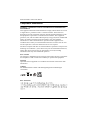 2
2
-
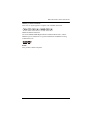 3
3
-
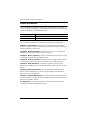 4
4
-
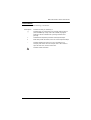 5
5
-
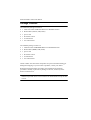 6
6
-
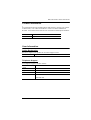 7
7
-
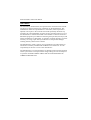 8
8
-
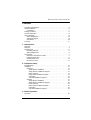 9
9
-
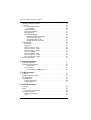 10
10
-
 11
11
-
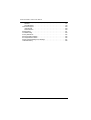 12
12
-
 13
13
-
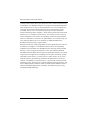 14
14
-
 15
15
-
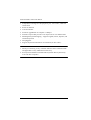 16
16
-
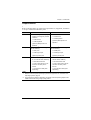 17
17
-
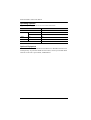 18
18
-
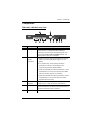 19
19
-
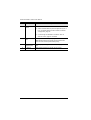 20
20
-
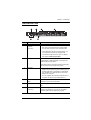 21
21
-
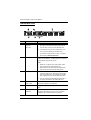 22
22
-
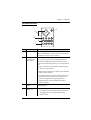 23
23
-
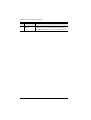 24
24
-
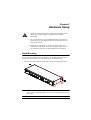 25
25
-
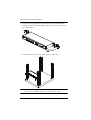 26
26
-
 27
27
-
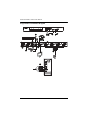 28
28
-
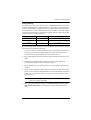 29
29
-
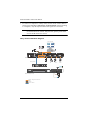 30
30
-
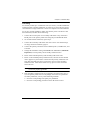 31
31
-
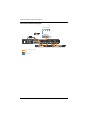 32
32
-
 33
33
-
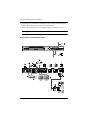 34
34
-
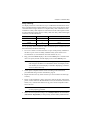 35
35
-
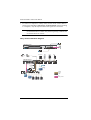 36
36
-
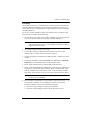 37
37
-
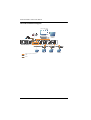 38
38
-
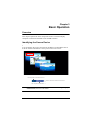 39
39
-
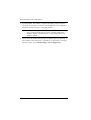 40
40
-
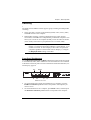 41
41
-
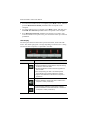 42
42
-
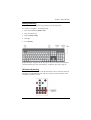 43
43
-
 44
44
-
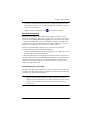 45
45
-
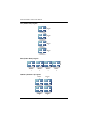 46
46
-
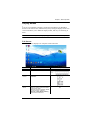 47
47
-
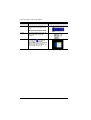 48
48
-
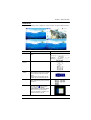 49
49
-
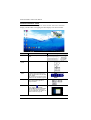 50
50
-
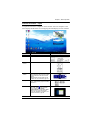 51
51
-
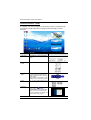 52
52
-
 53
53
-
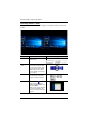 54
54
-
 55
55
-
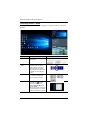 56
56
-
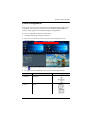 57
57
-
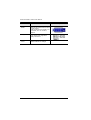 58
58
-
 59
59
-
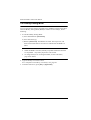 60
60
-
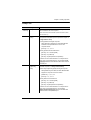 61
61
-
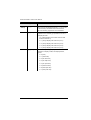 62
62
-
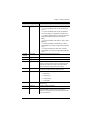 63
63
-
 64
64
-
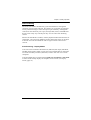 65
65
-
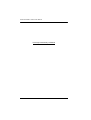 66
66
-
 67
67
-
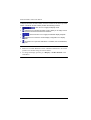 68
68
-
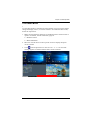 69
69
-
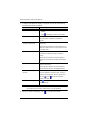 70
70
-
 71
71
-
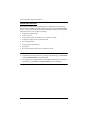 72
72
-
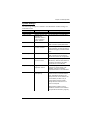 73
73
-
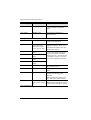 74
74
-
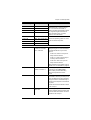 75
75
-
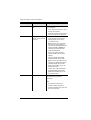 76
76
-
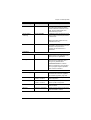 77
77
-
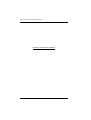 78
78
-
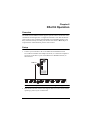 79
79
-
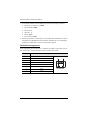 80
80
-
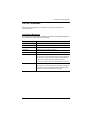 81
81
-
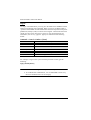 82
82
-
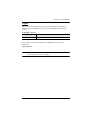 83
83
-
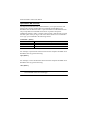 84
84
-
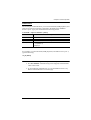 85
85
-
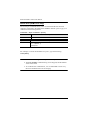 86
86
-
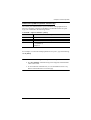 87
87
-
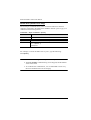 88
88
-
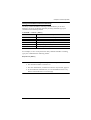 89
89
-
 90
90
-
 91
91
-
 92
92
-
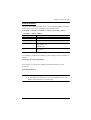 93
93
-
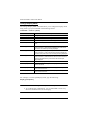 94
94
-
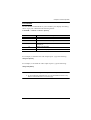 95
95
-
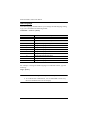 96
96
-
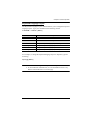 97
97
-
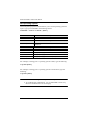 98
98
-
 99
99
-
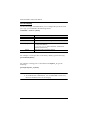 100
100
-
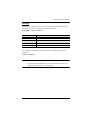 101
101
-
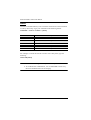 102
102
-
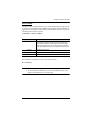 103
103
-
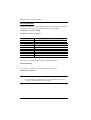 104
104
-
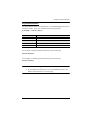 105
105
-
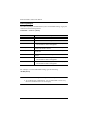 106
106
-
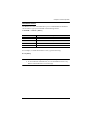 107
107
-
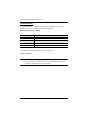 108
108
-
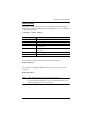 109
109
-
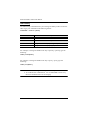 110
110
-
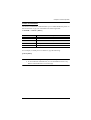 111
111
-
 112
112
-
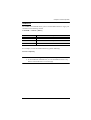 113
113
-
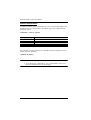 114
114
-
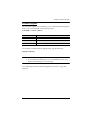 115
115
-
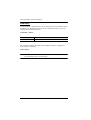 116
116
-
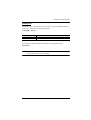 117
117
-
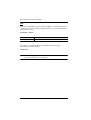 118
118
-
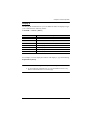 119
119
-
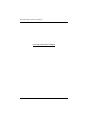 120
120
-
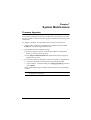 121
121
-
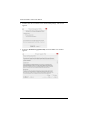 122
122
-
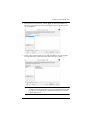 123
123
-
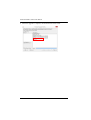 124
124
-
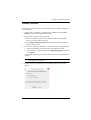 125
125
-
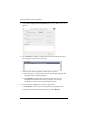 126
126
-
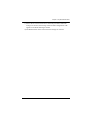 127
127
-
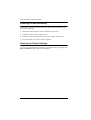 128
128
-
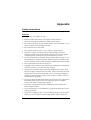 129
129
-
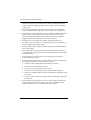 130
130
-
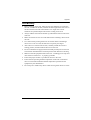 131
131
-
 132
132
-
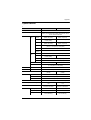 133
133
-
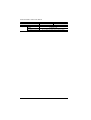 134
134
-
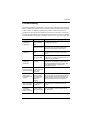 135
135
-
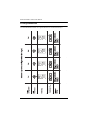 136
136
-
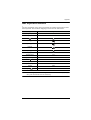 137
137
-
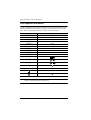 138
138
-
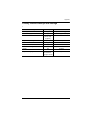 139
139
-
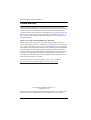 140
140
Ask a question and I''ll find the answer in the document
Finding information in a document is now easier with AI
Related papers
Other documents
-
Digitus DS-11802-1 Datasheet
-
 Cables Direct KVM-DV02 Datasheet
Cables Direct KVM-DV02 Datasheet
-
ATEN Technology USB User manual
-
 TESmart HKS0201A1U User manual
TESmart HKS0201A1U User manual
-
TESmart HKS0401A1U-Red User manual
-
Schneider Electric KVM0108A User manual
-
Zonet KVM3402 Installation guide
-
Digitus DS-23200 User manual
-
AV Access 4KSW21-DM User manual
-
TESmart HCK0401A1U User manual