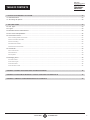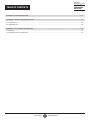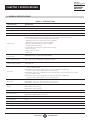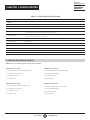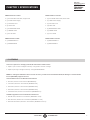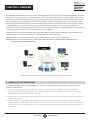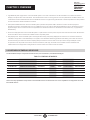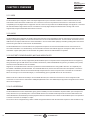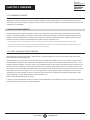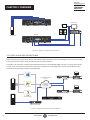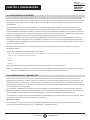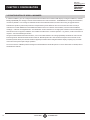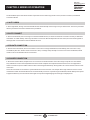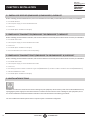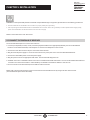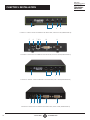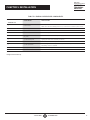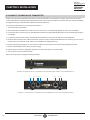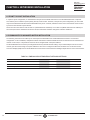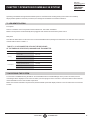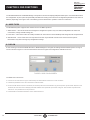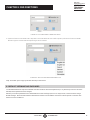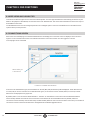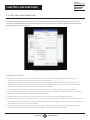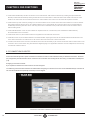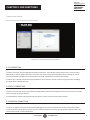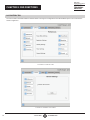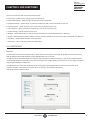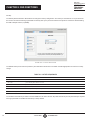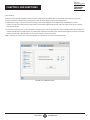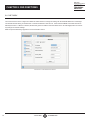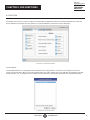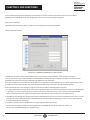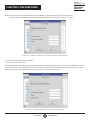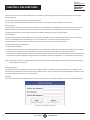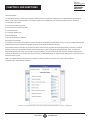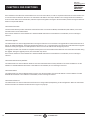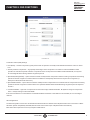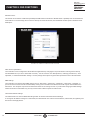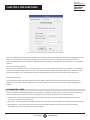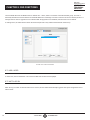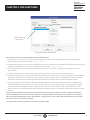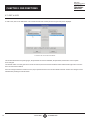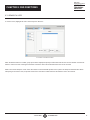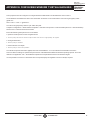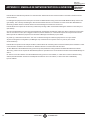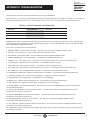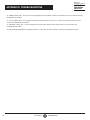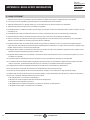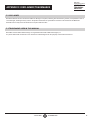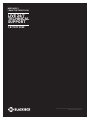24/7 TECHNICAL SUPPORT AT 1.877.877.2269 OR VISIT BLACKBOX.COM
USER MANUAL
EMERALD SE
KVM OVER IP
TECHNOLOGY
EMD2000SE-T, EMD2000SE-R, EMD2002SE-T, EMD2002SE-R
EMERALD
EMERALD

2
NEED HELP?
LEAVE THE TECH TO US
LIVE 24/7
TECHNICAL
SUPPORT
1.8 77.877. 2269
1.8 7 7. 87 7. 2 2 6 9 BLACKBOX.COM
TABLE OF CONTENTS
1. SPECIFICATIONS ........................................................................................................................................................................... 5
1.1 General Specifications ............................................................................................................................................................................. 5
1.2 What’s Included in the Kits ......................................................................................................................................................................6
1.3 Licensing ...................................................................................................................................................................................................7
2. OVERVIEW ...................................................................................................................................................................................... 8
2.1 Emerald SE System Features ..................................................................................................................................................................8
2.2 Overview of Emerald SE Devices ............................................................................................................................................................9
2.2.1 Video ...................................................................................................................................................................................................................10
2.2.2 Audio ................................................................................................................................................................................................................... 10
2.2.3 Support for Keyboards, Mice, and USB Devices .......................................................................................................................................10
2.2.4 IP Addressing .................................................................................................................................................................................................... 10
2.2.5 Firmware Upgrade ...........................................................................................................................................................................................11
2.3 Application Examples ............................................................................................................................................................................ 11
2.3.1 Video, Audio and USB Extension .................................................................................................................................................................. 11
2.3.2 Video, Audio and USB Switching ..................................................................................................................................................................12
3. CONFIGURATION ........................................................................................................................................................................ 13
3.1 Configuration of Receiver ......................................................................................................................................................................13
3.2 Configuration of Transmitter ................................................................................................................................................................13
3.3 Configuration of Boxilla .........................................................................................................................................................................14
4. MODES OF OPERATION .............................................................................................................................................................. 15
4.1 Auto Login ...............................................................................................................................................................................................15
4.2 Auto Connect ..........................................................................................................................................................................................15
4.3 Private Connection .................................................................................................................................................................................15
4.4 Shared Connection ................................................................................................................................................................................15
5. INSTALLATION ............................................................................................................................................................................ 16
5.1 Emerald SE Receiver (EMD2000SE-R, EMD2002SE-R) Checklist ........................................................................................................16
5.2 Emerald SE Transmitter (EMD2000SE-T, EMD2002SE-T) Checklist.....................................................................................................16
5.3 Emerald SE Transmitter Kit (EMD2000SE-T-K, EMD2002SE-T-K) Checklist ........................................................................................16
5.4 Installation Options ............................................................................................................................................................................................ 16
5.5 Connect the Emerald SE Receiver....................................................................................................................................................................17
5.6 Connect the Emerald SE Transmitter ..............................................................................................................................................................20
6. NETWORKED INSTALLATION .................................................................................................................................................... 22
6.1 Point-to-Point Installation ......................................................................................................................................................................22
6.2 Unmanaged or Managed Matrix Installation .......................................................................................................................................22

3
1.8 7 7. 87 7. 2 2 6 9 BLACKBOX.COM
NEED HELP?
LEAVE THE TECH TO US
LIVE 24/7
TECHNICAL
SUPPORT
1.8 7 7.877. 2269
TABLE OF CONTENTS
7. OPERATION OF EMERALD SE SYSTEM ..................................................................................................................................... 23
7.1 LED Identification ...................................................................................................................................................................................23
7.2 Accessing the System ...........................................................................................................................................................................23
8. OSD FUNCTIONS ......................................................................................................................................................................... 24
8.1 User Types ............................................................................................................................................................................................... 24
8.2 Log On .....................................................................................................................................................................................................24
8.3 Default Username and Password .........................................................................................................................................................25
8.4 User Views and Capabilities .................................................................................................................................................................. 26
8.5 Connections Screen ............................................................................................................................................................................... 26
8.5.1 Creating a New Connection ...........................................................................................................................................................................27
8.5.2 Connection Favorites ......................................................................................................................................................................................28
8.5.3 Connecting ........................................................................................................................................................................................................29
8.5.4 Edit Connection ................................................................................................................................................................................................29
8.5.5 Remove Connection ........................................................................................................................................................................................29
8.6 Control Tab ..............................................................................................................................................................................................30
8.6.1 Preferences ........................................................................................................................................................................................................31
8.6.2 Network ..............................................................................................................................................................................................................34
8.6.3 System ...............................................................................................................................................................................................................35
8.7 Managing Users .....................................................................................................................................................................................43
8.7.1 Add a User ..........................................................................................................................................................................................................44
8.7.2 Auto Log-on .......................................................................................................................................................................................................44
8.7.3 Edit a User ..........................................................................................................................................................................................................46
8.7.4 Remove a User ..................................................................................................................................................................................................47
APPENDIX A. EMERALD SE VIDEO RESOLUTIONS SUPPORTED ............................................................................................... 48
APPENDIX B. CONFIGURING WINDOWS 7 VIRTUAL MACHINES FOR EMERALD SE ............................................................... 49
APPENDIX C. EMERALD SE NETWORK PROTOCOLS OVERVIEW .............................................................................................. 50

4
1.8 7 7. 87 7. 2 2 6 9 BLACKBOX.COM
NEED HELP?
LEAVE THE TECH TO US
LIVE 24/7
TECHNICAL
SUPPORT
1.8 7 7.877. 2269
TABLE OF CONTENTS
APPENDIX D. TROUBLESHOOTING ............................................................................................................................................... 51
APPENDIX E. REGULATORY INFORMATION ................................................................................................................................ 53
E.1 FCC Statement .......................................................................................................................................................................................53
E.2 NOM Statement......................................................................................................................................................................................54
APPENDIX F. DISCLAIMER/TRADEMARKS .................................................................................................................................. 55
F.1 Disclaimer ................................................................................................................................................................................................ 55
F.2 Trademarks Used in this Manual ...........................................................................................................................................................55

5
1.8 7 7. 87 7. 2 2 6 9 BLACKBOX.COM
NEED HELP?
LEAVE THE TECH TO US
LIVE 24/7
TECHNICAL
SUPPORT
1.8 7 7.877. 2269
CHAPTER 1: SPECIFICATIONS
1.1 GENERAL SPECIFICATIONS
TABLE 1-1. SPECIFICATIONS
SPECIFICATION DESCRIPTION
Approvals
Unit FCC, CE, CSA, RoHS, WEEE
Power Supply TUV, UL
Physical
LED Interface
(1) Power LED button (deactivated, not used);
NOTE: Unit automatically powers on when plugged in; must be powered off at the power source.
(1) RJ-45 Speed LED (green, located on top left of RJ-45 connector):
Blinks three times when the network connection is 1000 Mbps,
Blinks two times when network connection is 100 Mbps,
Blinks once when the network connection is 10 Mbps,
Not blinking: No Link to network;
(1) Activity LED (green, located on top right of RJ-45 connector):
Solid green: Link up,
Blinking: Activity on the link,
OFF: No link
Maximum Distance from CPU
to Transmitter
EMD2000SE-T: 16 ft. (5 m), DVI-D and USB limitations
Maximum Distance between
Transmitter and Receiver
328 ft. (100 m), use a network switch to get farther distances
Operating System Support
Microsoft Windows
®
Vista, XP, Windows 7, Windows 8, Windows 10, Server 2003, Server 2008, Server 2012, LInux
®
,
Solaris, Mac OS
Connectors
EMD2000SE-T: (1) DVI input, (1) USB Type B female, (1) RJ-45 network, (1) RJ-45 serial, (2) 3.5 mm audio,
(1) 2.5 mm barrel for power;
EMD2000SE-R: (1) DVI output, (4) USB Type A female, (1) RJ-45 network, (1) DB9 serial,
(2) 3.5 mm audio for SPK and MIC, (1) 2.5 mm barrel for power;
EMD2002SE-T: (2) DVI input, (1) USB Type B female, (1) RJ-45 network, (1) RJ-45 serial, (2) 3.5 mm audio,
(1) 2.5 mm barrel for power;
EMD2002SE-R: (2) DVI output, (4) USB Type A female, (1) RJ-45 network, (1) DB9 serial,
(2) 3.5 mm audio for SPK and MIC, (1) 2.5 mm barrel for power
Dimensions
EMD2000SE-T, EMD2000SE-R: 1.15" H x 6.2" W x 4.2" D (2.92 x 15.75 x 10.67 cm);
EMD2002SE-T: 1.43” H x 6.2” W x 4.2” D (3.65 x 15.75 x 10.67 cm);
EMD2002SE-R: 1.15” H x 6.2” W x 4.2” D (2.92 x 15.75 x 10.67 cm)
Weight
EMD2000SE-T, EMD2000SE-R: 1.18 lbs (0.54 kg);
EMD2002SE-T: 1.47 lb. (0.67 kg);
EMD2002SE-R: 1.36 lb. (0.62 kg)
Operation
Default IP Address
EMD2000SE-T, EMD2002SE-T: 192.168.1.22;
EMD2000SE-R, EMD2002SE-R: 192.168.1.21
Encryption Secure Sockets Layer (SSL) over TCP/IP, 128-bit between TX and RX, user set between RX and Hyper-V
Default Username admin
Default Password The password is blank by default
DDC Support Built-in/clone of remote
Switching Time <1 sec

6
1.8 7 7. 87 7. 2 2 6 9 BLACKBOX.COM
NEED HELP?
LEAVE THE TECH TO US
LIVE 24/7
TECHNICAL
SUPPORT
1.8 7 7.877. 2269
CHAPTER 1: SPECIFICATIONS
TABLE 1-1 (CONTINUED). SPECIFICATIONS
SPECIFICATION DESCRIPTION
Power
Power Source External in-line power supply
Input Voltage 100–240 VAC, 50/60 Hz
Input Current 0.9 amps maximum
Power Consumption
Unit: 6.5 watts with keyboard and mouse attached;
Power supply is 20 W to support USB based powered devices
Heat Dissipation
(5 VDC x 4 amps) x 3.41 = 68.2 BTU/hour maximum
(Voltage x Nominal Current) x 3.41 = BTU/hr
Output Connector 2.5-mm barrel
Input Connector IEC-320, C8
Power Supply Cord Length 6 ft. (1.8 m)
Environmental
Operating Temperature 32 to 104° F (0 to 40° C)
Storage Temperature -4 to +140° F (-20 to 60° C)
Operating Humidity 5 to 95%, noncondensing
1.2 WHAT’S INCLUDED IN THE KITS
NOTE: Does not include local CPU cables, order separately.
EMD2000SE-T includes:
(1) Emerald SE Transmitter, Single-Head
(1) 5 VDC Power Supply
(1) US Power Cord
(4) rubber feet
EMD2000SE-R includes:
(1) Emerald SE Receiver, Single-Head
(1) 5 VDC Power Supply
(1) US Power Cord
(4) rubber feet
EMD2002SE-T includes:
(1) Emerald SE Transmitter, Dual-Head
(1) 5 VDC Power Supply
(1) US Power Cord
(4) rubber feet
EMD2002SE-R includes:
(1) Emerald SE Receiver, Dual-Head
(1) 5 VDC Power Supply
(1) US Power Cord
(4) rubber feet

7
1.8 7 7. 87 7. 2 2 6 9 BLACKBOX.COM
NEED HELP?
LEAVE THE TECH TO US
LIVE 24/7
TECHNICAL
SUPPORT
1.8 7 7.877. 2269
CHAPTER 1: SPECIFICATIONS
1.3 LICENSING
There are 2 options for managing Emerald SE Transmitters and Receivers:
Option 1 (for small unmanaged matrices): Using built in receiver manager
Option 2 (for large managed matrices): Using Boxilla BXAMGR
NOTE: For managed installations with more than 32 users, you will need to use Boxilla KVM AV/IT Manager. The basic Boxilla
license (BXAMGR) supports 25 users.
Other available licenses for Boxilla are listed below:
50 Users, Devices or Connections (BXAMGR-50)
100 Users, Devices or Connections (BXAMGR-100)
200 Users, Devices or Connections (BXAMGR-200)
300 Users, Devices or Connections (BXAMGR-300)
Unlimited Users, Devices or Connections (BXAMGR-ULT)
Available upgrade licenses for Boxilla are listed below:
Add 25 Users, Devices or Connections (BXAMGR-LIC-25)
Add 100 Users, Devices or Connections (BXAMGR-LIC-100)
Add Unlimited Users, Devices or Connections (BXAMGR-LIC-ULT)
EMD2000SE-T-K includes:
(1) Emerald SE Transmitter, Single-Head
(1) 5 VDC Power Supply
(1) US Power Cord
(4) rubber feet
(1) EHN900025U-0006
(1) USB05E-0006
(1) EJ110-0005
EMD2000SE-K includes:
(1) EMD2000SE-T-K
(1) EMD2000SE-R
EMD2002SE-T-K includes:
(1) Emerald SE Transmitter, Dual-Head
(1) 5 VDC Power Supply
(1) US Power Cord
(4) rubber feet
(2) EHN900025U-0006
(1) USB05E-0006
(1) EJ110-0005
EMD2002SE-K includes:
(1) EMD2002SE-T-K
(1) EMD2002SE-R

8
1.8 7 7. 87 7. 2 2 6 9 BLACKBOX.COM
NEED HELP?
LEAVE THE TECH TO US
LIVE 24/7
TECHNICAL
SUPPORT
1.8 7 7.877. 2269
CHAPTER 2: OVERVIEW
The Emerald SE system provides users with a seamless desktop experience anywhere on a TCP/IP network, while allowing the actual
hardware to be securely housed in a corporate data center or in the cloud. Emerald SE enables the same high fidelity experience of a
desktop PC even for media-rich applications, for example, watching videos, photo editing with Photoshop or 3D design with AutoCAD.
The remote desktops may be hosted on a physical PC / workstation or may be a virtual desktop hosted on a private server or in the
cloud. The Emerald SE system provides its users with Receivers that communicate with target computer nodes (whether physical PC
or virtual desktop) over a standard TCP/IP network. Physical PCs/Workstations/Servers have an Emerald SE Transmitter unit
physically connected to provide communication over the TCP/IP network. The performance of Emerald SE allows them to be deployed
on standard corporate networks and even across Wide-Area-Networks (WANs).
Desktop users can access remote keyboard, mouse, video, audio, USB mass storage devices, headsets and other USB devices from
the Receiver unit to the remote PC/workstations or Virtual Desktop via the Emerald SE system.
NOTE: Some USB 2.0 devices have been found to be incompatible. Please report these devices to Black Box.
NOTE: References to the Emerald SE system in this document refer to both Receivers (EMD2000SE-R, EMD2002SE-R) and
Transmitters (EMD2000SE-T, EMD2002SE-T).
Transmitters
Receivers
Virtual Desktops
FIGURE 2-1. EMERALD SE EXAMPLE—INCLUDING PHYSICAL AND VIRTUAL DESKTOPS
2.1 EMERALD SE SYSTEM FEATURES
Emerald SE leverages state-of-the-art technologies in compression, networking, and latency management. Some of the key
features of Emerald SE are:
Pixel-Perfect Video Quality: The Emerald SE system uses a compound compression algorithm to provide a lossless video
experience at a low network bandwidth. None of the bandwidth variability and noise effects of analog extension schemes exist.
Emerald SE can support a 1080p HD movie in <40 Mbps.
Uses M/C stream for shared mode to allow scaling of # of users that can share a transmitter. Analog audio can now be shared in a
shared mode connection.
Seamless integration of Physical and Virtual Desktops: The Emerald SE system connects to physical PCs, servers, and video
sources as well as virtual desktops hosted on servers or in the cloud. This allows seamless connection to physical resources and
virtual resources from the same Receiver unit. IT professionals use this capability to optimize their deployments and migrations to
cloud services.

9
1.8 7 7. 87 7. 2 2 6 9 BLACKBOX.COM
NEED HELP?
LEAVE THE TECH TO US
LIVE 24/7
TECHNICAL
SUPPORT
1.8 7 7.877. 2269
CHAPTER 2: OVERVIEW
High Reliability and Highly Secure: The Emerald SE system minimizes maintenance for administrators. The intuitive On-Screen-
Display is simple to learn and understand. The individual units have no moving parts to minimize potential for hardware failures. All
media streams transmitted between the Emerald SE devices are encrypted using 128-bit SSL. Password protection is also provided
to control access to all administration functions.
Transparent USB Re-Direction: The Emerald SE system provides transparent USB re-direction for both virtual and physical
desktop connections. Keyboards and mice are collated to a common channel while other USB devices are re-directed to virtual or
physical targets. There is a limit of two non-keyboard/mice devices that can be re-directed to a Transmitter unit (i.e. physical PC/
Workstation)
Environmentally Optimized: The Emerald SE system is optimized to minimize power requirements and eliminate noise. All Receivers
and Transmitters consume less than 6 Watts and are completely silent.
Easy Deployment: The Emerald SE system is designed to be easily and quickly deployed. No new drivers or software need to be
installed on target PCs or Virtual Desktops. The system uses standard networking protocols and cabling. Users and connections
are defined using an intuitive On-Screen-Display (OSD). Connections can be made via simple “click on target.” Multiple modes
of operation such as private connections, shared connections, auto-login, and auto-connect enable various workflows and
collaborations to be supported. Analog audio can now be shared in a shared mode connection.
2.2 OVERVIEW OF EMERALD SE DEVICES
The Emerald SE family is composed of two Receivers, two Transmitters, and a Boxilla Managers.
TABLE 2-1. EMERALD SE MODELS
RECEIVER NUMBER OF VIDEO HEADS USB PORTS SERIAL AUDIO DVI CPU CABLE USB CPU CABLE
EMD2000SE-R (1) DVI (4) USB 2.0 Type A Yes Yes Not applicable Not applicable
EMD2002SE-R (2) DVI (4) USB 2.0 Type A No Yes Not applicable Not applicable
TRANSMITTER NUMBER OF VIDEO HEADS USB PORTS SERIAL AUDIO DVI CPU CABLE USB CPU CABLE
EMD2000SE-T (1) DVI (1) USB 2.0 Type B Yes Yes Not included Not included
EMD2002SE-T (2) DVI (1) USB 2.0 Type B No Yes Not included Not included
MANAGER NUMBER OF VIDEO HEADS USB PORTS SERIAL AUDIO DVI CPU CABLE USB CPU CABLE
BXAMGR (1) DVI (4) USB 2.0 Type A Yes Yes Not applicable Not applicable
Some of the key capabilities and operation of Emerald SE devices are described next. These capabilities are supported across all
Emerald SE devices.

10
1.8 7 7. 87 7. 2 2 6 9 BLACKBOX.COM
NEED HELP?
LEAVE THE TECH TO US
LIVE 24/7
TECHNICAL
SUPPORT
1.8 7 7.877. 2269
CHAPTER 2: OVERVIEW
2.2.1 VIDEO
The Emerald SE system supports 24-bit color depth digital video up to a maximum resolution of 1920 x 1200 at 60 Hz for any
video head on both Transmitter and Receiver. One or two DVI-I connectors is provided on the Receiver or Transmitter for cable
compatibility, but only digital video is supported. One DVI-I connector is provided on the Boxilla Manager. See Appendix 1 - Emerald
SE Video Resolutions Supported for the list of resolutions currently supported by Emerald SE. VGA or Analog video can be
supported by using the KVGA-DVID VGA to DVI-D converter.
2.2.2 AUDIO
The Emerald SE system supports CD-quality stereo audio from the remote workstation (with the Transmitter connected) or virtual
desktop to peripheral speakers connected to the USB connector on the Emerald SE Receiver. The Emerald SE Transmitter uses its
USB interface to capture audio from the remote workstation. This increases audio quality by eliminating analog audio noise issues
and removing the need for a sound card in PC/Workstation.
The Emerald SE Receiver connects audio from a peripheral microphone connected via the USB connector on the Receiver to
the remote workstation or a virtual desktop. The Emerald SE Transmitter uses USB to supply the microphone data to the remote
workstation. Higher quality audio can be obtained using USB re-direction for USB headsets or speakers.
2.2.3 SUPPORT FOR KEYBOARDS, MICE AND USB DEVICES
USB keyboards and mice are fully supported by the Emerald SE system. Composite mouse and keyboard devices are supported,
along with other types of USB devices such as Flash/Thumb Drives, CD and DVD/ROM drives, printers, pen tablets, touch-panels,
and isochronous USB devices such as headsets.
Support for non-keyboard and mice devices is provided on an Emerald SE Receiver using USB re-direction. This capability can
be enabled or disabled by the administrator. In an Emerald SE Receiver, the first two devices that are not keyboard or mouse are
assigned to the USB re-direction channel automatically and passed to the remote computer when connected via a Transmitter.
When connecting to a non-Transmitter target (i.e. virtual desktop), up to eight USB devices can be re-directed.
NOTE: A hub can be attached externally to an Emerald SE Receiver, but a maximum of two devices can be assigned to USB
re-direction on connections to Transmitters. Multiple keyboard and mice can additionally be supported—though all use the default
drivers on the target PC.
2.2.4 IP ADDRESSING
The Emerald SE devices are IP-addressable, giving you the flexibility to locate workstations anywhere within your enterprise and
at any distance from your desktop users. The Emerald SE devices use standard network protocols to transfer data between the
remote Workstation/Virtual Desktop and the peripheral devices located at the user’s desk. The Emerald SE system can operate on
a network connection of 100 Mbps or 1 Gbps.
The receiver can be configured using a static or DHCP assigned IP address while the transmitter requires a static IP address only.

11
1.8 7 7. 87 7. 2 2 6 9 BLACKBOX.COM
NEED HELP?
LEAVE THE TECH TO US
LIVE 24/7
TECHNICAL
SUPPORT
1.8 7 7.877. 2269
CHAPTER 2: OVERVIEW
2.2.5 FIRMWARE UPGRADE
Upgrade your firmware at any time using an Emerald SE manager or using a USB flash-drive in an Emerald SE Receiver unit to
ensure that your Emerald SE system is always running the most current version available. The Emerald SE devices —Receiver and
Transmitter—are upgradable.
2.3 APPLICATION EXAMPLES
The Emerald SE system is built to be flexible so that it can be deployed in many different types of applications such as basic
extension, switching applications (sometimes called matrix), cloud-based desktops, control rooms, digital signage, and kiosk
applications and other applications in banking, financial services, broadcast, network operations, industrial, government and
enterprise computing sectors. Emerald SE provides the state-of-the art performance by:
using digital sources for video and audio, hence removing analog noise issues or other potential environmental issues
using advanced optimized compression to enable visually lossless video over standard low-bandwidth networks rather than a
proprietary connection or dedicated gigabit networks of many systems
2.3.1 VIDEO, AUDIO AND USB EXTENSION
Many applications require Video, Audio, or USB extension (or all three together) such as PC back-racking, board-room fit-out,
remote monitoring, and digital signage.
The Emerald SE system is set up to connect the Transmitter to the Receiver straight out of the box on a point-to-point network.
The Transmitter and Receiver can be attached to standard Ethernet IP networks to increase the distance between units – within
a building, between buildings, or across a country. Only standard Ethernet/IP rules and the maximum latency the application can
tolerate need to be considered. If video and/or audio extension only is being used, latency rarely is a consideration as the traffic
is typically one-way. When USB-based peripheral devices are also required a network latency of <50 ms is recommended to avoid
user issues with “poor mouse response”, etc. For some applications, such as graphic design network latency ,<20 ms may be
required to ensure user satisfaction. Latency normally is only an issue when extending across a WAN, because latency inside
modern buildings or on dedicated networks are much less than 1 ms.
NOTE: Emerald SE supports latency of <20 ms.
In Figure 7-1, a typical deployment is shown in a basic extender application. In this deployment, only one Transmitter and Receiver
are used to allow remote access to a single workstation.

12
1.8 7 7. 87 7. 2 2 6 9 BLACKBOX.COM
NEED HELP?
LEAVE THE TECH TO US
LIVE 24/7
TECHNICAL
SUPPORT
1.8 7 7.877. 2269
CHAPTER 2: OVERVIEW
TRANSMITTER
RECEIVER
HOST COMPUTER
WORKSTATION
FIGURE 7-1. BASIC EXTENDER APPLICATION
2.3.2 VIDEO, AUDIO AND USB SWITCHING
Numerous applications require being able to switch between different target PCs or Virtual Desktops. The user wants to be able
to change the source of Video, Audio, or USB extension (or all three together).
Connections can be made to a target using Emerald SE’s intuitive On-Screen-Display (OSD). In Figure 7-2, a larger scale system
is shown. This is referred to as a switching or matrix type of deployment. In this deployment, there are several Receivers and
Transmitters and a manager, as well as virtual desktops.
EMERALD RECEIVER 2
EMERALD
RECEIVER 1
KVM OVER RDP/REMOTE FX
OR PCoIP
BOXILLA KVM MANAGER
IP, INTERNET
OR PROPRIETARY
KVM NETWORK
EMERALD
SE
EMERALD
SE
EMERALD
SE
VIRTUAL DESKTOPS
EMERALD TRANSMITTER
FIGURE 7-2. EMERALD SE SWITCHING EXAMPLE

13
1.8 7 7. 87 7. 2 2 6 9 BLACKBOX.COM
NEED HELP?
LEAVE THE TECH TO US
LIVE 24/7
TECHNICAL
SUPPORT
1.8 7 7.877. 2269
CHAPTER 3: CONFIGURATION
3.1 CONFIGURATION OF RECEIVER
An Emerald SE Receiver connects to a physical PC or a virtual desktop over a TCP/IP network and decrypts and decompresses
the streams to provide video, audio, and USB connections to a user. The user is presented with typical PC connections—video out
(typically DVI), USB (typically 4 ports of USB 2.0), line out, and microphone in (see individual Receiver’s data-sheets for specific
ports provided).
The Transmitter-Receiver connection uses Black Box’s compound compression algorithm for video called Dynamic Content
Optimized Compression (DCOC). This algorithm optimizes compression based on content in the video stream and on available
network bandwidth. Standard Microsoft RDP is used for connections to Virtual Desktops. Multiple versions of RDP are supported
from RDP 8.1 to legacy versions. This allows Emerald SE Receivers to connect to Microsoft Hyper-V, VMWare ESX, and Citrix XEN
based virtual desktops as well as session host based desktops (previously called Terminal Services).
The Receiver is configured using an On-Screen Display (OSD) built into the Receiver or using the Boxilla Manager. The network
settings and unit name among others can be configured for a Receiver. The target connections are defined by their target name
or IP address, log-in username/password, and TCP port number to be used. Users can be created and specific connections may be
allocated to the different users.
A Receiver user profile is protected by username and password to permit different users to access the same unit securely.
Multiplatform support
Emerald SE is compatible with the following operating systems:
Microsoft
®
Windows Desktop Operating Systems (e.g. Windows 7, Windows 8, Windows 10) and Microsoft Server Operating
Systems (e.g., 2003, Server 2008, Server 2012)
Linux
®
Solaris
®
Mac OS
®
The default keyboard drivers for these operating systems are supported by the Emerald SE system.
NOTE: For virtual desktops, typically Pro or Enterprise versions of the Windows operating system are required for VDI to support
RemoteFX™. See www.microsoft.com for Terminal Services (RDSH) or VDI (RDVH) requirements.
3.2 CONFIGURATION OF TRANSMITTER
An Emerald SE Transmitter converts the video, audio, and USB connections of a PC or Workstation to a format that can be
connected and controlled over a TCP/IP network. The Transmitter connects to the DVI and USB ports of a PC or workstation. The
Transmitter controls the connection to a remote Receiver and manages the flow of information to it. It converts and compresses
video and audio information for transmission over standard TCP/IP networks, along with USB peripheral communications. All data
communication uses 128-bit encryption.
The Transmitter uses Black Box’s compound compression algorithm for video called Dynamic Content Optimized Compression
(DCOC). This algorithm optimizes compression and latency on a frame-by-frame basis, depending on content in the video stream
and on available network bandwidth. This enables an optimal user experience in challenging network environments.
The Transmitter is configured from an Emerald SE Receiver or Boxilla Manager. The network settings, unit name, and video quality
are among the parameters that can be configured on a Transmitter.
Multiplatform support
The Transmitter is connected to the remote workstation via USB and DVI connectors. This enables the Emerald SE Receiver to
interoperate seamlessly with Windows, Linux
®
, and Macintosh
©
workstations/servers.

14
1.8 7 7. 87 7. 2 2 6 9 BLACKBOX.COM
NEED HELP?
LEAVE THE TECH TO US
LIVE 24/7
TECHNICAL
SUPPORT
1.8 7 7.877. 2269
CHAPTER 3: CONFIGURATION
3.3 CONFIGURATION OF BOXILLA MANAGER
In a basic installation, you can configure Emerald via an Emerald receiver’s built-in OSD display. For larger installations, a Boxilla
Manager (BXAMGR) can manage a network of Emerald Receivers and Transmitters. The BXAMGR can manage 25 transmitters/
receivers by default. It can manage an unlimited number of Emerald transmitters/receivers when using an upgrade license.
A Boxilla user profile is protected by username and password to permit different users to access the same unit securely. It
maintains the central database that is distributed to all Receivers in the “domain” of the Boxilla (i.e. discovered and added to
manager) – called the “managed domain”. This distribution ensures that there is no single point of failure in the Emerald system –
each Receiver has a copy of the database. This enables each Receiver to continue operation – log users in, make connections as
required – even if the Boxilla goes off-line.
Using the intuitive Boxilla web-based interface, one or more administrators can manage potentially thousands of users who are
interacting with an almost unlimited number of devices. Boxilla operates as a self-contained compact server unit that can be
located anywhere within your network. Boxilla is supplied pre-loaded and is straightforward to deploy, requiring only a network
connection and a power input to begin operation.
The current version of Boxilla provides management of Black Box’s Emerald SE system. For more information on Boxilla, refer to
the Boxilla user manual.

15
1.8 7 7. 87 7. 2 2 6 9 BLACKBOX.COM
NEED HELP?
LEAVE THE TECH TO US
LIVE 24/7
TECHNICAL
SUPPORT
1.8 7 7.877. 2269
CHAPTER 4: MODES OF OPERATION
The Emerald SE system has various modes of operation such as Auto-Login, Auto-Connect, Private Connection, and Shared
Connection Modes.
4.1 AUTO LOGIN
In Auto-Login Mode, turning on the Emerald SE Receiver automatically causes a login as a pre-defined user. The user is presented
with the permitted connections that have been predefined.
4.2 AUTO CONNECT
In Auto-Connect Mode, when a user logs-in to the Emerald SE Receiver, it causes an automatic connection to their pre-allocated
workstation or virtual desktop. Auto-Login and Auto-Connect are defined independent of each other, but can be used together to
auto login/auto connect devices that are difficult to reach.
4.3 PRIVATE CONNECTION
In Private Connection Mode, when a user makes a connection to a target workstation/virtual desktop, this connection is only
accessible by this user. All other users will receive a “busy” message if they attempt to connect to the same workstation/virtual
machine. This is the default mode for connections.
4.4 SHARED CONNECTION
In Shared Connection Mode, multiple users can connect to the audio and video of the same target computer over the network.
They arbitrate for control of the keyboard and mouse of that computer. Non-keyboard and mice devices are not supported on
shared connections (such as USB 2.0 devices due to the timing/OS limitations). Analog audio can now be shared in a share mode
connection.
These various modes can be mixed on a particular Receiver and connection. For example Auto-Login and Auto-Connect can be
combined to enable an Emerald SE Receiver to automatically connect to a specific target workstation/virtual desktop when power
is applied without any user intervention that might be required for Digital Signage or Kiosk type of deployments.

16
1.8 7 7. 87 7. 2 2 6 9 BLACKBOX.COM
NEED HELP?
LEAVE THE TECH TO US
LIVE 24/7
TECHNICAL
SUPPORT
1.8 7 7.877. 2269
CHAPTER 5: INSTALL ATION
5.1 EMERALD SE RECEIVER (EMD2000SE-R, EMD2002SE-R) CHECKLIST
Before installing your Emerald SE Receiver, refer to the list below to ensure that you have all the items necessary for installation:
Emerald SE Receiver
External power supply for the Emerald SE Receiver
Power cord
Emerald SE Quick Installation Guide (QIG)
5.2 EMERALD SE TRANSMITTER (EMD2000SE-T OR EMD2002SE-T) CHECKLIST
Before installing your Emerald SE Transmitter, refer to the list below to ensure that you have all the items necessary for installation:
Emerald SE Transmitter
External power supply for the Emerald SE Transmitter
Power cord
Emerald SE Quick Installation Guide (QIG)
DVI and USB cables (not included, ordered separately)
5.3 EMERALD SE TRANSMITTER KIT (EMD2000SE-T-K OR EMD2002SE-T-K) CHECKLIST
Before installing your Emerald SE Transmitter, refer to the list below to ensure that you have all the items necessary for installation:
Emerald SE Transmitter
External power supply for the Emerald SE Transmitter
Power cord
DVI cable(s) (One DVI-D cable included for single-head [EMD2000SE-T], two DVI-D cables included for dual-head [EMD2002SE-T])
USB A to USB B Device cable
Emerald SE Quick Installation Guide (QIG)
5.4 INSTALLATION OPTIONS
WARNING: To reduce the risk of electric shock or damage to your equipment, disconnect the power from the Emerald SE device by
unplugging the power supply from the electrical outlet. To reduce the risk of electric shock or damage to your equipment, turn on
the remote workstation and the Emerald SE Transmitter in the order described in the following procedures.
You can install the Emerald SE system either on a point-to-point or networked configuration.

17
1.8 7 7. 87 7. 2 2 6 9 BLACKBOX.COM
NEED HELP?
LEAVE THE TECH TO US
LIVE 24/7
TECHNICAL
SUPPORT
1.8 7 7.877. 2269
CHAPTER 5: INSTALL ATION
WARNING: To avoid potentially fatal shock hazard and possible damage to equipment, please observe the following precautions:
Test AC outlets at the workstation and monitor for proper polarity and grounding.
Use only with grounded outlets at both the workstation and monitor. When using a backup Uninterruptible Power Supply (UPS),
power the workstation and the Transmitter from the same supply.
NOTE: The AC outlet is the main disconnect.
5.5 CONNECT THE EMERALD SE RECEIVER
The recommended sequence to connect the receiver is:
1. Connect your keyboard, monitor, mouse, and other peripheral cables to the appropriately labeled ports on the Emerald SE
Receiver. On the dual-head model, video output #1 is closest to the USB ports on the receiver.
2. Connect the UTP cable to the RJ-45 port on the back of the Receiver.
3. Plug the external power supply’s 2.5 mm connector into the DC power jack on the rear of the Emerald SE Receiver.
4. Connect the detachable power cord to the power supply.
5. Plug the power cord into an appropriate wall outlet. The unit automatically powers on.
6. A default connection is available to allow connection to a default Emerald SE Transmitter. You can use the OSD to add a different
connection to a remote Transmitter or virtual desktop. The default Transmitter IP address is 192.168.1.22.
7. Once a Connection has been defined, use the OSD to make connection.
NOTE: VGA or analog video monitors can be connected to the Emerald SE Receiver by using a DVI-D to VGA converter
(such as Black Box part number AC1038A).

18
1.8 7 7. 87 7. 2 2 6 9 BLACKBOX.COM
NEED HELP?
LEAVE THE TECH TO US
LIVE 24/7
TECHNICAL
SUPPORT
1.8 7 7.877. 2269
CHAPTER 5: INSTALL ATION
2 3 4
1
FIGURE 5-1. FRONT VIEW OF EMERALD SE RECEIVER, SINGLE-HEAD (EMD2000SE-R)
5 6 7 8 9 10 11
FIGURE 5-2. REAR VIEW OF EMERALD SE RECEIVER, SINGLE-HEAD (EMD2000SE-R)
2 3 4
1
FIGURE 5-3. FRONT VIEW OF EMERALD SE RECEIVER, DUAL-HEAD (EMD2002SE-R)
5 6 7 8 9 10 10
FIGURE 5-4. REAR VIEW OF EMERALD SE RECEIVER, DUAL-HEAD (EMD2002SE-R)

19
1.8 7 7. 87 7. 2 2 6 9 BLACKBOX.COM
NEED HELP?
LEAVE THE TECH TO US
LIVE 24/7
TECHNICAL
SUPPORT
1.8 7 7.877. 2269
CHAPTER 5: INSTALL ATION
TABLE 5-1. EMERALD SE RECEIVER COMPONENTS
NUMBER IN FIGURES 5-1
THROUGH 5-4
COMPONENT DESCRIPTION
1 Power button
Disabled;
NOTE: The unit automatically powers on; it must be turned off at the power source.
2, 6 (4) USB Type A connectors Link to USB devices
3 (1) 3.5-mm connector Connects to microphone
4 (1) 3.5-mm connector Connects to speakers
5
(1) 2.5-mm barrel connector
for power
Links to 5-VDC external in-line power supply
7 (1) Link/Activity LED Lights green when there is activity on the link
8 (1) RJ-45 connector Links to 10-/100-/1000-Mbps network
9 (1) Link Speed LED
LED blinks green 1= 10 Mbps, 2 = 100 Mbps and 3= 1 Gbps in a 1.5 second interval.
No blinking means no valid link
10 (1) or (2) DVI output connectors Links to DVI output(s)
11 (1) DB9 connector* Links to RS-232 serial interface
*Single-head model only

20
1.8 7 7. 87 7. 2 2 6 9 BLACKBOX.COM
NEED HELP?
LEAVE THE TECH TO US
LIVE 24/7
TECHNICAL
SUPPORT
1.8 7 7.877. 2269
CHAPTER 5: INSTALL ATION
5.6 CONNECT THE EMERALD SE TRANSMITTER
Before connecting the Emerald SE Transmitter to the remote workstation, ensure that the resolution and the refresh rate of the
remote workstation are supported by the Emerald SE system. Set the screen resolution and refresh rate of the remote workstation.
Unsupported settings will cause blank or distorted video at the Receiver.
The recommended sequence to connect the Transmitter is:
1. Turn off the remote workstation.
2. The Emerald SE Transmitter has one USB connector. Connect it to a corresponding USB port on the remote workstation.
3. Connect the video connector(s) on the Emerald SE Transmitter to the appropriately labeled port on the workstation(s) using the
DVI cable(s).
4. Connect one end of the UTP cable to the Emerald SE Transmitter’s RJ-45 connector and turn on the workstation.
5. Route the other end of the UTP cable to the location you have chosen for the Emerald SE Receiver. If necessary, you can extend
the UTP cable via an Ethernet switch (subject to normal Ethernet cabling practices).
6. Plug the external power supply’s 2.5-mm connector into the DC power jack on the rear of the Emerald SE Transmitter.
7. Connect the detachable power cord to the power supply.
8. Plug the power cord into an appropriate wall outlet. The transmitter powers on automatically.
9. Turn on power for the remote workstation.
NOTE: Use only the power supply provided by Black Box.
1
FIGURE 5-5. FRONT VIEW OF THE EMERALD SE TRANSMITTER, SINGLE-HEAD (EMD2000SE-T)
2 3 4 5 6 7 8 9 10
FIGURE 5-6. REAR VIEW OF THE EMERALD SE TRANSMITTER, SINGLE-HEAD (EMD2000SE-T)
Page is loading ...
Page is loading ...
Page is loading ...
Page is loading ...
Page is loading ...
Page is loading ...
Page is loading ...
Page is loading ...
Page is loading ...
Page is loading ...
Page is loading ...
Page is loading ...
Page is loading ...
Page is loading ...
Page is loading ...
Page is loading ...
Page is loading ...
Page is loading ...
Page is loading ...
Page is loading ...
Page is loading ...
Page is loading ...
Page is loading ...
Page is loading ...
Page is loading ...
Page is loading ...
Page is loading ...
Page is loading ...
Page is loading ...
Page is loading ...
Page is loading ...
Page is loading ...
Page is loading ...
Page is loading ...
Page is loading ...
Page is loading ...
-
 1
1
-
 2
2
-
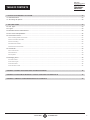 3
3
-
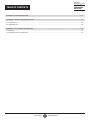 4
4
-
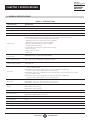 5
5
-
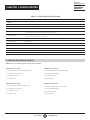 6
6
-
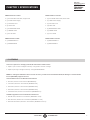 7
7
-
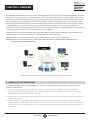 8
8
-
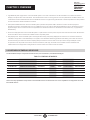 9
9
-
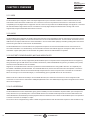 10
10
-
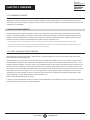 11
11
-
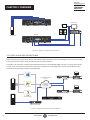 12
12
-
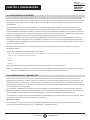 13
13
-
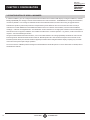 14
14
-
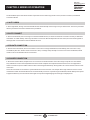 15
15
-
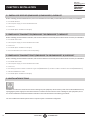 16
16
-
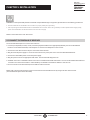 17
17
-
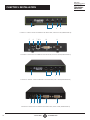 18
18
-
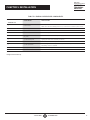 19
19
-
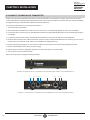 20
20
-
 21
21
-
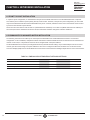 22
22
-
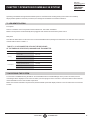 23
23
-
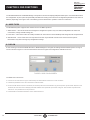 24
24
-
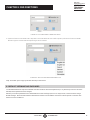 25
25
-
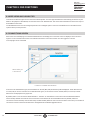 26
26
-
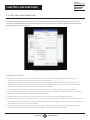 27
27
-
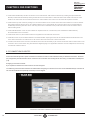 28
28
-
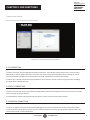 29
29
-
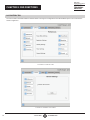 30
30
-
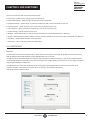 31
31
-
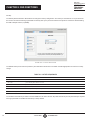 32
32
-
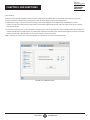 33
33
-
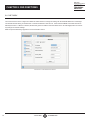 34
34
-
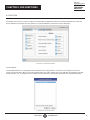 35
35
-
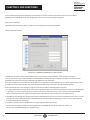 36
36
-
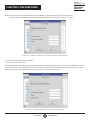 37
37
-
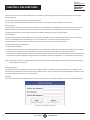 38
38
-
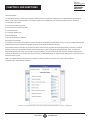 39
39
-
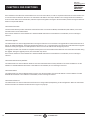 40
40
-
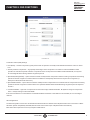 41
41
-
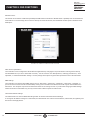 42
42
-
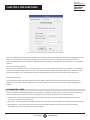 43
43
-
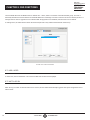 44
44
-
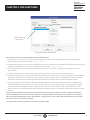 45
45
-
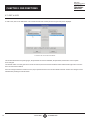 46
46
-
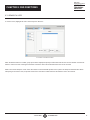 47
47
-
 48
48
-
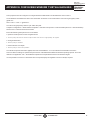 49
49
-
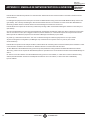 50
50
-
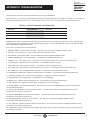 51
51
-
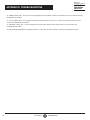 52
52
-
 53
53
-
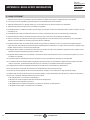 54
54
-
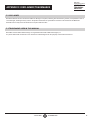 55
55
-
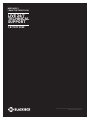 56
56
Black Box Emerald Series User manual
- Type
- User manual
- This manual is also suitable for
Ask a question and I''ll find the answer in the document
Finding information in a document is now easier with AI
Related papers
-
Black Box EMDSE rev4 User manual
-
Black Box BXAMGR-R2 Owner's manual
-
Black Box EMD5004-R Owner's manual
-
Black Box EMD5004-R Owner's manual
-
Black Box EMD200DV-T Owner's manual
-
Black Box BXAMGR-LICBAK-100 Owner's manual
-
Black Box VSW-HDMI2-3X1 Owner's manual
-
Black Box VSW-HDMI2-4X1 Owner's manual
-
Black Box EMD4000-KIT Owner's manual
-
Black Box HD6224A 4K60 HDMI Dual-Head KVM Switch User manual