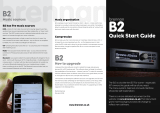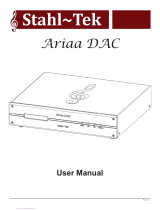Rotel RDD-06 Technical Data Manual
- Category
- Video converters
- Type
- Technical Data Manual
This manual is also suitable for

DIGITAL-TO-ANALOG CONVERTER
Technical Highlights
RDD-1580
RDD-1580

Introduction
The purpose of this document is to provide in
depth background information about the Rotel
RDD-1580 Digital to Analogue Convertor and
its features.
We shall cover a range of related subjects.
Much of the information is obtainable else-
where however it is unlikely that you will be
able to nd all of this information appropriate
to the RDD-1580 in one place.
Product Overview
The RDD-1580 is an audiophile quality DAC
(digital to analogue convertor) designed to
take full advantage of the digital audio sources
available today and then convert these signals
to very high quality stereo analogue signals for
connection to a stereo amplier or pre-ampli-
er/power amplier combination. The product
also contains all of the key electronic circuits
and connections to interface with a wide range
of digital signal sources.
The heart of the product contains two stereo
specialist integrated circuit DACs congured
to use one for each channel. Each internal
DAC feeds custom designed lter and output
stage circuits to provide XLR (balanced) or
standard phono outputs.
These days most people are familiar with
the iPod™ and audio content on smartphones,
all of which use digital music les. Here you
have two options to greatly enhance the
audible delity obtainable from these devices.
Firstly, you can connect your device directly
wired to the USB socket on the front panel.
Secondly, this USB socket can also be used
for Bluetooth operation between your device
(Android or Apple based) and the RDD-1580.
(A dongle is provided for just this purpose).
This is a great way to play audio content
stored ‘in the cloud’ – for example via the
Amazon cloud player, which is available
in many countries.
Another benet of the RDD-1580 is its ability
to dramatically improve TV sound from either
a at-screen display or a satellite/terrestrial
set-top box. A at-screen display will often
feature tiny speakers about the same size
as in a pair of headphones. Fortunately,
these products typically feature a digital
signal output of some kind, either as a ‘phono’
type socket (known as S/PDIF - after Sony/
Philips Digital Interface); or more likely a
‘Toslink’ (aka Toshiba Link) optical cable
socket. The RDD-1580 is equipped with
both kinds of socket on the rear panel –
in fact, there are two of each making it
easy to connect to your TV or set top box –
and/or your CD or DVD player – refer to 1
and 2 below.
If you have not noticed it before it is likely
that your CD player and your DVD player
will be equipped with a digital audio output
socket – very often the S/PDIF type. (This
uses a phono-type socket.) The CD player
will connect directly with no further adjustment
being required and this is a ne way to
enhance reproduction from CD recordings
using an older player.
The DVD player may be a little trickier. It will
feature either socket and this would normally
connect to some kind of movie sound proces-
sor. However, if you do not have a surround
processor there is no problem in connecting
this socket to one of the appropriate inputs
of the RDD-1580. You must remember to con-
gure the menu of the DVD player to down-mix
the movie soundtrack to stereo from the origi-
nal multi-channel audio mix. In the absence
of a movie sound processor, this is a great
way to get excellent wide-band movie sound.
Finally, for the digital audio enthusiast there
is a PC/USB input, which is also on the rear
panel – 3 below. This ultra wide-band input
makes use of an asynchronous design to
maximise digital signals recorded up to 24-bit
192 kHz sampling frequency. As you might
expect from the name this socket and its
circuits are intended to be directly connected
to one of the USB sockets of your computer.
Connecting your computer via the PC/USB
feature enables you to replay tracks stored
on a computer hard drive using media software
programs such as iTunes and Windows Media
Player to do so. You might also consider the
use of more sophisticated software that offers
greater compatibility of digital audio le for-
mats, such as Asset, JRiver or Media Monkey.
Such programs make use of le formats
that can reproduce signals of much higher
resolution than those available from iTunes
or Windows Media Player. We shall discuss
these later in the document.
DIGITAL-TO-ANALOG CONVERTER
RDD-1580
RDD-1580
1
2
3

Digital Audio Formats
There is much discussion about the appropri-
ate choice of digital audio le format. There are
a number of different types available, generally
offering similar functionality however with differ-
ent levels of resolution – in other words aural
delity. If you are unfamiliar with digital audio,
there are a number of processes and opportu-
nities that you need to be aware of.
Firstly, there is the process of ‘ripping’ your
CD to a digital format. You might already be
familiar with iTunes or Windows Media Player
that do provide the means to convert your
CD tracks to a digital equivalent using a PC
or Mac.
Secondly, there is the choice of digital audio
le format to consider. You might be familiar
with le format names such as mp3, AAC
and FLAC however, which one would be
best for you?
Thirdly, there is the subject of ‘metadata’.
This is additional information about the
song that you wish to play – such as the
artist, author, and/or album etc. Sometimes
this metadata will be added to the le when
it is ripped, in other programs the data are
held in a different folder making it difcult to
copy and paste data from one drive to another,
or to display the details if you intend to use a
media server attached to your home network.
The data are used extensively to provide the
album, artist, track name etc. in all media
players such as iTunes. WMP etc.
Fourthly, we should consider storage space
requirements. A CD ripped to your computer
will require 500 to 700 MB of storage space
on the hard drive, so a 1,000 CD library will
need a minimum of 500 GB of storage space.
It is quite possible to reduce the space require-
ments by choosing a codec that deliberately
looses information to reduce the size of the
digital audio le. (A CODEC is an algorithm or
program that COMpresses and DECompresses
data – in this case our music track). However,
once lost the information is gone forever which
leaves you with no opportunity to change your
mind and revise your needs. Fortunately, the
cost of hard drives has fallen to the point
where the availability of enough storage space
for the les is not of prime consideration and
most modern computers are manufactured with
adequately sized drives for a 1000 disc library.
The rst stages in converting an analogue
audio signal to a digital version involves
sampling the signal at a number of pre-dened
levels (the bit level) and doing so as many
times as possible (the sample frequency)
CD signals are created as 16 bit at a sample
rate of 44.1 KHz. Imagine a sine wave signal,
sampled at 65,536 levels per second. Then
repeat taking the samples at 44,100 times
each second. (In a 16-bit system 16 bits equals
2 to the power of 16 and when you calculate
that it equals 65,536!) This set of numbers
denes that the data stream for CD is 1.41
million bits per second (16 bits/sample x
44,100 samples/second x 2 (channels))
The snag is that whilst a CD can be read and
copied by a computer, the resultant digital les
do not contain any track information about the
song or the artist etc.
Fortunately a number of computer programs
are available which will rip (that is record) and
convert CD tracks into different digital formats
and le compression levels. The programs that
we are are aware of will be discussed later;
meanwhile here is a list of some the digital le
types to consider for your digital storage and
retrival system.
mp3 (MPEG-1/MPEG-2 Audio Layer 3) – one
of the earliest digital audio formats to become
available for computer and player use. Now
standardised as a lossy encoder, it offers small
le sizes at the expense of le content reduc-
tion and therefore sonic quality. Metadata can
be attached to the les to provide information
about the artist, album etc.
WAV (Waveform Audio File format) creates
full resolution, full size les. The les are not
compressed so consume storage space (not
a concern for most of us) but are easily trans-
ferred to other platforms.The one drawback is
that metadata (song information including track
names and album art) do not attach to the
music les automatically, so if you move the
les you need to nd and move the metadata
as well.
AIFF (Audio Interchange File Format) is
Apple’s version of WAV. It is also uncom-
pressed, full resolution and full le size, so
it consumes storage space. Metadata remain
associated with AIFF les. iTunes and dbpow-
eramp (a ripper and le conversion program)
can easily convert (transcode) AIFF to WAV
if you ever want to do that.
FLAC (Free Lossless Audio Codec) is a
(free – no licence to pay) lossless format so
will generate full sized les, like WAV. It was
originally developed to offer compression of
the audio le without loss of musical informa-
tion and can compress les to about 50% of
their uncompressed size. Like ALE below when
uncompressed the le is identical to a full-size
le. Due to this and the convenience of adding
metadata to the le this codec has become the
de-facto standard for audiophile recording.
ALE (Apple Lossless Encoder) aka ALAC –
(Apple Lossless Audio Codec) uses lossless
compression to save storage space. Once
uncompressed for playback, the le is bit
for-bit identical to a full size AIFF or WAV le.
Like AIFF or FLAC, metadata are attached to
these les. Traditionally referred to as Apple
Lossless.
WMA (Windows Media Audio) was devel-
oped by Microsoft as an alternative to mp3.
Like mp3, it is a lossy codec and can sample
signals up to 48 kHz; it has become a popular
choice with internet radio stations. Over time,
it has spawned a number of variants and
changes in structure and the PRO version
can create les of up to 24bit 96 kHz.
Ogg Vorbis is not a name for a codec that eas-
ily springs to mind! It is a lossy format devel-
oped as a cost-free alternative to mp3 and AAC
and thus offers similar opportunities for le-size
reduction and bit rates up to about 500 kHz.
AAC (Advanced Audio Codec) was designed
to be the successor to mp3 and although it is
another lossy codec, pundits say that the aural
results are superior to mp3 at the same bit rate.
This is a standardised codec and has been
adopted for use for DAB+ and a wide range
of portable audio devices such as the iPod
and its derivatives.
Resolution, sampling and digital audio le types

In addition to the two programs outlined above,
there are programs that can do lots more. Two
that we are aware of and can be downloaded
from the internet are as follows. (After an intro-
ductory period, you will be invited to purchase
the software.)
dbpoweramp (dbpoweramp.com)
This software suite is straightforward to install
and use, yet provides many features and has
an easy to use interface.
• Digitally rip audio CDs without
quality loss,
• Encoders practically every type
of audio compression supported.
• Metadata track names, composers
and high resolution album artwork,
• PerfectMeta™ uses 5 meta data
providers (AMG, GD3, SontaDB,
Musicbrainz & freedb)
• DSP Effects such as ReplayGain,
Volume Normalize, or Graphic EQ
[Power Pack Option],
• Multi-CPU Aware every last ounce
of CPU horsepower is used
[Reference Option],
• Proles store complete conguration
settings with proles [Reference
Option],
• [Multi Encoder] encode to two
formats at the same time,
• All Windows from Windows XP,
Vista and Windows 7, all supported.
Amongst those listed above and on their web-
site there are two important features relative
to the accuracy and aural quality of the ripped
music track or CD:
1. As your CD is ripped, the content is
checked on line with ‘Accurate Rip’
to ensure that the personal copy you
make is as accurate as possible
2. Metadata including cover art is at-
tached to your les and can be veried
from ve different sources – you are
able to select this just prior to ripping.
At the time of writing, the ‘best’ codecs for
superior audio resolution are WAV, FLAC,
AIFF and Apple Lossless. AIFF and Apple
Lossless are Apple encoders so can be used
on a Mac and do retain meta data. WAV can
be used on Macs or Windows based comput-
ers however can be difcult to use with media
players because of the limited or non-existing
availability of metadata. Finally, there is FLAC,
currently reckoned the number one choice of
audiophiles. The nal choice is yours, however,
a safe decision would be FLAC, particularly
as high resolution audio les are beginning
to be made available over the internet from
a number of sources in this format. For MAC
users FLAC les will require conversion and
we can suggest the use of a program known
as ‘X Lossless Decoder’, which is available
via the internet.
Media Player Software
For ripping (recording) your CDs you have
the choice of many software media player
programs and although we cannot possibly
mention all of them, we can describe a few
with which we are familiar. The software will
normally replay tracks recorded in compatible
formats.
iTunes
ITunes has become a popular software pro-
gram due to its success in Apple devices. It
is equally at home on a PC or Mac and as the
interface is well known, we will not discuss it
further. However, when ripping CDs to the hard
drive of your computer we recommend that
you retain the CD’s native sample rate of 44.1
kHz and use the error correction system. The
rationale for this to avoid too much computer
processing and to make accurate copies.
iTunes will encode CD’s to AIFF or ALE
(Apple Lossless Encoder); both of which
are Apple compatible; or to mp3 or AAC.
Windows Media Player
A version of WMP has been commonly
supplied with Windows-based computers
for many years and will be another familiar
program. It currently supports WMA, MP3
and WAV digital audio le types.
The RDD-1580 will play digital audio les
using either of these two programs and initially
we would recommend that new users start with
these programs and the USB connections
to gain familiarity.
LPCM (Linear Pulse-Code Modulation) is not
a codec; it is a method of digitally encoding
audio signals. It is the standard form of digital
audio widely used for CD, DVD, Blue-ray and
HDMI. It is important to us because this is the
raw, uncompressed format of digital audio sig-
nals that are applied to the RDD-1580 via the
S/PDIF, Toslink and PC-USB inputs.
This means that the RDD-1580 is future-
proofed against developments and changes
in le codecs or encoders as any changes only
involves a software update in your computer;
not a hardware change in your DAC.
Summary
When a lossless compression codec is used
such as ALAC (Apple Lossless Audio Codec)
or FLAC (Free Lossless Audio Codec), a sav-
ing of up to 50% of the storage space can be
achieved. The compression and decompres-
sion of the audio le is made, as the name
“Lossless” implies, without any loss of informa-
tion. Therefore, the same 1 TB hard disc drive
containing 2,000 uncompressed CDs can now
hold about 3,200 CD’s in lossless format.
Lossy compression algorithms such as
mp3 are not really optimized for high delity
applications because in the compression
process, a signicant portion (about 90%)
of the musical information, interpreted as non-
essential, is actually removed from the le to
minimize storage space. As a result, lossy les
can take up to 10 times less space however
despite the loss of information can produce
surprisingly good aural results.
On a high-resolution DAC such as the
RDD-1580, lossy les should be considered in
relation to your objectives. Even if you do a le
conversion from mp3 to let us say FLAC, what
will be transcoded will be the exact content of
your low-resolution le – not the original. Any
information removed by using a lossy codec is
lost forever and cannot be retrieved later. The
lossy codec will reduce of the size of the le
at the expense of the quantity of information,
which will have a negative inuence on the
sonic performance.
If we are not too worried about storage, we can
focus on the best type of digital audio codec to
use for our system. Leaving aside such param-
eters such as bit depth and sample frequencies
the major factors are the provision of meta data
and the ubiquity of the type of le.
DIGITAL-TO-ANALOG CONVERTER
RDD-1580
RDD-1580

Finally, with regard to audio replay you might
wish to set the output format under ‘Audio
-Settings – DSP & output format’. Here you
will be able to have the output changed ‘on the
y’. This is another area for experimentation
however since you have gone to all the trouble
of ensuring that you have a great copy of your
music the default options will be ne.
Selecting your preferred encoder (Codec) is
made under Options – Encoding – Encoder
where you may select from a dropdown list.
Figure 2 is an example of a screen shot;
the program is provided with helpful links
built into the software itself, so can guide
you as you use it.
Once downloading of Media Centre 18 is
completed open the application and on the
task bar and select Tools, Options. In the new
window select (highlight) CD, DVD, and BD.
Under the CD Ripping section, tab select from
the drop-down menu Copy Mode: Secure.
This is a very important adjustment. If you use
JRiver to rip your CD’s this setting will give you
a secure copy; in other words, a bit-for-bit copy.
With this feature activated, your computer
will be given permission to read the information
on your CD as many times as required until
the whole content of the copied le is an exact
replica of the original.
Figure 1 is an example of the kind of screen
shot you can expect to see, much of which
is self-explanatory.
The upper section lists the tracks that you are
about to rip (copy); the lower left box provides
the facility to select the encoder that you wish
to use, along with your choice of folder and
naming schemes. The lower middle box gives
you the opportunity to adjust the encoder
settings and the lower right box will provide
options for Meta data and album art.
dbpoweramp provides an excellent introduction
to the world of digital music.
For more advanced (or brave!) users we can
suggest JRiver Media Center, which is a much
more complex program featuring many ad-
ditional functions including video replay. This
software is designed to be the focal point for all
media that is audio, pictures, images and video
on your computer. We shall concentrate on
audio aspects.
At the time of writing this guide, the most
recent version of the Media Centre is Version
18. The download comes with a free 30-day
trial period.
This Media Centre has a built-in feature called
WASAPI; this is a new audio software interface
between the operating system and the music
player. It bypasses many unnecessary Win-
dows software layers and keeps the signal path
as direct and short as possible. It is mentioned
here because the software has been specially
developed for Windows 7 and Vista to optimize
data transfer between Windows and an asyn-
chronous DAC. Media Center 18 version is well
suited to be used with a RDD-1580 because
the RDD-1580 uses asynchronous DAC tech-
nology for the PC/USB input.
In line with dbpoweramp, Media Center 18
can easily import your existing music libraries.
(If you are already using iTunes because you
own an iPod or iPhone you could still rip (copy)
your CDs using iTunes and import your les to
JRiver. In such a set-up, iTunes would still be
used to download to your portable devices
and JRiver (or dbpoweramp) to feed your
RDD-1580).
JRiver Media Center will decode Apple les
or other types of les such as FLAC, APE, etc.
and will automatically read high-resolution les.
Installation is easy and straightforward and
does not require third party software; every-
thing is included.
Figure 1
Figure 2

3. If you have songs natively recorded
at 96 kHz or 192 kHz then you have
no choice but to select one of these
two sampling frequencies, if available
in the computer. Keep in mind that for
192 kHz you should install the Rotel
PC-USB special Driver software,
which is supplied on a CD Rom with
the RDD-1580.
Do not select any of the Encoded formats.
(Figure 5)
After selecting ‘Advanced’, you will gain
access to the sampling rate window. (Figure 6)
From this window you will be able to adjust the
sampling rate of the music les that will
be delivered to your RDD-1580
1. Click on the Default Format tab and,
from the dropdown menu, select your
preferred option.
2. Check both boxes in the exclusive
mode section.
3. Click on ‘Apply’ then on OK.
Close all windows, your PC is now congured
and ready to play your music les.
You may select an alternative icon via the
Properties menu, however do make sure
that Devise usage is set to ‘Use this device
(enable)’. (Figure 4)
After selecting Supported Formats, you will get
access to the sampling rate window. (Figure 5)
From this window, you will be able to adjust the
sampling rate of the music les that will be sent
to your RDD-1580.
The default parameter displayed will vary
according to your computer and there is
a choice here to consider.
1. If you have elected to rip all of your
music to one sample frequency such
as 44.1 kHz (which is that native to
CD), then you are best advised to set
the same output sample frequency.
2. If your music library contains songs that
have been ripped to various sample fre-
quencies then our advice would be to
set the sample rate to the highest rate
used in your library. Songs recorded at
lower sample rates will be transposed
to the higher setting by the computer.
This is not always a good idea as it
adds another layer of processing.
The digital audio section of a Windows based
PC requires conguration to take advantage
of the high resolution PC-USB input of the
RDD-1580. This applies regardless of the
media player that you choose to use.
As Windows and computers vary in construc-
tion and version, the advice given below may
not be identical to that on your PC; however,
similar steps do need to be carried out for
optimum performance.
Assuming that your computer is running,
please follow the following advice:
• In the lower left corner of the
screen, click on the Windows logo.
• Click on Control Panel.
• Select the Sound icon (speaker) or
Sound listing; you will be presented
with a screen similar to Figure 3.
Figure 3 shows that we have already selected
the digital output as the default. Highlight the
Digital Output section and then Properties.
Key enter.
Conguration of the PC digital audio output conguration
Figure 3 Figure 4
DIGITAL-TO-ANALOG CONVERTER
RDD-1580
RDD-1580

Audio Outputs
Once signals are internally converted to ana-
logue, they are applied to two different output
circuits. One is known as ‘XLR’ or ‘balanced’,
the other in technically known as single-ended
however commonly referred to as ‘RCA’ or
‘phono’. Both types are identied on the rear
panel of the product. These outputs are dupli-
cated; only use one or the other according to
the input facilities provided by your amplier
or preamplier. We would normally advocate
using the balanced output if you have balanced
inputs available to you.
As there is no control of the output volume,
do not connect either output direct to the inputs
of a power amplier.
Conclusions
In this advisory document, we have covered
many aspects of the operation of the RDD-
1580. Its prime purpose is to extract superb
sound from your digital audio sources such
as TVs, DVD or CD players and les stored
on a computer; plus those stored on portable
devices such as Apple or Android tablets.
Tablet computers are fast becoming a gateway
for remote storage of digital music services,
such as the amazon cloud and its associated
cloud player; digital audio les can be sent
from these devices to the RDD-1580
via Bluetooth.
We have also covered input connection
methods – Bluetooth, Toslink/co-axial and
PC-USB and have advised the advantages
and use of each type – for TV sound, iPod
and similar devices and DVD players, plus
digital audio signals played on your computer.
Various kinds of digital les have been
explored and comparisons made between
le size, storage implications and resolution;
we have recommended FLAC because of
its exibility in terms of le size, attachment
of metadata and use in high resolution
downloads.
We have then identied a couple of media
players to experiment with and nally covered
the essential need to congure the sound stag-
es of your computer, if it is Windows based.
We hope that some of the information has
cleared up a few doubts about digital audio
and most importantly will enable you to
maximize your enjoyment when using the
RDD-1580.
Figure 5 Figure 6

Rotel of America
54 Concord Street
N. Reading, MA 01864
Phone: 978.664.3820
Fax: 978.664.4109
The Rotel Co. Ltd.
2-11-4, Nakane, Meguro-Ku,
Tokyo 152-0013, Japan
Rotel Europe
Dale Road
Worthing
West Sussex BN11 2BH
United Kingdom
Phone: +44 (0)1903 221 600
Fax: +44 (0)1903 221 525
www.rotel.com
-
 1
1
-
 2
2
-
 3
3
-
 4
4
-
 5
5
-
 6
6
-
 7
7
-
 8
8
Rotel RDD-06 Technical Data Manual
- Category
- Video converters
- Type
- Technical Data Manual
- This manual is also suitable for
Ask a question and I''ll find the answer in the document
Finding information in a document is now easier with AI
Related papers
Other documents
-
Formax FD 404A1 Air Jogger Operator / Parts User manual
-
Bluesound BLSN13A Operating instructions
-
Marantz SA-14S1 User manual
-
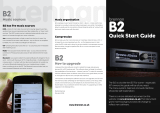 brennan B2 Quick start guide
brennan B2 Quick start guide
-
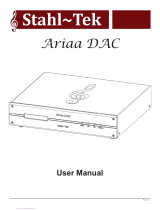 Stahl-Tek Ariaa DAC User manual
Stahl-Tek Ariaa DAC User manual
-
Linn KLIMAX DS User manual
-
Naim UNITISERVE Owner's manual
-
Naim UNITISERVE Owner's manual
-
Naim UNITISERVE-SSD Specification
-
Naim UNITISERVE Specification