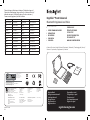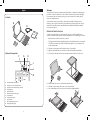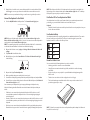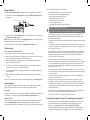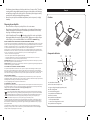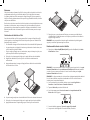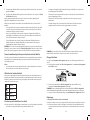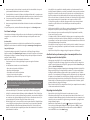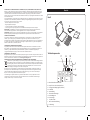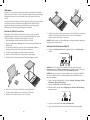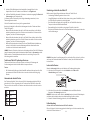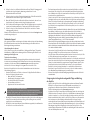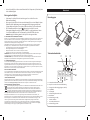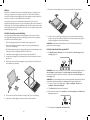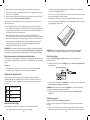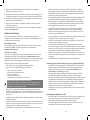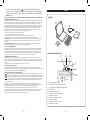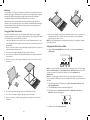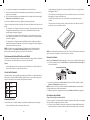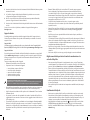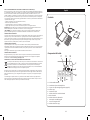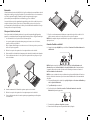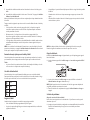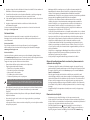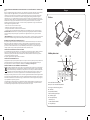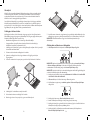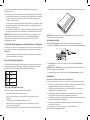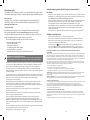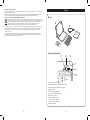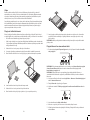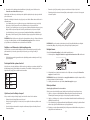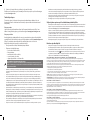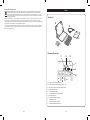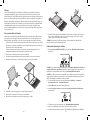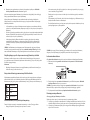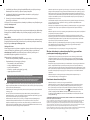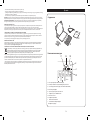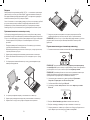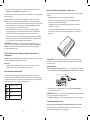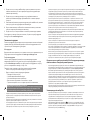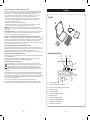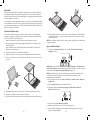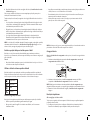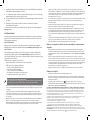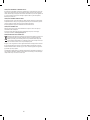Kensington KeyFolio Pro 2 Owner's manual
- Category
- Mobile device keyboards
- Type
- Owner's manual
This manual is also suitable for

901-2558-02
KL
KeyFolio™ Pro 2 Universal
Bluetooth Keyboard and Folio
QUICK START GUIDE
GUIDE DE DEMARRAGE RAPIDE
KURZANLEITUNG
SNELSTARTGIDS
GUIDA RAPIDA
GUÍA RÁPIDA
Contents / Contenu / Inhalt / Inhoud / Contenuto / Contenido / Tartalomjegyzék / Obsah /
Zawartość opakowania / Содержание / Conteúdo
GYORSKALAUZ
PŘÍRUČKA ZAČÍNÁME
SZYBKI START
КРАТКОЕ РУКОВОДСТВО
ПОЛЬЗОВАТЕЛЯ
MANUAL DE INÍCIO RÁPIDO
Register Now!
Enregistrer maintenant !
Jetzt registrieren!
Nu registreren
Registrar ahora
Registra adesso
Regisztràljon most!
Zaregistrujte se nyní!
Zarejestruj się!
Зарегистрироваться!
Registe-se agora!
register.kensington.com
QUICK START GUIDE
Technical Support / Assistance technique / Technischer Support /
Technische ondersteuning / Supporto tecnico / Asistencia técnica /
Műszaki támogatás / Technická podpora / Pomoc techniczna /
Техническая поддержка / Assistência técnica
Australia 1300 881 931 Nederland 010 713 1882
België / Belgique 02 401 2395 New Zealand 0800 539 26273
Brasil 14 3235-4003 Norway 80017520
Canada 1 800 268 3447 Österreich 0800 677 873
Denmark 80 250966 Polska 22 570 18 00
Deutschland 0692 222 3654 Portugal 800855802
España 911 146 735 Russia 007 495 933 5163
Finland 0800 9 15697 Schweiz / Suisse 044 580 6667
France 01 7671 0404 Sweden 08 5033 6577
Hungary 06 20 9430 612 United Kingdom 0203 364 5390
Ireland 01 431 1395 United States 1 800 535 4242
Italia 02 3604 7030 International Toll +31 53 484 9135
México 55 15 00 57 00
Complete warranty terms are available at:
www.warrant y. kensington.com
Tout les termes de la garantie sont disponibles au:
www.warrant y. kensington.com
For technical support visit:
Pour tout support
technique veullez visiter:
Para suporte técnico visite:
www.kensington.com
ACCO Brands Europe
Oxford House
Oxford Road
Aylesbury
Bucks, HP21 8SZ
United Kingdom
ACCO MEXICANA, S.A. DE C.V.
Avenida Circuito de la Industria
Norte # 6
Parque Industrial Lerma,
Lerma, 52000 Estado de Mexico
MEXICO
ACCO Brands Chile S.A.,
Avda. San Josemaría
Escrivá de Balaguer Nº5773
Vitacura, C.P. 7640870
Santiago, Chile
Tilibra Produtos de Papelaria Ltda.
Rua Aimorés, 6-9
Bauru, CEP 17013-900
São Paulo, Brasil
ACCO Brands Canada
5 Precidio Court
Brampton
Ontario, L6S 6B7
Canada
Kensington Computer Products Group
A Division of ACCO Brands
333 Twin Dolphin Drive, 6th Floor
Redwood Shores, CA 94065
Designed in California, U.S.A. by Kensington
Made in China
www.kensington.com
ACCO Australia
Level 2, 8 Lord St
Botany NSW 2019
Australia
Patents Pending

2 3
J
K
I
G HF
A Removable Bluetooth Keyboard
B KeyFolio™ Pro Universal Keyboard Case
C StrongFit™ Corner Mounts (4 large, 4 small)
D Charging Cable
E Quick Start Guide
F Bluetooth Status Indicator Light
G Connect Button
H Power Indicator Light
I On/Off Switch
J MicroUSB Charging Connector
K Charging Indicator Light
Contents
Keyboard Components
Welcome
The KeyFolio Pro Universal Performance Keyboard Case is a truly universal typing and
protection solution for Android™ or other tablets. Thanks to the innovative StrongFit
Corner mounts, the case enables you to get a secure custom fit for a wide range of
tablet sizes and thicknesses.
Special features ensure your tablet is safe and protected while offering access to
buttons, ports, and jacks. A variety of placement and positioning options lets you set
up the tablet and the included removable Bluetooth keyboard in whatever way fits
best in your workspace.
Attach Your Tablet to the Case
To attach your tablet to the case, you can use all four large or small StrongFit Corner
mounts, or mix and match to get the exact fit you want. Here are some things to consider:
• Bothmountsizesofferthesamefirm,securefit.
• Thelargemountsincludeopeningsthatprovideaccesstotabletbuttons,ports,andjacks.
• Fortabletcornerswhereyoudon’tneedbutton/port/jackaccess,youmaypreferto
use the small mounts.
1 Slide two corner mounts onto the bottom corners of your tablet.
2 Align your tablet with the case so that it is centered horizontally and vertically.
3 Press firmly on the two bottom corner mounts to attach to the Velcro on the case.
4 Gently lift the top corners of your tablet up from the case.
5 Slide two corner mounts onto the top corners of your tablet.
6 Press down firmly on all four corners to ensure they are tightly attached.
English
QUICK START GUIDE
B
D
C
A
E

4 5
7 Gently slide or shake the case to ensure that your tablet is securely attached. If the
tablet wiggles or moves, reposition and reattach the corner mounts as needed.
NOTE: You can use any combination of large or small corners to get the fit you desire.
Connect the Keyboard to Your Tablet
1 Slide the On/Off Switch to the On position. The Power Indicator Light glows.
NOTE: When you first turn on the Keyboard, both the Power Indicator Light and the
Bluetooth Status Indicator Light glow for 3 seconds. You cannot connect the Keyboard to
your iPad until only the Power Indicator Light glows.
NOTE: The remaining steps in this procedure work for Android tablets. For other tablets,
see the tablet documentation for instructions on Bluetooth pairing.
2 On your tablet Home screen, tap Apps > Settings > Wireless & networks > Bluetooth
settings.
3 Tap Bluetooth to turn Bluetooth on.
4 On the Keyboard, press the Connect Button. The Bluetooth Status Indicator Light
starts blinking.
5 On your tablet, tap Find nearby devices.
6 When your Keyboard appears on the tablet screen, tap it.
7 Your tablet screen displays a passkey. Enter the passkey on the Keyboard, and press Enter.
8 Your tablet screen shows the Keyboard as Connected. On the Keyboard, the Bluetooth
Status Indicator Light turns off.
You can now use your Keyboard to type in any app that supports keyboard entry.
Note the following about the Bluetooth connection between the keyboard and your
tablet:
• IfthedevicesareconnectedandyouturntheKeyboardoff,thedevicesarestill
connected when you turn the Keyboard back on. You can simply begin typing to
use the Keyboard.
• Likewise,ifthedevicesareconnectedandyouturnyourtabletoff,thedevicesarestill
connected when you turn your tablet back on. You can simply begin typing to use the
Keyboard.
• IfthedevicesareconnectedandyouturnBluetoothoffonyourtablet,whenyouturn
Bluetooth back on, you need to connect the devices again by following the steps above.
NOTE: If the Keyboard sits idle for 15 minutes when it is connected to your tablet , the
Keyboard goes into a dormant state, and the Power Indicator Light turns off. To wake up
the Keyboard, press any key to resume the connection.
Find the Best Fit for Your Keyboard and Tablet
Your keyboard and case offer several features that let you customize placement and
positioning, so you can find the fit that is most comfortable for you.
Keyboard
• Paddedfeetenableyoutoremovethekeyboardfromthecasetrayandplaceitonyour
desk or other work surface.
Use the Android Keys
Your keyboard includes keys specially designed for use with Android tablets. These work
the same as the keys on your tablet. The keys are located along the top row of the
keyboard, as well as on either side of the space bar.
Home
Back
Menu
Search
Know Your Tablet Is Safe
Your case includes the following features to protect your tablet:
• Industry-gradeVelcroensuresasecureattachment.
• StrongFitcornermountsaredurableyetpliable,andwillnotscratchordamage
your tablet.
• Astylusloopletsyoucarryastylusforyourtabletwithoutriskingdamagetothe
tablet screen.
• Thetwo-tonecaseexteriorincludesaridgedareaforasolidgrip.
• Theelasticbandwrapsaroundtheoutsideofthecaseprovidesanextralevelof
protection against slips or drops.
NOTE: To clean the case, wipe the exterior and keyboard tray with a damp cloth. Be sure to
keep all Velcro surfaces dry.

6 7
Charge the Battery
When the Charging Indicator Light is blinking, you need to charge the Keyboard battery.
1 Insert the small end of the Charging Cable into the micro USB Charging Connector on
the Keyboard.
2 Insert the other end of the Charging Cable into your a USB port on your computer. The
Charging Indicator Light glows red.
NOTE: You can also insert the other end of the Charging Cable into a USB charger adapter,
and then plug the adapter into a working outlet.
3 When the Keyboard is fully charged, the Charging Indicator Light turns off.
Troubleshooting
I can’t connect the Keyboard to my tablet.
Try the following in sequence. You can stop when the problem is fixed.
1 Make sure you have installed and set up Bluetooth correctly on your tablet. Check the
documentation that came with your tablet for instructions.
2 Make sure that the Keyboard is within range of your tablet. Maximum Bluetooth
range is about 10 meters/33 feet.
3 If your tablet is connected to other Bluetooth devices, you may need to disconnect
some devices before you can connect to the Keyboard.
4 If you changed any Bluetooth settings on your tablet, try connecting the Keyboard to
your tablet again.
5 Make sure that both your tablet battery and the Keyboard battery are sufficiently
charged.
If this does not solve the problem, please contact Kensington Support at kensington.com.
Technical Support
Technical support is available to all registered users of Kensington products. Technical
Support contact information can be found on the back page of this manual.
Web Support
You may find the answer to your problem in the Frequently Asked Questions (FAQ) section
of the Support area on the Kensington Website: www.support.kensington.com.
Telephone Support
There is no charge for technical support except long-distance charges where applicable.
Please visit www.kensington.com for telephone support hours. In Europe, technical
support is available by telephone Monday to Friday 09:00 to 21:00 (Central European time).
Please note the following when calling support:
• Callfromaphonewhereyouhaveaccesstoyourdevice.
• Bepreparedtoprovidethefollowinginformation:
– Name, address, and telephone number
– Name of the Kensington product
– Make and model of your computer
– System software and version
– Symptoms of the problem and what led to them
WARNING! IMPORTANT SAFETY INSTRUCTIONS
Failure to read and follow these safety instructions could result in fire, explosion, electrical
shock or other hazard, causing serious and/or fatal injury and/or property damage.
• Donotmodify,disassemble,open,drop,crush,puncture,orshredtheKeyFolio™
Removable Bluetooth Keyboard and Case (which will be known as the KeyFolio for
the remainder of this guide).
• TheKeyFoliocontainsalithium-polymerbattery,whichisflammable.Keepawayfrom
open flame.
• Topreventshortcircuitorotherpotentialhazards,preventmetalobjectssuchascoins
or keys from coming into contact with the KeyFolio, and do not insert foreign objects
into the KeyFolio or its ports.
• KeepyourKeyFoliodry,anddonotusewithwethands.MoistureinorontheKeyFolio
may lead to electrical shock. If exposed to moisture during use, unplug the KeyFolio
immediately. If your KeyFolio gets wet, have a qualified technician evaluate the
product’ssafetybeforeresuminguse.
• YourKeyFoliomaybecomewarmduringoperation.Thisisnormal.However,to
prevent overheating, keep area around KeyFolio ventilated and do not place anything
on or around KeyFolio during operation. Do not operate your KeyFolio near a heat
source, heat vent, or in direct sunlight. Your KeyFolio should be used in temperatures
between 50–80°F (10–27°C).
• IftheKeyFoliobeginstoswellorexpand,emitsastrongodor,orbecomeshottothe
touch, discontinue use of the KeyFolio, and have the product examined by a qualified
electronic technician.
• InspectyourKeyFolioandcablesfordamagebeforeuse.Haveanydamagedpart
repaired or replaced before use.
• YourKeyFolioisnotuserserviceable.Donotattempttoopen,modify,orrepair.
• IfthebatteryinsidetheKeyFolioleaksforanyreason,discontinueuse,anddonot
allowtheKeyFolio’scontentstocontactyourskinoreyes.Intheeventofaccidental
contact wash the affected area with large amounts of water and seek medical
attention immediately.
• YourKeyFolioisnotatoy.Keepthemawayfromchildren.Insurethatallpersonswho
use this product read and follow these warnings and instructions.
• DonotleavetheKeyFolioonprolongedchargewhennotinuse.
Enhancing Performance by Proper Care and Storage of your KeyFolio
• DonotstoreyourKeyFolioeitherfullychargedordischarged.Itisbesttostoreyour
KeyFolio with at least 30% charge remaining. To check the charge level of your
KeyFolio, press the Connect button to display the Power Indicator Light.
• Avoidfrequentfulldischargesbecausethisputsadditionalstrainonthebatteryin
the KeyFolio. Charge your KeyFolio between uses even if it is not fully discharged.

8 9
The lithium-polymer battery used in this product has no “memory effect.” Therefore,
several partial discharges with frequent recharges are better than one full discharge,
and will help prolong the life of your KeyFolio. Short battery life in laptops is mainly
caused by heat, rather than charge/discharge patterns.
•
Do not store your
KeyFolio
at elevated temperatures (such as in your car) or in high
humidity.
Disposing of your KeyFolio
• DonotincinerateordisposeofyourKeyFolioinafireormicrowave.
• DonotdisposeofyourKeyFolioasordinaryrefuse,asitcontainsalithium-polymer
battery. Consult your local municipal or civil authority for instructions on correctly
disposing of a lithium-polymer battery.
• IntheUSAandCanada:Thismark
indicates your KeyFolio can be recycled by the
Rechargeable Battery Recovery Corporation (“RBRC”). When you are ready to dispose
of the KeyFolio, please contact the RBRC at 1-800-8-BATTERY or www.rbrc.org.
FEDERAL COMMUNICATIONS COMMISSION RADIO FREQUENCY INTERFERENCE STATEMENT
This device has been tested and found to comply with the limits for a Class B digital device, pursuant to Part 15 of the
FCC Rules. These limits are designed to provide reasonable protection against harmful interference in a residential
installation. This equipment generates, uses. and can radiate radio frequency energy and, if not installed and used in
accordance with the instructions, may cause harmful interference to radio communications.
However, there is no guarantee that interference will not occur in a particular installation. If this equipment causes
harmful interference to radio or television reception, which can be determined by turning the equipment off and on,
the user is encouraged to try to correct the interference by one or more of the following measures:
• Reorientorrelocatethereceivingantenna.
• Increasetheseparationbetweentheequipmentandreceiver.
• Connecttheequipmentintoanoutletonacircuitdifferentfromthattowhichthereceiverisconnected.
• Consultthedealeroranexperiencedradio/TVtechnicianforhelp.
MODIFICATIONS:ModificationsnotexpresslyapprovedbyKensingtonmayvoidtheuser’sauthoritytooperatethe
device under FCC regulations and must not be made.
SHIELDED CABLES: In order to meet FCC requirements, all connections to equipment using a Kensington input device
should be made using only the shielded cables.
FCC DECLARATION OF CONFORMITY COMPLIANCE STATEMENT
This product complies with Part 15 of the FCC rules. Operation is subject to the following two conditions: (1) This
device may not cause harmful interference, and (2) This device must accept any interference received, including
interference that may cause undesired operation. As defined in Section 2.909 of the FCC Rules, the responsible party
for this device is Kensington Computer Product Group, 333 Twin Dolphin Drive, Redwood Shores, CA 94065,USA.
INDUSTRY CANADA CONFORMITY
This device has been tested and found to comply with the limits specified in RSS-210. Operation is subject to the
following two conditions: (1) This device may not cause interference, and (2) This device must accept any interference,
including interference that may cause undesired operation of the device.
This Class [B] digital apparatus complies with Canadian ICES-003.
CE DECLARATION OF CONFORMITY
Kensington declares that this product is in compliance with the essential requirements and other relevant provisions
of applicable EC directives. For Europe, a copy of the Declaration of Conformity for this product may be obtained by
clicking on the Compliance Documentation link at www.support.kensington.com.
INFORMATION FOR EU MEMBER-STATES ONLY
The use of the symbol indicates that this product may not be treated as household waste. By ensuring this
product is disposed of correctly, you will help prevent potential negative consequences for the environment
and human health, which could otherwise be caused by inappropriate waste handling of this product. For
more detailed information about recycling of this product, please contact your local city office, your
household waste disposal service, or the shop where you purchased the product.
Kensington and the ACCO name and design are registered trademarks of ACCO Brands. The Kensington Promise is a
service mark of ACCO Brands. KeyFolio is a registered trade mark of ACCO Brands. StrongFit is a trademark of ACCO
Brands. Android is a trademark of Google, Inc. All other registered and unregistered trademarks are the property of
their respective owners.
© 2012 Kensington Computer Products Group, a division of ACCO Brands USA LLC. Any unauthorized copying,
duplicating, or other reproduction of the contents hereof is prohibited without written consent from Kensington
Computer Products Group. All rights reserved. 08/12
A Clavier Bluetooth amovible
B Étui-clavier universel KeyFolio™ Pro
C Supportsd’angleStrongFit™(4grands,4petits)
D Câble de chargement
E Guide de démarrage rapide
F Voyantlumineuxd’étatBluetooth
G Bouton de connexion
H Voyantlumineuxd’alimentation
I Interrupteur Marche/Arrêt
J Connecteur de chargement micro-USB
K Voyant lumineux de chargement
Français
J
K
I
G HF
Contenu
Composants du clavier
QUICK START GUIDE
B
D
C
A
E
Page is loading ...
Page is loading ...
Page is loading ...
Page is loading ...
Page is loading ...
Page is loading ...
Page is loading ...
Page is loading ...
Page is loading ...
Page is loading ...
Page is loading ...
Page is loading ...
Page is loading ...
Page is loading ...
Page is loading ...
Page is loading ...
Page is loading ...
Page is loading ...
Page is loading ...
Page is loading ...
Page is loading ...
Page is loading ...
Page is loading ...
Page is loading ...
Page is loading ...
Page is loading ...
Page is loading ...
Page is loading ...
Page is loading ...
Page is loading ...
Page is loading ...
Page is loading ...
Page is loading ...
Page is loading ...
Page is loading ...
Page is loading ...
Page is loading ...
Page is loading ...
Page is loading ...
Page is loading ...
-
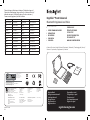 1
1
-
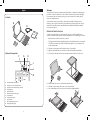 2
2
-
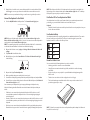 3
3
-
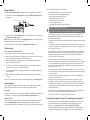 4
4
-
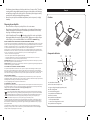 5
5
-
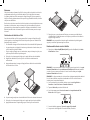 6
6
-
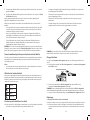 7
7
-
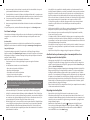 8
8
-
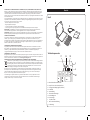 9
9
-
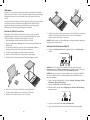 10
10
-
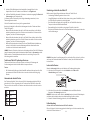 11
11
-
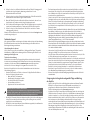 12
12
-
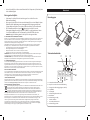 13
13
-
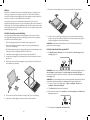 14
14
-
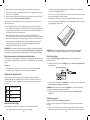 15
15
-
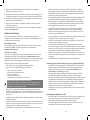 16
16
-
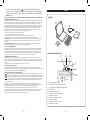 17
17
-
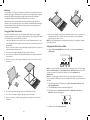 18
18
-
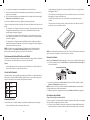 19
19
-
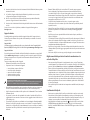 20
20
-
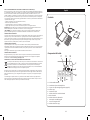 21
21
-
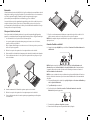 22
22
-
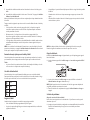 23
23
-
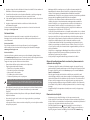 24
24
-
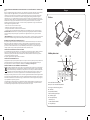 25
25
-
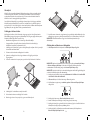 26
26
-
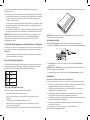 27
27
-
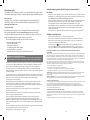 28
28
-
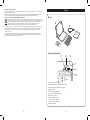 29
29
-
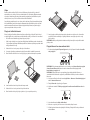 30
30
-
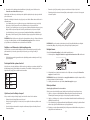 31
31
-
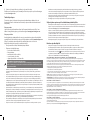 32
32
-
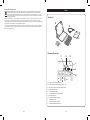 33
33
-
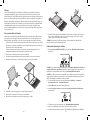 34
34
-
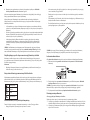 35
35
-
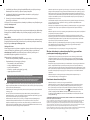 36
36
-
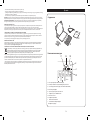 37
37
-
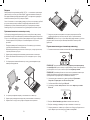 38
38
-
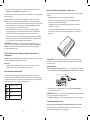 39
39
-
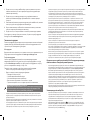 40
40
-
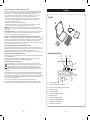 41
41
-
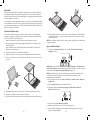 42
42
-
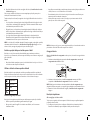 43
43
-
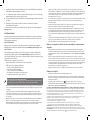 44
44
-
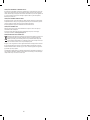 45
45
Kensington KeyFolio Pro 2 Owner's manual
- Category
- Mobile device keyboards
- Type
- Owner's manual
- This manual is also suitable for
Ask a question and I''ll find the answer in the document
Finding information in a document is now easier with AI
in other languages
- italiano: Kensington KeyFolio Pro 2 Manuale del proprietario
- français: Kensington KeyFolio Pro 2 Le manuel du propriétaire
- español: Kensington KeyFolio Pro 2 El manual del propietario
- Deutsch: Kensington KeyFolio Pro 2 Bedienungsanleitung
- русский: Kensington KeyFolio Pro 2 Инструкция по применению
- Nederlands: Kensington KeyFolio Pro 2 de handleiding
- português: Kensington KeyFolio Pro 2 Manual do proprietário
- polski: Kensington KeyFolio Pro 2 Instrukcja obsługi
- čeština: Kensington KeyFolio Pro 2 Návod k obsluze
Related papers
-
Kensington AbsolutePower User manual
-
Kensington KeyFolio Pro Performance, PT User manual
-
Kensington KeyFolio User manual
-
Kensington K39513WW User manual
-
Kensington KeyFolio Thin X2 User manual
-
Kensington KeyFolio Fit User manual
-
Kensington KeyFolio Fit User manual
-
Kensington Nightstand Charging Dock User manual
-
Kensington KeyFolio Pro 2 User manual
-
Kensington K39357US User manual
Other documents
-
SBS TABOOKUNIKEYBOARDV User manual
-
 ACCO Brands Kensington SoleSaver Foot Rest Quick start guide
ACCO Brands Kensington SoleSaver Foot Rest Quick start guide
-
Trust Entea Installation guide
-
Trust 18446 User manual
-
Mediacom M-ZCK21BBT Datasheet
-
Trust 19386 Installation guide
-
Motion Computing Convertible Keyboard User manual
-
Logitech 920-009017 User guide
-
Logitech 920-009017 User guide
-
Motion Computing Motion J Series User manual